How to hide apps on iPhone without deleting |3 practical tricks
There are many reasons for hiding apps and if you want to know how to hide apps on iPhone or indeed iOS, you have come to the right article. If you want to reduce the clutter of your mobile pages, or if you want to keep a program hidden from others, stay with us to show you the ways to do this.
In iOS 14, Apple introduced a feature called App Library that automatically categorizes apps. This section shows the user all the applications, even those that are not on the home screen. So, with the help of this feature, you can easily access the programs you hide. Hiding applications is possible in different ways. In the following, we will review some easy methods for this work.
How to hide apps on iOS: Hiding individual apps
1. Put your finger on the corresponding program icon and hold it. After a few seconds, a menu will open displaying several options.
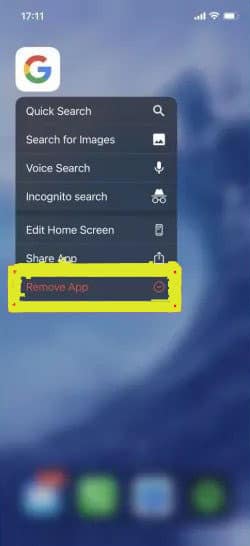
2. From this menu, select “Remove App” and from the secondary menu that opens, touch “Remove from Home Screen“.
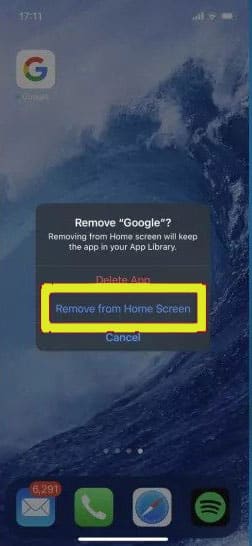
3. The app icon will be removed from the screen, but you can access it by going to the “App Library” section.
To access “App Library”, just swipe to the right on the first page of the home screen. At the top of this page is a search bar that allows you to type in the names of the programs. You can even find hidden apps here.
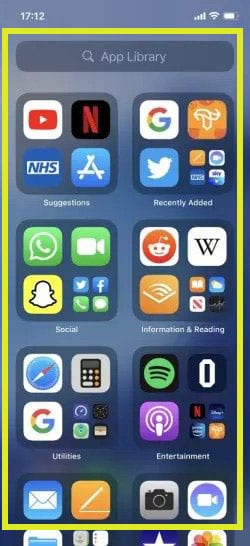
How to hide apps on iPhone: Full-screen hiding
1. Put your finger on an empty part of the screen and hold it. After a few seconds, the device will enter the screen editing mode and the app icons will start to vibrate.
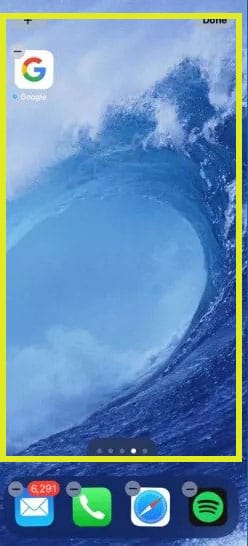
2. Tap on the few dots at the bottom of the screen that show the number of pages.
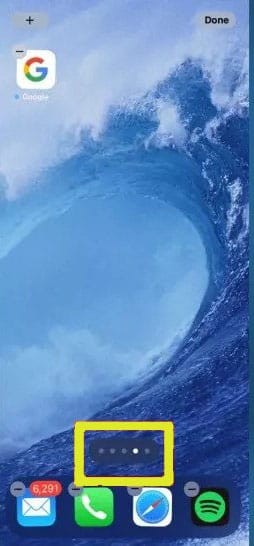
3. You can now see a smaller preview of all pages. There is a tick under each page that can be hidden by removing it.
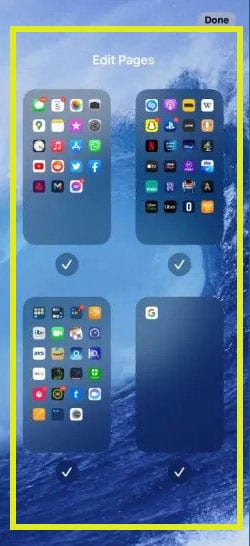
4. Select the “Done” button from the top right of the screen. Now the page or pages you unchecked will disappear.
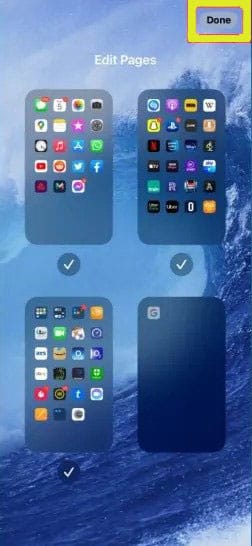
If you want to return one of the pages again, just repeat the above steps and this time put a tick on the pages.
How to hide apps in iOS: Hide apps inside the folder
1. An easier way to hide add-on icons is to put them in folders. Just put your finger on the icon of an application and hold it. After a few seconds, the icons will start to vibrate.
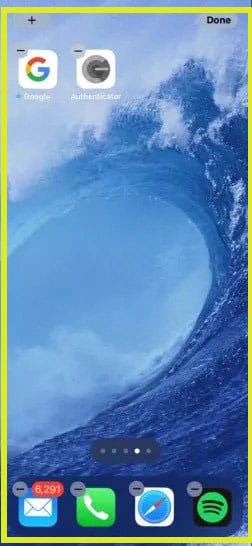
2. Take the icon of one of the programs and drop it on another program. This will create a folder that contains both programs. The name of the folder can be changed from the box at the top of the page as you wish.s
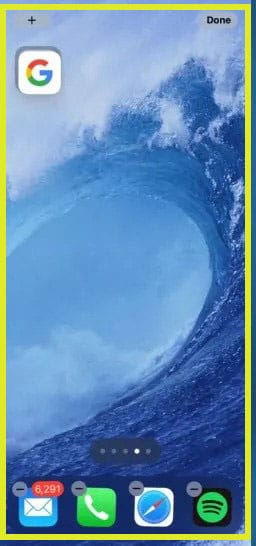
3. Now you can even go a step further and move the icons to the second page of the folder. Just open the folder, hold your finger on an icon and when it starts to vibrate, drag it to the right. Now release the icon when you go to the next screen.
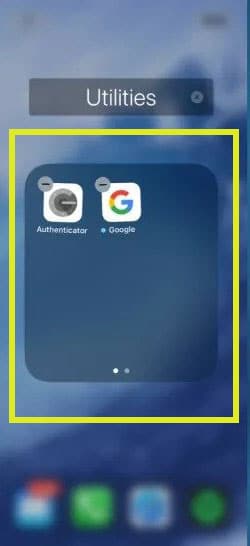
Each folder can have up to 15 pages, so with a little patience and effort, you can hide apps out of the way so that few people can easily find them.
Frequently asked questions about How to hide apps on iPhone
- How can I hide apps on my iPhone?
To hide apps on your iPhone, you can use a few different methods:
- Create a folder: One way to hide apps is by creating a folder and placing the apps you want to hide inside it. To do this, tap and hold on any app icon on your home screen until the icons start to jiggle. Then, drag one app icon onto another to create a folder. You can then drag the apps you want to hide into the folder. You can even rename the folder to something inconspicuous.
- Use the App Library: The App Library is a feature introduced in iOS 14 that automatically organizes your apps into different categories. Apps that you rarely use are automatically moved to the App Library, which is accessible by swiping to the rightmost page on your home screen. By removing apps from your home screen and relying on the App Library, you can effectively hide them from view.
- Restrict access with Screen Time: Another option is to use the Screen Time feature to restrict access to specific apps. You can set up app limits or use the “Content & Privacy Restrictions” feature to hide apps completely. To do this, go to “Settings” > “Screen Time” > “Content & Privacy Restrictions” > “Allowed Apps” and disable the apps you want to hide.
- Use a third-party app: There are also third-party apps available on the App Store that allow you to hide apps behind a passcode or a decoy icon. These apps typically create a secure folder or vault where you can store your hidden apps.
- Can I completely hide built-in Apple apps on my iPhone?
As of my knowledge cutoff in September 2021, Apple does not provide an official way to completely hide or uninstall built-in apps on the iPhone. However, with the introduction of iOS 14, you can now remove some built-in Apple apps from your home screen. This action moves the app to the App Library, effectively hiding it from view on the main home screen. Keep in mind that the app is still installed on your device and can be accessed through the App Library or by using the search function.
- How can I find the hidden apps on my iPhone?
If you have used the methods mentioned above to hide apps on your iPhone, you can find them using the following methods:
- Search function: Swipe down on your home screen or go to the App Library and enter the name of the hidden app in the search bar. This will display the app in the search results, even if it is hidden from the home screen.
- App Library: If you have hidden apps in the App Library, swipe to the rightmost page on your home screen to access it. You can find the hidden apps in their respective categories or by using the search bar at the top of the screen.
- Can someone else discover the hidden apps on my iPhone?
The methods mentioned above provide a level of privacy by hiding apps from the main home screen. However, it’s important to note that hiding apps does not provide foolproof security, especially if someone has access to your device and actively searches for hidden apps.
If you’re concerned about someone discovering hidden apps on your iPhone, it’s recommended to use additional security measures like enabling a passcode or Face ID and consider using third-party apps that offer more robust hiding and security features.
Please note that Apple’s privacy and security features may change over time with new iOS updates, so it’s always a good idea to check the latest documentation and resources from Apple for the most up-to-date information on hiding apps on your specific iPhone model and iOS version.
In this article, we talked about “How to hide apps on iPhone” and we are waiting for your experiences to use these methods. Please share your thoughts with us.

