How to factory reset iPhone and tricks 2024
A factory reset restores your phone to factory settings and erases all your data, but on the other hand, it eliminates possible software problems.
You may decide to restore your iPhone to factory settings for any reason, whether it’s a software bug or you want to give your phone to someone else and erase your data completely. Whatever your reason, in this article we want to teach you How to factory reset iPhone.
With a factory reset, all the data on your phone will be erased and you will no longer have access to them unless you have already made a backup file of your data. Therefore, before training the iPhone factory reset, we will teach you how to back up the iPhone.
How to backup iPhone data?
As we said, factory resetting and returning your iPhone to factory settings means deleting all your data including apps, songs, pictures, and any other data. You end up with an iPhone that only has iOS and default apps installed on it.
Considering these things, we suggest you make a backup file of your phone data before the factory reset. By doing this, you will have a copy of your data and after you restore your iPhone to factory settings, you can restore your data and not lose it.
To backup your data, there are three ways in front of you: using iTunes, Finder, and iCloud, all of which we will teach you.
How to backup iPhone with iTunes
To back up with iTunes, you must first sync your phone with the computer, and then click “Back up” on the iPhone screen in iTunes.
How to backup iPhone with Finder
To back up with a Mac running macOS Catalina (10.15) and later, connect the iPhone to the computer and open a Finder window. Next, select iPhone in the devices menu and click Back Up.
Backup with iCloud
To back up using iCloud, go to Settings, tap your Apple ID, then choose iCloud and iCloud Backup. Now the backup process starts.
How to factory reset iPhone
Now that you have learned how to back up iPhone data, let’s move on to its factory reset tutorial. Again, we must point out that with a factory reset, all data will be deleted from your phone and you must restore your data with a backup file.
Follow these steps to reset your iPhone to factory settings:
- Go to settings.
- Scroll down and tap on the “General” option.
- Scroll down again and select the “Reset” option.
- On the “Reset” screen, touch the “Erase All Content and Settings” option.
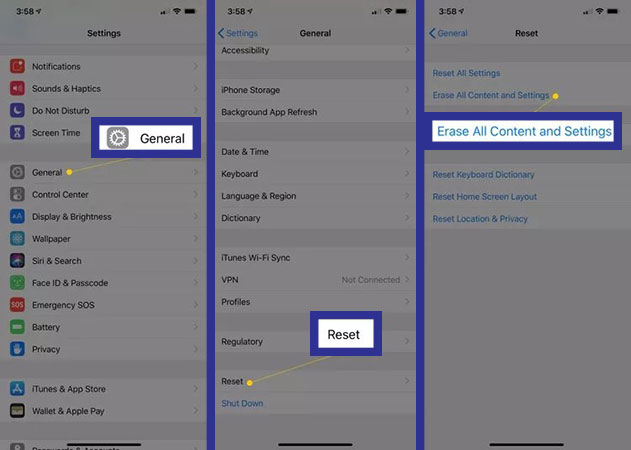
- Next, you may need to enter your device password.
- Now you will see a screen warning you that all your songs, other media files, settings, and data will be deleted. Regardless, hit the “Erase” option.
- Wait for several minutes until all your data is erased from the iPhone. When the process is finished, the iPhone will restart and then come up with its original settings.
It should be noted that if you want to give your iPhone to someone else or sell it after a factory reset, you must disable a security feature called “Activation Lock“. This feature is disabled by turning off iCloud/Find My iPhone. To do this, you must follow the following steps:
- Go to settings.
- Tap your name.
- Go to iCloud > Find My iPhone > Find My iPhone, but in iOS 13 and above, you only need to tap on “Find My“.
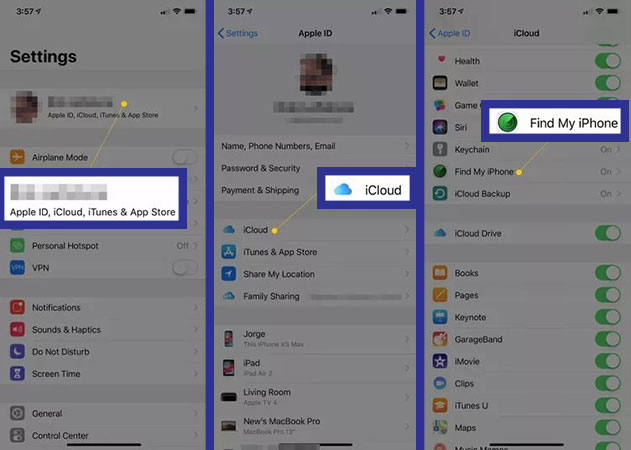
- Now disable the Find My iPhone slider.
- Tap the “Find My” option on the left corner to return to the previous page. Now tap the “Apple ID” option at the top of the screen to go back to one page again.
- On the Apple ID page, scroll down and tap Sign Out to sign out of your Apple ID account. You will probably need to enter your Apple ID password at this point.
Common questions about how to reset iphone to factory
- How to factory reset the iPhone?
To do this, go to settings, select “General” and then “Reset”. Next, click “Erase All Content and Settings” and wait for the process to finish. The phone will restart and come up with factory settings.
- How to reset network settings on iPhone?
In order to restore the network settings to the factory state, you must go to Settings > General > Reset > Reset Network Settings and, if necessary, enter your password to start the network settings reset process. After it’s finished, you’ll need to manually set up all the network-related information like Wi-Fi again.
- How to factory reset iPhone without a password?
If you forgot your phone’s password, you can erase iPhone data and reset the password using iTunes, iCloud, or recovery mode.
In this article, we talked about “how to reset iphone to factory” and we are waiting for your experiences to use these methods. Please share your thoughts with us.

