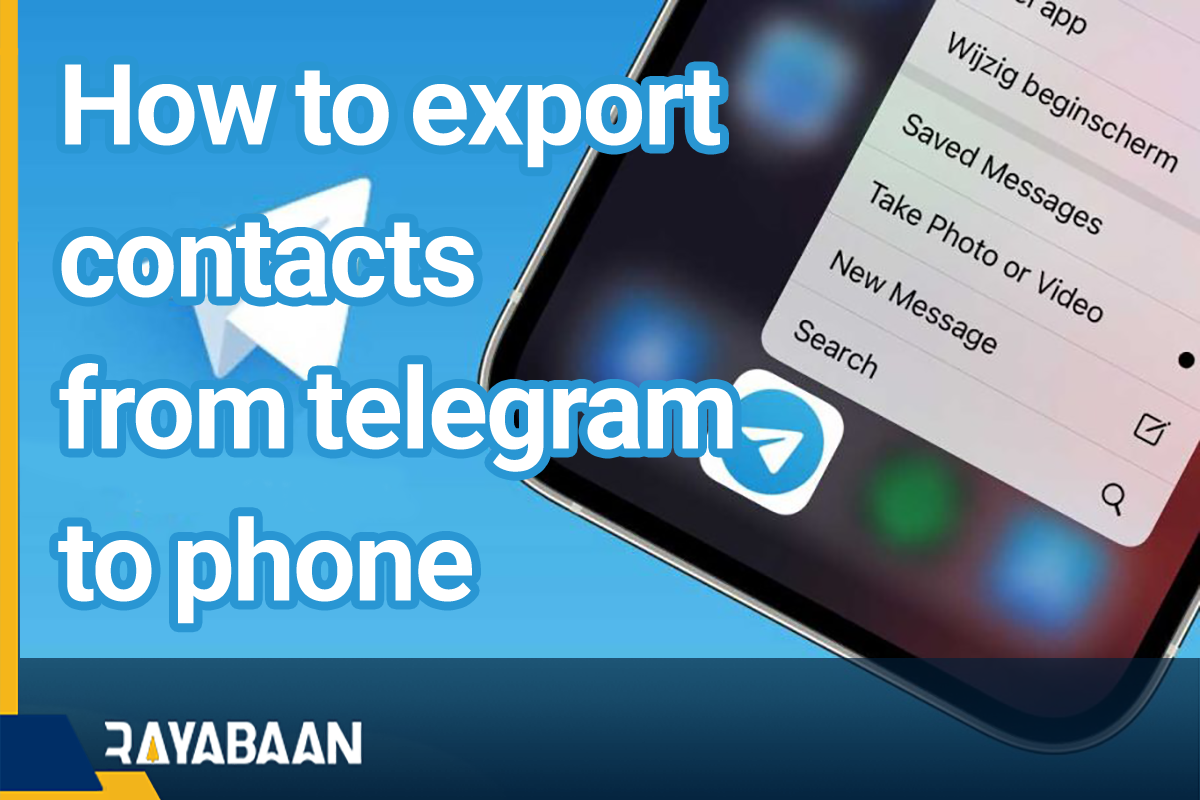How to export contacts from telegram to phone 2024
Despite the limitations of access to Telegram, this messenger is still considered one of the most popular platforms among users, and many people use its features. For this reason, Telegram users may have a long list of contacts that are not stored in their device memory or SIM card and exist only inside the messenger. Fortunately, there are several methods to transfer Telegram contacts to the phone, which we will mention below.
How to export contacts from telegram to phone
Telegram contacts of each user account are stored independently on the servers of this messenger; As a result, if you log out of your Telegram account, you can access your contacts again by logging into your account. Of course, if you delete your account or no longer have access to the number connected to it, you will not be able to access the contact list. In such a situation, it is useful to transfer Telegram contacts to the phone and can prevent their unwanted deletion.
Enable the synchronization of contacts in Telegram
One of the methods that can be used to integrate Telegram contacts and device memory or cloud accounts like Google is the internal synchronization of contacts in Telegram. In this way, Telegram contacts will be transferred to a Google account, iCloud or phone memory, and numbers that were not in the list of Telegram contacts in the past will be added to this messenger. So before doing this, note that new contacts may be added to your Telegram list unintentionally. To activate the synchronization of contacts in Telegram, it is enough go through the following steps.
1. Enter the Telegram application on your phone. If you haven’t logged into your account before, you can log in by entering your mobile number. If you have activated the two-step login, you must also enter the password you defined for Telegram in the past.
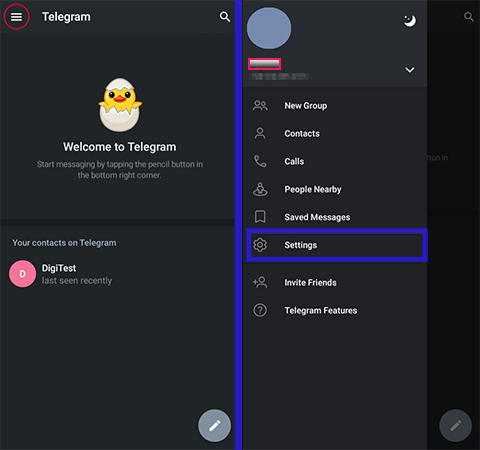
2. On the home page of the app, tap on the hamburger icon (three parallel lines) in the upper left corner to open the general Telegram menu.
3. Now, among the items in the menu, touch “Settings” to access your account settings.
4. After that, select the “Privacy and Security” option.
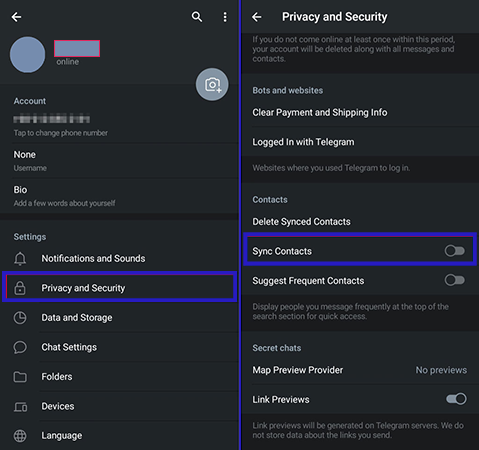
5. On the “Privacy and Security” page, scroll down to the “Contacts” section. Now you can see three options in this section. Turn on the switch opposite the word “Sync Contacts” so that the Telegram contacts will be synchronized with the device’s memory and Google or iCloud account. If you want to delete all synced contacts in the past, you can select “Delete Synced Contacts” and then click “Delete” in the pop-up window that opens.
Preparation of the output file from the list of Telegram contacts
The old versions of the Telegram mobile application provided the possibility of outputting the contact list in different formats. Unfortunately, the mentioned feature has been removed in the recent versions of this messenger, and the only way to transfer Telegram contacts to the phone is to use the synchronization function, which we discussed in the previous section.
Of course, if you go to the desktop version of Telegram, you can still create an output file from your account information such as contacts. Of course, this file cannot be used to transfer Telegram contacts to the phone; Because it is only stored in HTML and JSON formats, which are not used as formats used to move the audience on mobile. However, saving contacts in HTML format can be useful in the future and provide the possibility of manual data recovery if the user account is not accessible.
1. To start, you need to install the desktop version of Telegram on your computer. This software is available for different operating systems such as Mac, Windows, and Linux.
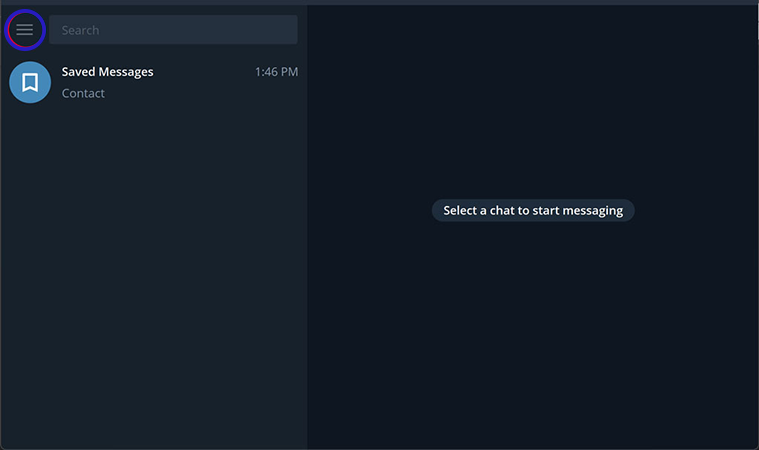
2. After installing the program, enter it and receive the verification code using your mobile number to enter the user account.
3. On the main page of the software, click on the hamburger icon (three parallel lines) in the upper left corner of the screen.
4. From the menu on the left side of the screen, select “Settings” to go to the settings page.
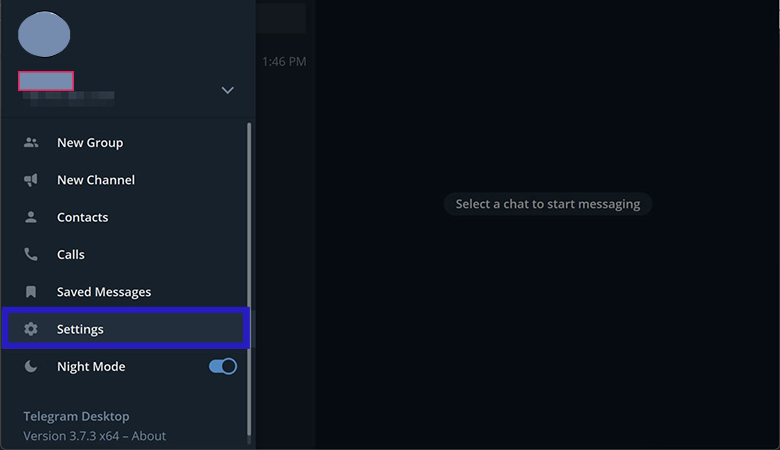
5. Inside the Settings window, click on the “Advanced” option under the Folders heading.
6. After entering the “Advanced” window, scroll down to see the “Export Telegram data” option. Click on the said option.
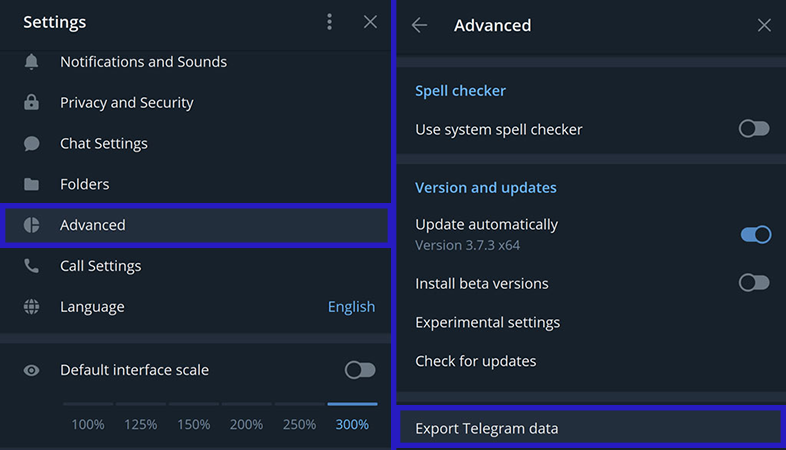
7. At the top of the “Export Your Data” window, make sure that the “Contacts List” option is checked. Also, under the “Location and format” heading at the bottom of the page, make sure the “Human readable HTML” option is selected. By clicking on the address placed in front of the “Download path” title, you can define your desired address to save the output file if needed.
8. After applying the mentioned settings, click on the “Export” option in the lower right corner of the screen.
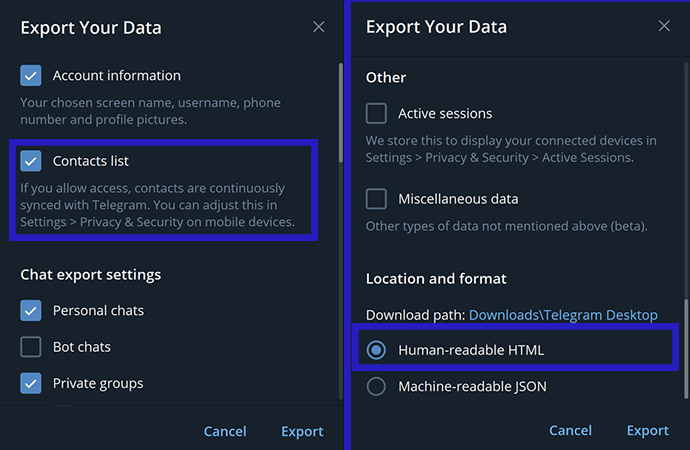
9. Wait a little until the process of preparing and saving the output file is finished.
10. After the process is finished, the “SHOW MY DATA” button will be displayed at the bottom of the window. By clicking this key, you can go to the address where the output file is saved.
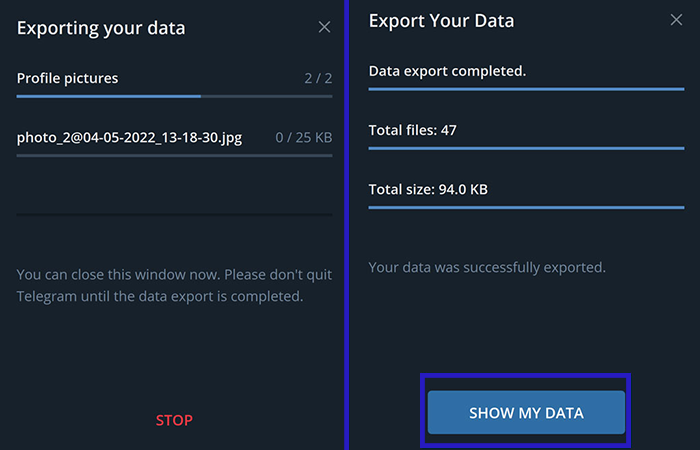
11. In the location where the output file is saved, you can access your account data, including the account contact list, by clicking on the export_results.html file.
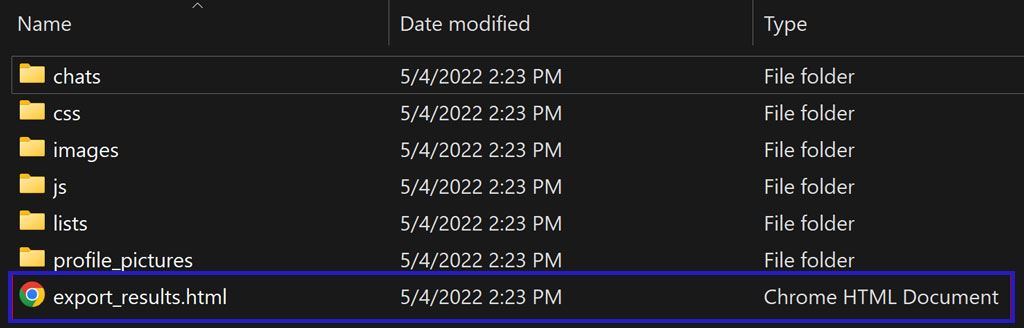
The Telegram data output file will be opened in the browser of the device as shown below. By clicking on the Contacts option on the Exported Data page, you can access the details of your contacts, including their numbers.
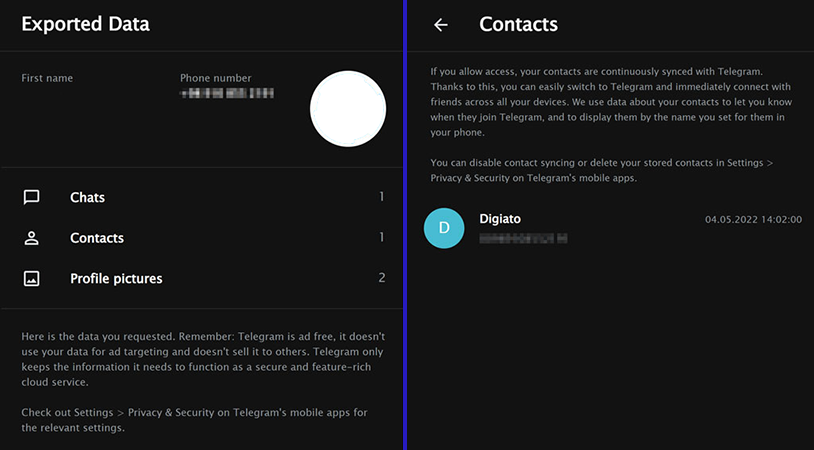
Frequently asked questions about How to export contacts from telegram to phone
- Is it possible to transfer Telegram contacts to phone memory?
Yes; By activating the contact synchronization feature inside the Telegram app, you will be able to integrate your account’s contact list between Telegram, device memory, and cloud accounts such as Google or iCloud.
- Is it possible to manually transfer Telegram contacts to phone memory?
No; Such a feature has been removed in recent versions of Telegram, and the only way to transfer Telegram contacts to the phone will be through their synchronization. Although it is possible to manually prepare the output file from the contacts with the desktop version of this messenger.
- Is it possible to save a list of Telegram contacts inside an output file?
To save the list of Telegram contacts in an output file, you should go to the desktop version of this messenger because the aforementioned feature is no longer available in the mobile application. The said file is available to users in HTML and JSON formats.
In this article, we talked about “How to export contacts from telegram to phone” and we are waiting for your experiences to use these methods. Please share your thoughts with us.