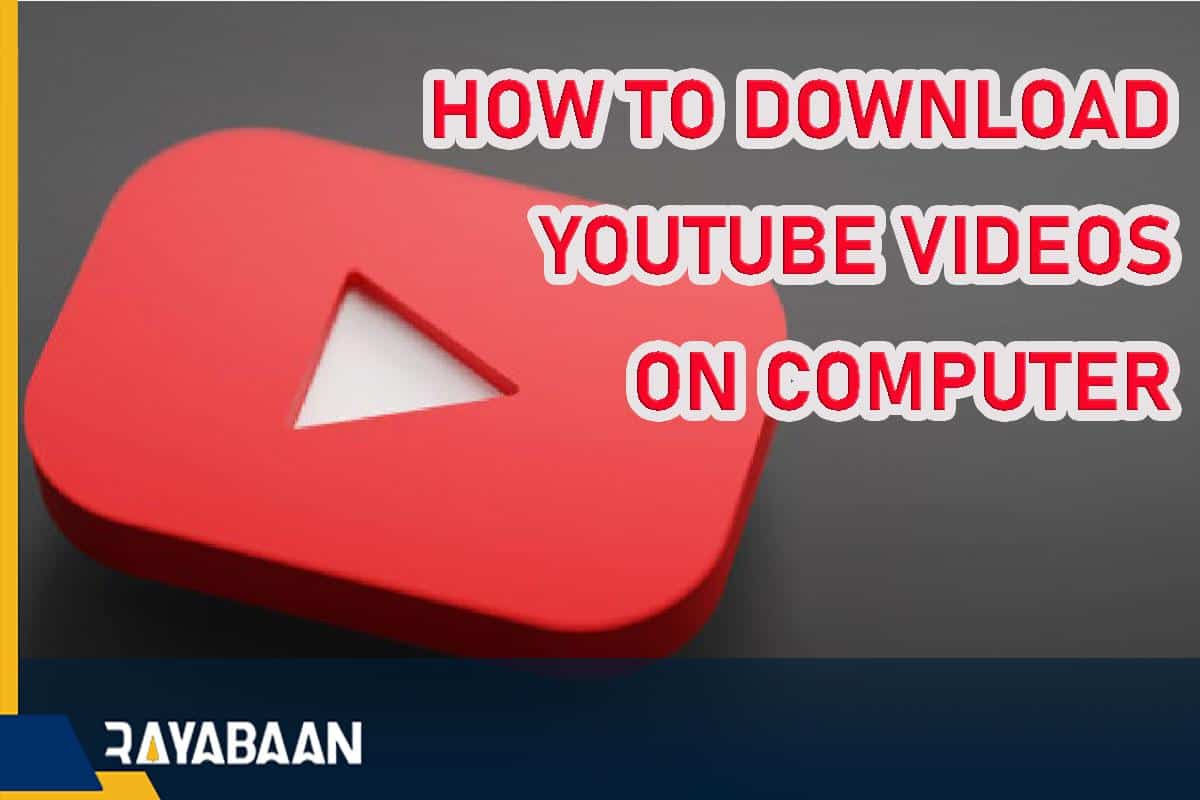How to download YouTube videos on computer?-5 simple methods
This tutorial explains how to download YouTube videos using online tools and dedicated software in Windows, Mac, and Linux.
It probably happened to you that sometimes you need some videos uploaded to YouTube offline. Although the mobile version of the YouTube app supports saving videos for offline viewing; such a feature is not visible in the desktop web version. Fortunately, various methods and tools have been developed to download from YouTube with a computer, and in the following article, we will introduce the best of them for Windows and Mac OS devices.
How to download YouTube videos on computer?
To download videos from YouTube on a computer, you can use dedicated websites or online tools along with video receiving or download management software. Each method has its own advantages and disadvantages, and users usually choose one of them as the popular method according to their application and usage. Below you can see the various ways that you can download videos from YouTube with your computer.
1. Using VLC Media Player software (Windows, Mac, and Linux)
“VLC Media Player” is a free software that allows users of Windows and Mac OS devices to play multimedia files. For this reason, you may already have it installed on your system; As a result, you will not need to download and install additional applications again. This app offers many additional features, one of the best of which is downloading videos from YouTube with a computer.
Of course, the method mentioned below is a bit longer than other options such as online tools, and if you want to have your desired video in the shortest time, it is better to go to the next methods. If you don’t have the “VLC Media Player” software on your system, you can download the installation file directly from the developer’s site through the link below. This program has a Linux version in addition to Windows and Mac.
- Enter the desired video page on YouTube and copy its address from the top bar of the browser (Ctrl + C).
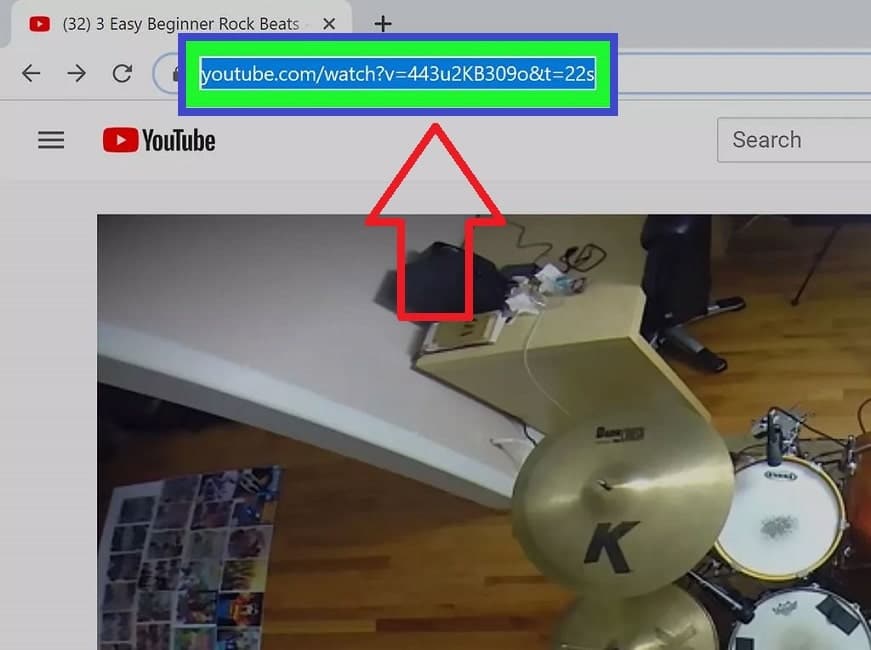
- Open the “VLC” program on your computer. If you can’t find it, you can enter “VLC Media Player” through the Windows Start Menu search bar or Mac OS Finder and click on the first result.
- If you are using the “VLC” program on Windows, click on the “Media” option on the top bar of the screen and then select the “Open Network Stream” option.
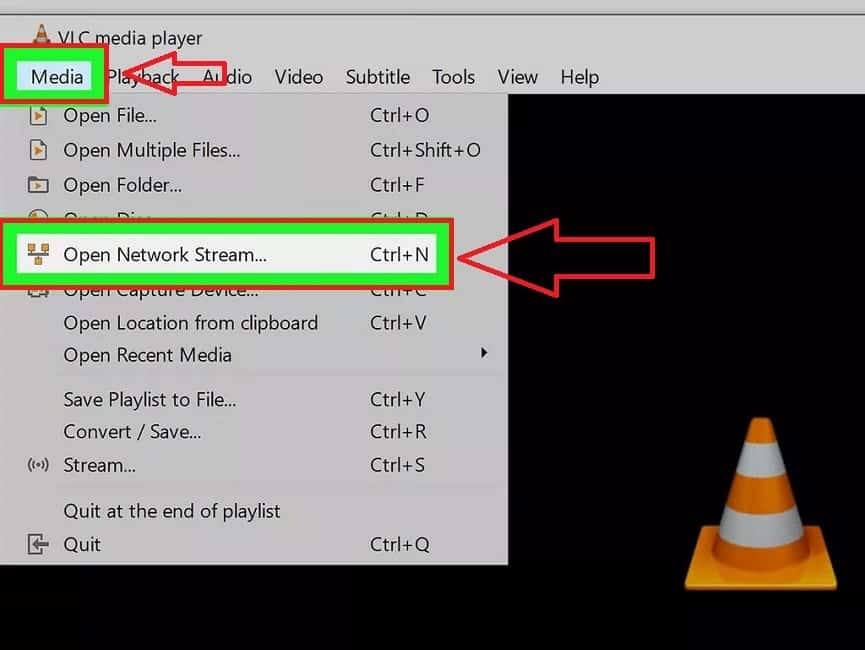
- If you are using “VLC” software on macOS, click on the “File” option in the top menu of the screen and then select “Open Network” from the displayed options.
- In the opened window under the title “Open Source“, enter the “Network” tab and then paste (Ctrl + V) the desired video address that you copied in the first step.
- After entering the video address in the box dedicated to it, click the Open button (Mac OS) or the Play button (Windows) in the lower right corner of the window.
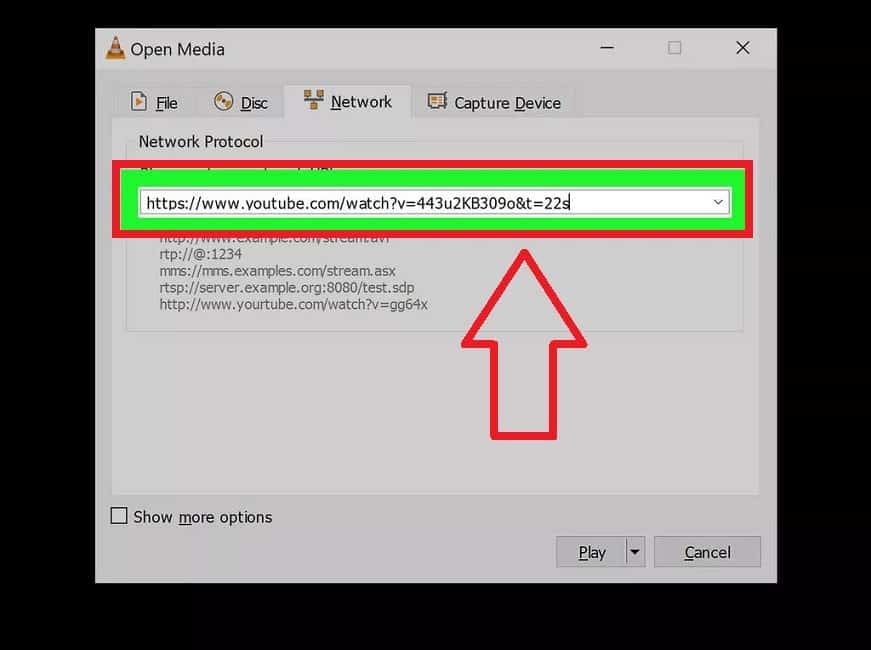
- After a short time, the desired video will start playing inside the VLC software. The longer the video, the longer it will take to start playing.
- In the Windows version of the “VLC” program, click on the “Tools” option on the top bar of the page and then select “Media Information” or “Codec Information” from the opened menu.
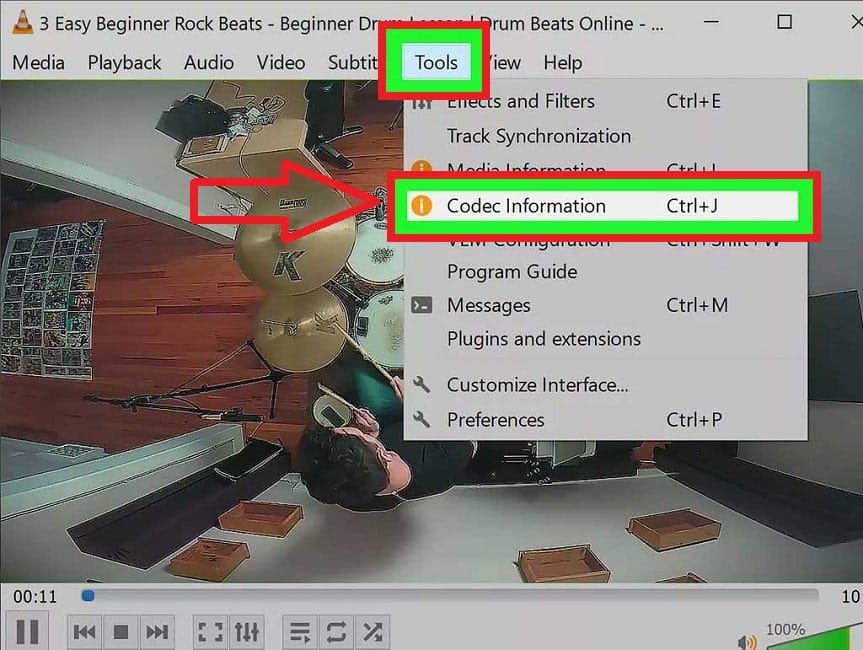
- In the macOS version of “VLC” software, click on the “Window” option on the top menu and then click on “Media Information”.
- In the “Media Information” window, there is a box titled “Location“. Double-click on the “URL” displayed in this field and copy it.
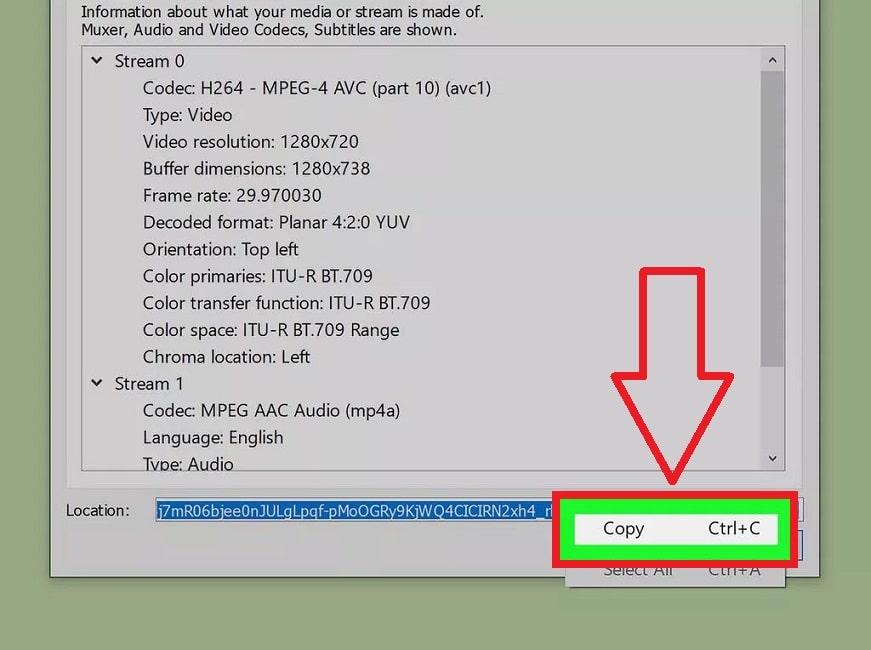
- Now return to your browser and enter the URL copied in the previous step into the address bar of the browser and press Enter (Windows) or Return (Mac OS).
- The desired video will be opened in the browser in full screen without other YouTube elements. Click on the three dots icon in the lower corner of the screen and then select “Download“. You can also right-click on the video and select “Save video as” or the combination key “Ctrl + S” and in the opened window, after specifying the desired location, click “Save”.
- Now the process of downloading the desired video will begin, and after its completion, you can have the output file in the default downloads folder of your browser. Videos downloaded this way will be saved in “MP4” format.
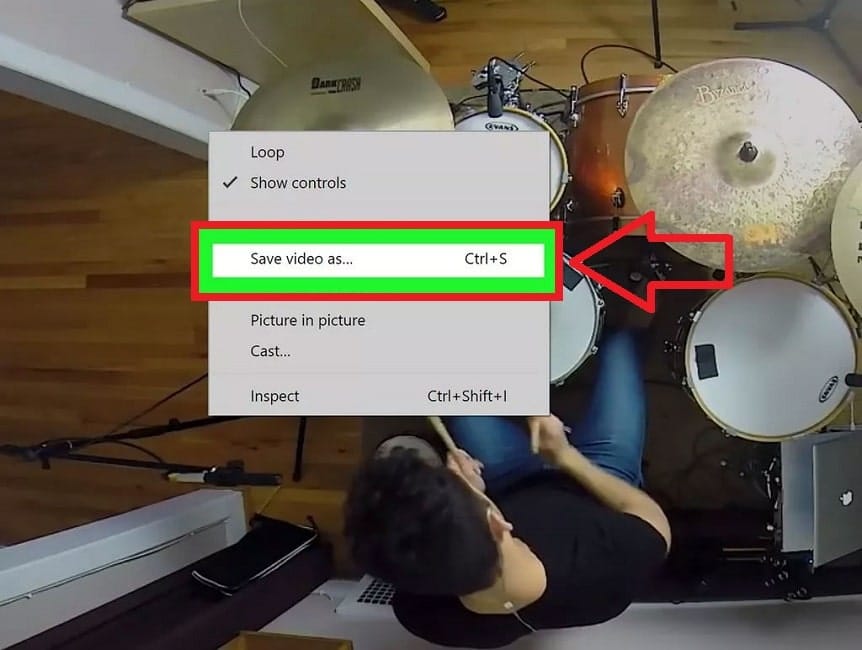
Alternatively, you can enter the URL associated with the video directly into a download manager program such as Internet Download Manager. You can also use this method to download videos from other streaming platforms.
2. Download from YouTube with WinX and Max programs (Windows and Mac)
“WinX” and “MacX” programs are dedicated software for downloading online videos from various platforms available to users of Windows and Mac OS devices. The “YouTube Downloader” version of these applications is dedicated to downloading videos from YouTube with a computer, and below we will discuss how to work with them in both operating systems. The advantage of this tool over “VLC Media Player” is the ability to choose different qualities before downloading.
- First, download the WinX or MacX program installation file for your device through the links below and then install them.
mpxsoft.com/media-catcher macxdvd.com/free-youtube-video-downloader-mac
- After installing the app on your system, log in.
- Click the “Add URL” option in the upper left corner of the window.
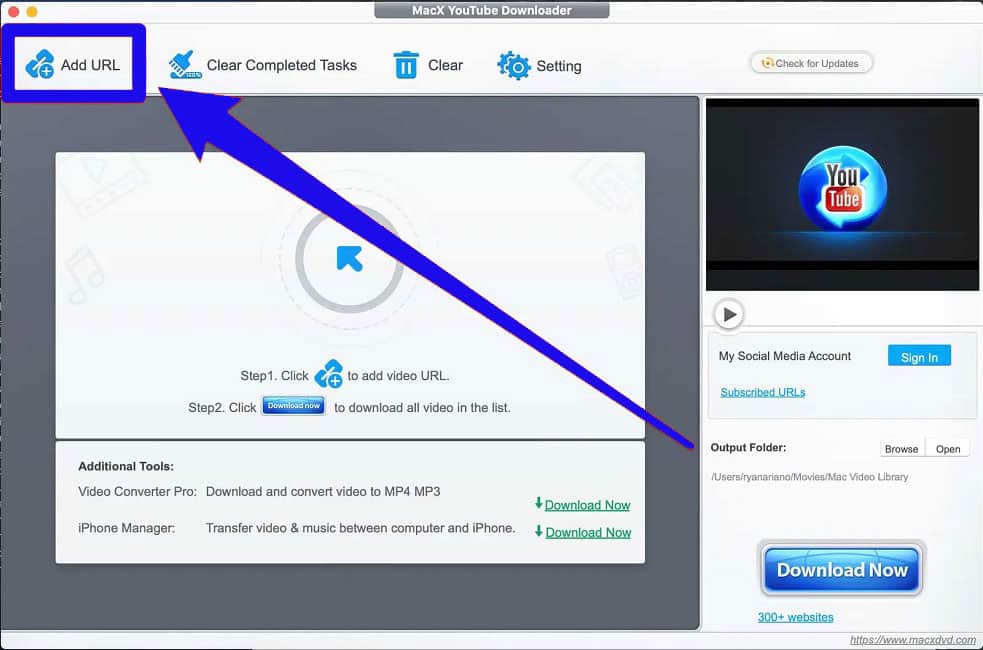
- Now enter the address (URL) of the desired YouTube video in the corresponding box and then click on the “Analyze” button on the right side. Note that the entire URL with HTTPS must be entered in this field.
- Now the program will check the available qualities of the desired video. After completing the review, all kinds of downloadable qualities will be displayed for you.
- Select the quality you want to download and then click the Done button (MacOS) or “Download Selected Videos” (Windows) in the lower right corner of the window.
- On the next page, click on “Download now” to start the process of downloading the files. The downloaded videos will be saved in the selected format and in the “Videos” or “Movies” folder.
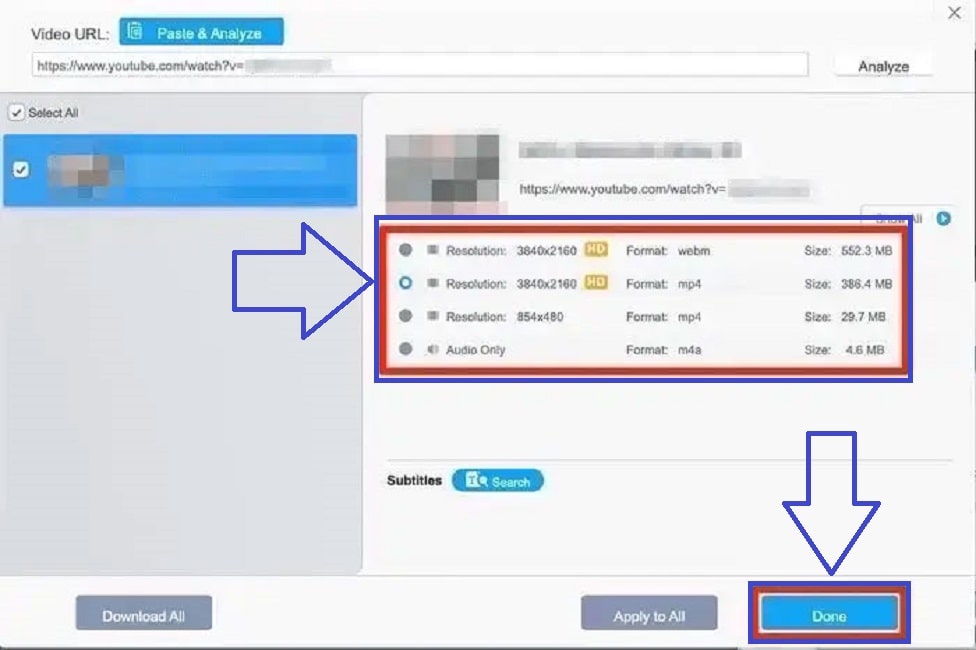
If you use the paid (or cracked) version of the mentioned programs, after the download is complete, you will have access to the “Convert to MP3” option, which can directly convert video files to audio files in “MP3” format.
3. Save YouTube videos with Open Video Downloader (Windows and Mac)
The “Open Video Downloader” program is free and open-source software that users of Windows and Mac OS devices can use to download YouTube videos with a computer. You can download the program installation file from its developer account on GitHub through the following link.
jely2002.github.io/youtube-dl-gui
- After downloading and installing the program, like the previous steps, enter YouTube first and after opening the page related to the video you want, copy its URL.
- Open the “Open Video Downloader” app on your device. If you can’t find it, enter its name in the Windows Start menu search bar and click on the first search result.
- On the main page of the “Open Video Downloader” program, right-click on the box at the top of the screen and click “Paste” or use the combination key “Ctrl + V” to paste the video URL.
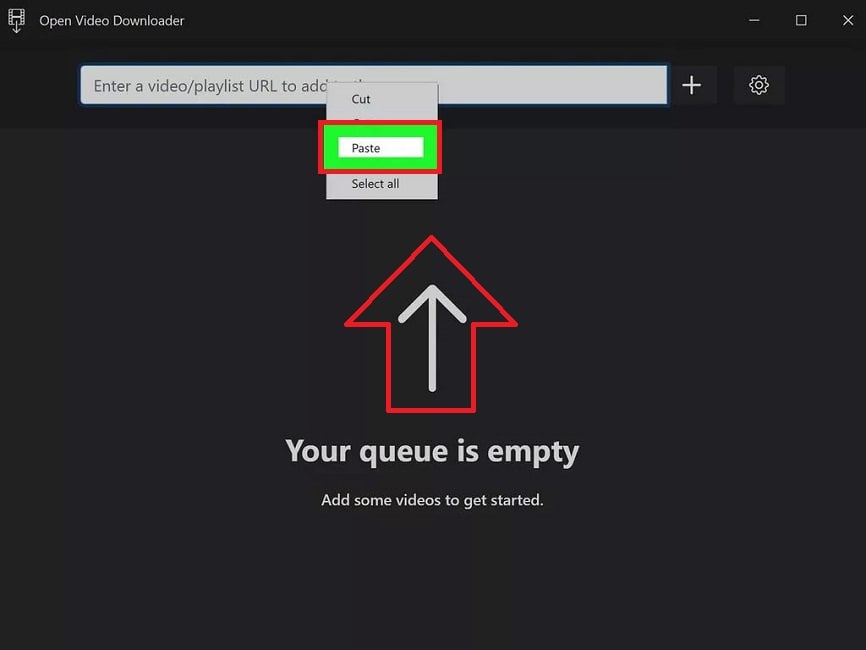
- Now, click on the “+” icon located on the right side of the indicated box, so that the program will check the entered link.
- If you have entered the link correctly, after a few moments, different downloadable qualities with different frame rates will be displayed for you. If you are interested, you can only use the video without sound or separate the sound of the video.
- After choosing the desired resolution and frame rate, click on the “Download” button in the lower corner of the screen.
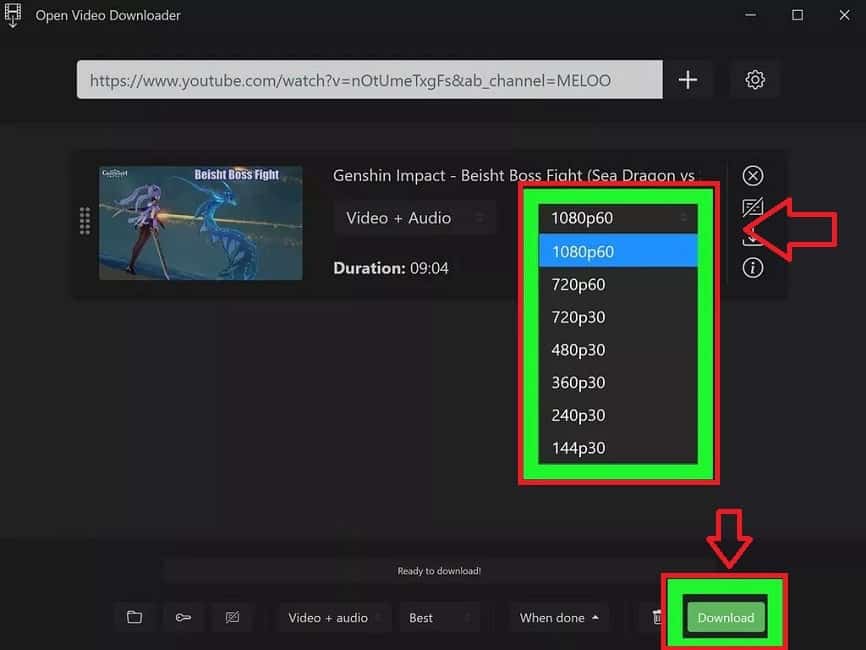
The download time will depend on the selected quality, video length, and internet speed. The downloaded files will be placed in the default Downloads folder. After the download process is finished, you can click on the “Show file in folder” option to go directly to the file location folder.
4. Download YouTube videos with 4K Video Downloader (Windows, Mac, and Linux)
Another popular program for downloading videos from YouTube with a computer is the 4K Video “Downloader” software. This application has been released for all three operating systems: Windows, Linux, and macOS; Although not completely free. You can download its original version for your device through the link below; But to bypass the limitations and access the full features, you can go for the cracked version of the unofficial software download sites.
4kdownload.com/-1uvr6/video-downloader- Go back to the page of your desired video on YouTube and copy its full URL from the top bar of the browser.
- Now open the “4K Video Downloader” app and click on the “Paste Link” option on the top left corner of the home screen.
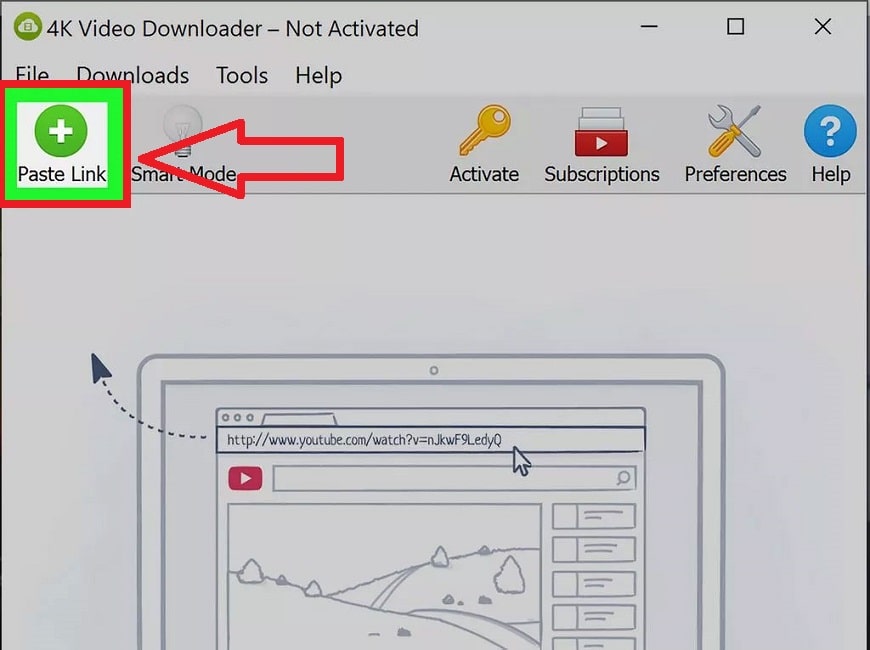
- The address you copied earlier will be automatically entered into the program, and after checking it, the available video qualities will be displayed for you.
- You can also choose the desired format for the output file from the “Format” drop-down menu. If the “4K” resolution is not among the displayed options for the “MP4” format, it is better to change this option to “MKV” mode.
- In the middle box of the page, the types of resolutions that can be received are visible. All you have to do is click the check mark on the left side of the desired quality to make it the selected mode. The volume of each quality is written in front of it.
- Another option under the title “Download Subtitles” can be seen at the bottom of the previous box. If the video maker has provided subtitles for it, you can select the desired language for the downloaded subtitles by selecting the drop-down menu.
- Finally, click on the “Download” button at the bottom corner of the page to start the process of downloading the desired video.
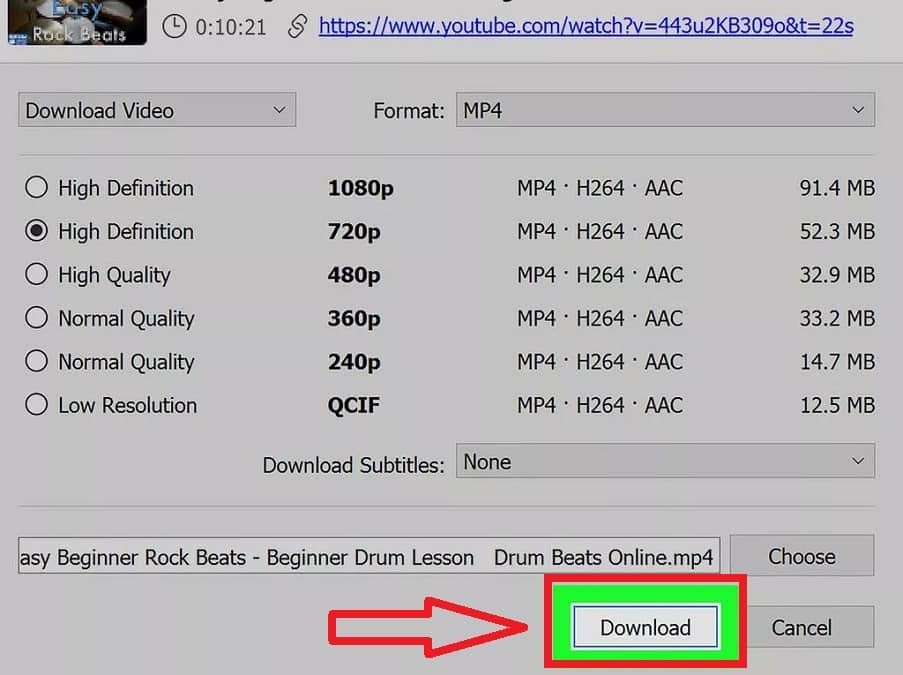
- Videos downloaded in this way will be displayed along with their details including duration, size, quality, and format on the home page of the 4K Video Downloader app.
- By right-clicking on the desired video, a menu will open where you can watch the video by pressing the “Play” button.
Also, by clicking the “Show in Folder” option in the same menu, the folder where the video file is saved will be opened.
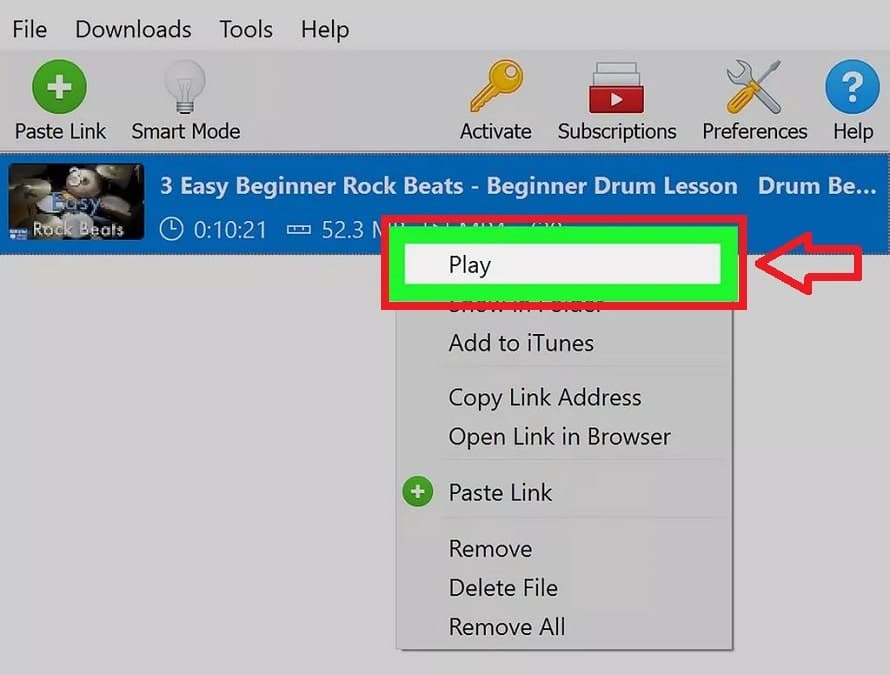
As you can see, “4K Video Downloader” uses an older user interface compared to other YouTube video downloader programs that we mentioned in the previous sections; But it provides almost more facilities and capabilities to its users and it is not very complicated to work with it.
5. Download videos from YouTube with online tools (Windows, Mac, Linux, and mobile)
Undoubtedly, using online tools and dedicated video-receiving websites is the easiest way to download from YouTube on a computer. In this method, there will be no need to install additional programs and it has a much higher operating speed compared to the previous methods. However, fewer facilities are provided to users; As a result, this method is recommended for normal and everyday use.
Various websites provide services for downloading videos from YouTube, one of the most popular of which is “9XBuddy“. Of course, there are many other online tools that offer similar features. Below you can see a list of some alternative websites; in this part, we will go over how to download the video with the help of the mentioned website.
- youtubemp4.site
- flvto.PW
- loader. to
- onlinevideoconverter.com/youtube-converter
- ytmp3.cc
- First, enter the 9XBuddy site through the following address.
9xbuddy.xyz- In the main box inside the website page, right-click and click on the “Paste” option or press the combination key “Ctrl + V” to paste the URL of the YouTube video you already copied in this area.
- To continue, click on the “Download” button located on the right side of the said box.
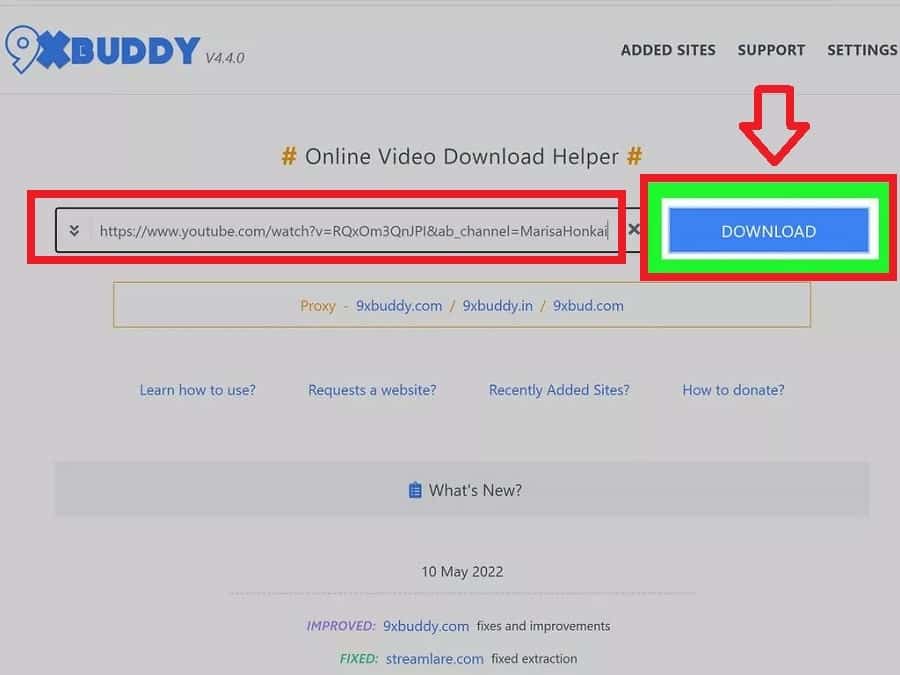
- On the next page, click on the “Video” option. Of course, if needed, you can choose other options such as “Audio“, which is only used to download the audio file of the desired video. You can even choose the subtitles of the videos or their cover image to download in this section.
- After selecting the “Video” option, you can see different resolutions with different formats. In the “File Size” column, you can also click on “Show Size” to know the size of the desired quality.
- After choosing the quality you want, click on the “Download Now” button in front of it. Now the desired file will be saved in the browser’s default download path (Downloads folder).
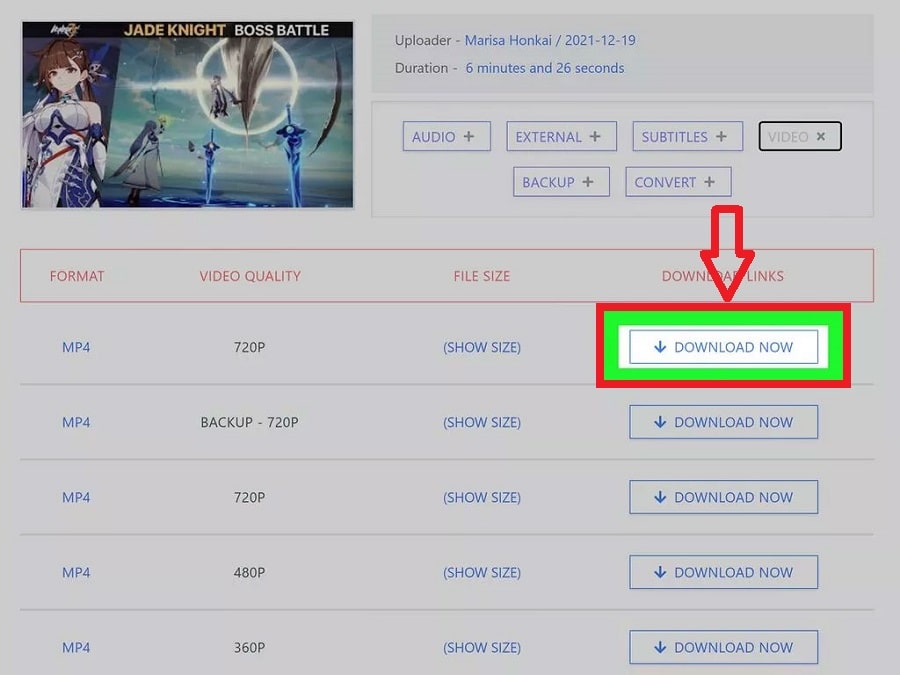
As you can see, working with online tools is much easier compared to dedicated desktop software; But the facilities and options available to users are more limited. It is worth noting that the 9XBuddy website and most other online tools also support other popular platforms such as Reddit and Twitter.
Frequently asked questions about how to download YouTube videos on computer
- What is the best program to download videos from YouTube on Linux?
4K Video Download and VLC Media Player programs are among the best options for downloading videos from YouTube on a Linux computer.
- What is the best program to download videos from YouTube on a computer?
WinX and MacX software, along with Open Video Downloader, are among the best options for downloading videos from YouTube with a computer.
- What is the best website to download videos from YouTube on a computer?
9XBuddy websites, along with Loader. to, are good options for downloading videos from YouTube with a computer; But most of the websites in this field offer the same services and facilities.
- Is it possible to download from YouTube on a computer without installing an additional program?
Yes; Using online tools and dedicated websites to download from YouTube, you can save your favorite videos offline without installing any software.
In this article, we talked about “How to download YouTube videos on computer”. If you also know a new method, share it with us.