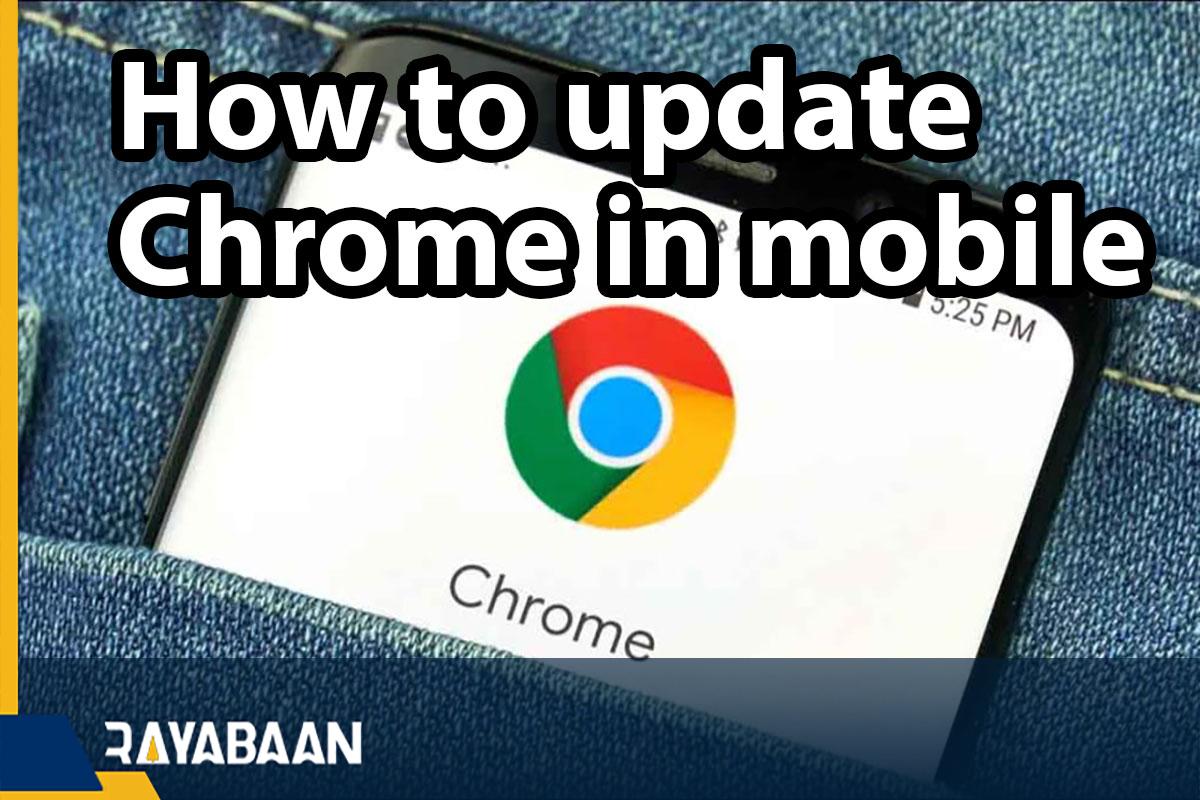How to update chrome in mobile_tricks 2024
Today’s browsers receive update packages much faster than in the past, which often includes security patches to protect users from phishing attacks, identity theft, and malware. This issue is also true for smartphone browsers, and most developers update their products regularly. In the following, we show how we can update the phone browser and have the latest version of Chrome on Android or iOS devices.
How to update chrome in mobile
In most cases, in order to update the phone’s browser, it is enough to go to the application stores (such as App Store or Google Play) and install the latest version by choosing the desired browser. Since Google Chrome is one of the most popular browsers among users, we will continue to discuss how to update this browser.
How to update Chrome browser on Android
1. To update the Chrome browser on Android-based devices, first, log in to Google Play. Its icon is similar to the image below and can be selected as Play Store among the list of applications.
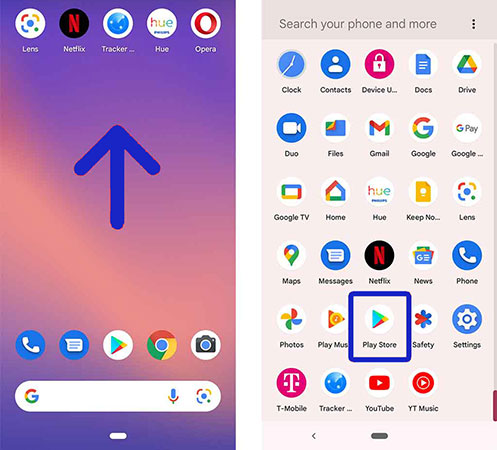
2. On the main page of the Google Play application, tap on your profile picture located in the upper right corner of the screen next to the search box.
3. Next, from the opened window, touch the “Manage apps & device” option as shown in the image below.
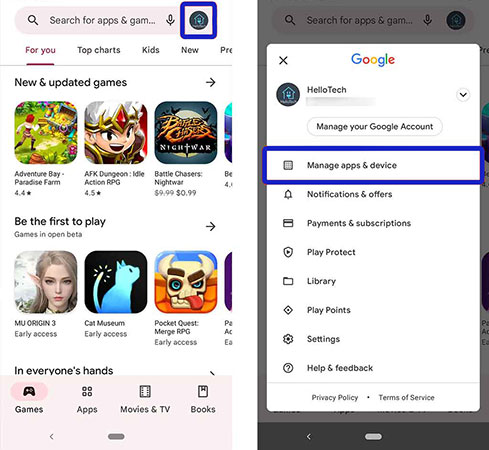
4. You will now be taken to the “Manage apps & devices” page. On this page, you must click on the “See details” option under the “Updates available” heading.
5. On the next page, you can see a list of updatable applications on your device. Now all you have to do is find the Chrome browser named “Google Chrome” among the displayed items and then click on the “Update” button in front of it to start the update process.

With the mentioned explanations, we can easily update the Android phone browser and have the latest version of Google Chrome on the device. Note that the time required to download the new version will vary according to your internet speed and the size of the update package. If you want to update all the programs on your device at once, you can select the “Update all” option in the upper right corner of the screen.
How to manually update the Chrome browser on Android
If you are sure that a new version of the Google Chrome browser has been released, but for some reason, it is not displayed on Google Play; We can update the phone browser manually. In this method, we use the APK file to install the update, which will be according to the following steps.
1. Open your device’s browser and go to one of the unofficial app download websites (such as APKMirror.com).
2. Type “Google Chrome” in the search bar of the website and then select the Chrome browser from the search results.
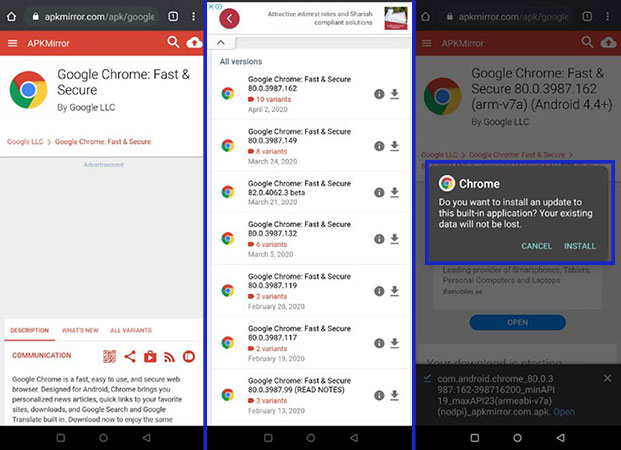
3. From the download options, find the version compatible with your device and then download it.
4. If it’s the first time you want to install an app on your device through an APK file, first go to the Settings section of your phone or tablet and then enter “Unknown Sources” in the search bar. Tap on the first option and then enable it.
5. Finally, go to the storage location of the received APK file and click on it. In the window that opens, select “Install” and wait for the installation process of the new version to finish.
How to update Chrome browser on iPhone
You probably know that the default browser on the iPhone is Safari, But this browser is considered a system program and it automatically receives update packages when the operating system is updated. On the other hand, other browsers, such as Google Chrome, must be updated through the App Store, which is described below.
1. Go to the App Store on your iPhone or iPad. If you don’t see the App Store icon on your device’s home screen, just type “App Store” into the device’s search bar.
2. When the main screen of the App Store appears, tap on your profile icon in the upper right corner.
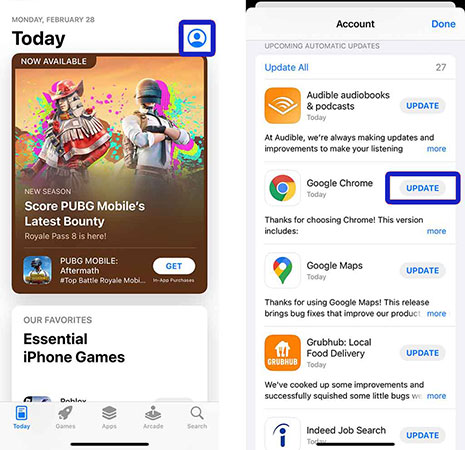
3. Now, find Google Chrome from among the titles given on the new page and click on the button in front of it titled “Update“.
If you can’t see Google Chrome in the list of updatable applications, just go to the top of the page and swipe up again to refresh it. If Google Chrome is still not visible among the programs, your device is using the latest version of the browser.
Frequently asked questions about How to update chrome in mobile
- How to update the Android phone browser?
First, go to Google Play, click on your profile picture, then select Manage apps and device and click See details. Now select Google Chrome in the list and select the Update button.
- How to update the iPhone browser?
To update Chrome on iPhone and iPad, first, enter the App Store and click on your profile icon. From the titles displayed, find Google Chrome and touch the Update button in front of it.
- How to manually update the phone browser?
First, go to one of the unofficial app download websites (such as APKMirror.com) and download the APK file compatible with your device. After enabling Unknown Sources in the settings, you can install the update by selecting the received file.
- How to update the iPhone Safari browser?
Safari browser is a system program on iPhone and iPad; As a result, there is no need to update its access and you can benefit from the latest version of this browser by updating the operating system of your device.
A special offer for you:
“Updating your Chrome browser is important not only for accessing new features and improved security but also for a faster and more seamless browsing experience. However, if you’re having trouble updating your browser, don’t hesitate to reach out to Chrome’s support team for assistance. They’re available 24/7 to help you troubleshoot any issues and ensure that you have the latest version of Chrome installed on your mobile device.”
In this article, we talked about “How to update chrome in mobile” and we are waiting for your experiences to use these methods. Please share your thoughts with us.