How to set up focus on iPhone 2024
In the iOS 15 operating system, Apple unveiled a feature so that users can have minimal distractions while performing various tasks. This mode, which is called Focus Mode on iPhone, supports different profiles. In this article, we will teach you How to set up focus on iPhone and also how to automate different profiles.
The focus mode has replaced the Do Not Disturb feature that was available to users for several years and they could use it on watchOS, iPadOS, iOS, and MacOS operating systems. In the following, we will teach you how to work and create different profiles as well as their schedule. Stay with us until the end.
What is Focus mode on iPhone?
Focus mode is the same as Do Not Disturb with more features. This feature filters notifications, but unlike Do Not Disturb, it gives you more customization. Apple has provided several default focus modes for users, but you can also create your desired profiles. With personalization, you can receive only certain notifications.
How to set up focus on iPhone
There’s a lot of customization in Focus Mode, so you’ll need to take some time when you first set it up. In order for users to have a more suitable experience, Cupertino has considered the possibility of scheduling or automating different profiles for them.
To set up and automate profiles, follow the steps below:
- Go to iPhone settings.
- In the settings menu, scroll down and select it to view the focus settings.
- Here you will be faced with several default focus modes. You can choose one of them like Work or Personal to start or create a new profile by tapping the + option.
- Now, by choosing the option you want, you can choose the contacts who can access you when this mode is active. If you don’t want someone to access you, select “Allow None“.
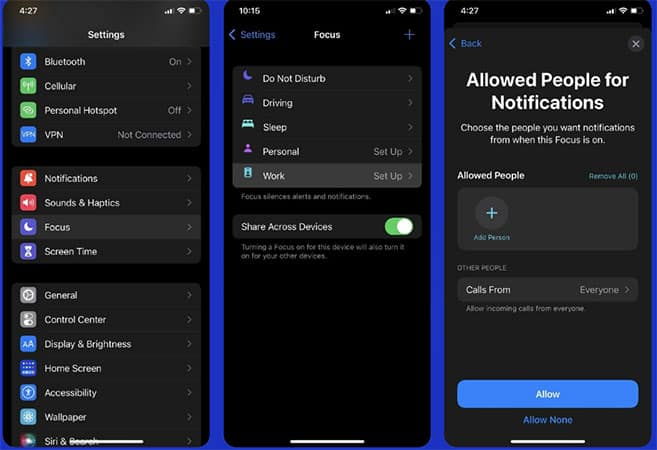
- In addition to the contacts, you can specify the apps that will be able to send notifications. Here too, by selecting the “Allow None” option, you get such a possibility from the apps.
- Now that the initial setup is complete, you’ll see the default focus mode configuration. If you want the focus mode to turn itself on and off, tap the “Add Schedule” option.
- In this menu, there are several ways to automate the “Focus” mode on your iPhone. You can choose a time, location, or app to activate this mode. Instead of doing this, you can use the “Smart Activation” function so that the iPhone itself decides about its activation.
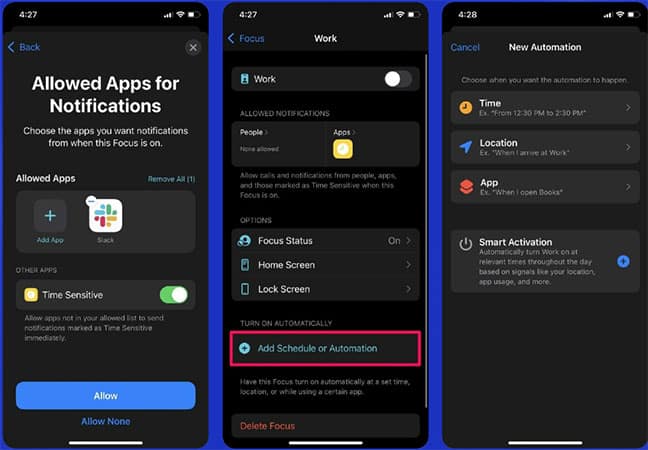
You should note that with Smart Activation, you allow the iPhone to activate focus mode based on signals such as location, app usage, and more. Since this feature estimates your activities, it is likely to be less accurate than other automation methods.
How to use manual focus mode
Maybe you’re not looking to automate focus profiles and want to enable or disable them manually. To manually enable different focus modes on your iPhone, follow these steps:
- Bring up the control center of the iPhone. To do this, you can swipe down from the right corner of the screen, or if you have an iPhone equipped with a home button, swipe up from the bottom to access Control Center.
- Now tap on the “Focus” option.
Here you will find all available profiles. Simply select the profile you want. - To access more options for your profile, tap the three dots icon next to the profile name.
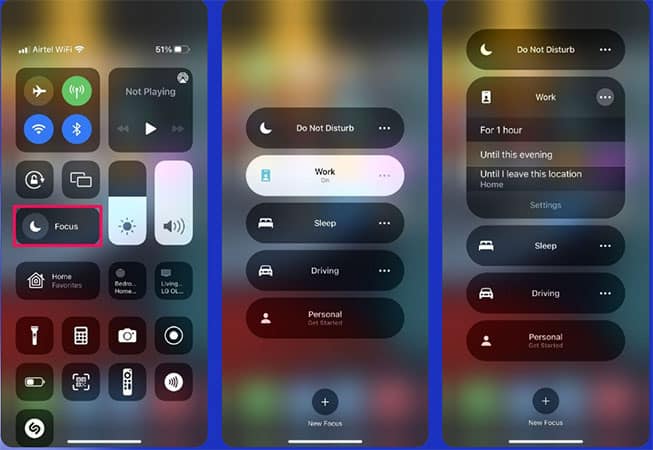
When you’re done, tap it again to exit focus mode. Control Center in iOS 15 allows you to easily enable and disable focus modes. If you have multiple Apple devices, by turning on the focus mode on one of them, it will be activated on the other devices as well.
While the Do Not Disturb mode worked well enough for some users, the Focus mode gives them more capabilities.
Frequently Asked Questions about How to Set Up Focus on iPhone
- What is the Focus feature of the iPhone?
The Focus feature on iPhone is designed to help you reduce distractions and customize your device’s notifications based on your preferences and activities. It allows you to create personalized Focus modes to prioritize certain notifications and filter out others.
- How do I set up Focus on my iPhone?
To set up Focus on your iPhone, follow these steps:
- Open the Settings app on your iPhone.
- Tap on “Focus” from the list of options.
- Select “Focus” again on the next screen.
- Tap on “Add a Focus” to create a new Focus mode.
- Choose the type of Focus mode you want to create, such as Personal, Work, or Sleep.
- Customize the settings for the Focus mode, including selecting allowed notifications and creating automation rules.
- Tap on “Done” to save your Focus mode.
- Can I schedule Focus modes on my iPhone?
Yes, you can schedule Focus modes on your iPhone. When creating or editing a Focus mode, you can set a schedule by selecting “Custom” and choosing specific times or recurring patterns when the Focus mode should be activated automatically.
- Can I customize the notifications I receive during Focus mode?
Absolutely! You have full control over which notifications you receive during Focus mode. When creating or editing a Focus mode, you can choose which contacts and apps can still deliver notifications to you, while others will be silenced or hidden.
- How do I manage my Focus modes?
To manage your Focus modes on iPhone, follow these steps:
- Open the Settings app on your iPhone.
- Tap on “Focus” from the list of options.
- Select the Focus mode you want to manage.
- Make any desired changes to the mode’s settings.
- Tap on “Back” to save your changes.
- Can I use Focus across multiple Apple devices?
Yes, Focus can sync across your Apple devices. If you have multiple Apple devices, such as an iPhone, iPad, and Mac, you can enable Focus sync in the Settings app to ensure your Focus settings are consistent across all your devices.
- How do I turn off a Focus mode?
To turn off a Focus mode on your iPhone, you can either swipe down from the top-right corner of the screen to access Control Center and tap on the Focus mode button or open the Settings app, go to “Focus,” and toggle off the active Focus mode.
- Are there any pre-configured Focus modes available?
Yes, iPhone comes with several pre-configured Focus modes, such as Personal, Work, Sleep, and Driving. These modes provide default settings, but you can customize them according to your preferences.
- Can I create automation rules for Focus modes?
Absolutely! Automation rules allow you to automate the activation and deactivation of Focus modes based on certain triggers, such as location, time, or app usage. You can create custom automation rules within the Focus settings.
- Will my chosen Focus mode affect calls and urgent messages?
By default, important calls and messages will still come through during Focus mode, even if notifications from other apps are silenced or hidden. However, you can further customize these settings to prioritize or silence specific contacts.
In this article, we talked about “How to Set Up Focus on iPhone” and we are waiting for your experiences to use these methods. Please share your thoughts with us.

