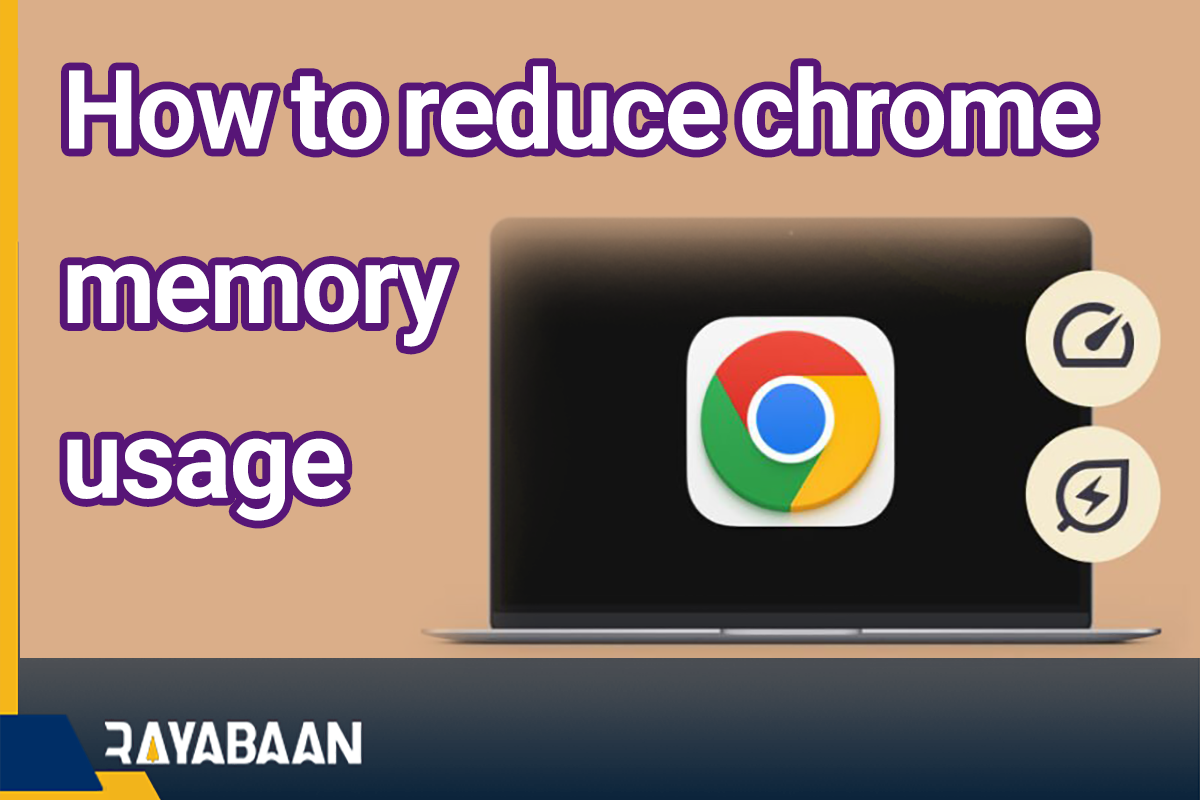How to reduce chrome memory usage 2024
The new Memory Saver feature can reduce the RAM consumption in Chrome and provide a smoother experience for users.
Many users complain about Google Chrome taking up a lot of RAM. Fortunately, a new feature has recently been provided to optimize and reduce Chrome’s RAM consumption, which can help solve this problem. In the following article, we will discuss how to use the mentioned feature and apply appropriate settings for it.
How to reduce chrome memory usage
The Memory Saver feature is specifically designed to reduce the RAM memory consumption by Chrome and is available to users after the 110 updates of this browser. Fortunately, owners of all devices based on Windows, Mac OS, and Chromebooks can take advantage of the said feature.
The ability to optimize the use of RAM in Chrome is activated automatically after updating to version 110 or later; Therefore, to activate it, you just need to update your browser to the latest version. To check the current version of the program, just click on the three-dot icon in the corner of the window and then select “About Chrome” from the “Help” menu. If a newer version is released, it will be automatically downloaded and installed.
Does Memory Saver affect Chrome’s RAM consumption?
The new Google browser feature tries to increase the available RAM by controlling the resources used by unused tabs. Google claims that this feature can save up to 40% in temporary memory consumption. Naturally, the more tabs you have open in the background, the better Memory Saver will perform. It goes without saying that active tabs are prioritized so that the user experience is not harmed and pages are called correctly.
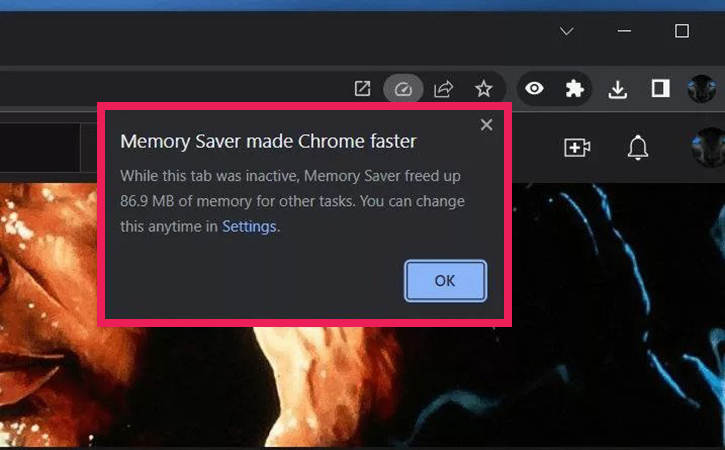
Also, disabled tabs will need to be reloaded after the user returns to them; As a result, some changes may be lost. This issue can become a problem for some web applications and interfere with their correct operation.
In any case, if you don’t have much RAM available on your computer or laptop, using the mentioned feature is recommended. Users of Chromebooks or people who do heavy work such as photo and video editing while browsing the web will benefit the most from this feature. Also, by customizing it, you can have your desired function, which is explained below.
How to configure the ability to reduce RAM consumption
As mentioned in the previous sections, the new feature of the Google browser is active by default from version 110 onwards; But users can manually disable it for specific sites or in general. It is recommended to disable it only in situations where this feature is problematic for you.
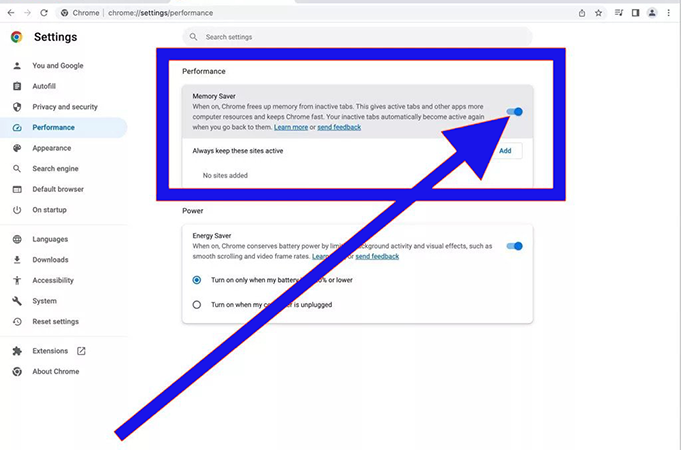
- To turn off RAM saving mode, first open the browser and then click on the three-dot icon in the upper corner of the window.
- Select the “Settings” option from the opened menu and then click on the “Performance” option.
- Now all you have to do is turn off the switch next to “Memory Saver“.
Instead of turning off the said feature altogether, you can disable it only for certain sites. To do this, click on the Add option on the same page and then enter the addresses of the desired sites (for example, Rayabranding.com). Note that the definition of entering the address of a site will include all its subdomains.
Frequently asked questions about How to reduce chrome memory usage
- How to reduce the RAM consumption of the Chrome browser?
By using the Memory Saver feature, which is provided from version 110 onwards of this software, you can manage the RAM consumption.
- Is it possible to turn off the feature of reducing RAM consumption in Chrome?
Is it possible to turn off the feature of reducing RAM consumption in Chrome?
- Does Memory Saver really affect RAM consumption?
The feature in question is useful for devices with limited RAM memory and users who use multiple programs at the same time and can reduce Chrome’s RAM consumption by 40%.
In this article, we talked about “How to reduce chrome memory usage” and we are waiting for your experiences to use these methods. Please share your thoughts with us.