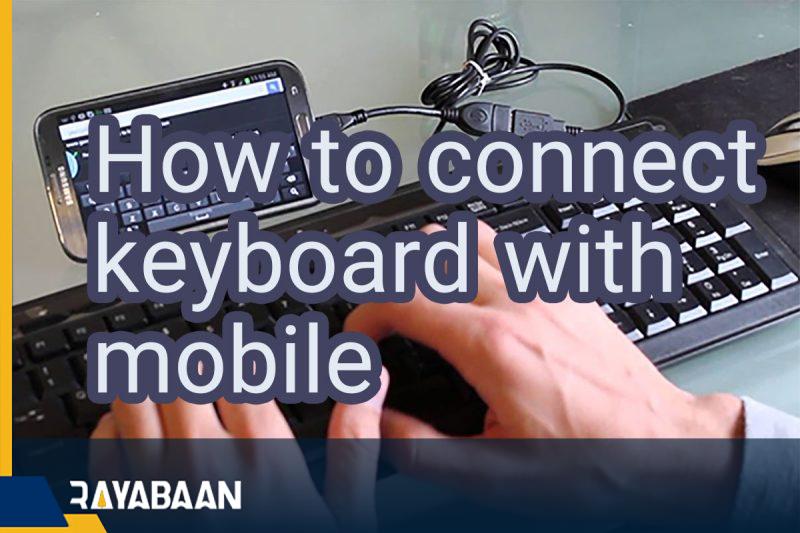How to connect keyboard with mobile phone 2024
Android phones have come a long way to replace laptops and desktop computers today. But even so, and with all the improvements, Android phones still lag behind computers in one area: typing.
If you’ve tried all the third-party Android keyboards, you’ll still be at least three times faster than a physical keyboard, because when you need speed, typing with a touch screen isn’t very fast.
But the good news is that Android allows you to connect a physical keyboard to your phone. In this article, we will review the method of How to connect keyboard with mobile phone, so stay with us until the end.
An OTG cable is all you need

As you know, Android devices are too thin to have a USB port. So how to connect the keyboard to the phone? The answer is an OTG-type USB cable. These cables, which are produced in different shapes and dimensions, can be purchased from the market at a not very high price.
But in addition to the OTG cable, you will also need a USB to micro USB adapter (for old phones) or a USB to USB Type C adapter (for new phones). Therefore, depending on the type of phone port, be sure to buy the right cable.
How to connect keyboard with mobile phone
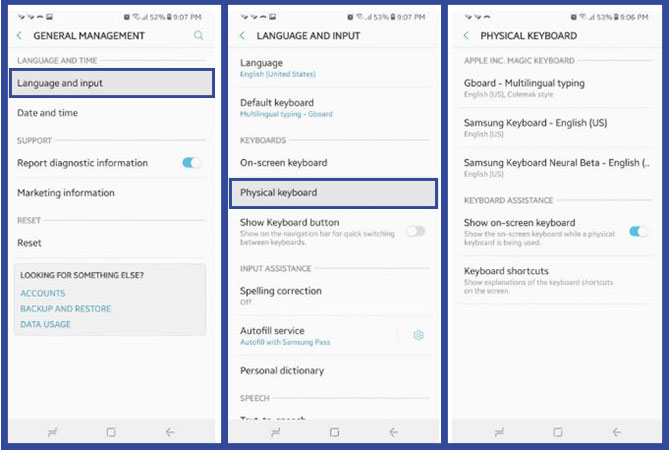
As soon as you connect the keyboard to the phone through conversions and cables, you should spend a minute or two setting it up and start working with it. To do this, follow the steps below:
- Enter Android “Settings“.
- Click on “General Management“.
- Enter the “Language and input” section.
- Point to the “Physical keyboard” option.
- Under the section related to the keyboard that you have connected to the phone (for example, Apple’s Magic Keyboard), you can set a “Layout” for each of the keyboard applications that are installed on your phone (for example, Google’s JBoard) so that it is completely according to your taste.
The work is done! Now you can open any application and enjoy typing with your physical keyboard on Android.
Note: The screenshots you see are for Samsung Galaxy S8 and Android 8.0 Oreo. Depending on the type of phone or Android version, the process of connecting the keyboard to the phone may be slightly different for you.
Tips on how to connect keyboard with mobile phone
It is interesting to know that Android supports some “special” buttons on the keyboard; For example, the “Home“, “End“, “Page Up“, “Page Down” and “Delete” buttons. These buttons are very useful when you are typing an article or a long note to move up and down the page and delete extra words.
You can also go to the next paragraph and start a new sentence with the “Enter” button. Another active button on the keyboard is “Print Screen” with which you can quickly take a screenshot of the Android environment without the hassle of holding the power and volume buttons.
But the “Windows” or “Cmd” button on Mac keyboards also activates a special feature depending on the version of Android you are using. For example, in Galaxy S8 with Android 8.0, you will see the summoning of Google Assistant.
Media buttons on physical keyboards are also supported on Android, but depending on the keyboard model, you may see different results. For example, with normal keyboards, the music playback control buttons work well, but with a special keyboard (for example, Apple’s Magic Keyboard), you may not get results from pressing the buttons.
But using the physical keyboard on Android, with all its good points, has two main disadvantages: firstly, you cannot quickly switch between different languages, and secondly, it is not possible to access emojis and special characters through it.
Why not use a laptop?
Although a laptop is a suitable device for doing daily office work, in some situations an Android phone can be a more suitable device:
- Android phones and keyboards are generally cheaper than laptops.
- Whenever you want, you can separate the keyboard from the phone and use it independently (2 in 1 laptops also has this feature, but they are expensive).
- You can keep all your data on your Android phone without having to sync it with your laptop.
- In Android, you have access to applications that may not be available on a laptop.
- The battery life of Android devices for tasks such as typing is longer than that of many laptops
Frequently asked questions about How to connect keyboard with mobile
- Can I connect any keyboard to my mobile phone?
In general, most keyboards with a USB or Bluetooth connection should be compatible with mobile phones, but it’s best to check the manufacturer’s specifications to confirm compatibility.
- How do I connect my keyboard to my mobile phone?
To connect a keyboard to a mobile phone, you can use a USB or Bluetooth connection. For a USB connection, you will need an OTG adapter, while for a Bluetooth connection, you will need to enable Bluetooth on your phone and put the keyboard in pairing mode.
- What is an OTG adapter?
An OTG (On-The-Go) adapter is a small device that allows you to connect USB devices to your mobile phone. It has a USB port on one end and a micro-USB or USB-C connector on the other end.
- Can I use a wireless keyboard with my mobile phone?
Yes, you can use a wireless keyboard with your mobile phone if it supports Bluetooth connectivity.
- How do I pair my Bluetooth keyboard with my mobile phone?
To pair your Bluetooth keyboard with your mobile phone, first, turn on Bluetooth on your phone, then put the keyboard in pairing mode by pressing and holding the pairing button. Once the keyboard is in pairing mode, it should appear in the list of available Bluetooth devices on your phone. Select the keyboard and follow the on-screen instructions to complete the pairing process.
- Can I use a keyboard to control my mobile phone?
Yes, once you have connected your keyboard to your mobile phone, you can use it to control your phone. However, the level of control will depend on the specific keyboard and its features.
- Can I use a keyboard to type on my mobile phone?
Yes, once you have connected your keyboard to your mobile phone, you can use it to type on your phone. You may need to adjust some settings on your phone to enable the use of an external keyboard.
In this article, we talked about “How to connect keyboard with mobile” and we are waiting for your experiences to use these methods. Please share your thoughts with us.