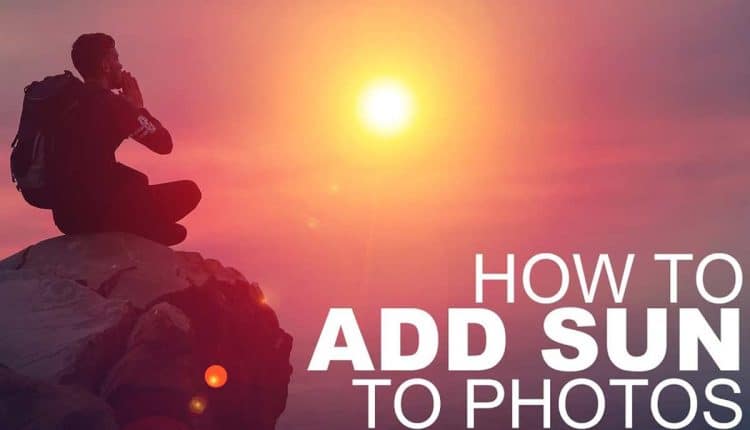How to add sunlight in photoshop 2024
You don’t need to be an artist to make an artistic photo, just taking Photoshop techniques is enough. One of the best techniques that can multiply the beauty of your image is adding sunlight to the window. If you like to make the window in your photo more beautiful with sunlight, reading this article about adding sunlight to a window in Photoshop can help you.

Steps to add sunlight to the window in Photoshop
To add sunlight to a window in Photoshop, you need to do the following steps:
- In the first step, specify the window in which you are going to make changes.
- Then press “Ctrl + Alt + 2” keys to select the light parts of the image.
- In the third step, press “Ctrl + j” so that only your window remains.
- By clicking on the right side of the created layer, a menu will open for you. From this menu, click on the “Blur” section and select the “Radial Blur” option.
- 5 In this step, a window will open for you, in this window, you should choose the value of 100, the “method” as “Zoom” and the quality as the best, and set the “blur center” from the part where the light originates.
- In the last step “Ctrl + T” adjust the light.

Conclusion
In this article, we learned how to add sunlight to a window in Photoshop. It is expected that by following the steps outlined, you will be able to change the images as you wish and brighten up your windows.