How do i fix an unresponsive touch screen iPhone 2024
We use our smartphone every day and every hour and we depend on it for most of our work, now suppose its display stops working. In this situation, we cannot use our phone and it becomes almost useless. In this regard, in this article, we want to teach you how to fix the problem of the iPhone screen and touch not working. And answer the question “How do I fix an unresponsive touch screen iPhone“.
It doesn’t matter what smartphone you own, if the touch function is broken, it won’t be very useful. In the following, we want to explain the reasons for the iPhone screen not working and also teach you how to fix this problem. Stay with us until the end.
Why does the iPhone touch screen not work?
There are various reasons for the iPhone touch screen not working, one of the most common of which is physical damage. If the touch of the iPhone no longer works after being hit, it is most likely due to physical damage. Another reason that can have a destructive effect on the performance of the iPhone screen is excessive humidity and heat. Damage from overheating is very common.
If your phone had no problem and its screen stopped working after being exposed to salt water, the reason is the water itself. Although your phone may not face any problems at first, it may trouble you over time.
Fixing the problem of the iPhone screen not working
After knowing the possible reasons for the iPhone touch and screen not working, you should go to how to fix this problem, which we will explain below.
Break the iPhone screen
The display of iPhones consists of two parts, which include the panel itself and the digitizer. The panel displays the content and the digitizer corresponds to the touch screen of the device. When the digitizer doesn’t work, it’s hard to touch your phone. In this situation, you can see the content inside the display, but it is not possible to interact with it. In such a situation, maybe only a part of the screen works or it needs more pressure to work.
If the panel has a problem, the display won’t turn on and you won’t be able to see anything on it. Of course, maybe a part of the screen works and displays the content, but it is not possible to work with it completely.
If the problem is with the digitizer, you can try several different solutions before taking it to a repairman. But if the panel is damaged or broken, you should go to a repairman.
Disabling Touch Accommodations
Some users may enable the accessibility settings, which can have a detrimental effect on the touchscreen performance. The main culprit of this situation is Touch Accommodations, and if it is enabled, you will not be able to work properly with the iPhone display. In general, if your phone’s display works, but its performance is not correct, it is probably because of Touch Accommodations.
To check if this feature is enabled, go to Settings and then go to Accessibility > Touch > Touch Accommodations. If this feature is enabled, disable it.
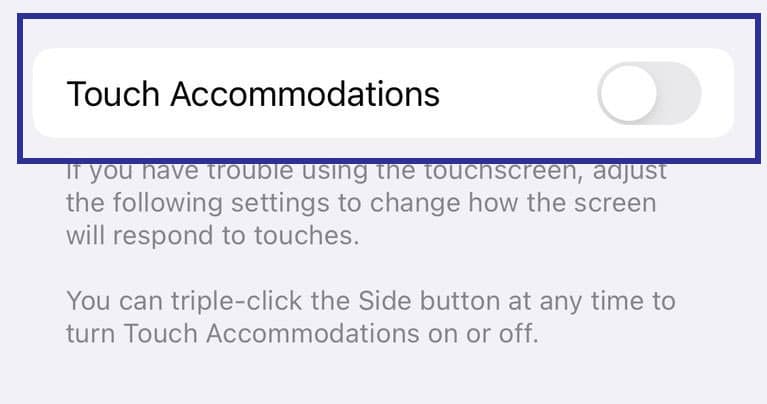
If you can’t go to the top because of the poor performance of the display, ask Siri to do so and announce the command “Turn off Touch Accommodations“. Instead, you can disable it on most new iPhones by pressing the side key three times. On older iPhones, you may have to press the home button three times.
Backup and reset iPhone
One of the reasons for the iPhone screen not working can be a software bug. Although such a problem is almost rare, it is possible. If restarting your iPhone does not solve your problem, you should go to the factory reset of your phone.
If you can somehow use your iPhone’s display, go to Settings and then General > Transfer or Reset iPhone > Erase All Content and Settings.
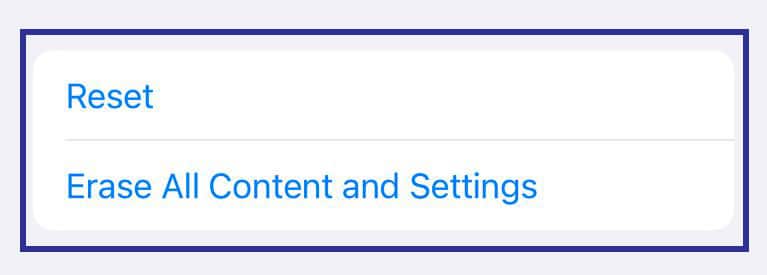
If you can’t go this route, you should connect your phone to the computer and do a factory reset. After resetting the device, the iPhone display may return to normal.
We must point out that resetting the iPhone is considered a necessary action because even if you decide to give your phone to a repairman, you must delete its data, which is possible with a factory reset. Additionally, you may need to unlock the device with your face to ensure the display works properly. Therefore, it is better to clear all your data at the very beginning.
iPhone screen repair
If none of the above methods affect the performance of your iPhone screen, you need to have it repaired. If your phone has a warranty and it has a problem during the warranty period, go to the dealer. Maybe your iPhone screen will be repaired for free.
If your phone is out of warranty or out of warranty, you should take it to a third-party repairer. This time, before this, give your phone to a repairman and delete all the data on it.
Using an iPhone without a touchscreen
If your iPhone screen is not working but you want to access a specific file, you can do so. For this, you need to enable voice control. This feature can be used to backup and restore the iPhone.
To activate this feature, you need to work with your phone’s display. Next, go to Settings and Accessibility > Voice Control and activate it.
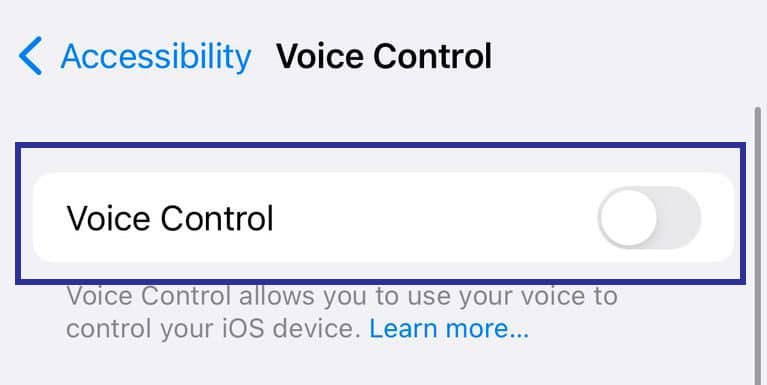
Of course, if Siri is enabled on your iPhone, you can activate voice control with the voice command “Hey Siri, turn on Voice Control“. After activation, you can access your iPhone even without a touch screen.
To use iPhone voice control, you must be familiar with its basic commands. Apple has put a complete list of these commands on its website.
It doesn’t matter what caused the iPhone screen to stop working, you can fix it using the above methods. Of course, the last way is to physically repair your smartphone.
Frequently asked questions of users about How do i fix an unresponsive touch screen iPhone
- What should I do if my iPhone’s touch screen is unresponsive?
If your iPhone’s touch screen is not responding, there are a few steps you can take to try and fix the issue. First, try restarting your iPhone by holding down the power button and sliding to power off. If that doesn’t work, you can try a force restart by pressing and holding both the power button and the volume down button until the Apple logo appears. If the touch screen is still unresponsive, you can check if there is any dirt, debris, or water on the screen and clean it gently using a soft, lint-free cloth. If none of these steps resolve the issue, it may be necessary to contact Apple support or visit an Apple Store for further assistance.
- My iPhone’s touch screen is frozen and not responding to touch. What can I do?
If your iPhone’s touch screen is frozen and not responding to touch, you can try a few troubleshooting steps. First, make sure the screen is clean and free from any debris or water. If it’s clean, try restarting your iPhone by holding down the power button and sliding to power off. If that doesn’t work, attempt a force restart by pressing and holding both the power button and the volume down button until the Apple logo appears. If the touch screen is still unresponsive, you may need to restore your iPhone using iTunes or Finder on a computer. Connect your iPhone to the computer, open iTunes or Finder, and follow the instructions to restore your device. If the problem persists, it’s recommended to contact Apple support or visit an Apple Store for further assistance.
- Is there a way to fix an unresponsive iPhone touch screen without contacting Apple support?
While there are troubleshooting steps you can try to fix an unresponsive iPhone touch screen, if those steps don’t resolve the issue, it’s best to contact Apple support or visit an Apple Store. They have the expertise and resources to diagnose and repair hardware or software-related problems with your iPhone. Attempting any advanced repairs or opening the device yourself may void your warranty or cause further damage, so it’s generally recommended to seek professional assistance.
- Can a software update fix an unresponsive touch screen on an iPhone?
Software updates can sometimes address known issues or bugs that may be causing touch screen problems on an iPhone. It’s a good idea to keep your iPhone’s software up to date by regularly checking for updates in the Settings app. If there is an available update, install it and see if it resolves the touch screen issue. However, if the problem persists after updating the software, it’s likely a hardware or more complex software issue that may require further troubleshooting or assistance from Apple support.
- What should I do if my iPhone’s touch screen is still unresponsive after trying all the troubleshooting steps?
If you have tried all the recommended troubleshooting steps, including restarting your iPhone, cleaning the screen, and updating the software, but the touch screen is still unresponsive, it’s best to contact Apple support or visit an Apple Store for further assistance. They can provide specialized help and guidance tailored to your specific situation and may recommend repair or replacement options if necessary.
In this article, we talked about “How do i fix an unresponsive touch screen iPhone” and we are waiting for your experiences to use these methods. Please share your thoughts with us.

