How to delete LinkedIn account without password 2024
“How to delete LinkedIn account without password” is a question that we want to give a correct and complete answer to in this article. Stay with us.
Today we see the growth of virtual and social sites all over the world, LinkedIn is one of the professional social networks that focus more on business aspects and various businesses of people. LinkedIn is one of the most popular and leading social networks for promoting people’s businesses.
Apart from the many advantages of this network, there are also some problems like a lot of emails, etc. which may force you to delete your user account. Here we will teach you how to delete your LinkedIn account on computers, smartphones as well as Android and IOS applications. We’ll also tell you how to recover your account if you delete it and how to download all your LinkedIn information.
It is not possible to delete a LinkedIn account without a password. To delete a LinkedIn account, you need to access your account settings and follow the steps to delete your account. However, if you have forgotten your password, you can reset it by clicking on the “Forgot password” link on the login page and following the prompts to reset your password. Once you have your password, you can proceed with the steps to delete your account.

Delete your LinkedIn account
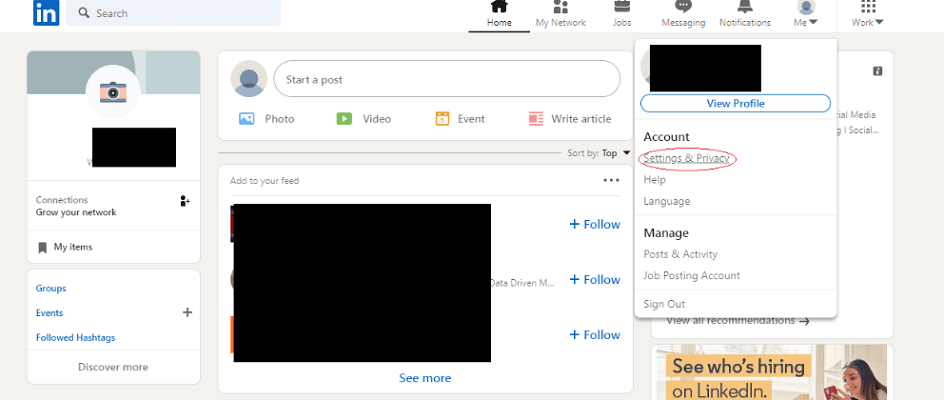
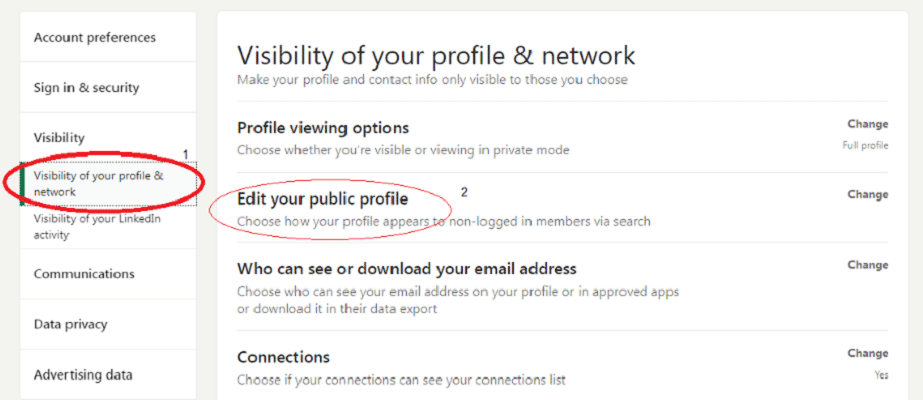
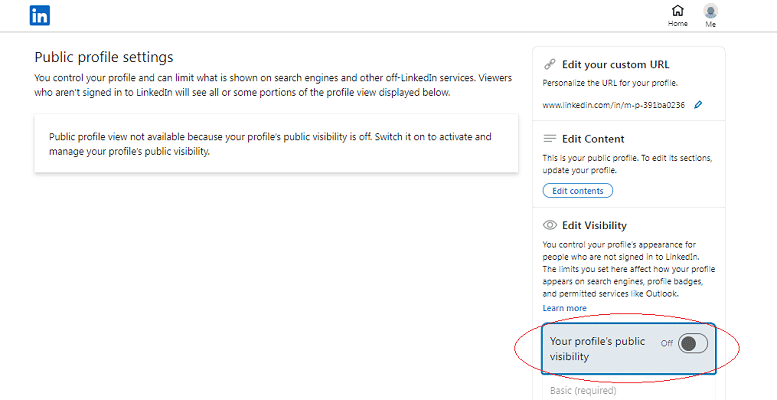
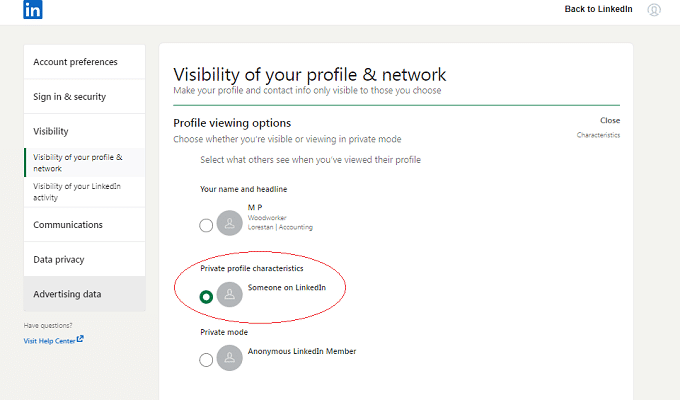
The article “How to block someone on LinkedIn without them knowing?” is also useful for you.
Delete your LinkedIn account completely
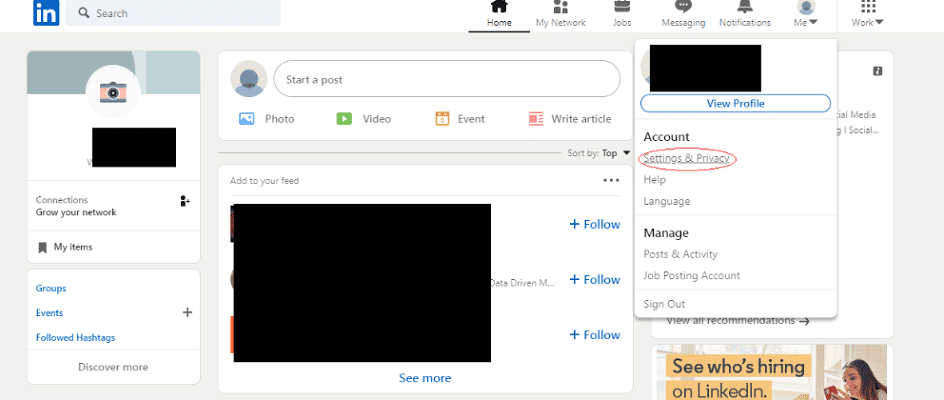
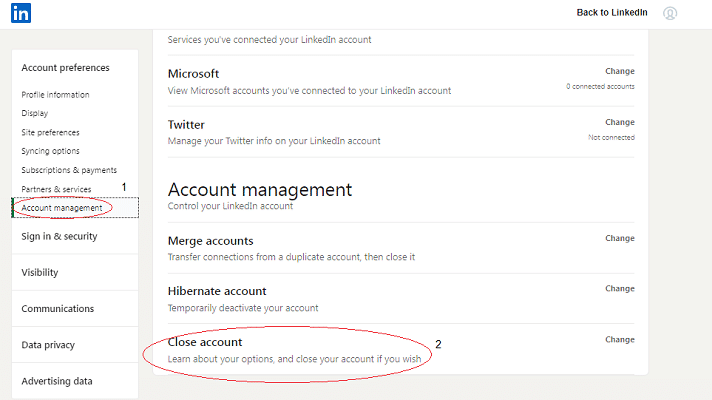
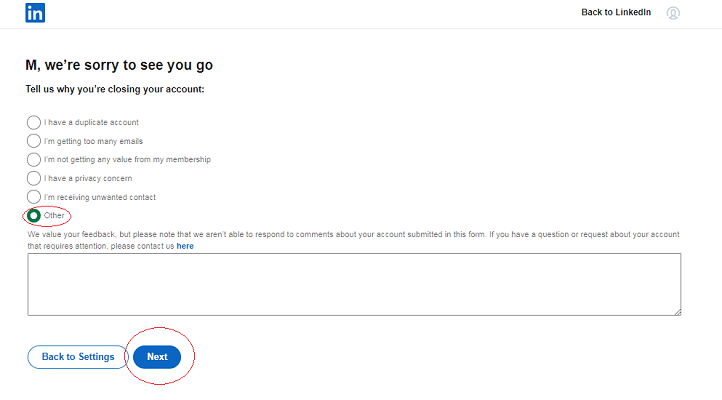
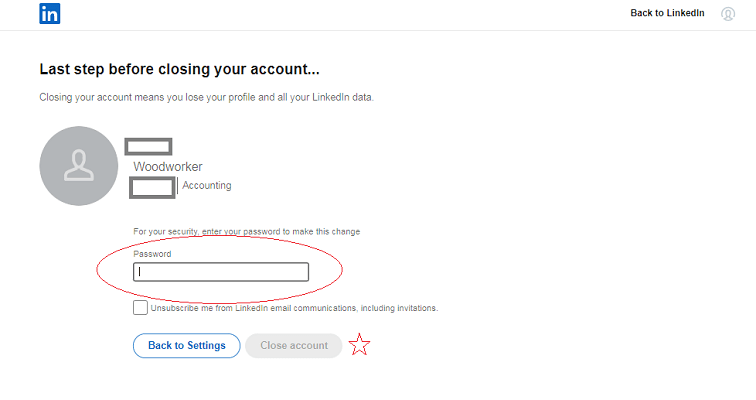
Delete LinkedIn account on mobile phone
Click on the “Me” icon and then select the “Settings” option. Click “Account Preferences” on the tab that opens.
In the new tab that opens, find the “Close account” option and tap on it.
After the reason, LinkedIn will ask you the reason for deleting the account, select one of the reasons and click “Next”. You are now one step closer to deleting your account.
In the last step, you will be asked for a password, enter the password and click”Done“.
Your account has been successfully deleted.
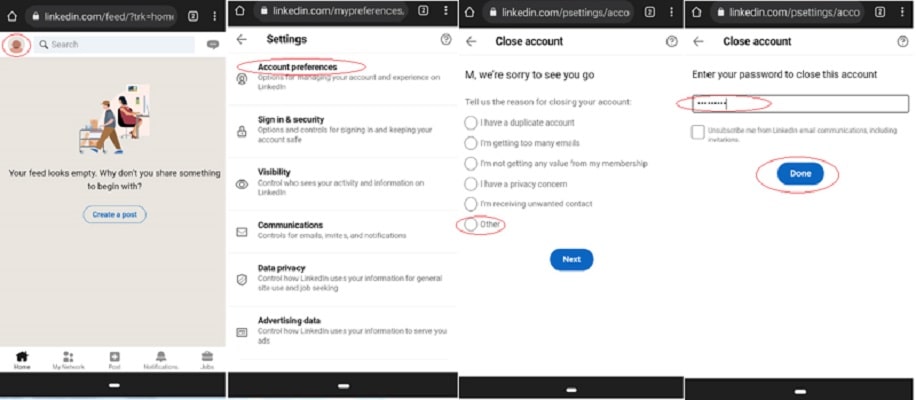
Restore a deleted LinkedIn account
Backing up your LinkedIn account
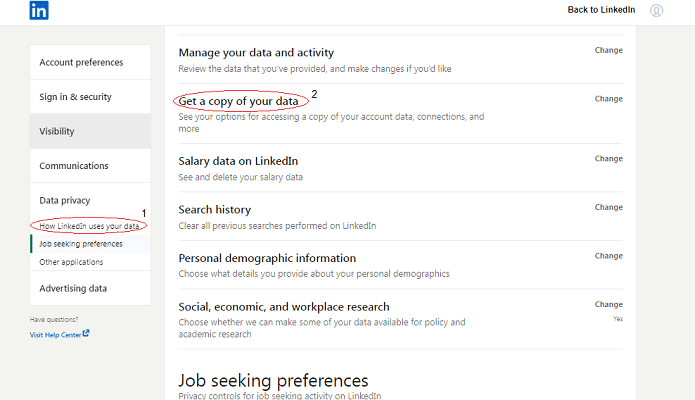
How to Delete LinkedIn Account Without Password
Before delving into the methods of deleting your LinkedIn account without a password, it’s essential to understand the importance of taking this step. Deleting your LinkedIn account ensures that your personal information and professional data are no longer accessible on the platform. This can be crucial if you’ve decided to switch careers, close a business, or simply want to remove your digital presence from LinkedIn.
Recovering Your LinkedIn Account Password
If you haven’t completely forgotten your LinkedIn account password but are having trouble recalling it, you can try recovering it through the following steps:
- Visit the LinkedIn website and click on the “Sign In” button.
- On the login page, click on the “Forgot Password?” link.
- Enter the email address associated with your LinkedIn account and click “Submit.”
- LinkedIn will send you an email with instructions to reset your password.
- Follow the instructions provided in the email to create a new password for your account.
- Once you have access to your account, proceed to the next section to learn alternative methods of deleting your LinkedIn account.
Alternative Methods to Delete Your LinkedIn Account
If you no longer have access to your LinkedIn account or have forgotten your password, you can still delete your account by following these steps:
- Visit the LinkedIn Help Center (https://www.linkedin.com/help) and navigate to the “Managing Your Account” section.
- Click on the topic “Closing Your LinkedIn Account.”
- From the list of options, select “Closing Your Account.”
- A page will appear with a series of prompts to verify your identity.
- Provide the necessary information, such as your email address and phone number, to verify your ownership of the account.
- Follow the on-screen instructions to confirm the closure of your LinkedIn account.
Contacting LinkedIn Support for Assistance
If you encounter any issues or difficulties while trying to delete your LinkedIn account, it is advisable to reach out to LinkedIn support for assistance. The support team can provide guidance and address any concerns you may have during the account closure process. You can contact LinkedIn support by following these steps:
- Visit the LinkedIn Help Center (https://www.linkedin.com/help) and navigate to the “Contacting Customer Support” section.
- Click on the “Contact Us” button.
- Select the appropriate topic related to closing your account and proceed to the next step.
- Choose the method of contacting support that suits your preference, such as chat, email, or phone.
- Explain your situation to the support representative and request assistance with deleting your LinkedIn account.
Ensuring Account Security and Data Privacy
When closing your LinkedIn account, it’s crucial to ensure that your data and personal information are securely removed from the platform. Follow these steps to enhance your account security and protect your data privacy:
- Review your LinkedIn privacy settings and make sure they are adjusted according to your preferences.
- Delete or update any sensitive information from your LinkedIn profile.
- Revoke any third-party applications or integrations connected to your LinkedIn account.
- Take note of any important connections or information you wish to save before closing your account.
- After closing your account, regularly monitor your email for any updates or notifications from LinkedIn.
In this article, we have tried to inform you about “How to delete a LinkedIn account without password” on computers and mobile phones, it is recommended that if you do not use your LinkedIn account for a long time, please activate it. Dear friends, thank you very much for your cooperation in this matter.
Rayabaan team has developed a tool called LinkedIn Video Downloader for your convenience in order to download LinkedIn videos.
Pinterest video downloader online
Frequently Asked Questions about how to delete LinkedIn account without password or email
- How do I delete my LinkedIn account?
To delete your LinkedIn account, you need to go to the LinkedIn Help Center, find the “Closing Your LinkedIn Account” section, and follow the instructions provided there. The process involves visiting your account settings, selecting the “Account” tab, and then clicking on the “Close your account” link.
- How long does it take for my LinkedIn account to be deleted?
LinkedIn says that it takes up to 24 hours for your account to be deleted. However, it may take longer in some cases.
- Can I reactivate my LinkedIn account after I delete it?
If you change your mind about deleting your LinkedIn account, you may be able to reactivate it within 20 days of deletion. After 20 days, your account and all its data will be permanently deleted and cannot be recovered.
- Can I export my data before deleting my LinkedIn account?
Yes, you can export your data before deleting your LinkedIn account. To do this, go to your LinkedIn settings, select the “Privacy & Settings” tab, and click on the “Download your data” link.
- What happens to my LinkedIn connections when I delete my account?
When you delete your LinkedIn account, all of your connections will be lost and they will no longer be able to see your profile or connect with you on LinkedIn.
- What happens to my content on LinkedIn when I delete my account?
When you delete your LinkedIn account, all of your posts, articles, comments, and other content will also be deleted and will no longer be available on LinkedIn.
- Will my data be deleted from LinkedIn’s servers after I delete my account?
LinkedIn says that they take steps to delete your data from their servers, but they cannot guarantee that all data will be deleted. Some data may be retained for legal or regulatory reasons.
In this article, we talked about “how to delete LinkedIn account without password or email” and we are waiting for your experiences to use these methods. Please share your thoughts with us.

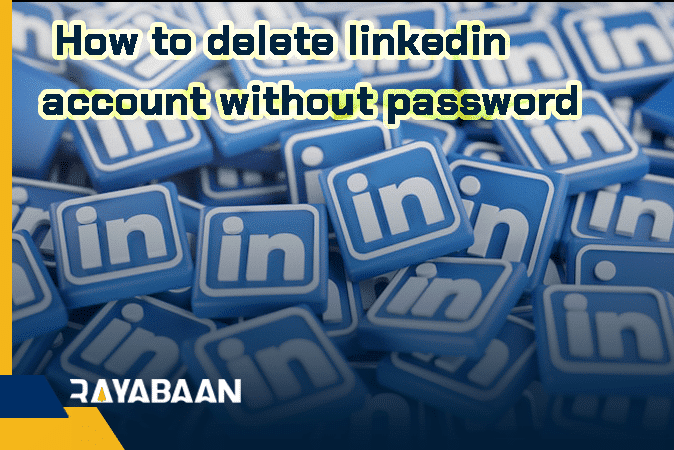
Very good
thanks for article
I thought it was a great article
Thank you for your good training
I really used your training. Thank you for writing in plain language
I am happy and honored that you like the website articles. Please share your comments about other articles with us.
If you are interested, we can publish your articles on the website in the specialized areas of the website
thanks for your artice
Very good training for linkedin
It was a wonderful training
Thank you for your efforts
It is my pleasure to be able to help you
Keep going, your training is very good and comprehensive
It is my pleasure to be able to help you
You wrote really good content. with patience
Thank you for your good blog
Thank you for your kind comments.
The goal of our team is to provide professional and free training
Thank you for your kind comments.
The goal of our team is to provide professional and free training
thanks for best article
отправить вещи в Испанию https://www.rotelin.ru/.
Wonderful work! This is the type of information that should be shared around the web. Shame on Google for not positioning this post higher! Come on over and visit my website . Thanks
Thank you for producing such a detailed tutorial.
very good
One of your best advantages is that you write concisely
thanks
I am so glad I found your blog
You have explained very simply and fluently
I am honored to have been able to teach you something
How to delete linkedin account without password
The best tutorial I have seen on the internet
How to delete linkedIn account without password
very good article
very good blog.
You have spoken very well about How to delete linkedin account without password .Thank you
wish you luck
You have talked about “How to delete linkedin account without password” in this article and it is really admirable
Thanks
How to delete linkedin account without password is very good
very good article
Thank you for writing very well
Thank you for your very good and comprehensive explanation
You have explained very well about “How to delete linkedin account without password”.
Thank you
I owe a lot to the LinkedIn social network because I was able to find my favorite job with the help of LinkedIn
You have explained very well about How to delete linkedin account without password . Thank you
You have explained very well about How to delete linkedin account without password . Thank you
Thanks
Is it possible to recover LinkedIn account?
Yes. We will teach about it in a separate article. Stay tuned for our new articles
You have explained very well about deleting LinkedIn account. Thank you