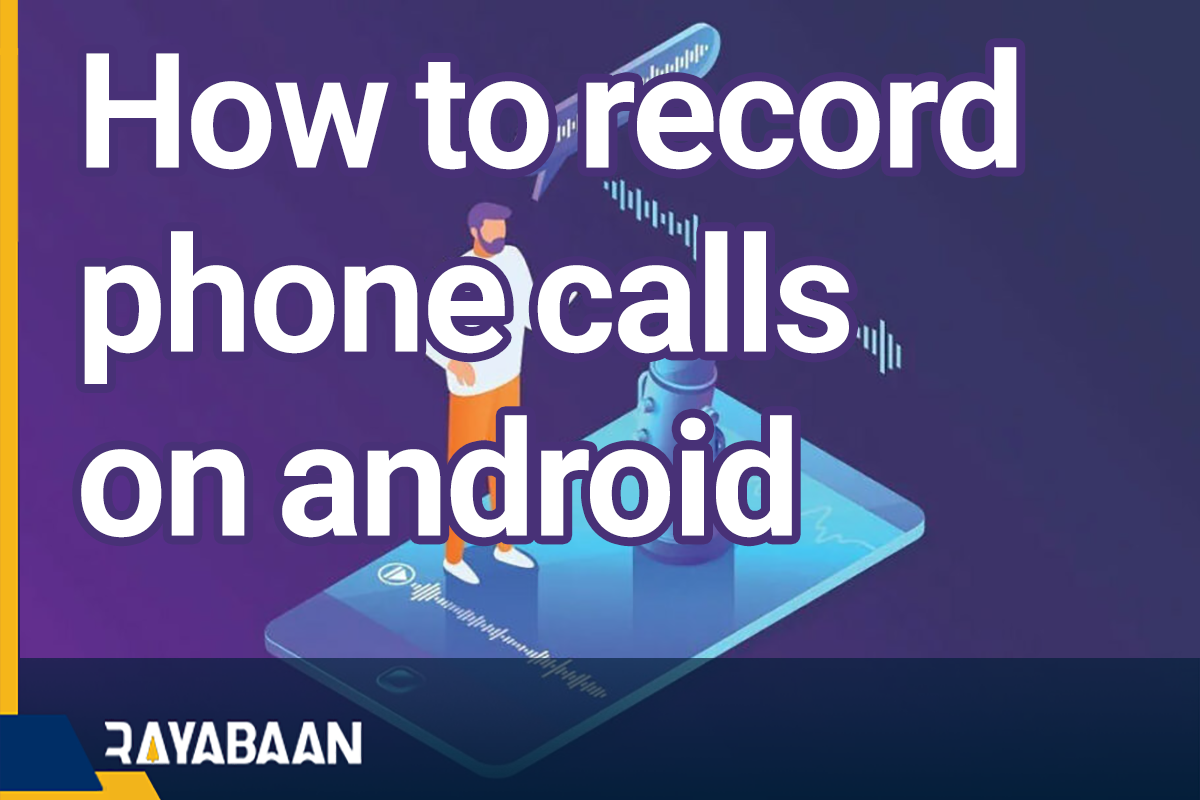How to record phone calls on android_Secret tricks 2024
Recording phone calls on Android phones can seem a bit confusing; Because despite the support of official call applications for this feature, its activation depends on the location and SIM card operator. In the following, we have discussed different ways of doing this work in mobile phones and tablets based on the Android operating system, and we have also introduced methods to bypass the limitations.
How to record phone calls on Android with the app
After the release of Android 8, Google made general changes in the privacy policies of its users, which included the recording of phone calls; In such a way that this feature was disabled in most of the side programs developed for this purpose.
The strictures became more severe after the release of Android 10, and even applications could not access the microphone to record calls. For this reason, if you are using a device with Android 9 or older, you will probably be able to record voice calls more easily. However, there are alternative paths for the same purpose for newer versions of Android, which we will also mention.
Before reading the article, we suggest you watch this video
1. Automatic Call Recorder program
“Automatic Call Recorder” application is a simple but practical option for recording phone calls. After downloading and installing it, it is enough to give the necessary access to the program by clicking the “Give Permissions” option. Also, in devices with Android 10 or newer versions, it will be necessary to activate the accessibility service. To do this, click on the “Turn On” option as shown in the picture, and then by entering the “Accessibility” section of the phone settings, select the “Call Recorder” program and activate the “Use Call Recorder” option.
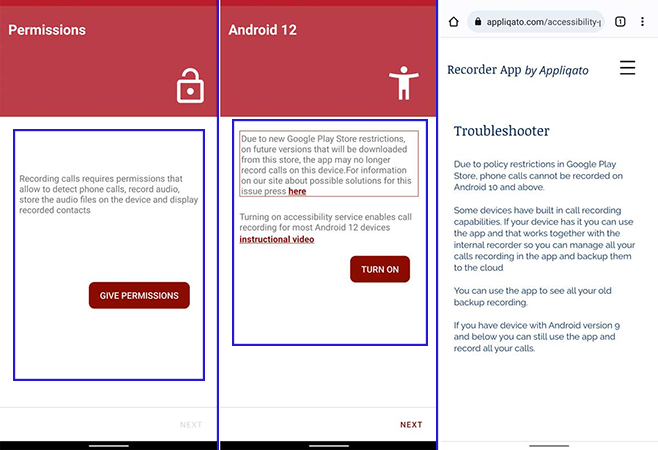
When enabling the said option, you need to grant full device management permission again. Note that after clicking the Allow option to confirm access, the mentioned application can view the content displayed on the phone or tablet and enter the required sections if needed.
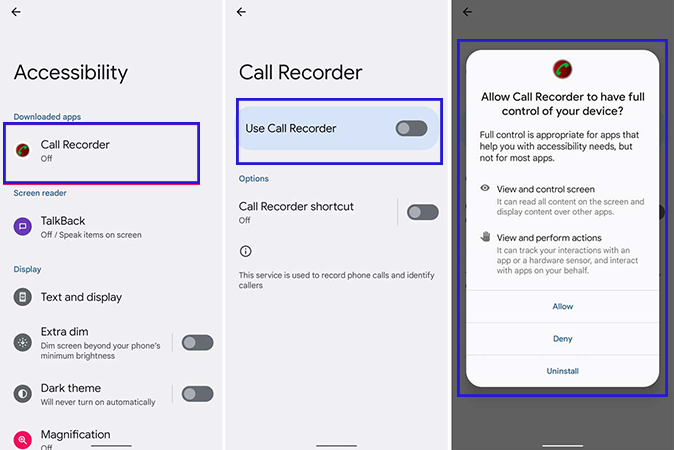
Before you start recording phone calls, go back into the Call Recorder app to configure some of its settings for better performance. In this section, things like automatic call recording or call recording specific to a specific contact are considered. In the “Recording” section, set the “Recording volume” option to active mode.
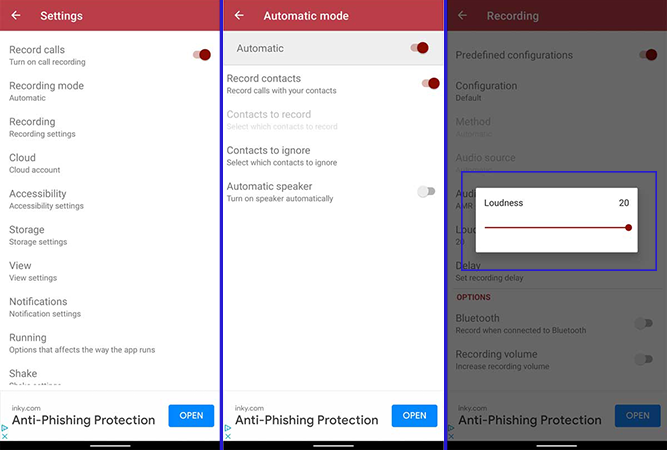
If you set the automatic call recording settings to default, the recording process will start after the call starts. Finally, you can have the recorded calls by re-entering the program. Users can save the calls in the form of audio files, add notes to them and share them via email or messaging applications and social networks if needed.
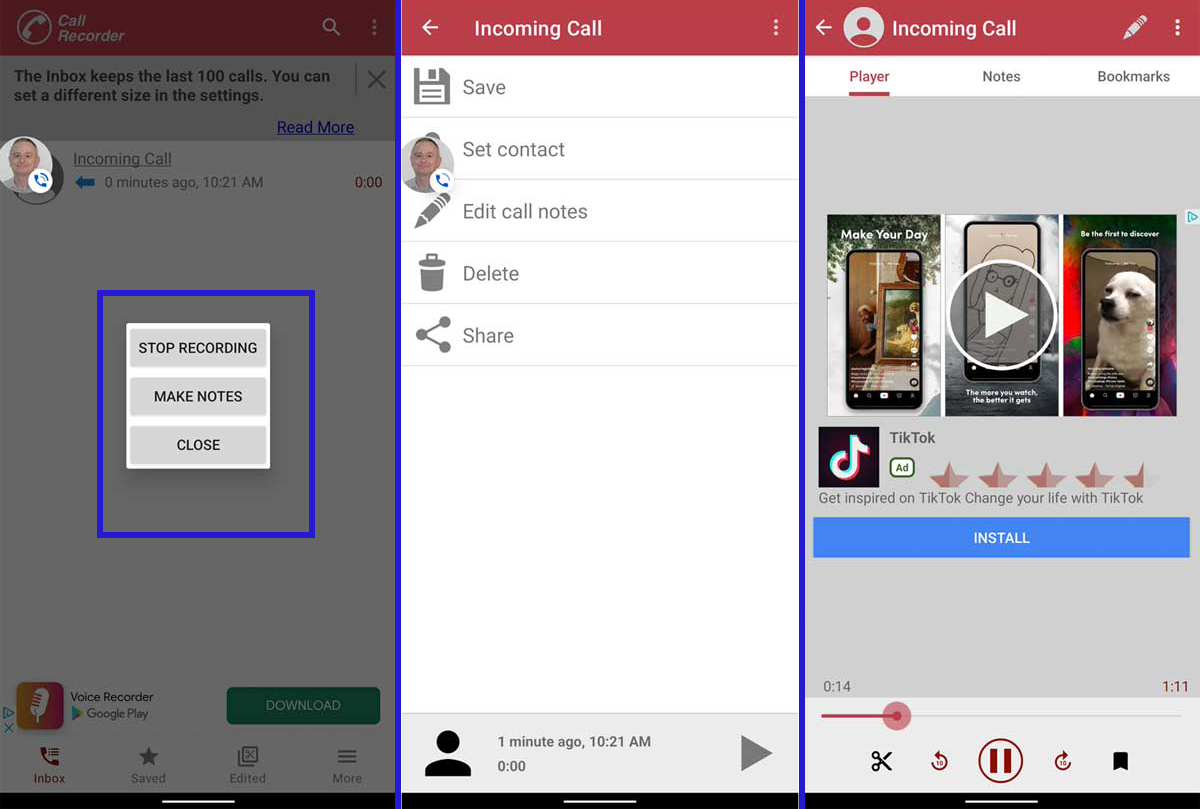
The free version of Call Recorder comes with ads; While there will be no ads in the premium version and users will have access to more features. If you are interested, you can get the cracked paid version from unofficial download sites; But due to the high level of access required by this app, we do not recommend going for such versions.
Free download Automatic Call Recorder app for Android
https://play.google.com/store/apps/details?id=com.appstar.callrecorder&pli=1
2. Automatic Call Recorder Pro program
Another option offered to record phone calls on Android devices is the Automatic Call Recorder Pro application. The basis of its work seems similar to the previous title, and in order to function properly, it will require the activation of the accessibility service. Also, the user will have options such as choosing the audio format and sound quality, in addition to automatic recording or starting the recording by shaking the phone.
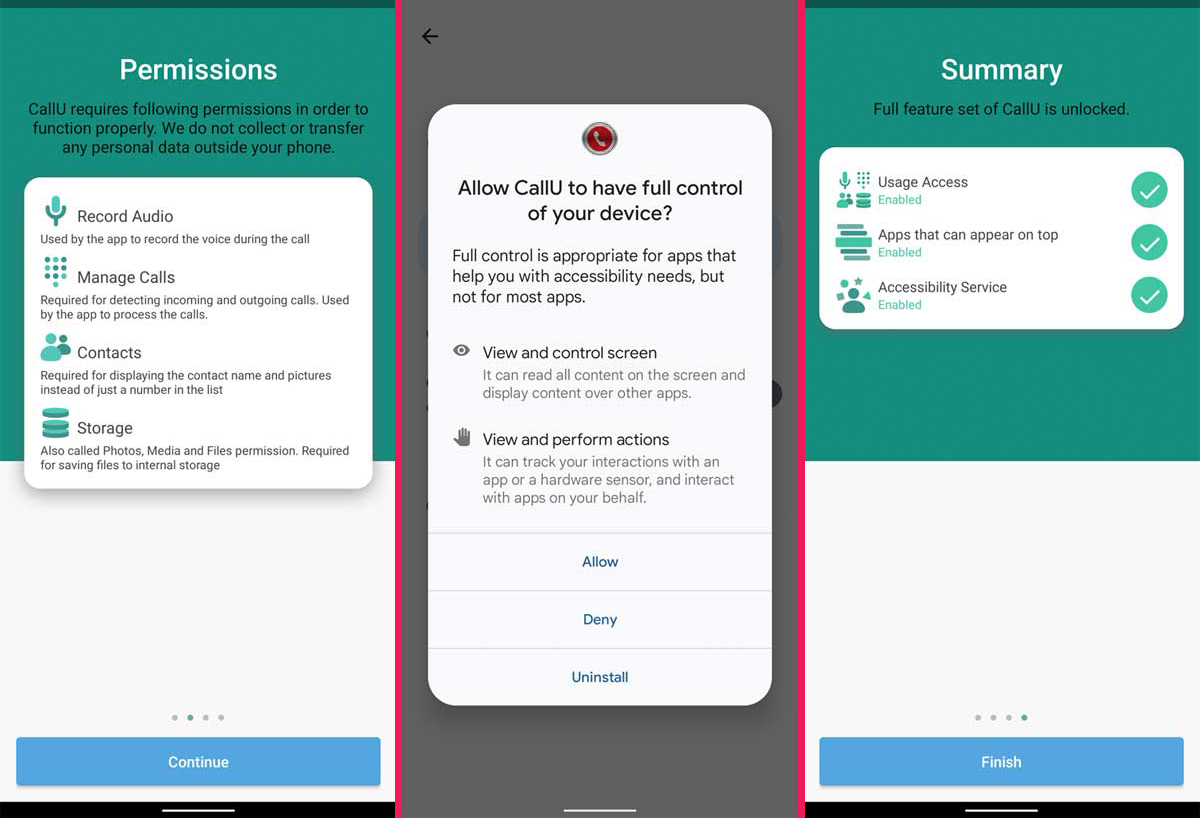
If you set the program to automatic mode, all incoming and outgoing calls will be recorded from beginning to end. Finally, by entering the program, you can view and listen to the recorded files. Other options such as saving in audio file format or sharing them are also considered.
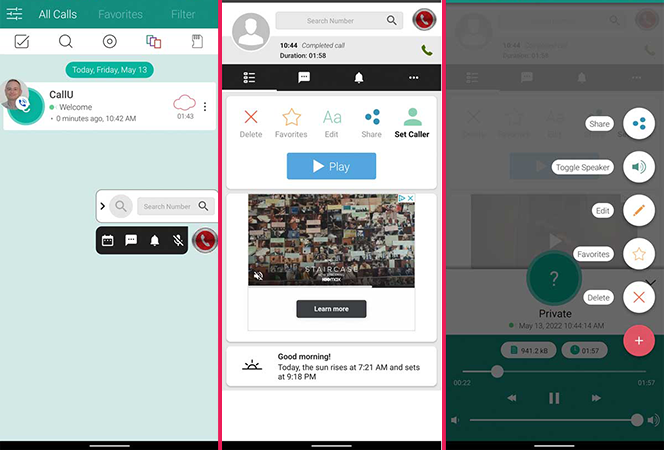
“Automatic Call Recorder Pro” application can be used with in-app ads and for free, But you can remove the ads by using the paid version. Its cracked version can also be obtained from unofficial sources.
Free download Automatic Call Recorder Pro for Android
https://play.google.com/store/apps/details?id=com.smsrobot.callu&rdid=com.smsrobot.callu&xs=1
3. Call Recorder app – Cube ACR
The application “Cube ACR” is a more advanced title compared to the previous two options, which includes more features such as cloud backup of recorded calls. Of course, most of these features are not available in the free version, which comes with built-in ads. However, it is possible to record phone calls without using the premium version, and its services seem sufficient for most normal users.
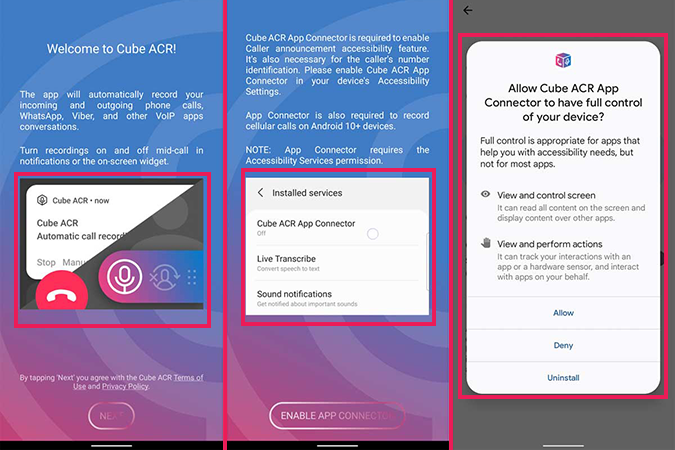
If you are using Android 10 or higher, you need to turn on the accessibility service of your phone or tablet for the Cube ACR app to work properly. In the settings section of the app, you can access several options such as not recording calls for unknown numbers and changing the sound quality or volume. It is even possible to tag the recorded calls according to the contact’s location.
To enable the recording of phone calls through this program, after entering it, click on the hamburger icon in the upper corner of the screen and activate the “Enable recording” option. Other options such as sharing files and tagging them are also visible inside the program.
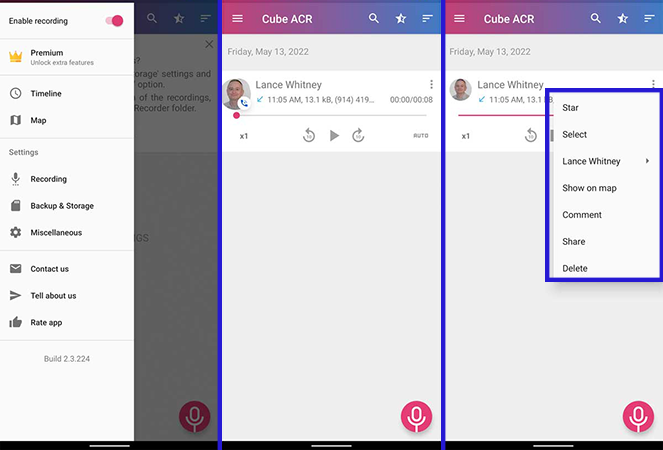
The Cube ACR program has a higher score compared to its competitors; But to access its complete and functional features, you should go for the premium version. Fortunately, this version can be downloaded through unofficial application provider sites; Although, as always, we do not recommend using them.
Call Recorder – Cube ACR free download for Android
https://play.google.com/store/apps/details?id=com.catalinagroup.callrecorder&hl=en_US&gl=US
How to record phone calls on Samsung phones
Samsung is one of the few manufacturers of Android devices that offers the ability to record phone calls internally in its products. Of course, this feature is only active in some specific geographical areas and may be disabled by operators. To record and access calls in this way, just follow the steps below.
- Enter the “Phone” application on your phone or tablet and make a call.
- During a call, tap on the three dots icon in the upper corner of the screen and select “Record call” from the opened menu. A red circle with a timer at the top of the screen indicates that the recording is active.
- To disable the recording process, you can end the call or select the “Stop call recording” option by touching the three dots icon in the upper corner of the screen.
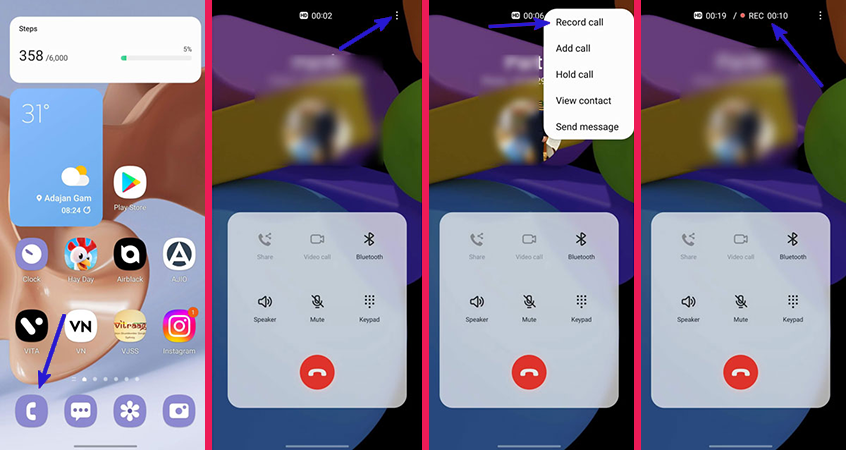
- Calls recorded through the Samsung phone application will be placed on the internal memory and a notification will be displayed at the bottom of the recording. You can listen to the recent call by touching the corresponding notification. Also, by visiting the call history, you will see a microphone icon next to the names of the contacts whose calls you have recorded.
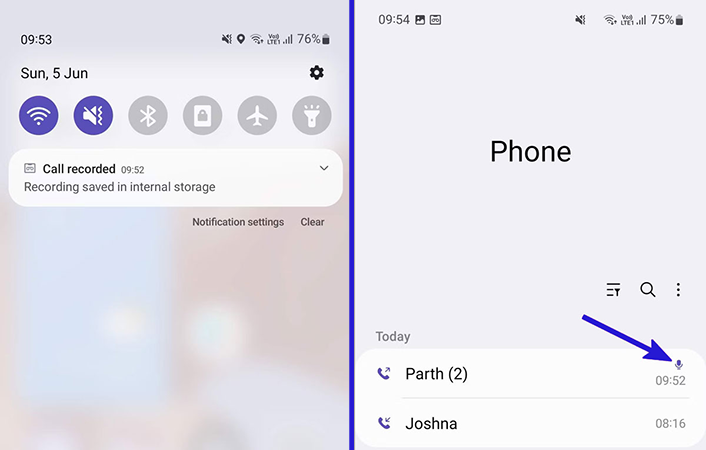
How to enable automatic call recording on Samsung phones
Samsung not only provides the ability to record phone calls to its product owners, but It also has an option to automatically start the recording process during a call. To activate this feature, you can follow the steps below.
- Enter the “Phone” application on your mobile or tablet and go to the “Keypad” tab.
- Click on the three dots icon in the upper corner of the screen and select “Settings” from the menu that opens.
- Now go to the “Record calls” section and turn on the “Auto record calls” option.
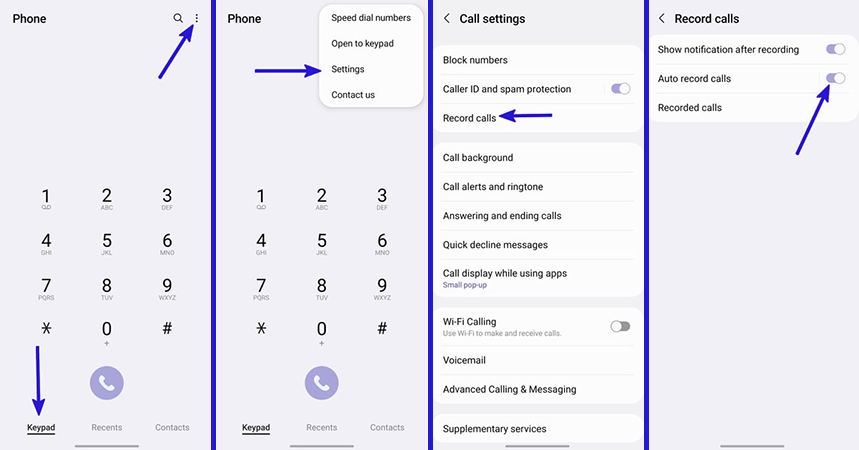
- Also, in the “Record calls” section, you can select the “Auto record calls” option and then enable automatic recording for unknown numbers or specific numbers.
- To record calls to unknown numbers, select the “Calls with unsaved number” option. To record calls from a specific number, tap on “Calls with the specific number” and then tap on “Numbers to auto record“.
- Now you can enter the desired numbers in the “Add phone number” box and click the “+” icon or add your desired contacts by selecting the “Contacts” option.
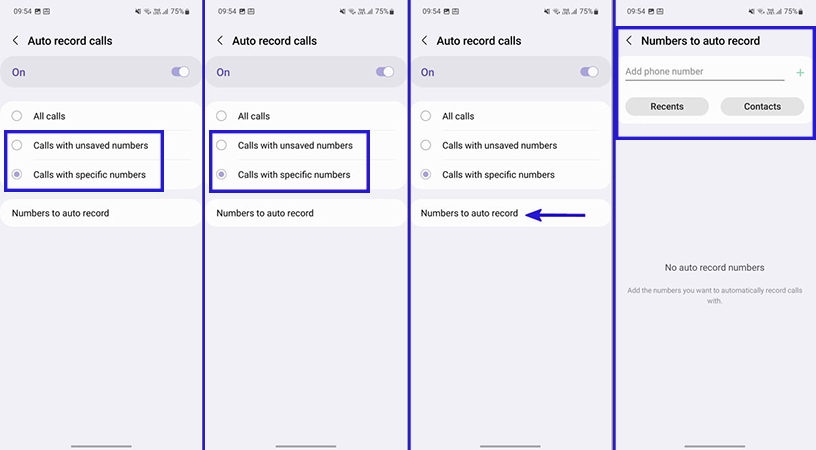
How to access recorded calls on Samsung phones
- To view and manage recorded phone calls, first enter the “Phone” program and after touching the three dots icon in the upper corner of the screen, select the “Settings” option.
- Next, click on the “Record calls” option and then select the “Recorded calls” option according to the image below.
- Now you can view the audio file of calls in “m4a” format. This part can be accessed by referring to the device’s internal memory through a file manager program and selecting the “Recordings” folder and then “Call“.
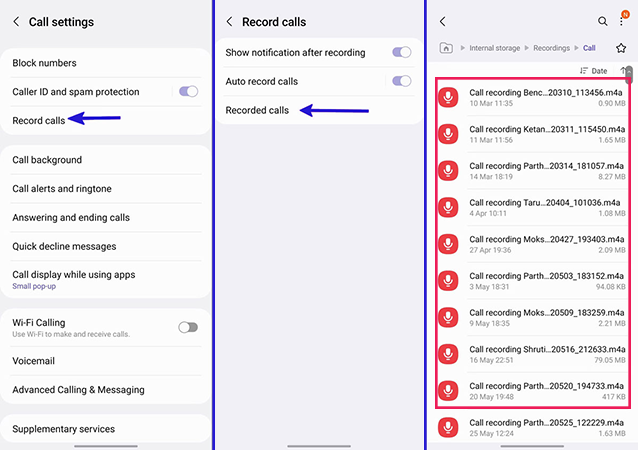
How to record phone calls on Xiaomi phones
Xiaomi, like Samsung, has considered the possibility of recording phone calls on its products, which include devices with the MI, Redmi, and Poco brands. The use of this feature is explained below.
- Enter the default call application of your phone and tap on the hamburger icon in the bottom corner of the screen. Select the “Settings” option from the opened menu.
- Now select the “Call recording” option from the list and turn on the “Record calls automatically” option.
- Now under the title “Record Calls From” you will have two options to record all calls (All numbers) or only selected numbers (Selected numbers).
- If you choose the second option, you can create a list of desired numbers for call recording or activate this function only for unknown numbers.
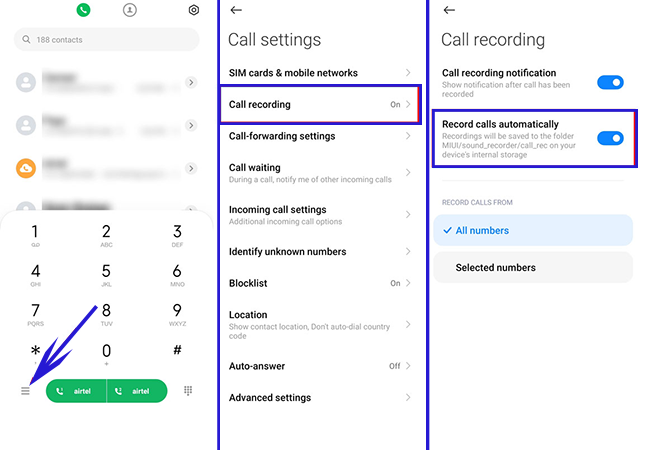
How to record phone calls with Google Voice?
If you are a user of Google Voice service, it is very easy for you to record phone calls. If you are not a member of the Google Voice application, you can simply create a new user account for this tool and become one of its users.
Before you can record a phone call, you must enable call recording. You can do this in the same way both through the web (the method explained by us) and through the Android application of this service.
First, enter the Google Voice website and tap on the Setting option from the drop-down menu on the left and open the settings menu.
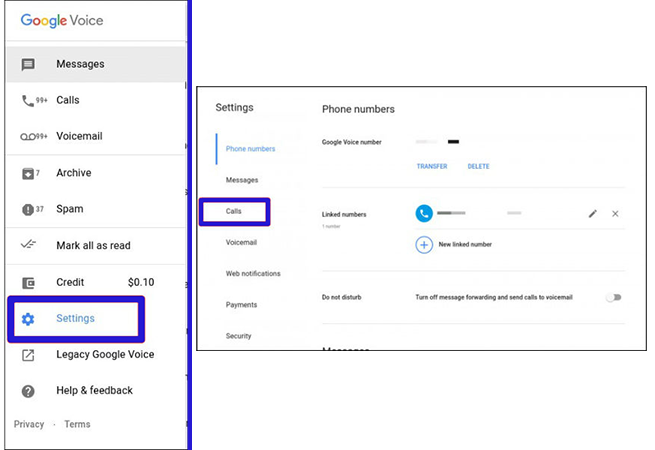
- Then select the “Calls” option in the web version of this service. In the Google Voice Android application, just scroll down to see the Calls section.
- “Incoming Call Options” is the last option in the web version. With this option, you can enable call recording or start a conference call. To activate this option, tap on the button on the right side of it.
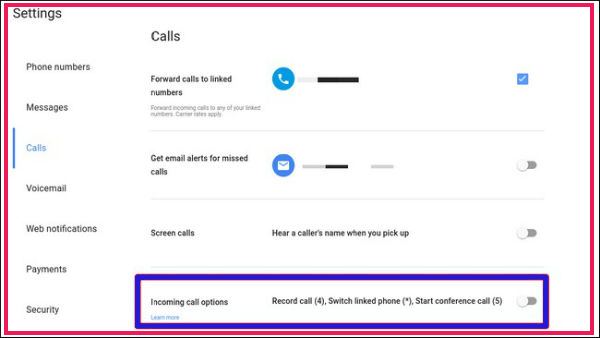
On the other hand, in the Android application, you need to tap on “Advanced Call Settings” and then activate the “Incoming Call Options” option.
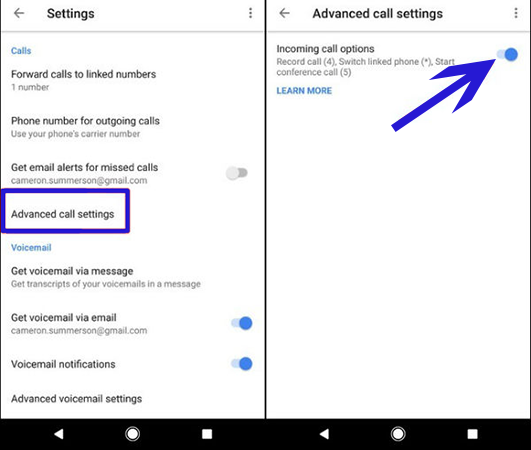
It is worth noting that the configuration settings in the web version (or vice versa) of Google Voice are automatically synchronized with the Android version (or vice versa) and you do not need to go through the steps mentioned in one of these two versions again. You can only record incoming calls using Google Voice.
In any case, if you need to record a phone call, go to the keypad of your mobile phone and tap the number 4. At this time, an audio notification informs both users that the desired call is being recorded. To stop the recording process, just tap on number 4 again.
Again, with another notification sounding, both users will be notified that the phone call recording process has stopped. In the end, the created audio files will be saved in your Google Voice user account.
Frequently asked questions about How to record phone calls on android
- Is it legal to record phone calls?
The first and most important thing before recording phone calls is the subject of the law and its attention to this issue. According to the country in which you live, you can review the rules of recording phone calls and do this.
- What is the best free app to record phone calls on Android?
Automatic Call Recorder is one of the best free tools for recording phone calls on Android phones and tablets.
- Is it possible to record phone calls without installing the program?
Yes; Most of the manufacturers of Android phones, including Samsung and Xiaomi, put the built-in call recording feature on the default call app of their products.
- Why is the built-in call recording feature not enabled on my phone?
The internal call recording feature of Android devices such as Samsung and Xiaomi products may be disabled depending on the geographic region and service provider.
In this article, we talked about “How to record phone calls on android” and we are waiting for your experiences to use these methods. Please share your thoughts with us.