How to post on Instagram from a pc 2024
Instagram focuses a lot on its mobile app and pays more attention to the user experience on mobile platforms. Of course, the web version of Instagram can be used on all devices for which a dedicated program has not been released and offers relatively the same features. One of these features is posting on Instagram with a computer, which is possible thanks to the web version, and we will discuss how to do it on different devices and browsers.
Advantages of sharing mail with computer
Posting on Instagram with a computer can be useful in cases where you don’t have access to your mobile or tablet. It will also be useful in cases where the required content such as photos and videos are stored on the computer’s memory and will help save time. This feature can be of great help to content producers in social networks; Because specialized software and tools for creating content, such as Photoshop, are mostly used on computers and eliminate the need to transfer data through mobile phones.
How to post on Instagram from a pc
It doesn’t matter which browser or desktop operating system (Windows, Mac, or Linux) you use; the web version of Instagram provides a similar experience for all of them. To do this, just follow the steps below.
1. First, open a pre-installed browser on your system. This browser can be Chrome, Safari, or other browsers available for desktop users.
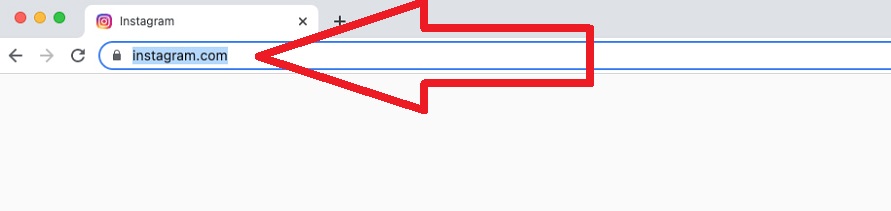
2. Enter the official website of Instagram by typing the address “Instagram.com” and pressing the “Enter” key. Next, you can enter your Instagram account with your username, mobile number, or email along with your password. You will also be able to access your Instagram account through Facebook information. If you have logged into your account in the web version of Instagram in the past, you only need to click on the “Continue as” option, followed by your username.

3. The Instagram toolbar in the web version is available at the top of the page, which has the same function as the toolbar on the mobile application.
Among the items placed in this toolbar, we can refer to the search box, home icon, direct section, and profile. To post on Instagram with a computer, you must click on the “+” icon next to the direct option (similar to the image above).
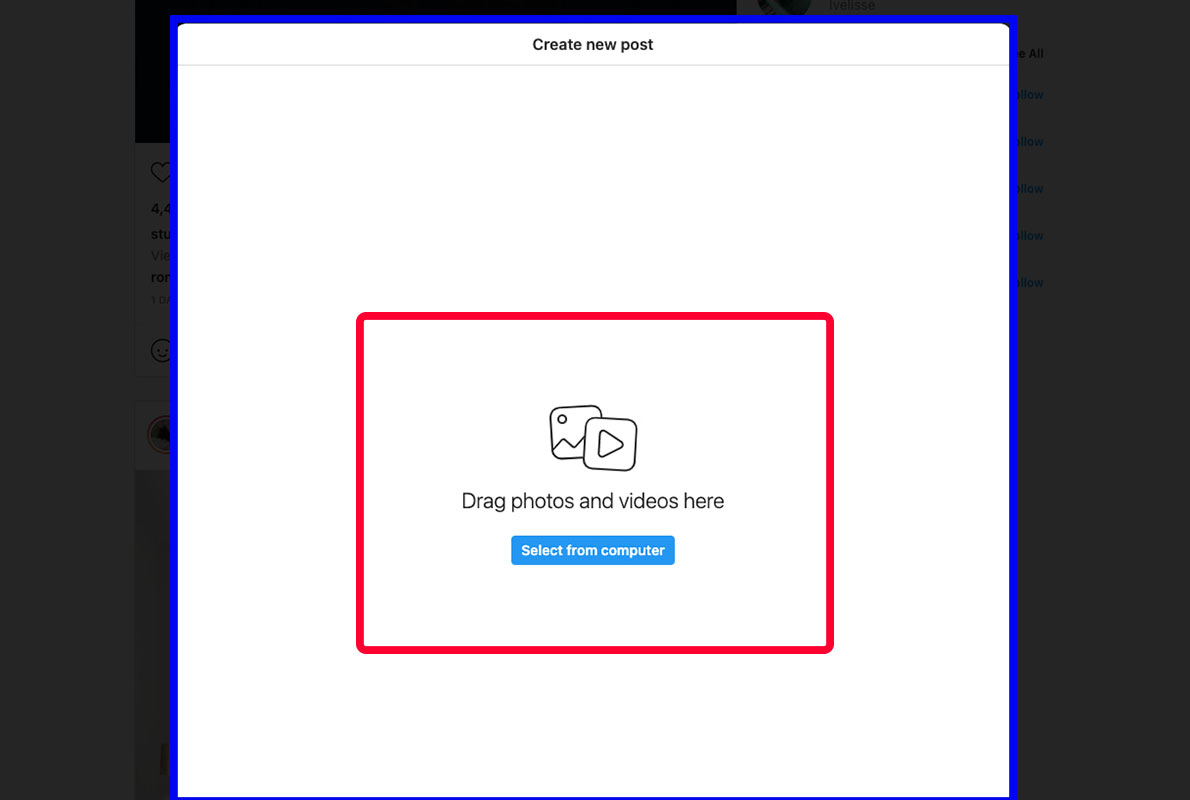
4. Now a pop-up window will open, in the middle of which, a blue key with the words “Select from computer” will be seen. Click on the said key and then select your favorite photo from the file browser.
5. After selecting the file, Instagram allows users to change the image settings. The Instagram image editor includes basic features such as changing the image ratio, zooming, and cropping. You can also add more images to your post by clicking on the icon located in the lower right corner of the photo and selecting the “+” option.
6. To continue working, click on the “Next” button in the upper right corner of the window to move to the “Edit” page. In this section, you can put your favorite filter on the photo from the “Filters” tab and also manipulate things like brightness, contrast, color saturation, temperature, etc. from the “Adjustments” tab. After finishing the edits, click the “Next” button again.
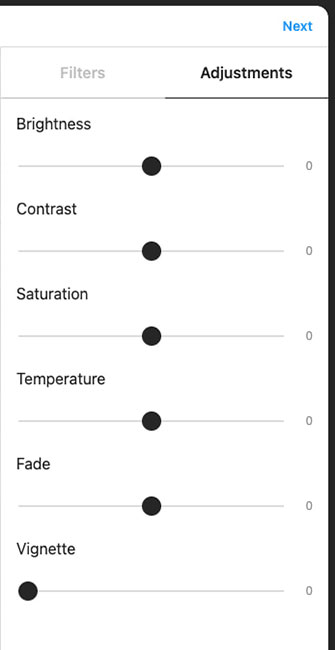
7. In the next window, you will be able to define other things related to the post such as caption, location, and hashtags. Also, by activating the “Turn off commenting” option, you can block other users from commenting on the current post.
8. After finishing the work and posting on Instagram with a computer, just click on the “Share” option in the upper right corner of the “Create New Post” window. Now the new post will be visible through the web version and Instagram application.
How to share video on Instagram with a computer
Users of the web version of Instagram have the option of placing videos in posts like images. To do this, first, do the initial steps of the previous part, including logging into the Instagram site and user account, and then clicking on the new post-registration icon. Follow the steps below.
1. In the “Create New Post” window, click on the blue option “Select from computer” and then select the desired video. Note that your file is saved in “MP4” format, otherwise, you may encounter problems. Also, videos whose duration is less than 10 minutes should not be more than “650 MB“. For videos between 10 and 60 minutes (which is the maximum time that can be shared), the selected file must be less than 3.6 GB in size.
2. After selecting the video, you can change its aspect ratio. More options like zooming are only available for photos and cannot be done on videos.
If you intend to upload a horizontal video, it is better to use a 16:9 aspect ratio; Otherwise, Instagram’s default 1:1 common image ratio will be better; Choosing the right image ratio will ensure that no white box is created on the edges of the post and no part of the image will be cut.
3. In the next step, after clicking the “Next” button in the upper right corner of the screen, you can choose the video cover image. This image is displayed to users before the video is played and will have a significant impact on increasing the number of visitors and encouraging them. Also, users can upload an image outside of the video content to be used as a cover.
Other options like changing the duration of the video and disabling its sound are available on this page.
4. After pressing the “Next” key again, you will be transferred to the “Create new post” page, where you can set the caption, location, and tags of the new post. You will also have access to an option to disable comments as in the previous section.
After you’re done, tap the “Share” button in the upper right corner to share the new video.
The second method: How to post on Instagram from a pc
1. Install the browser and then go to the Instagram website at Instagram.com.
2. At this stage, first go to the settings section of your browser as shown in the image below. To enter this section, click on the three-dot sign located at the top right of the browser screen. Then select “More Tools” and then go to the “Developer’s tools” section.
3. When you complete the second step correctly, you will be shown the following image. The window on the right side of this image is called the developer window.
4. Developers and programmers use this window to test and test their websites and applications, but we want to use this window for the purpose of posting on Instagram with a computer. Click on the mobile button as shown below.
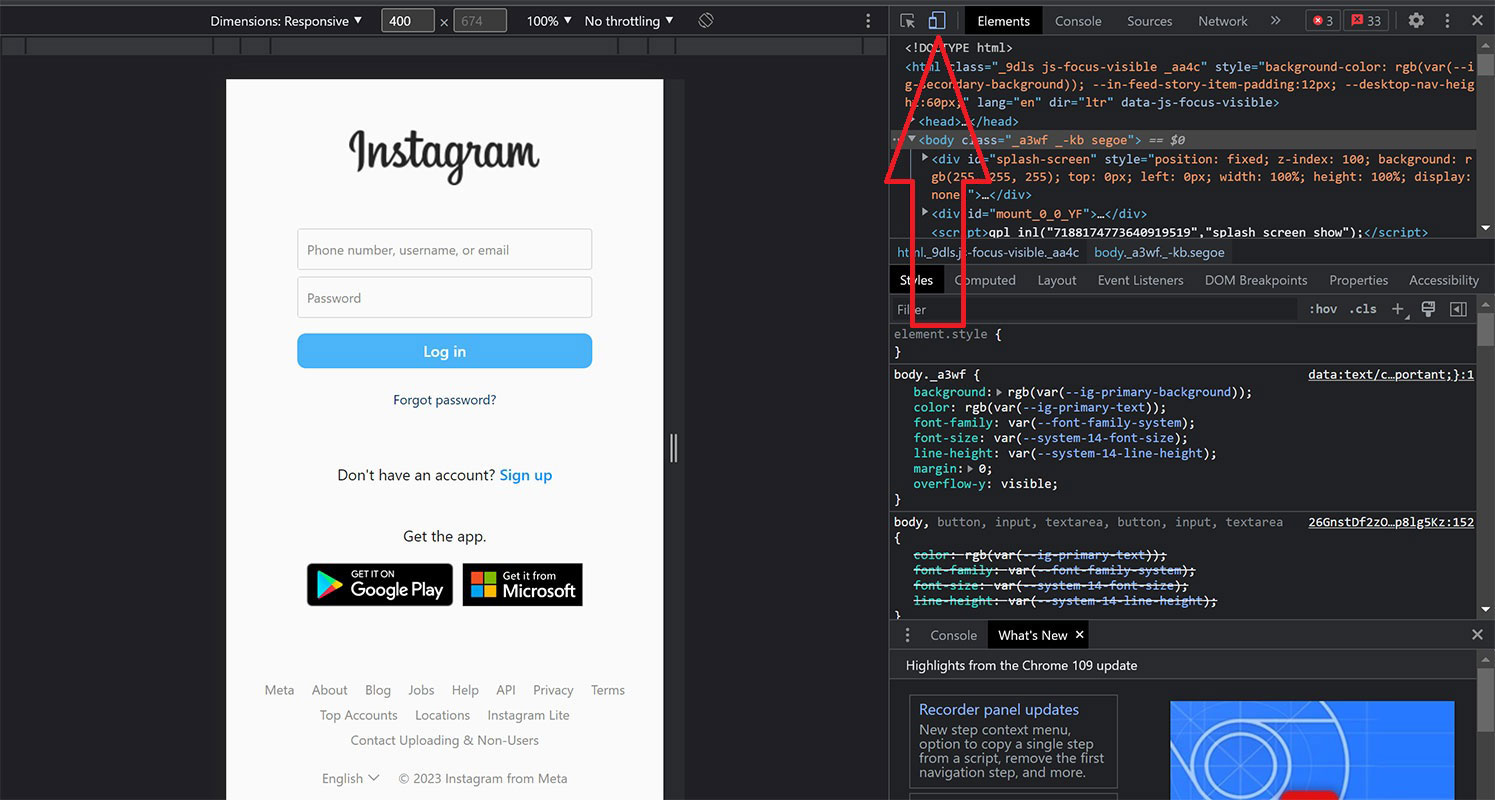
5. When you click this button, a menu will open for you and it will ask you to choose your desired mobile interface.
6. When you have selected your desired mobile interface, you need to refresh the page. so that you can see your favorite mobile interface.
7. Now there are no more worries and concerns; Because you can easily publish one or more images as an album or video or a combination of images and videos on your Instagram page. In fact, there is no difference between the method described in this article and the way to post on Instagram with a computer and a mobile phone, and it is very easy.
You can also use various programs and applications that exist in this field to post on Instagram with a computer. One of these programs is “BlueStacks App Player“. This program is actually an emulator that you can use to run mobile apps and games on your computer. This program is also suitable for simulating and running Instagram on mobile.
First, install this program on your computer and then run Instagram on it. When you log in to your account, you will see that the Instagram space in this program is no different from the phone, and you can easily practice posting on Instagram with a computer on this program.
How to post on Instagram with Mac
One of the common devices that different people may have and use is Mac. Apple has named its computers Mac. If you have a Mac device, you can post on Instagram through it. To post on Instagram with a Mac, you can install Google Chrome on your Mac device and then follow exactly the same steps as for posting on Instagram with a computer.
In this part of the article to teach you how to post on Instagram using Mac, we are going to tell you how to work with a special browser that is considered the default Mac browser. This browser is called Safari. To post on Instagram using your Mac device, follow the steps below:
1. Go to “Instagram.com” in your Safari browser.
2. Go to the “Preferences” section of the Safari browser and then click on the “Advances” option.
3. In this menu, click on the box next to “Show Develop menu in menu bar“. Note that this option must be enabled to display the “Develop” menu bar. Pay attention to the image below.
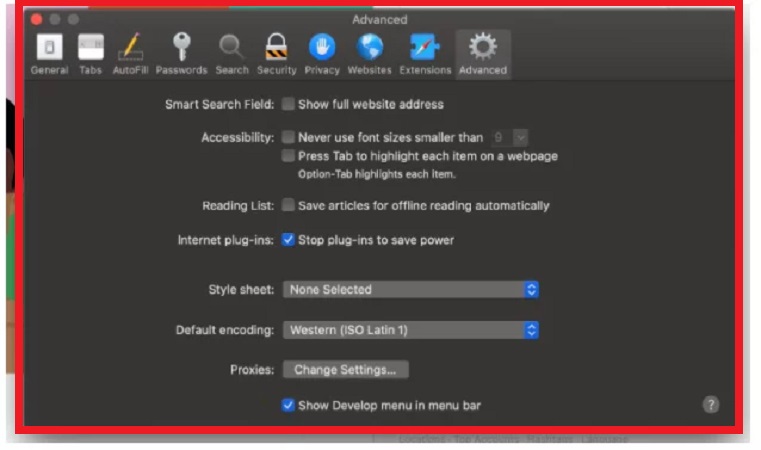
4. Look at the menu bar, the “Develop” option is obvious. According to the figure below, enter the “Develop” menu and click on the “User-Agent” option. In this step, you can choose your favorite mobile interface and your opinion.
5. Then refresh the page. Of course, when you choose the mobile interface you want, the web page will be refreshed automatically. Your favorite interface will now be displayed. Our interface of choice continues to be iOS 12.1.3. Now the browser screen is no different from the iPhone screen and you can work with your browser screen exactly like on mobile.
6. You can now post multiple photos, videos, or a combination of these on Instagram just like on mobile.
Of course, there is another way to post on Instagram with a Mac, and that is to use programs and software made in this field.
One of the best software in this field is called “Flume“.
This program is for simulating Instagram on your Mac, and using it you can do all your favorite things on Instagram. So, to post on Instagram with Mac, download this program, enter your Instagram account and publish your favorite post on Instagram.
Editing a post on Instagram with PC and Mac
One of the necessary things after learning how to post on Instagram with a computer or Mac is to learn how to edit your posts on Instagram with a computer or Mac. To do this, follow the steps below to edit the desired post:
- From the developer mode in your Chrome browser mentioned earlier, go to the post you want to edit. By doing this, you can see the real view of the post on your mobile on your computer or Mac.
- Click on the three dots icon located at the top and right side of the screen.
- Click on the Edit option.
- You can edit the caption, hashtags, and tags of your post.
- At the end of the work, click on the blue tick in the right corner of the page.
How to delete a post on Instagram with PC and Mac
Sometimes you want to delete a post from your Instagram account through your computer or Mac. In this part of the article, we want to teach you how to do this. If you want to do this, you must go through the following steps:
- First, go to instagram.com and select the post you want to delete.
- From this section, enter the developer or programming mode of Google Chrome or Safari. In the above images, you can learn how to enter this section along with the image.
- In the upper right corner, there is a three-dot sign that you need to enter.
- Click on the Delete option.
- Confirm your choice by clicking Delete again.
How to publish a story on Instagram using PC and Mac
So far in the article, we have discussed how to post on Instagram with your computer. In the following, we will explain how to publish a story with a computer on Instagram, so that by learning these methods, you can create content on your Instagram. For this, just follow the following steps:
- Log in to “instagram.com”.
- Enter developer or programming mode (it doesn’t matter if your browser is Safari or Google Chrome).
- Click on the camera photo on the left and top of the page.
- Select the image or video you want to add to the story. Decorate it with text, stickers, gifs, etc.
- Finally, click on the “Add to your story” option at the bottom of the page.
Frequently asked questions about How to post on Instagram from a PC
- Is it possible to post on Instagram with a computer?
Yes; Users of different desktop operating systems such as Windows, Mac, and Linux can post on Instagram with a computer using the web version of this social network.
- Is it possible to share videos on Instagram with a computer?
Yes; The ability to post on Instagram with a computer not only allows users to share images but can also be used to post videos.
- What program is needed to post on Instagram with a computer?
You don’t need a special program to post on Instagram with a computer, and you only need to go to the official Instagram website through your device’s browser and log in to your account.
In this article, we talked about “How to post on Instagram from a pc” and we are waiting for your experiences to use these methods. Please share your thoughts with us.

