How to hide photos in android_3 tricks 2024
Various tools are available to users to hide photos in the gallery of Android devices, which can be used to ensure the safety of photos. Stay with us in the following article to learn how to use the said(How to hide photos in android) feature in different brands.
How to hide photos in android
There are various ways to hide photos in the gallery of Android products, some of which are done with the help of internal functions and others through external applications. Both methods are easy to use and you can hide photos in the shortest possible time. Below you can see the steps of hiding in various devices and programs.
1. How to hide photos in android in the Google Photos app
The Google Photos app is one of the most popular gallery apps on Android devices. Fortunately, this app uses an internal tool called “Locked Folder” that allows you to hide photos and videos in the following way.
- First, enter the Google Photos app on your phone or tablet.
- Go to the “Library” tab at the bottom of the page and then select the “Utilities” menu.
- Now find the “Set up Locked Folder” option on the new page and tap on “Get started” at the bottom.
- From now on, you can access the locked folder of the app through a password, pin code, or fingerprint.
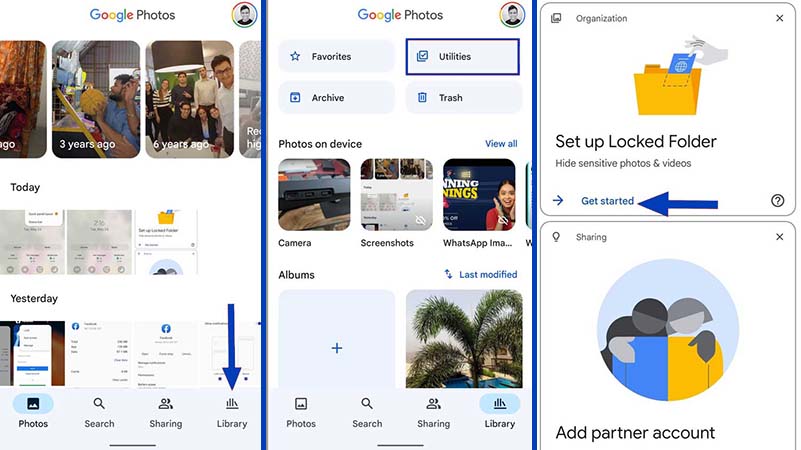
- To transfer the desired images to the said folder, refer to the “Photos” tab inside the app and then hold your finger on the desired photo. Now you can leave one or more files in the selected mode.
- After selecting the desired photos and videos, tap on the three dots icon in the upper corner of the screen.
- Select the “Move to Locked Folder” option from the opened menu and click confirm option in the next window.
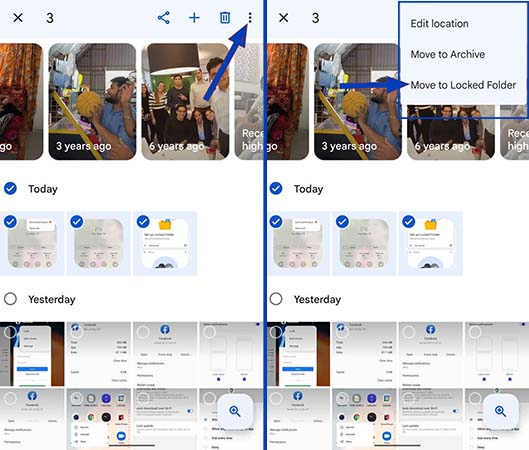
- In an alternative way, you can first touch the desired image to turn it into full-screen mode.
- Swipe up and then select “Move to Locked Folder“.
- This method is used to move each file individually to the locked folder.
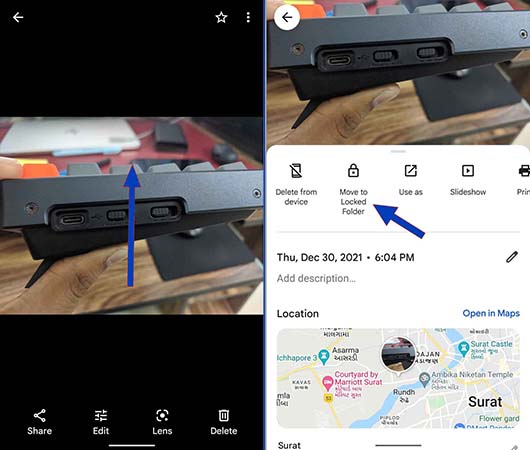
- Also, by going to the camera application on Pixel 3 phones and newer generations, you can save the recorded images directly in the “Locked Folder“.
- Tap on the gallery icon in the upper corner of the camera app and then select “Locked Folder” from the “Save to” menu.
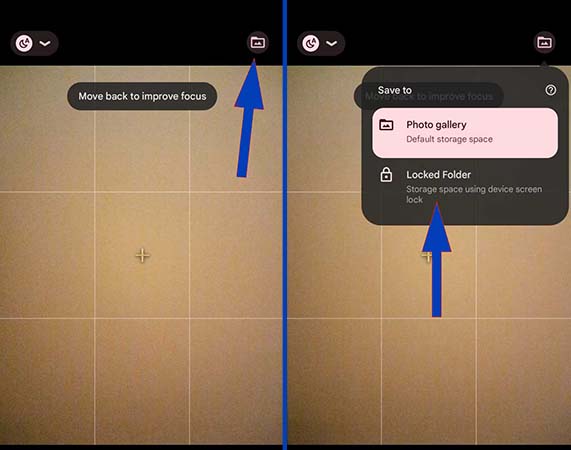
Using the methods mentioned above, you can transfer the images to the locked folder of the Google Photos program or save them directly in it. Now, if you want to access this folder, you can follow the steps below.
- Open the “Photos” program of Google and then go to the “Library” tab.
- Open the “Utilities” section in the mentioned tab.
- You can now see the “Locked Folder” option at the bottom of the “Organize your library” menu.
- By opening the “Locked Folder” you must perform the authentication process through a pin code, password, or fingerprint in order to be able to access the content inside.
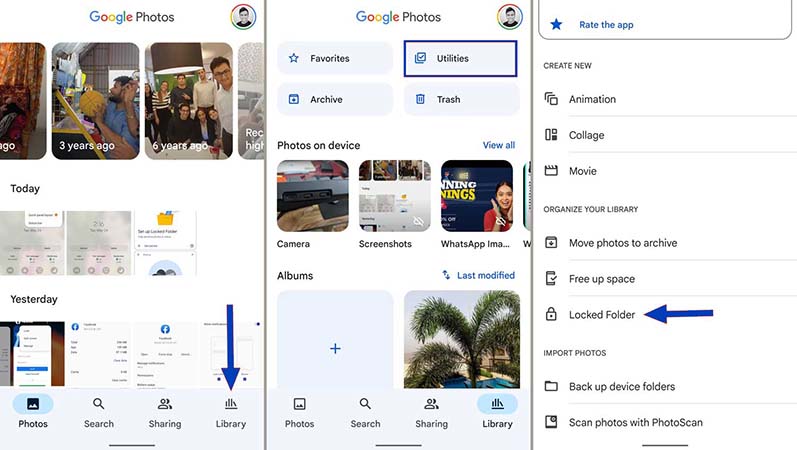
Note that “Locked Folder” is an offline part of the Google Photos application; As a result, the photos and videos placed in it will not be synchronized with Google Drive. Also, image editing and sharing tools are not available for files in this folder. Finally, if you try to delete the Photos program, all the information inside the locked folder will be deleted.
2. How to hide photos in android in Samsung Gallery
Samsung phones and tablets use a feature called “Secure Folder” that provides various possibilities in the field of hiding different files. To activate the mentioned function and hide the photo in Samsung products with its help, proceed through the following method.
- First, swipe down twice to open the quick access section of your phone or tablet.
- Click on the three dots icon in the upper corner of the screen and then select the “Edit buttons” option.
- Now move the “Secure Folder” icon to this menu.
- Enable it by touching “Secure Folder“. If you don’t want the application icon to be displayed in the application list, you can disable it again after going through the next steps.
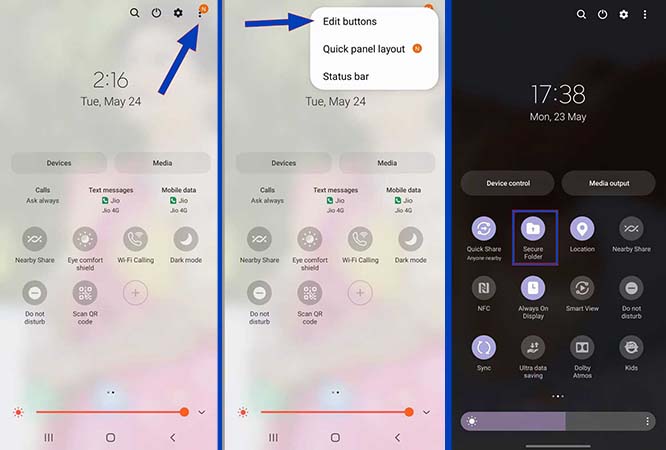
- Go to the applications section of the device and find the “Secure Folder” application.
- Open the “Secure Folder” program and define a password for it.
- Now exit the “Secure Folder” and go to the Gallery app.
- Select the desired file(s) and then select “Move to Secure Folder” by touching the menu option in the corner of the screen. Selected images and videos will now be hidden from the main gallery and only accessible in the “Secure Folder“.
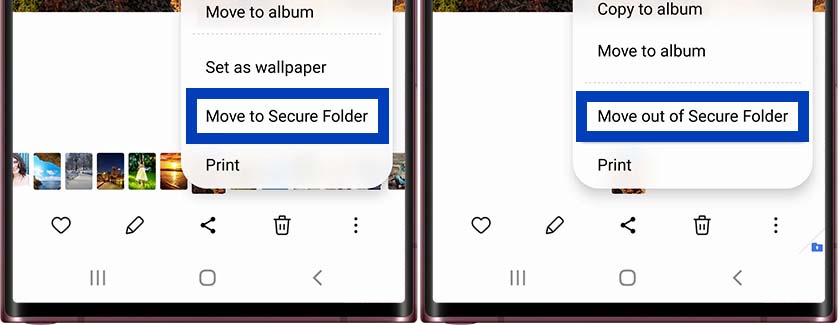
- To remove file(s) from “Secure Folder” first enter its program.
- Enter your password or fingerprint and then visit the gallery.
- Select the desired file(s) and after touching the “More” option in the corner of the screen, click the |Move out of “Secure Folder” option.
Note that when removing files from the Secure Folder, if they were previously stored on the memory card, they will be moved to a new folder in the gallery located on the internal memory.
3. How to hide files using special applications
Various apps have been developed to hide photos on Android devices that provide more features compared to the built-in tools. The Keepsafe application is one of these titles that has achieved high popularity and has a good rating on Google Play. Among its most important features are 3 different locking mechanisms, cloud backup of files, and the possibility of sharing them.
Frequently asked questions about How to hide photos in android
- Is it possible to hide photos in the gallery of Android devices?
Yes; Most Android devices have the ability to hide images and videos in their gallery.
- What is the best gallery app to hide photos on Android?
The Google Photos gallery application is one of the best options for hiding files on Android devices.
- Is it possible to hide photos on Android without installing the app?
Yes; Most Android device manufacturers, including Samsung, include built-in features to hide files on their devices.
- What is the best program to hide files on Android phones?
Along with Vaulty, the Keepsafe application is one of the best titles for hiding photos or files on Android.
In this article, we talked about “How to hide photos in android” and we are waiting for your experiences to use these methods. Please share your thoughts with us.

