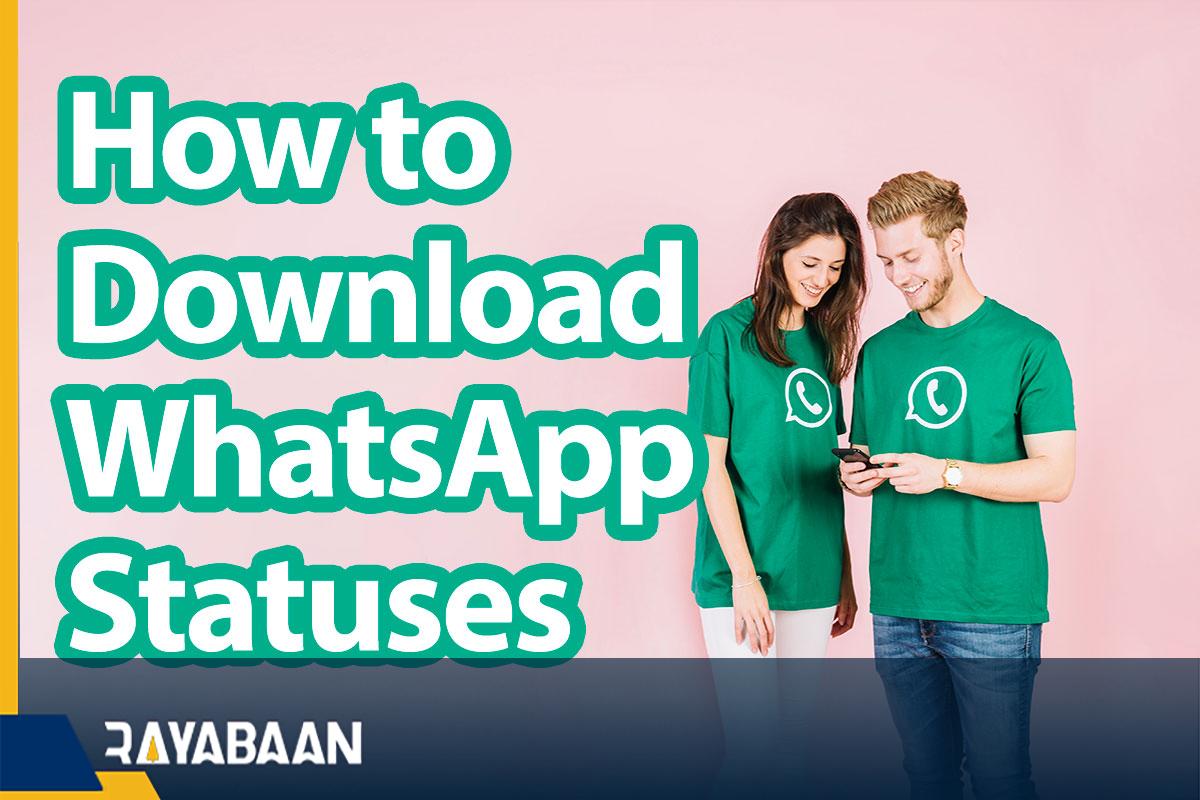How to download WhatsApp statuses- fast tricks
WhatsApp statuses are a way to share images, videos, and texts that are automatically deleted after 24 hours. This feature is similar to Instagram and Snapchat stories and is highly popular among users; For this reason, many people try to download WhatsApp stories.
How to download WhatsApp statuses
Like Instagram, there is no direct way to download WhatsApp stories; But fortunately, tricks and tools are available for this. Saving images as screenshots or using screen recorder programs to save videos are the basic and easy methods that come to mind at first; But first, we will go to more advanced methods that can be more useful.
How to find the status in the device file manager
It may be interesting to know that WhatsApp automatically downloads and saves the image and video files of statuses viewed in the last 24 hours on your device’s internal memory; So usually, you will not need auxiliary programs and external tools to download WhatsApp stories.
Of course, the folder where WhatsApp statuses are stored is not visible in normal mode and is placed in the hidden folder category. Therefore, in this method, users must display the desired folder to start. Next, you can transfer your favorite files to the device gallery to have easier access to them. Note that this method can only be done on Android devices.
1. First, open the file management program (File Manager) of your device. If you don’t have such an application on your mobile or tablet, you can use the Files app developed by Google. This program is completely free and besides the various facilities it provides to users, it also has an eye-catching environment.
2. In the file manager of the device or the Files program, click on the hamburger icon in the corner of the screen to enter the settings section. If you use other applications, the way to access the settings section may be slightly different; But usually, in file management programs, settings should be achieved this way.
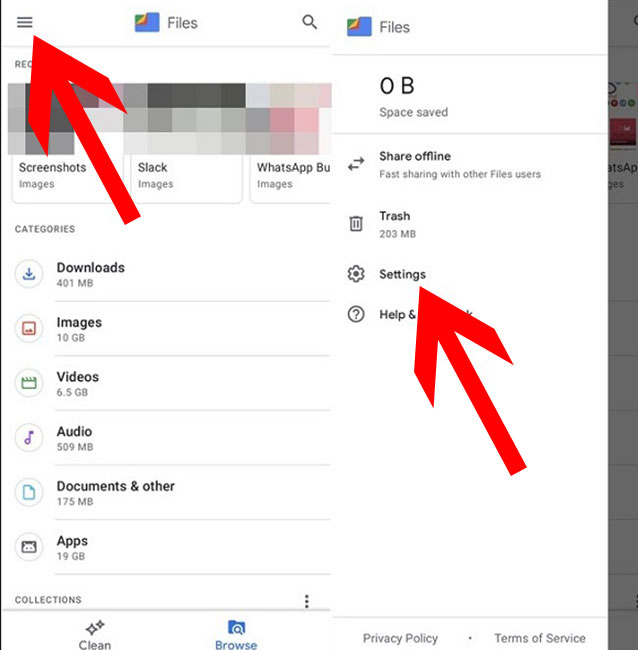
3. Now you need to activate the option related to showing hidden files and folders. This feature is placed in the Files program and file manager of Samsung phones under the title “Show hidden files“. By touching the key placed in front of the said title, the display of hidden files will be activated.
4. To continue working, return to the WhatsApp application and then open the status you want to download.
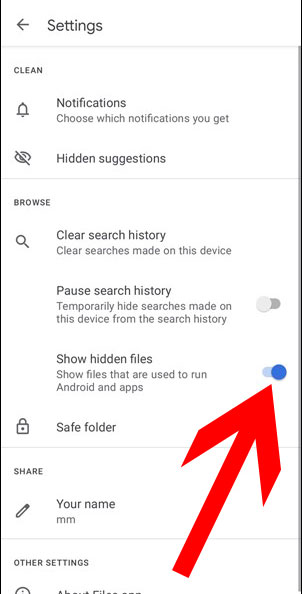
5. Go back to your device’s file manager and then enter the WhatsApp folder. This folder is located on the home page of the internal storage under the name “WhatsApp“. If you can’t find such a folder, enter the “Android” folder from the internal memory path and then select the “com. WhatsApp” folder by entering the “Media” section. Now you can find the “WhatsApp” folder in the mentioned location.
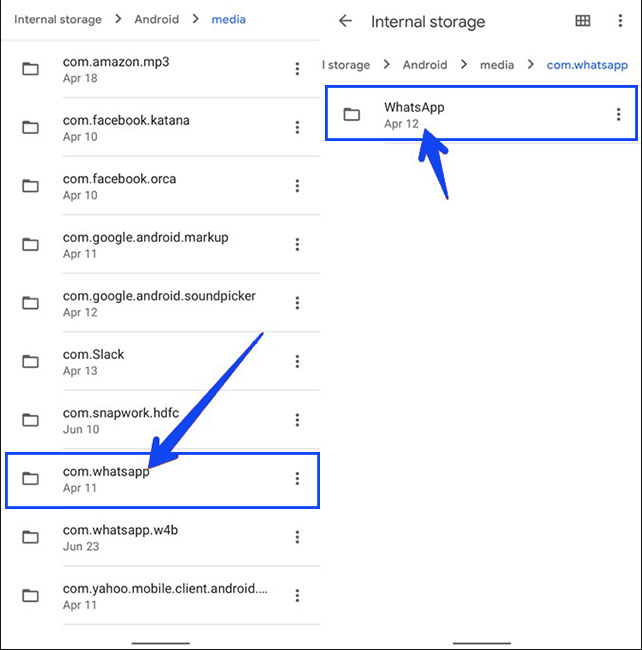
6. After entering the main WhatsApp folder, open the “Media” folder and navigate to “Statuses.” go through You will also notice that the color of this folder is slightly different from the other folders because it is in the hidden folder category.
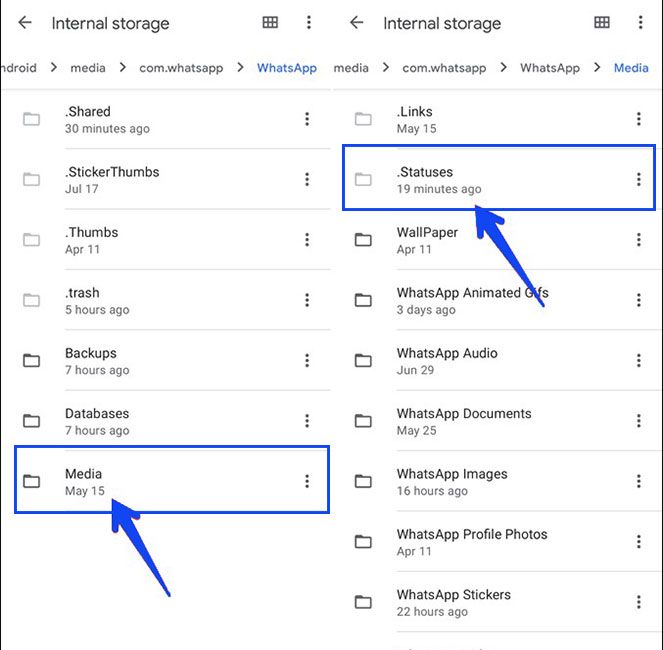
7. Inside the folder “Statuses.” You can see the statuses viewed in the last 24 hours on your device. If needed, you can open and view the desired video or image file. Note that the files placed in this folder will be deleted after 24 hours of uploading; As a result, you have to move the files to a new location to view them in the future.
8. To transfer the desired status file, hold your finger on it until it becomes selected. Then click on the three dots icon in the corner of the screen and select “Copy to“. Next, you must select a folder outside the current folder (WhatsApp folder) and then move the file to the new location. Now the process of downloading the WhatsApp story is finished and you can access the saved images and videos through the gallery of your device.
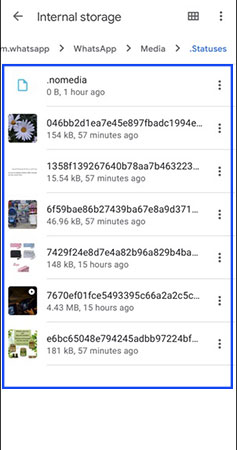
How to download WhatsApp status without opening it
One of the internal features of WhatsApp is the automatic download of statuses, which can create a smoother experience for the user. You can use this feature to download WhatsApp stories without opening them.
It seems that when you view one person’s statuses, the statuses of the previous and next person in the list are automatically downloaded; As a result, it is enough to go to the statuses of the person before the person whose statuses you want to save. Then, using the method described in the previous section, transfer the status images or videos to another location so that you can have them permanently in your device’s gallery.
Save WhatsApp status with a special program
If you are not successful, download WhatsApp stories using the above method; You can use special programs and tools developed for this purpose. With a little searching, you can find various topics to do this. “Status saver” is one such app that can be used to save statuses. How to work with a said app is mentioned below.
1. Download and install the “Status Saver” application from Google Play.
2. Go inside the WhatsApp program and see the story you want first.
3. Open the Status Saver app again. Now you can have a list of the statuses you just viewed. Tap on your desired video or image to save and then touch the download icon. Now the selected file will be saved on the internal memory of the device and you will be able to view it again through the gallery.
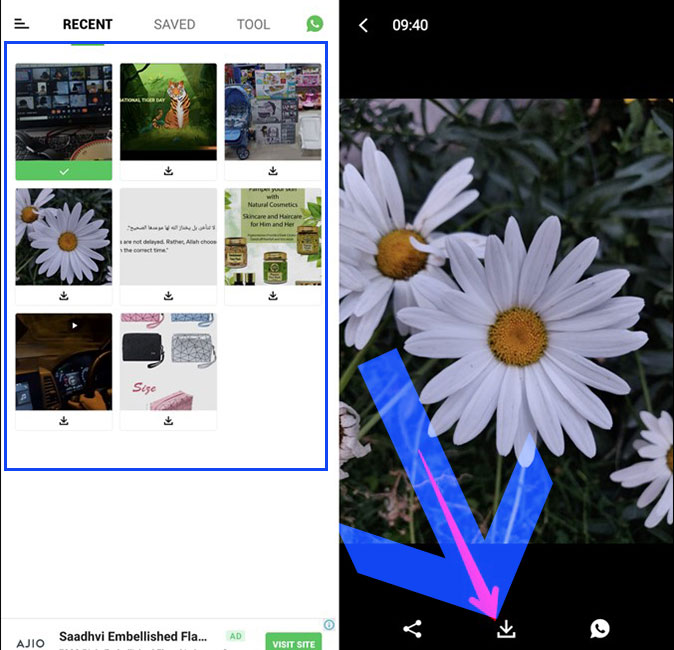
How to download Whatsapp status on iPhone
Screen recording or screenshot recording
You have probably noticed that the methods introduced in the previous sections are only applicable to devices based on the Android operating system. Due to the lack of dedicated tools and built-in capabilities, the easiest way to download WhatsApp stories for owners of Apple products, including iPhone, is to record the screen for videos or take screenshots for images.
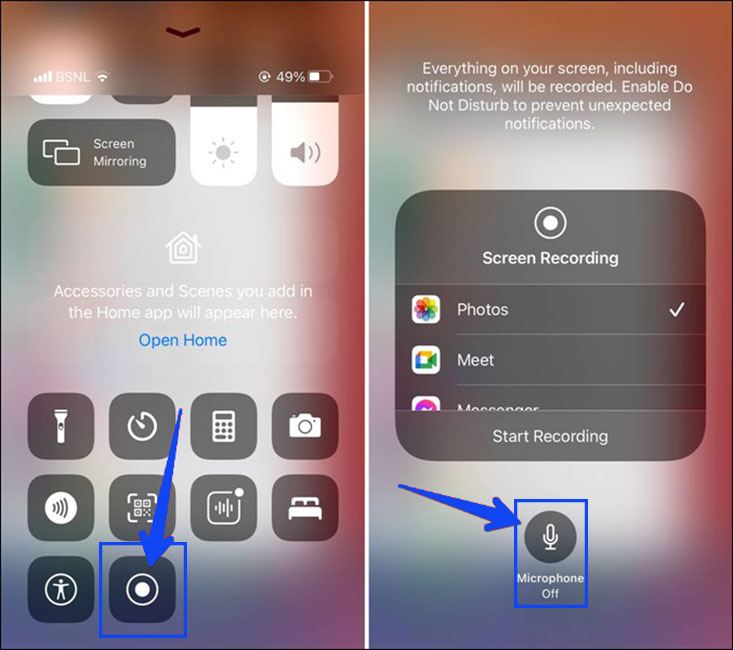
To start recording the screen on the iPhone, just open the “Control Center” and look for the corresponding option. Hold your finger on the said icon and then tap on the “Microphone” option to enable the device’s microphone to record sound.
If you can’t see the screen recording option in the “Control Center“, go to the settings section of the device and then activate the “Screen Recording” option from the Control Center section. After starting the screen recording process, you can enter WhatsApp and select the desired status to save. To stop this process, just touch the red bar at the top of the screen and press the stop button.
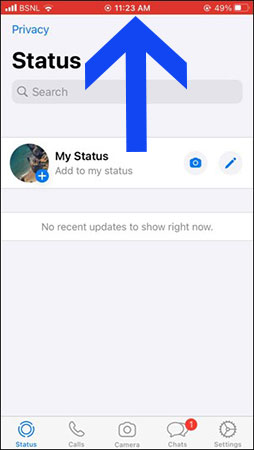
The files related to the screen recording will be visible inside “Photos“. Users can re-watch videos and share them.
Frequently asked questions about how to download WhatsApp stories
- What is the best way to download WhatsApp stories on iPhone?
If you own Apple products such as iPhone and iPad and you want to download WhatsApp stories, the best way for you is to take screenshots of photos and record the screen for videos.
- What is the best way to download WhatsApp stories on Android?
One of the common methods in Android is to access the image and video files of the statuses in the hidden folder of WhatsApp. By transferring these files to another place, users can view them through the gallery. Also, there are special applications and tools for downloading WhatsApp stories available to owners of Android-based devices.
- Is it possible to download a WhatsApp story without seeing it?
Yes; WhatsApp usually automatically downloads the statuses of the previous and next person of the selected person. Android users can use this feature to copy the status files to the device’s memory and then have them in the gallery.
- How to download WhatsApp status automatically?
To set up automatic photo, video or audio download, simply go to WhatsApp > tap More options > Settings > Data & storage > Auto media download.
In this article, we talked about “How to download WhatsApp statuses” and tried to teach all its methods. But if you also know a better method, share it with us.