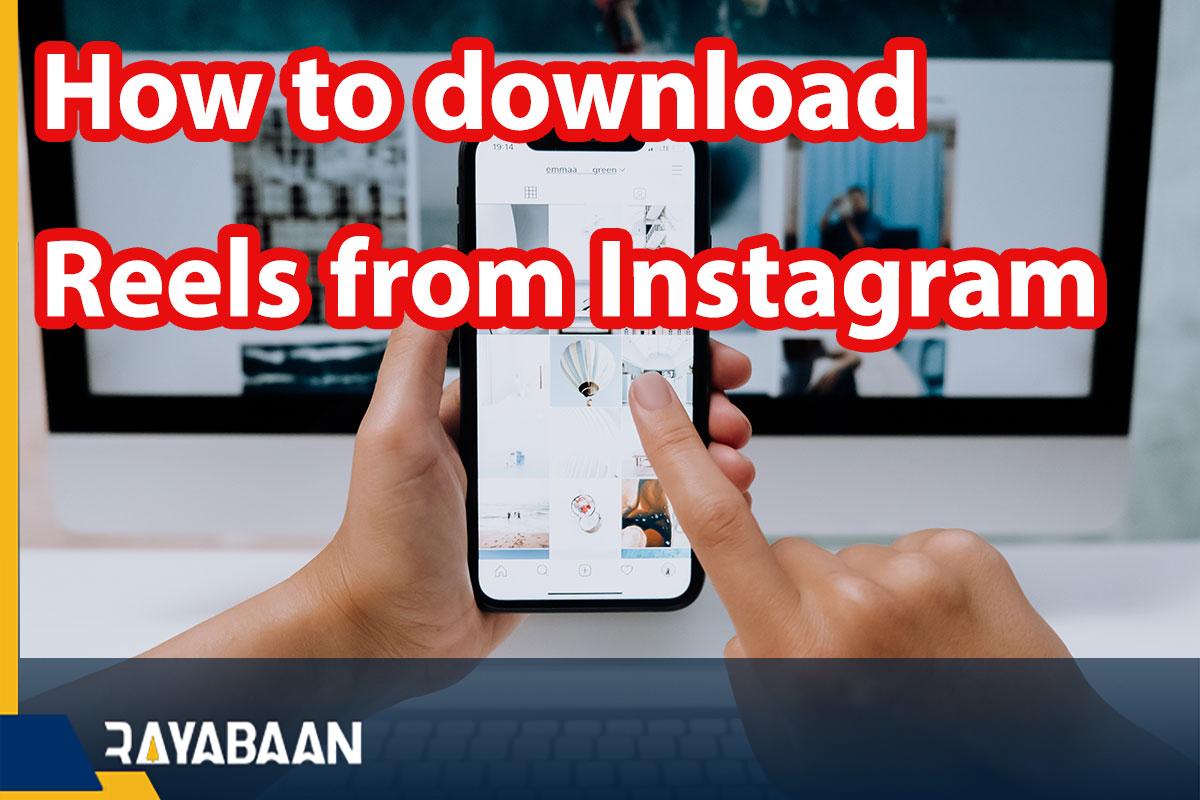How to download reels from Instagram-Secret tricks 2024
The high popularity of Tik Tok short videos made Instagram introduce a new feature for users called Reels. While users can easily download and share Tik Tok videos, it’s not that easy on Rails. Next, we want to teach you How to download reels from Instagram on iPhone and Android.
If you are a fan of Instagram, you probably want to download Reels videos, so stay with rayabaan to know how to save and download videos of the Instagram Reels feature.
How to download reels from Instagram
To save Instagram rails in this social network app, do the following steps:
- Open Instagram, tap the search option and play the video you want.
- Instead of the above step, you can go to the user’s profile and choose your favorite video.
- After playing the video, tap on the three dots and select Save.
- To access your saved Reels videos, you need to go back to the Instagram homepage and tap on your profile icon. Next, go to the settings section and see the Saved section in the Account section.
- In this section, all the saved videos are displayed in front of you.
How to download reels from Instagram on Android
If you own an Android phone and want to download Instagram Reels videos and save them in the mobile memory, follow the steps below:
- Go to Google Play and download the “Video downloader for Instagram, story saver -Vidma” app.
- Go back to Instagram and open the desired Rails video.
- Tap the three dots option and copy the link.
- Open the Vidma app to paste the link automatically.
- Finally, the video will start downloading and you will access it in your gallery.
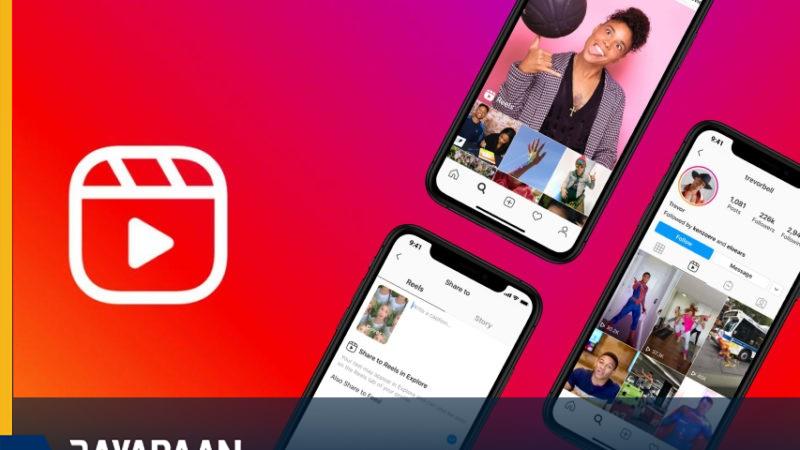
How to download reels from Instagram on iPhone
Follow the steps below to save Instagram Reels videos on iPhone:
- Go to the App Store and download InSaver for Instagram.
- After installation, run and configure this app.
- Go to Instagram and open your favorite video.
- Now tap on the three dots icon to copy the link.
- Open the “InSaver for Instagram” app so that the link will be automatically pasted into it.
- First, tap on the Watch It! option, then select “Options” and “Share” respectively. Finally, by clicking on the “Save Video” option, download this Reels video and save it in the Photos app.
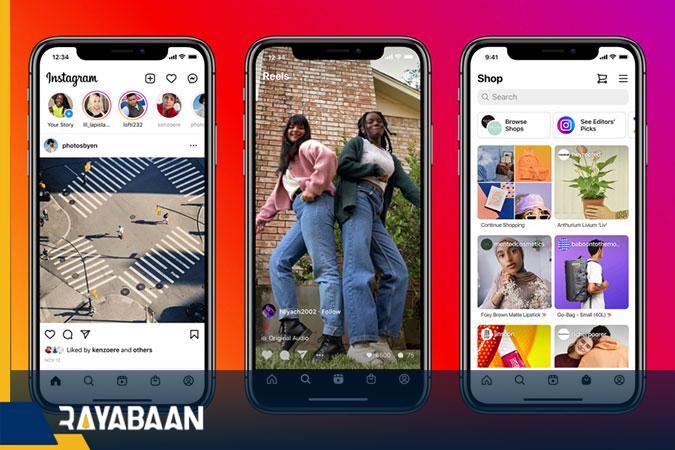
How to download reels from Instagram with a screen capture
The last method to download Instagram Reels videos is to use the screen recording feature. With this method, you can save videos to your device without the need for third-party apps:
- On iPhone, to add the screen recorder feature to Control Center, go to Settings, Control Center and Customize Controls. Here, enable the ability to record video from the screen or screen recorder.
- Go to Instagram and play the video you want.
- Now open Control Center and start recording the iPhone screen video. Stop recording videos after the reels are finished. This video is saved in the Photos app.
- If you own an Android phone, you can also use the screen recorder feature. If your device does not have such a feature, go for third-party apps.
- For example, you can go to Google Play and download and set up Mobizen Screen Recorder.
- Next, open the Instagram app and run the reels video. At this time, tap on the floating screen recorder icon and select the camera button to start recording the video from the screen.
- When the reels are finished, tap the stop button. This video will be saved in the gallery of your Android phone.
With the above methods, you can save or download Instagram Reels videos regardless of the smartphone you are using.
In this article, we talked about “How to download reels from Instagram” and we are waiting for your experiences to use these methods. Please share your thoughts with us.