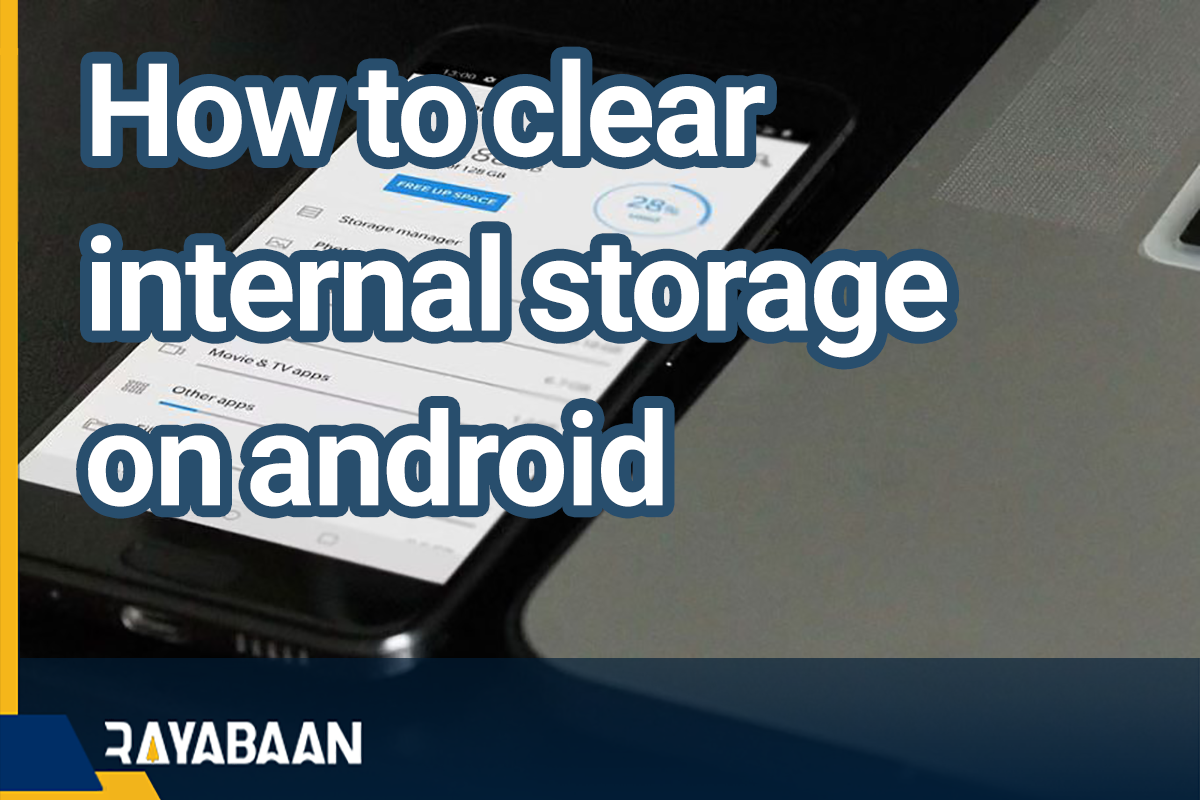How to clear internal storage on android 2024
Today, the increase in the volume of applications, along with the increase in the resolution of images and videos recorded by the phone’s camera, has caused many users to face the problem of lack of free space on their devices. Fortunately, there are various ways to free up the memory of Android phones, and we will discuss some of the most useful ones below.
How to clear internal storage on android
Various programs are available to users to check the status of the device and clear its memory, which provides various facilities. Also, some internal features of the Android operating system can be useful in this regard. Below we go to the explanation of the said items.
1. Free up memory with the Google Files program
The Files application, developed by Google, is on most Android devices by default. This program provides the user with a dedicated option to delete additional files, which can be used to free up memory. If you do not find this title among the apps installed on your device, you can easily download it through Google Play.
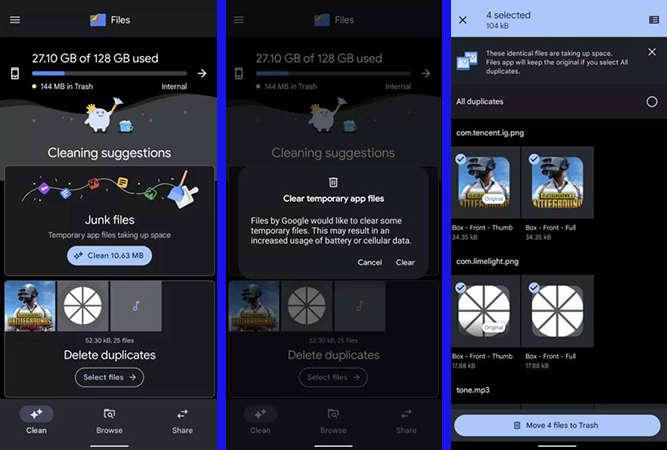
To use the mentioned feature in the Files program, first, enter it and then refer to the “Clean” tab. Now the number of unnecessary files will be listed under the title “Junk Files” and you can delete the files by touching the Clean button next to it. Also, in the “Delete duplicates” section, you can see the duplicate files in your device’s memory and delete them if you like.
2. Empty the Trash memory
Most Android gallery and file management programs support the Trash function, which usually keeps deleted files for up to 30 days. This problem can cause the accumulation of deleted files in the short term and be painful for the user. You can use the following method to empty the Trash memory.
- Enter the “Settings” section of your device and go to the “Storage” section.
- Click on the “Trash” option and then select the “All items” option.
- Now press the “Delete” key and press the “Delete” key once more to confirm the process.
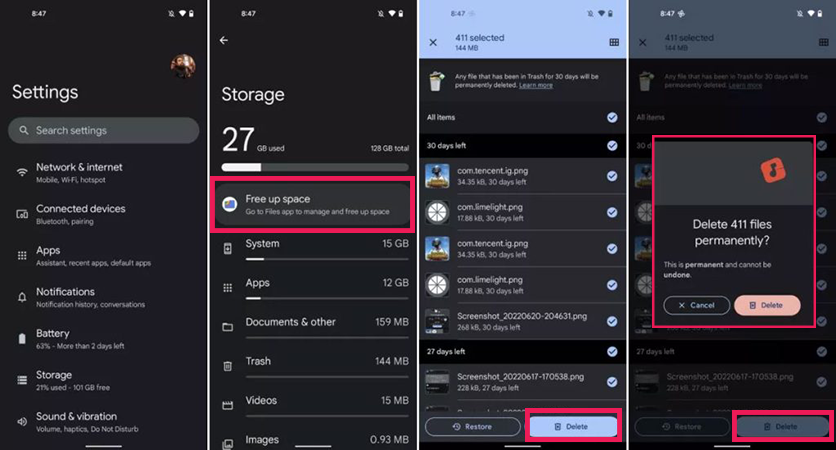
In some devices, it may not be possible to clear the “Trash” memory through the phone settings. In these cases, you can do it directly through relevant applications such as gallery and file manager. Manual removal of “Trash” is possible in most of these programs through the “More” or “Settings” menu.
3. Removing non-functional programs and adware
As we mentioned at the beginning, today’s mobile applications take up a relatively large volume compared to the past, which can cause a lack of free space on the device. This is also true for mobile games, and some of them take up to several gigabytes of memory.
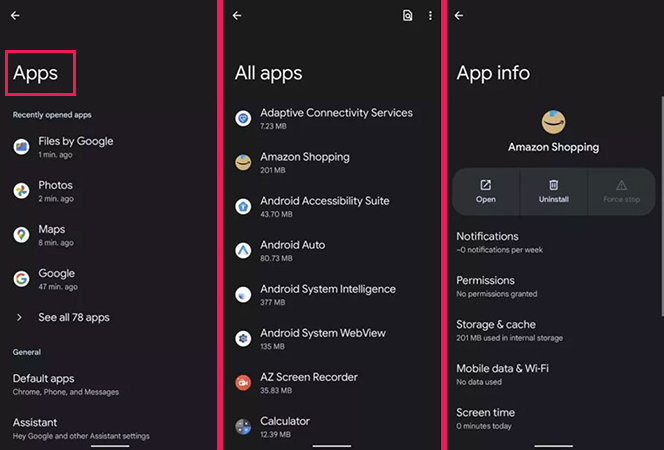
Users can free up a significant amount of space occupied by their memory by removing additional programs or adware that are installed by default on the device. To delete applications on Android, you can follow the steps below.
- Enter the “Settings” section of the device and go to the “Apps” section.
- Click on the “See all apps” option and then find the non-functional apps that you want to delete.
- Select the desired application and press the “Uninstall” button on the related page. Touch the “OK” key to confirm the process.
4. Delete images and videos and transfer them to the cloud
The increase in the quality of imaging and video recording of smartphones and the increase in the resolution of their sensors in recent years has caused the volume of recorded images and videos to increase sharply. Users can help increase the free space of the device by transferring these files to the cloud or external storage.
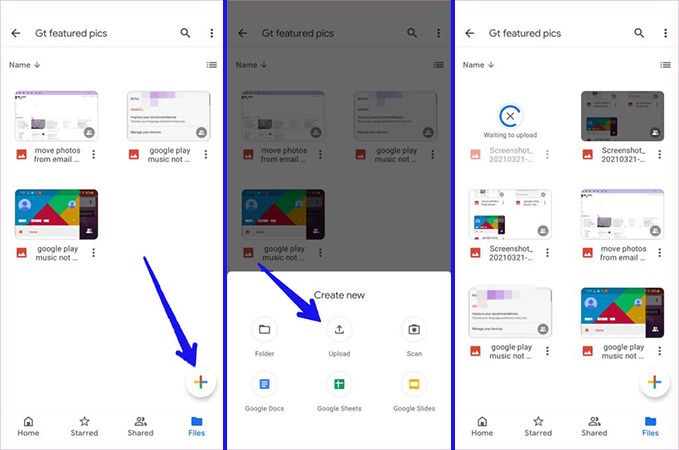
5. Delete the application cache
Most applications automatically create cache files that can increase their execution speed. The accumulation of these files over time causes the free space available to the user to decrease and can even affect the speed of the device. You can use the following method to empty the cache memory of the programs.
- Enter the “Settings” section of your Android mobile or tablet and then go to the “Storage” section.
- Next, select the “Apps” option. In some devices, such as Samsung products, you can go directly to the applications section from the main settings page.
- Select the app you want to clear the cache of. Normally, it is better to go for widely used programs such as social networks such as Instagram and Facebook or messengers such as WhatsApp and Telegram.
- Finally, select the “Clear Cache” option on the page related to the application.
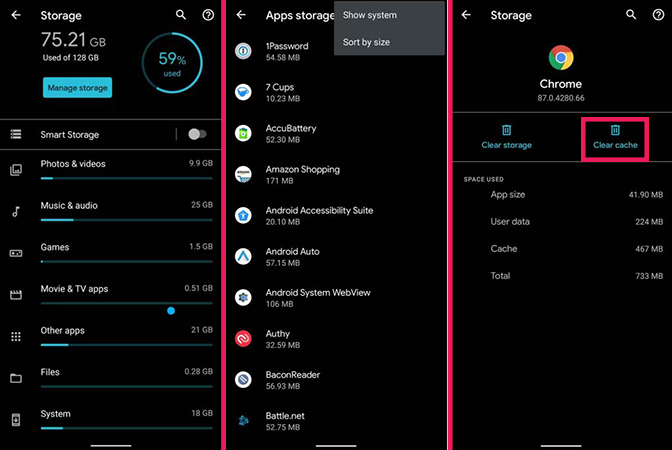
Note that clearing the cache memory of some applications such as Telegram causes the downloaded items such as videos and images to be deleted from the memory. Usually, such programs have more advanced settings inside to manage and empty the cache memory, which you can also use.
Frequently asked questions about How to clear internal storage on android
- What is the best program to clear the memory of Android phones?
The Google Files application is a suitable option for managing unnecessary and duplicate files on Android-based devices, which is available to users for free.
- What is the best solution to clear the memory of Android phones?
Emptying the cache of applications and the Trash of applications, along with deleting unnecessary titles from the phone, can be the best way to free up storage space on Android devices.
- How to delete the cache of applications in Android?
To clear the cache memory of apps in Android, go to the settings and refer to the Apps section. Then select the desired program and click Clear Cache.
In this article, we talked about “How to clear internal storage on android” and we are waiting for your experiences to use these methods. Please share your thoughts with us.