How to change alarm sound on iPhone 2024
Many people wake up to the sound of an alarm and start their morning with this sound, so they probably prefer to use their favorite song for this sound. In this article, we will teach you How to change alarm sound on iPhone.
There’s nothing worse than waking up to an annoying noise because it doesn’t make you feel good and you probably won’t be in a good mood for the rest of the day. But don’t worry because you can change the iPhone alarm sound with a few simple steps.
How to change alarm sound on iPhone in the Clock app
iPhone has several default ringtones that you can use for alarms. Changing the ringtone of the iPhone is very simple and fast, and for this, you just need to do the following steps:
- In the “Clock” app, select the alarm section from the bottom menu.
- In the upper left corner, first, select the edit option and then select the desired alarm.
- Touch the “Sound” option at the bottom of the screen.
- Choose the option you want from the available sounds. In this section, you can hear a part of each sound by tapping on its name.
- In the end, select the “Save” option.
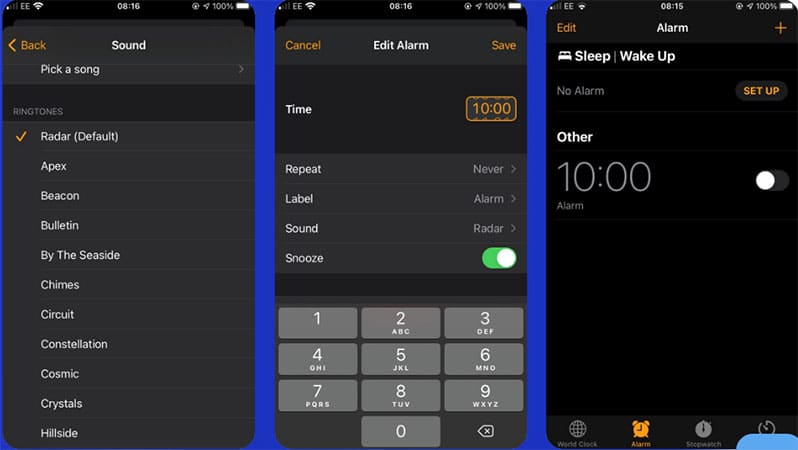
You can also choose a sound that you purchased from the iTunes Store. Of course, there are many ringtones available for free. You can even make your own song and use it as your iPhone alarm sound.
By following the steps of this article, you can easily change the sound of the alarm and choose a desired sound. By choosing your favorite alarm, you will wake up better than before.
If using the iPhone clock app to change the alarm sound is not enough for you, you can go to alternative alarm apps and use them to wake yourself up.
Frequently asked questions about How to change alarm sound on iPhone
- How can I change the alarm sound on my iPhone?
To change the alarm sound on your iPhone, follow these steps:
- Open the Clock app on your iPhone.
- Tap on the “Alarm” tab at the bottom of the screen.
- Tap on the “Edit” button in the upper-left corner or select an existing alarm.
- Tap on the “Sound” option.
- Choose a sound from the list provided or tap on “Pick a Song” to select a custom sound from your music library.
- Once you’ve selected the desired sound, tap on the “Back” button.
- Tap “Save” to apply the changes to your alarm.
- Can I use my own music as an alarm sound on my iPhone?
Yes, you can use your own music as an alarm sound on your iPhone. When selecting the alarm sound, choose the “Pick a Song” option. This will allow you to browse your music library and select any song as your alarm sound.
- Are there any limitations on the type of audio files I can use as alarm sounds?
Yes, there are some limitations on the type of audio files that can be used as alarm sounds on iPhone. The audio file must be in a compatible format, such as MP3 or AAC. DRM-protected files, such as songs purchased from the iTunes Store, may not be selectable as alarm sounds.
- Can I set a different alarm sound for each individual alarm on my iPhone?
Yes, you can set a different alarm sound for each individual alarm on your iPhone. When editing an alarm, you can choose a specific sound for that alarm from the available options.
- Is it possible to customize the volume level of the alarm sound on my iPhone?
Yes, you can customize the volume level of the alarm sound on your iPhone. After selecting or editing an alarm, you can adjust the volume level using the volume slider within the alarm settings. This allows you to set the desired volume for your alarms.
- Will changing the alarm sound affect other sounds on my iPhone, such as ringtones or notifications?
No, changing the alarm sound on your iPhone will only affect the alarm sound itself. It will not impact other sounds on your device, such as ringtones, text message alerts, or notifications. Each sound category can be customized independently.
- Can I download additional alarm sounds for my iPhone?
Currently, iOS does not provide an official way to download additional alarm sounds for iPhones. However, there are third-party apps available on the App Store that offer a wide range of alarm sounds to choose from. These apps allow you to download and set custom alarm sounds on your iPhone.
- Will changing the alarm sound on my iPhone affect alarms set in third-party apps?
No, changing the alarm sound on your iPhone will not affect alarms set in third-party apps. The alarm sound selection within the Clock app is specifically for the built-in alarm feature. Alarms set within other apps typically have their own sound settings, which are separate from the system alarm sound.
- How can I restore the default alarm sound on my iPhone?
- To restore the default alarm sound on your iPhone, follow these steps:
- Open the Clock app on your iPhone.
- Tap on the “Alarm” tab at the bottom of the screen.
- Tap on the “Edit” button in the upper-left corner or select an existing alarm.
- Tap on the “Sound” option.
- Scroll to the top of the sound list and select “Classic” or “Radar”
In this article, we talked about “How to change alarm sound on iPhone” and we are waiting for your experiences to use these methods. Please share your thoughts with us.

