How to adjust color on android phone 2024
There are many possibilities in the field of personalizing settings in Android, which users of this operating system can use to customize the appearance and experience of using the device. In this regard, different companies consider different capabilities for their product screens so that buyers can apply the best configuration according to their taste and how to use the device. One of the important features is adjusting the color of the phone screen, which is possible in most manufacturers’ mobile phones, including top-selling brands such as Samsung and Xiaomi, and we will discuss how to do it later.
How to adjust color on android phone
Many owners of Android devices are not aware of the existence of settings related to adjusting the color of the phone’s screen and never try to change it; But this feature can have a very positive effect on the way colors are displayed and bring the user closer to the desired result. Also, in newer versions of Android, the possibility of personalizing the color of the operating system environment and menus without installing an additional program is available to enthusiasts.
How to adjust color on Samsung devices
Samsung phones are equipped with several settings in the field of color display, among which we can mention the dark mode for easier use and less harm to the eyes at night, the transparent mode for displaying bold and vivid colors, and the blue light filtering mode to prevent negative effects. All these items are placed in the settings section of the device and users will not need to install external applications to do this.
1. To adjust the screen color of Samsung phones, first, enter the Settings app and then go to the “Display” section among the displayed options.
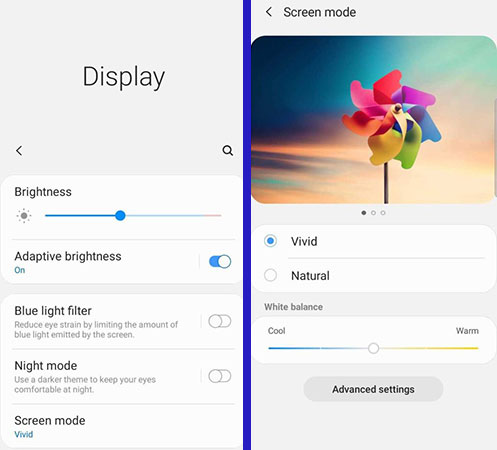
2. Now you can change many things related to the screen of the device. Select the “Screen Mode” option to control the colors.
3. Most Samsung products are set to “Natural” mode by default, But the user can also choose other modes on the “Screen Mode” page and change the warmth of the image to his liking. If you want the environment of the operating system to be brighter and the color saturation to increase, you can choose the “Vivid” option, which is a little far from reality and may cause eye irritation in low light.
In some other Samsung devices, there are other options such as “Adaptive Display” and “Basic” next to “AMOLED cinema” and “AMOLED photo“. In the first-mentioned mode, the colors of the screen are adjusted according to the displayed content, and the second mode will use a fixed color combination in all parts of the operating system. The last two modes are used for more saturation of colors and are suitable for watching videos on mobile phones or tablets.
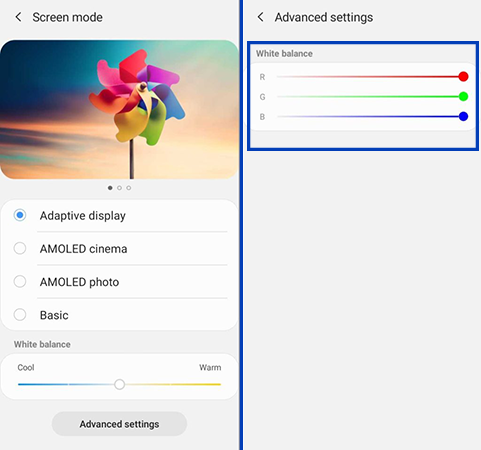
4. If you are not satisfied with the default modes provided by Samsung, you can use the slider located at the bottom of the “White Balance” title to personalize the warmth of the display colors. Moving the slider to the right (Warm) will make the colors warmer, and moving it to the left (Cool) will decrease the color temperature. You can also tap the “Advanced settings” button at the bottom of the page to access the dedicated sliders for each color to create your own custom profile.
In all stages, you can access a preview of the new way of displaying colors in the upper part of the “Screen Mode” screen, and if needed, use the other images considered to view the preview by swiping.
In the video below, you can see how to set the screen color of Samsung devices:
How to set the screen color of Samsung devices
One of the features of Android 12 in Samsung products is the ability to change the color of menus and operating system environment, which can be done on devices equipped with version 4 of Samsung’s One UI customized user interface. By following the steps below, you can give a new look to your mobile or tablet; But before that starts, make sure you are using the said software version.
1. On the home screen of the device, touch an empty area and keep your finger on that area for a short time. Now select “Wallpaper and style” from the display menu. Also, in an alternative way, by opening the settings application, you can see the said option at the bottom of the “Display” title.
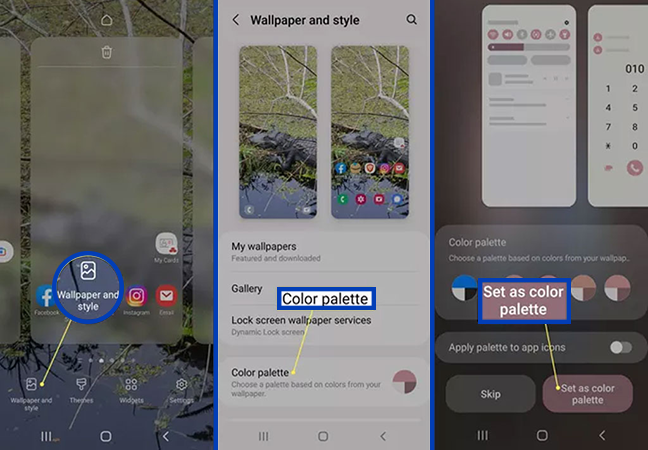
2. In the new screen displayed, touch the “Color palette” option.
3. Now you can apply your favorite color combination from the 5 displayed options in the menus and different sections of the device’s operating system. You will also get access to a preview of the new changes before they are saved. Finally, to save the new settings, click on the “Set as color palette” button in the lower right corner of the screen.
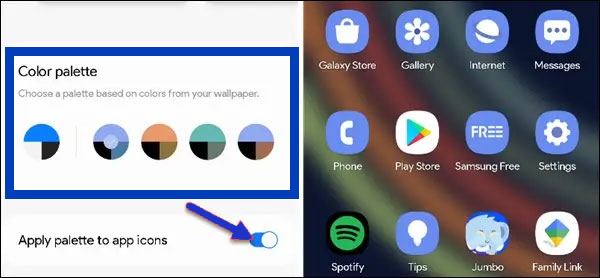
4. By activating the “Apply palette to app icons” option, you can apply the new color combination to the app icons. Please note that the new color combination is only applied to the default icons of the device and only to the “One UI” launcher. To save the settings in this section, touch the “Done” button in the lower right corner of the screen.
How to set the screen color of Xiaomi devices
Samsung is not the only company that provides the ability to adjust the color of the phone screen to the users of their devices, other manufacturers such as Xiaomi also use a similar feature in their products.
1. To get started, enter your device’s Settings app and then go to the “Display” section.
2. Select the third option with the words “Contrast & colors“.
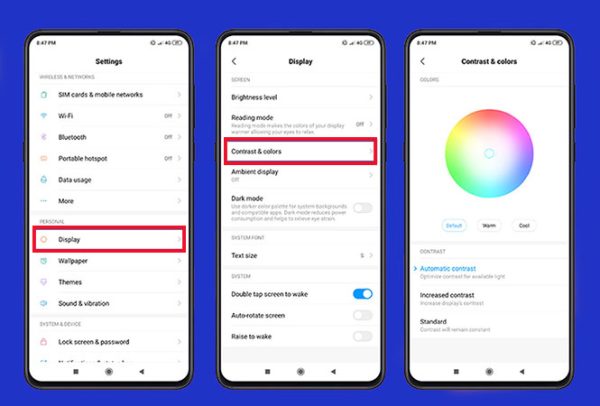
3. Now you will have three main options for colors. The first option from the left called “Default” contains the default color settings, and the other two options (Warm and Cool) increase and decrease the warmth of the colors, respectively.
4. The “Contrast” section is another part of this page where you can choose several different options for the display’s contrast. In “Standard” mode, constant contrast can be used in all parts of the operating system; While in “Automatic contrast” mode, its amount is optimized according to the ambient light. Finally, the “Increased contrast” option is intended to display images in the environment of the device more brightly.
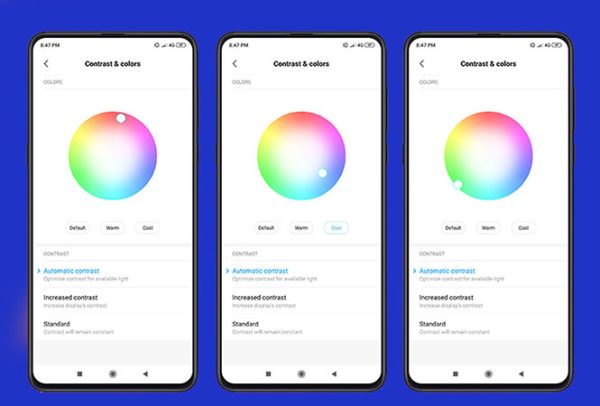
5. The color palette is another feature in the “Contrast & colors” page, which is visible on devices with an “AMOLED” screen. By moving the indicator on the palette, you can set your desired color. Note that the “Color” section and the color palette are not present in all Xiaomi products, and only some of the company’s mobile phones are equipped with it.
Adjusting the screen color of old Xiaomi devices
Accessing the display settings and adjusting the color of the phone screen in older Xiaomi products is slightly different from the method mentioned in the previous section, and to do it, you must go through the following steps.
1. First, enter the settings section of your device.
2. Select the “Display” option from the list.
3. Now enter the “Color Scheme” section.
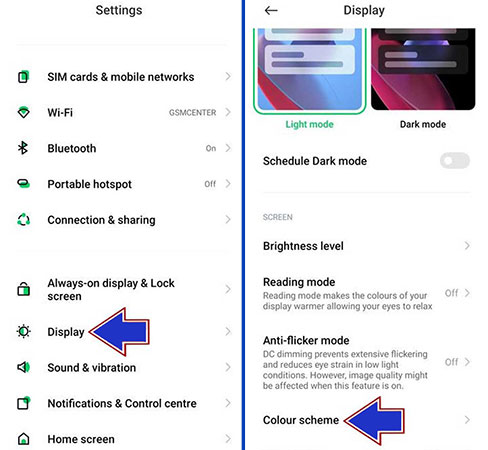
4. Now you will have three different options to set the color of the phone screen under the title “Colours“. In “Saturated” mode, color saturation is enhanced in all parts of the operating system; But in “Standard” mode, the saturation will remain constant everywhere. Finally, the “Auto” mode automatically optimizes and adjusts the saturation of colors.
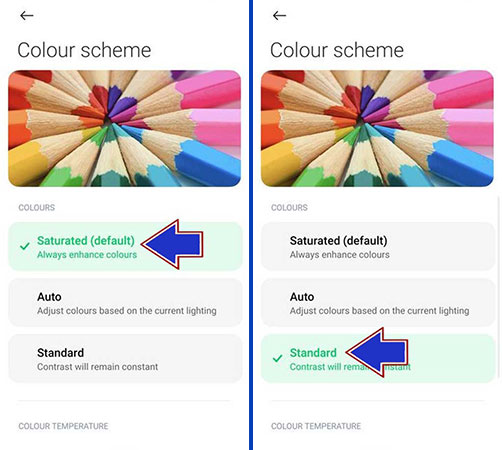
Frequently asked questions How to adjust color on android phone
- How to adjust the screen color of Samsung phones?
To adjust the screen color of Samsung phones, first enter the device settings section and then enter the Display section. Now select the Screen Mode option from these available items and finally apply the desired color mode for the display.
- How to adjust the screen color of Xiaomi phones?
To adjust the screen color of Xiaomi phones, go to the device settings section and then select the Contrast & colors option from the Display section. In older Xiaomi products, you must click on the Color Scheme option on the Display page.
- How to change the color of Samsung mobile and tablet menus?
If your device is equipped with Android 12, you can define a new color for the menus and even the icons of your mobile or tablet apps by referring to the Wallpaper and style section in the settings application and selecting the Color palette option.
In this article, we talked about “How to adjust color on android phone” and we are waiting for your experiences to use these methods. Please share your thoughts with us.

