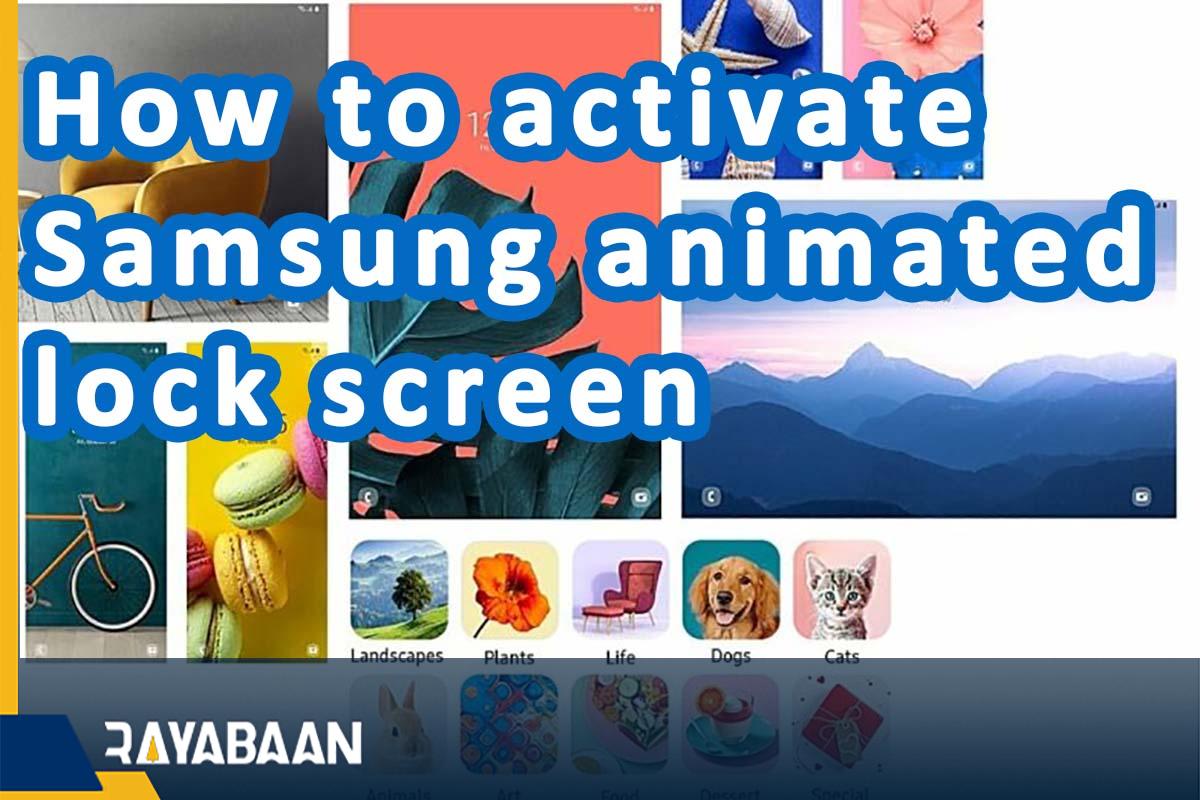How to activate Samsung animated lock screen 2024
This tutorial explains how to enable the dynamic lock screen to automatically change the lock screen background in Samsung products.
If you are tired of the default lock screen of your Samsung phone or tablet, you can give your device a new look by activating the animated lock screen of Samsung products. Stay with RAYABAAN to learn how to do this.
What is a Samsung dynamic lock screen?
The Dynamic Lock Screen feature automatically changes the background of the lock screen. The default time for changing the background in Samsung products is two weeks. How to enable and disable the said feature is explained below.
How to activate Samsung animated lock screen
In order to activate the dynamic lock screen on Samsung phones and tablets, just follow the steps below. Note that this feature may not be available on some older Samsung devices.
- First, open the “Settings” application on your phone or tablet.
- Among the items available in the settings program, refer to the “Wallpaper” section.
- On the “Wallpaper” page, select the “Wallpaper services” option.
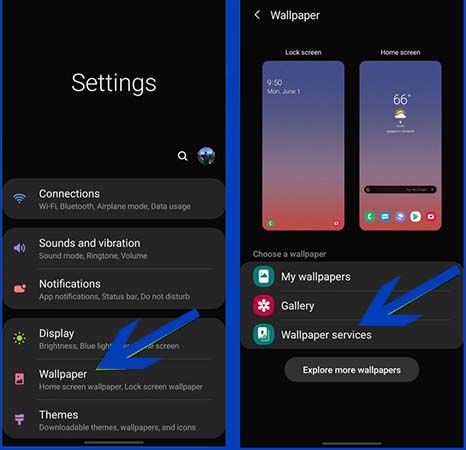
- On the new page, select the option “Dynamic Lock screen” under the title “Wallpaper services” and then touch the gear icon placed in front of this option.
- Now the settings page related to the dynamic lock screen will open, where you need to turn on the “Auto-update” option.
- If you like, you can also activate the “Download using mobile data” option. By activating this option, you will be sure that the process of changing the background of the lock screen will continue even on the Internet of the SIM card. Otherwise, the images will be downloaded only when connected to the Wi-Fi network.
- You can also enter the “Select Category” section to select the category of images displayed on the lock screen.
- After selecting the desired categories, by touching the “Download” option on the confirmation page, the process of receiving images will begin.
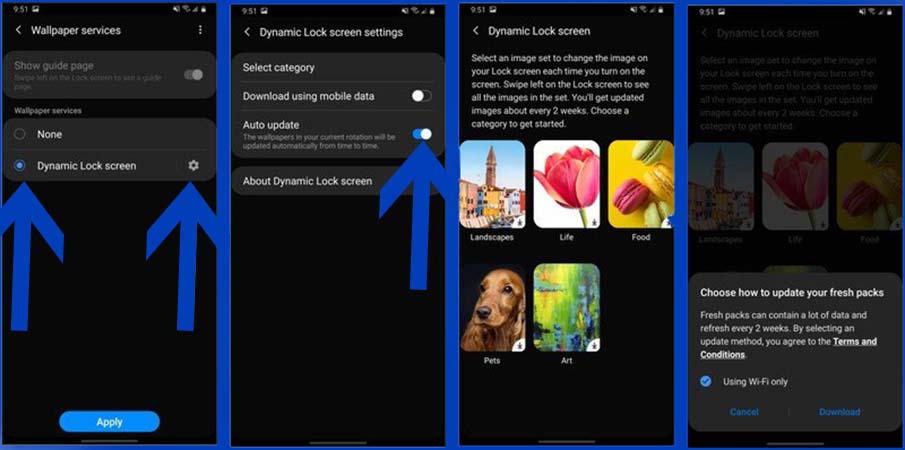
By going through the steps mentioned above, the dynamic lock screen is activated on your phone or tablet, and from now on you can enjoy the automatic change of the lock screen background. Unfortunately, there is currently no option to change how long photos can be changed, and users will still be limited to the default value of two weeks.
How to disable Samsung animated lock screen
In the previous section, you saw how to activate Samsung’s moving lock screen. If you are not interested in automatically changing the background of the lock screen of your device, you can disable the said feature with the help of the following steps.
- First, open the “Settings” application on your phone or tablet.
- Among the items available in the settings program, refer to the “Wallpaper” section.
- On the “Wallpaper” page, select the “Wallpaper services” option.
- Choose “None” from among the items displayed on the “Wallpaper services” page.
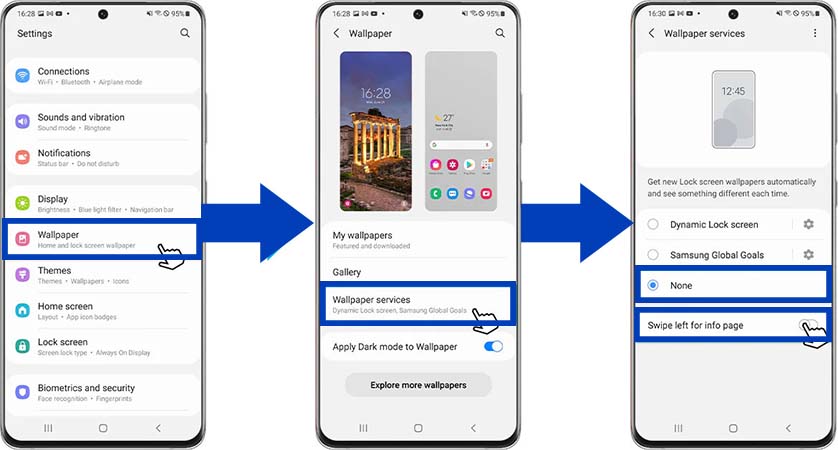
Now the process of automatically changing the background of the lock screen on your phone or tablet will stop and the last background image will remain fixed. Of course, you can still choose the desired background image for the lock screen of your device by referring to the gallery or applications in this field.
Frequently asked questions about Samsung animated lock screen
- What is a Samsung dynamic lock screen?
The dynamic lock screen is one of the features of Android devices, including Samsung products, which provides the possibility of changing the background of the lock screen automatically.
- What is the lock screen background change period in the dynamic lock screen?
Currently, users do not have the option to change the period of changing the background of the lock screen, and only the default value of two weeks is considered for it.
- Is it possible to disable Samsung’s dynamic lock screen?
Yes; You can disable this feature by going to the settings section of your phone or tablet and opening the Wallpaper services section.
- Does Samsung’s dynamic lock screen drain battery life?
Yes; But this amount is very small, so it will not be noticeable at all and will not affect the user experience.
In this article, we talked about “How to hide photos in android” and we are waiting for your experiences to use these methods. Please share your thoughts with us.