How to remove red eye in photoshop_Best tricks 2024
It has happened to all of us that after seeing the photos that we have recorded of our good moments, we have noticed the red eyes of the people in the picture. With the help of Photoshop software, you can remove eye redness in less than 5 minutes. So stay with us by learning how to remove red eyes in Photoshop.
How to remove red eye in Photoshop
Red eye in pictures is often caused by the use of strong and high flashes during photography. This problem stems from the fact that the flash sends light directly to the pupil of the eye, and then this light reflects off the back of the eye and finally returns to the camera. This light reflection causes red eye in images.
To avoid this problem, you can use the following solutions:
- Use a lower-power flash or deflect the flash from a direct position to the subject to reduce the light.
- If the environment does not have enough light, try to shoot in natural light to avoid red eyes.
By implementing these tricks, you can get quality images without red-eye and record your good moments carefully.
Step by step tutorial on how to remove red eye in Photoshop
Now it’s time to learn how to remove red eyes in Photoshop.
- First, open the desired image in Windows Photoshop software. You can also do this with the combination key “CTRL + O“.
- Then make a copy of your image by pressing “CTRL + J“.
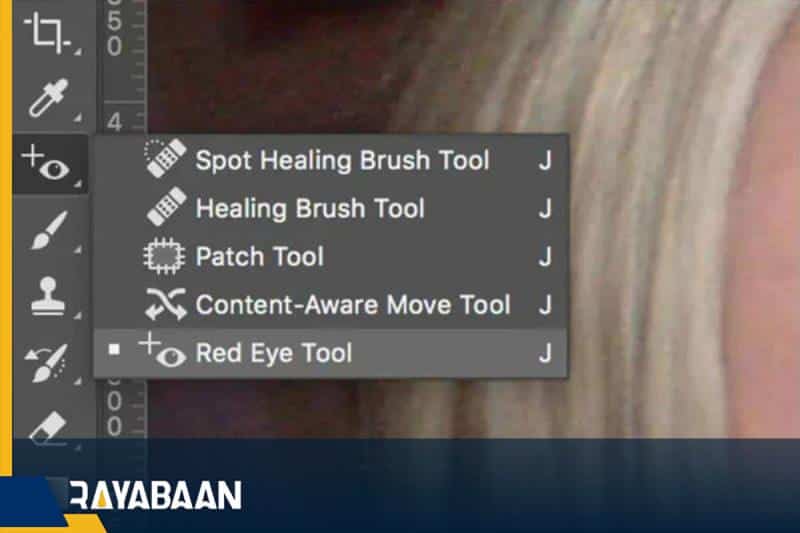
- From the toolbar, among the “Healing Tools” options, select the last option named “Red Eye Tool“. The shortcut key of this tool is “SHIFT + J” which you can easily call this tool.
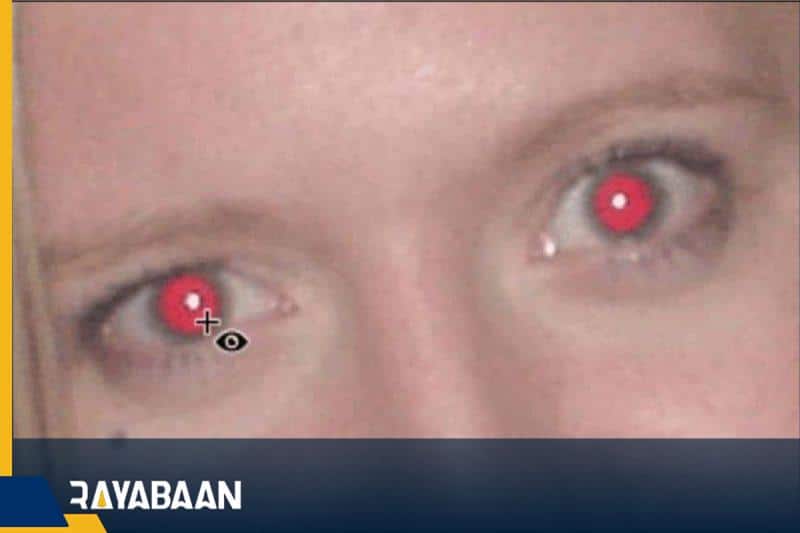
- In this tool, two variables “Pupil Size” and “Darken Amount” have default values. In most of the images, there is no need to change these values, and its default value is sufficient for the red-eye target in Photoshop. But normally they should be on “50” percent.
- In this step, click on the pupil that has turned red.
- If after clicking on the desired area, the redness of the eye is not removed automatically, you must select the area of the eye with this tool to remove the redness of the eye completely. For a more accurate selection, you can zoom in using the “zoom” tool to make this process go better.
So far we have learned how to fix the redness caused by the camera flash. But sometimes due to illness or fatigue, the inside of the eye is red and it will not look good in the photos. In this case, you can use the following method to remove eye redness.

Step 1: Select the affected part of the eye
Use different Photoshop tools to select the red-eye area. You can use the “Marquee” or “Lasso” tool to select the range.
Step 2: Change the color using Hue/Saturation
- Go to the “Image” menu and select the “Adjustments” option. Then select “Hue/Saturation“.
- A window will open where you can apply color settings. You can change the eye color by changing the Hue value. In this situation, you should reduce the amount of red so that the redness of the eyes disappears or decreases.
- There are other settings like “Saturation” and “Lightness” that you can play with to get the desired results.
Step 3: More mastery and professional work
The more you get to know Photoshop tools and settings, the more professional you can be. You may use more precise tools to select the desired items or achieve better results by combining different settings. With practice and experience, your image editing abilities will improve and you will be able to make more precise changes.

Summary of how to remove red eye in Photoshop
In this article, we have dealt with two serious methods for eye redness caused by disease or camera flash. You can easily edit your beautiful photos in less than 5 minutes and enjoy the final result. If you have any questions, please contact us in the comments section of this page.
Frequently asked questions about how to remove red eye in Photoshop
- What is the best program to remove red eyes?
As explained in this article, you can do this with the help of Adobe Photoshop.
- What is the cause of red eyes in the photo?
Low ambient light and taking photos with a camera flash cause such a problem.
- Is it possible to remove red eye with Photoshop programs?
Yes; Various programs such as Adobe Photoshop Express- Visage- Pixlr- Eye Color Studio and… can help in this matter.

