How to use camera on apple watch 2024
Most likely, some Apple Watch owners don’t know that they can use their smart watch to control the iPhone’s camera and take advantage of its various features, such as taking photos.
Apple Watch has a built-in program called Remote Camera, which allows you to control the iPhone’s camera. But how can this feature be activated and used?
Pinterest video downloader
iPhone camera control with Camera Remote
Thanks to the Camera Remote application on Apple Watch, you can not only take pictures; It will also be possible to change various settings related to the camera and view the photos taken.
To start, press the side key (Digital Crown) of your smart watch and then find and touch the said application among the options available on the home screen. Wait a while for the app to connect to the iPhone. In this case, the camera app will automatically open on the iPhone and will be ready to take pictures. To capture an image, tap the shutter button located at the bottom of the watch face.

Before recording the image, you can automatically adjust things like exposure and focus by touching any point on the Apple Watch screen so that the final output has better quality in terms of brightness and clarity.
View photos taken with Apple Watch
After you capture an image with your Apple Watch, you can preview it inside the Camera Remote app. Note that if you exit the mentioned program, you will no longer be able to access the previous images.
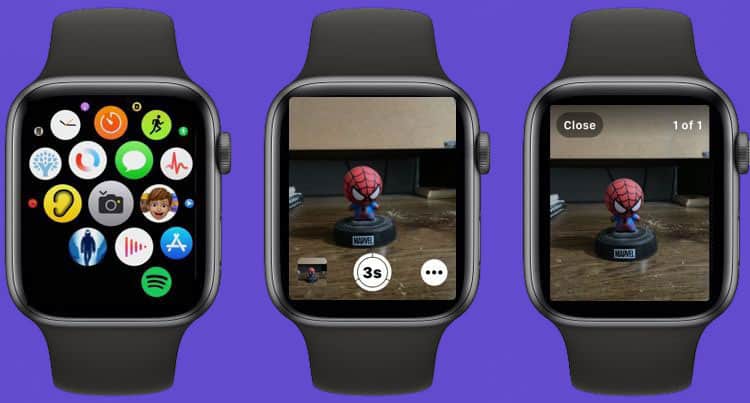
To preview photos, first open the Camera Remote app and then capture a desired image. Next, click on the preview button in the lower left corner so that you can have all the images at once. Of course, this is only a preview and you cannot edit or even delete files. You must use your iPhone to do such tasks and view previous images.
Disabling the camera timer on Apple Watch
By default, the Camera Remote app has a three-second timer for recording images. This timer is ideal for recording selfies or placing the camera in a fixed location; But if you want to have a quick shot, it can be annoying. Fortunately, users can deactivate the timer.
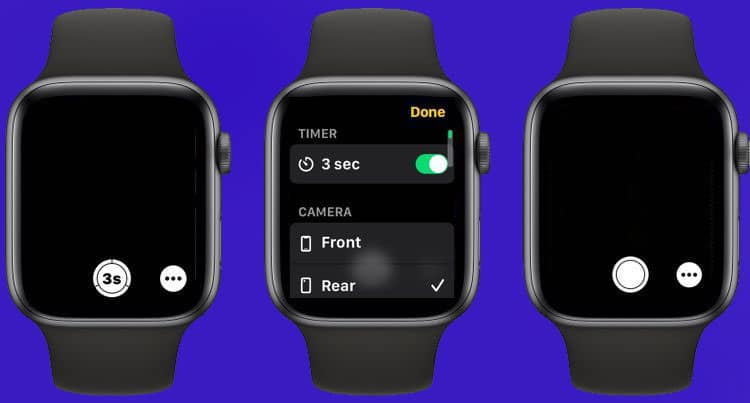
To turn off the app’s internal timer, first, open it and then touch the “Options” icon in the lower right corner. Disable the 3-sec option and then click “Done” to save the applied changes. Now you can start recording photos without delay. You can also follow the same steps to reactivate the timer.
Switching between the main camera and selfie
As expected, the “Camera Remote” application supports the iPhone’s selfie camera in addition to the main camera. To switch between cameras, after entering the program, touch the “Options” icon in the lower right corner and then scroll down and select one of the two options Front for the selfie and “Rear” for the main camera. Finally, click “Done” to return to the main program environment.
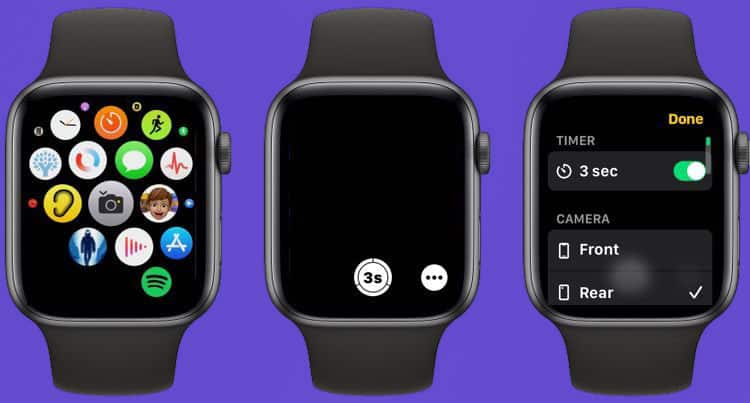
Other iPhone camera control settings
The Camera Remote app also allows Apple Watch owners to change some other settings. Although these settings are a bit limited, they can be useful in some cases. To access them, first open the application on the smart watch and then go to the Options section.

Users can change other things such as flash, live photo and HDR settings in the Options section. If you want more freedom, you should go to the settings of the camera app on the iPhone.
Camera Remote app can bring faster and easier shooting for iPhone and Apple Watch owners. Although its capabilities are not comparable to the iPhone’s built-in camera program, it is useful for recording short moments and eliminates the hassle of taking the mobile out of the pocket or bag.
While Apple Watch doesn’t have a built-in camera, it offers the ability to remotely control the camera on your paired iPhone through the Camera app on the watch. Here are some advantages of using the camera feature on the Apple Watch:
- Convenience: With the camera control feature on the Apple Watch, you can use your watch as a remote viewfinder and shutter button for your iPhone’s camera. This can be especially useful in situations where you want to take a photo or record a video without physically holding your iPhone.
- Group Photos and Selfies: When taking group photos or selfies, it can be challenging to position yourself properly within the frame and press the shutter button on your iPhone. Using the Apple Watch to control the camera allows you to easily frame the shot and trigger the camera remotely, ensuring everyone is included in the photo.
- Steady Shots: Sometimes, pressing the shutter button on your iPhone can cause slight movement, resulting in blurry photos. By using the Apple Watch to control the camera, you can eliminate the need to physically touch your iPhone, resulting in steadier shots and reducing the risk of camera shake.
- Timer and Burst Mode: The Camera app on the Apple Watch allows you to set a timer on your iPhone’s camera, giving you time to get into position before the photo is taken. Additionally, you can activate burst mode to capture a series of rapid-fire shots by using your Apple Watch. This is particularly helpful for capturing fast-moving subjects or ensuring you get the perfect shot in a dynamic moment.
- Accessory Compatibility: Apple Watch can be paired with various camera-related accessories, such as tripods or selfie sticks. By using the Apple Watch to control your iPhone’s camera, you can easily operate your iPhone’s camera functions while keeping it securely mounted on a tripod or extending it with a selfie stick.
It’s important to note that the camera control feature on the Apple Watch is dependent on the capabilities of your iPhone and may vary across different Apple Watch models and iOS versions.
Frequently asked questions of users How to use camera on apple watch
- How do I use the camera on my Apple Watch?
I’m sorry, but as of my knowledge cutoff in September 2021, Apple Watch models do not have built-in cameras. They rely on being paired with an iPhone to access the camera functionality. Therefore, you cannot directly use a camera on an Apple Watch itself. However, you can remotely control the camera of your iPhone through the Camera app on your Apple Watch. This allows you to frame the shot, set a timer, or trigger the camera remotely.
- How can I control the camera on my iPhone using my Apple Watch?
To control the camera on your iPhone using your Apple Watch, follow these steps:
- Make sure your Apple Watch is paired with your iPhone and both devices are in close proximity.
- On your Apple Watch, open the Camera app. It should automatically launch the Camera app on your paired iPhone.
- Use your Apple Watch as a viewfinder and tap on the shutter button to take a photo or start/stop recording a video.
- You can switch between the front and rear cameras of your iPhone by tapping the camera switch button on your Apple Watch.
- Additionally, you can use your Apple Watch to set a timer or adjust certain camera settings, depending on the capabilities of your iPhone.
Please note that the camera control feature on the Apple Watch may vary depending on the specific model of your Apple Watch and the version of iOS on your iPhone. It’s recommended to consult Apple’s official documentation or support resources for the most up-to-date instructions based on your specific devices.
- Can I take photos directly from my Apple Watch without using the iPhone’s camera?
No, Apple Watch models do not have a built-in camera, so you cannot take photos directly from the watch itself. The Camera app on the Apple Watch is designed to remotely control the camera on your paired iPhone, allowing you to use the watch as a viewfinder and control the shutter.
In this article, we talked about “How to use camera on apple watch” and we are waiting for your experiences to use these methods. Please share your thoughts with us.

