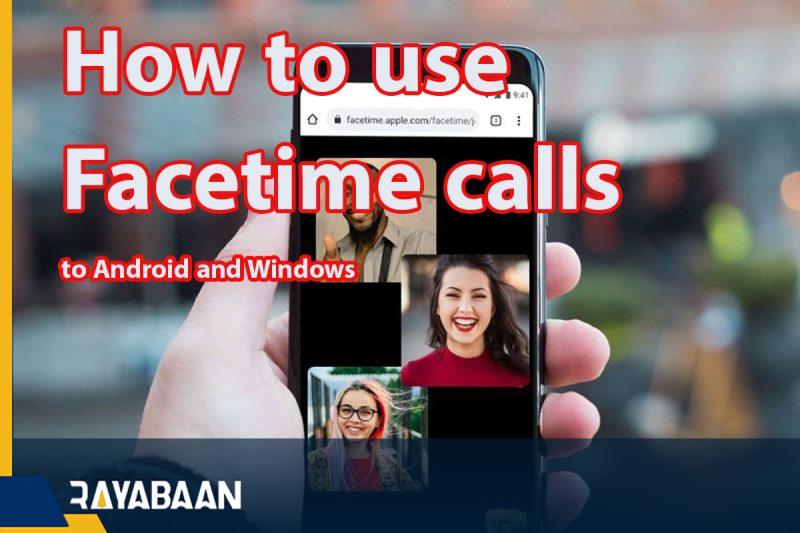How to use Facetime calls to Android and Windows users
With the introduction of the iOS 15 operating system, Apple announced the possibility of making calls with FaceTime on Android and Windows operating systems. Therefore, to use this service, you will no longer be limited to Apple products and all users can use it. In this article, we want to teach you how to use FaceTime with Windows and Android users.
How to use Facetime calls to Android and Windows users
One of the features of this operating system is the ability to communicate through FaceTime on non-Apple devices. You don’t need special software or Apple ID to do this on Android or Windows devices, and you can make such a call only through a simple web link. These calls are encrypted globally and Windows and Android users can benefit from their security.
How to make FaceTime calls with Android and Windows users?
Before non-Apple product users can be added to a FaceTime call, the Apple product user must create a link and specify who can join it. This web link can be sent via SMS, Slack, or other services to Windows system or Android phone users.
This feature of FaceTime is used on iPadOS 15, iOS 15, and macOS Montrei, and FaceTime links are not applicable on Apple devices with older operating systems. Note that you cannot create a cross-platform FaceTime group call without an Apple device.
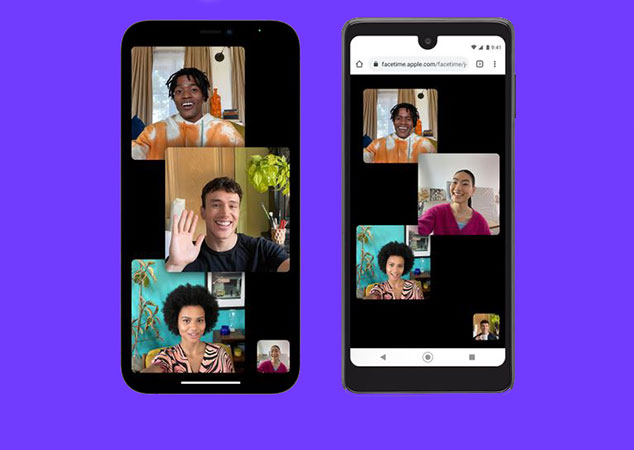
When you create a link for a FaceTime call, users can easily join it by opening it in a web browser. In this process, you do not need any special software, application, or browser plug-in. To join FaceTime calls, you must use a modern browser such as Chrome, Edge, or Firefox.
In the following, we will take a look at how to create, plan, share, and use FaceTime on Android and Windows platforms.
How to create a FaceTime link?
In order for Windows and Android users to join FaceTime calls, you need to create a unique web link. To do this, open FaceTime on your iPhone or iPad and then select the “Create Link” option at the top of the user interface.
By selecting this option, a sharing page will appear in front of you. At the top of the sharing screen, select “Add Name” to add a unique name to your FaceTime contact. With this, you can manage different calls more easily.
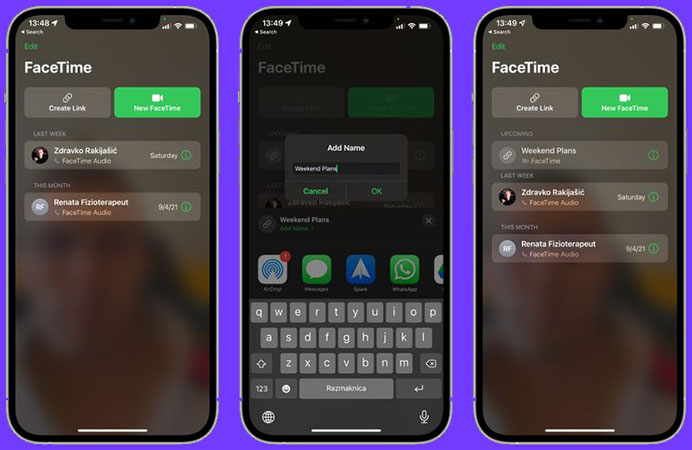
After naming the call, select Copy from the menu to paste the call’s URL into Messages, Email, or other apps. You can also create a link to an event in the Calendar app. By doing this, others will know the exact time and place of such communication.
Close the sharing screen by touching the cross option and end the process of creating a unique FaceTime link. You can see all upcoming FaceTime calls listed under the “Upcoming” section of the FaceTime app on iPhone, iPad, and Mac.
How to share FaceTime links with others
“Now that you have created the contact link, you need to share it with others to participate. To do so, tap the “I button next to the call in the Upcoming section and then select the “Share Link” option. From the sharing screen, select friends or family members to send an SMS or go to an app like WhatsApp to share the link.
How to start a scheduled FaceTime call?
Sending a link to others does not initiate a call and you must do so manually. To get started, tap the contact listed under the Upcoming section to go full screen. In this mode, you can see your appearance and also check whether others have joined the call.
To start a scheduled call, tap the “Join” option in the upper right corner of the screen.
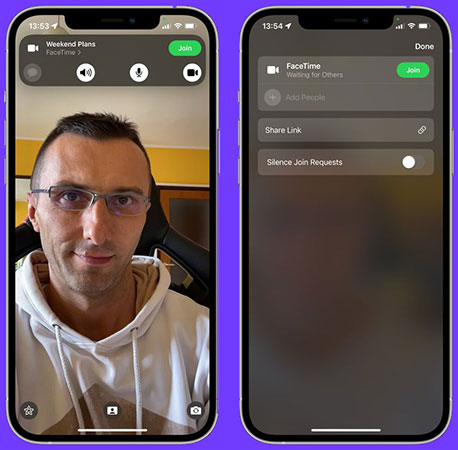
To end a FaceTime call on an Apple device, touch the top of the screen to reveal the FaceTime controls. Here tap on the red “Leave” button. This ends a call, however, the link remains active so that others can join if you start such a call again in the future.
To disable the link, you must manually remove it.
How to remove the FaceTime link
This link will remain active until you delete the unique FaceTime link. To delete a scheduled FaceTime link, swipe left under the Upcoming section until the Delete option appears. Tap on it to bring up a small window. In this window, select “Delete Link“. Of course, instead of doing this, you can tap on the “i” icon and select the “Delete Link” option.
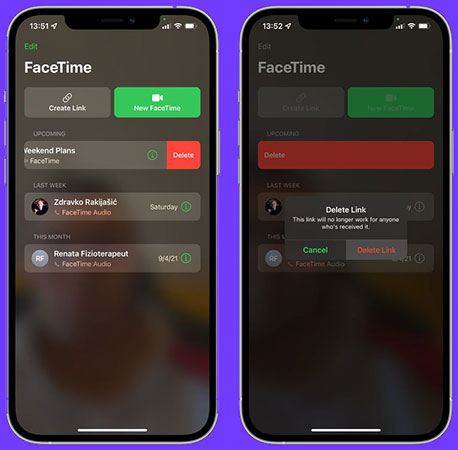
By removing the link, the contact you shared with others will be disabled.
How to participate in a FaceTime call with Android and Windows?
Facetime works very well in the browser for Windows and Android users. While calls are end-to-end encrypted, they have high audio and video quality, which is exactly what you’d expect from FaceTime.
To join a FaceTime call on Android and Windows, you must receive a link from the Apple product user who scheduled such a call. By clicking on this link and without creating an Apple ID, you can participate in this call.
All users of non-app products must type a name to join the call. Next, the owner of the Apple device receives a notification about the request of others to be on the call. To join this call, the user of the Apple device must approve them to communicate with others.
To end a call, Android and Windows users need to tap the “End” button. Of course, if the Apple user who created this call taps the “Leave” button, the call will end and close automatically.
Are FaceTime calls safe across platforms?
FaceTime calls between Android and Windows users are end-to-end encrypted, no different than calls between Apple devices. When you set up a FaceTime call on Apple products, you can choose a phone number or email address as your caller ID. When an Android or Windows user is added to a FaceTime call through a link, they can see your caller ID. Therefore, it is better to use a separate email for such calls.
With Apple’s new approach, more people will use FaceTime, but it still can’t compete with popular apps. Until Apple releases a special application for Android and Windows devices, or at least the initiation of such calls is not dependent on the Cupertino products, we should not expect fierce competition between FaceTime and apps like WhatsApp.
In this article, we talked about “How to use Facetime calls to Android and Windows users” and we are waiting for your experiences to use these methods. Please share your thoughts with us.