How to clear phone memory_best tricks 2024
Many of us have faced the message “The phone’s memory is full” and maybe we see this message when we think we don’t have anything extra inside our phone. Sometimes we even think that the internal memory of our phone is always full and we cannot take photos and videos or install programs. In this article, we want to teach you how to clear the phone’s memory.
How to clear phone memory
Sometimes we don’t know what data has filled the internal memory of our phone, that’s why we want to teach you in this article 6 tricks to clear the memory of Android phones such as Samsung and iPhone. Stay with us until the end.
1. Old songs, podcasts, and videos
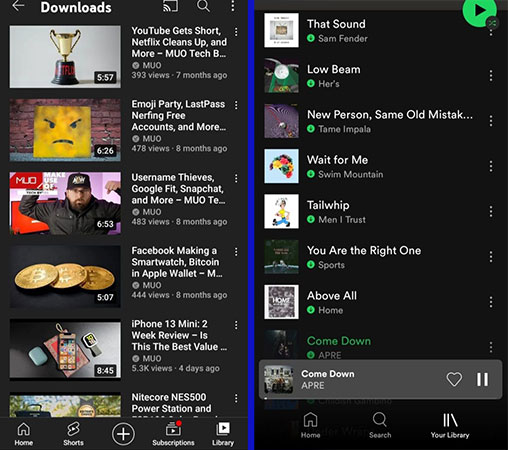
If you use programs that allow you to download music, podcasts or videos, you have probably downloaded a lot of content from them, which, of course, are no longer useful for you and only occupy the internal memory of your phone.
Some podcasts or videos are very long and take up a lot of space on your phone’s internal memory, and you probably forgot to save them. For this reason, it is important to check your downloads every once in a while so that a large file is not stored on your device. Therefore, when you encounter the message that the phone’s memory is full, the first thing you can do is delete these files.
2. Delete old or unwanted emails
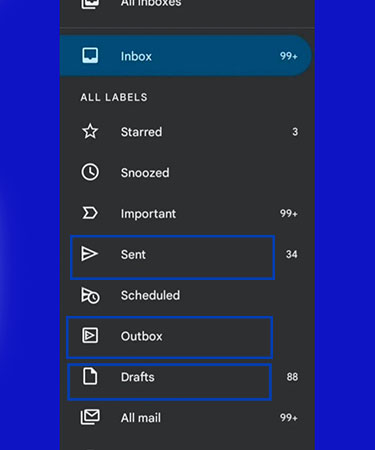
It is possible to have a large volume of emails in your phone, and in the meantime, you may not need many of them anymore. At this time, you should delete them because it helps empty the internal memory of your phone.
When we log into an app and create an account, without our knowledge, the developer sends us many emails that include new features, app updates, recommended products, and more. If we consider such a process for several apps, we have to keep many emails on our phones.
In such cases, you can remove your name from the email list of companies or apps so that they do not send you emails. To do this, just scroll to the bottom of the email and click on the small “Unsubscribe” link. In the meantime, some apps like Gmail have a separate option to cancel the subscription.
If you are unsure about deleting emails, take a look at your drafts folder. In this folder, we are usually faced with incomplete emails that we have not sent to others. Regardless of their content, they occupy part of the internal space of the device. Therefore, it is better to empty this folder as well. Next, you can delete spam, junk, and even sent emails.
3. Automatically downloaded files
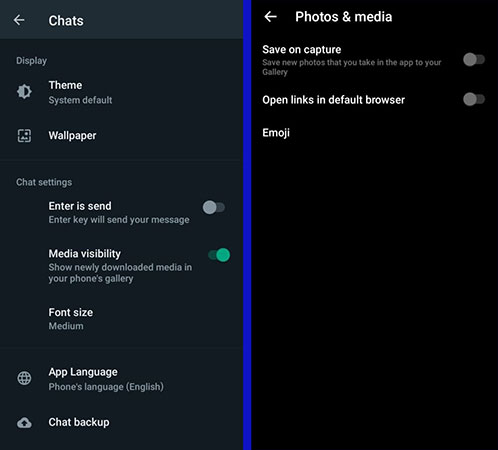
Some social networks and messengers automatically save all media files sent to you in your phone’s internal memory. For example, if someone sends you a video on WhatsApp, this messenger will automatically download it and save it in your gallery. Of course, you can prevent this.
To avoid such an issue, you should go to the settings of these apps and disable the automatic download of media files. These options vary from app to app, but you can easily find them with a little digging around in the settings. By disabling them, you prevent your phone’s internal memory from filling up.
4. Apps that won’t be uninstalled, but you don’t need them
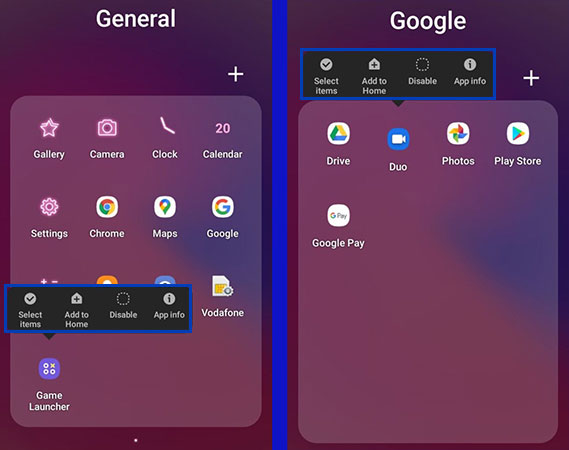
In phones with different brands, we see the installation of several default programs that never work for us, and this issue bothers us. Although we cannot completely remove these programs, it is possible to reduce their size.
We can disable most of the programs that cannot be removed. By disabling an app, it no longer runs in the background and also takes up very little space on the device. These apps will no longer receive updates, so they won’t take up more space on the device. To disable an app, hold your hand on it and then select the “Disable” option.
5. cache memory
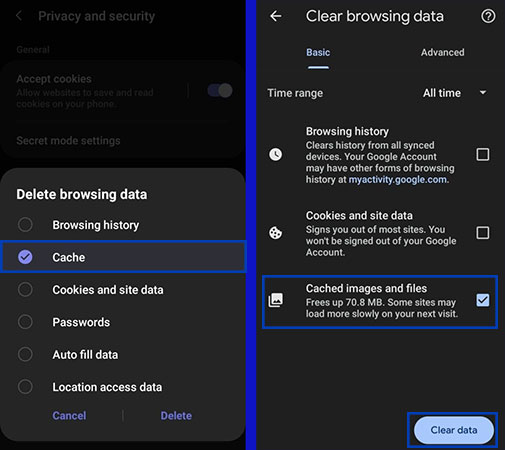
Cache memory exists in the form of hardware and software, and its task is to store data for future needs so that it can be made available to you and processed in the shortest possible time. But the cache memory can contain data that you no longer need, which will occupy the internal space of the device.
You can delete the cache of applications as well as browsers. It doesn’t matter what browser you are using, Chrome, Firefox, or Safari, you can clear the cache in all of them. To do this, go to the settings and select the “Clear History” or “Clear browsing data” option. Therefore, in addition to the cache, you can access more space by deleting the browsing history.
6. Miscellaneous files
Miscellaneous files can occupy the internal space of your smartphone in various forms and can be related to apps or systems. So even if they take up a lot of your device’s memory, you can’t delete them all.
First of all, go to the internal memory of your phone through the settings and tap on the memory option. Here you can see miscellaneous files, not all of them are needed. For example, if you come across app files that are no longer installed on your phone or you have old screenshots, delete them. Again, we remind you not to delete all the files and select and delete the files you don’t need individually.
If you haven’t deleted such files for several years, they probably occupy a large amount of your phone’s internal memory, so by deleting them, you will gain access to more space.
The above tricks will make it possible for you to free up your phone’s memory and you can use the space obtained to store important data.
Frequently asked questions about How to clear phone memory
- Why do I need to clear my phone memory?
Clearing phone memory can free up space on your device, which can help improve performance and prevent the device from slowing down or freezing.
- How do I check how much storage space I have left on my phone?
On most phones, you can check your storage space by going to Settings > Storage.
- What is the difference between internal storage and external storage?
Internal storage is the built-in storage that comes with your phone, while external storage refers to additional storage that you can add to your phone, such as an SD card.
- How do I clear cache on my phone?
You can usually clear your phone’s cache by going to Settings > Storage > Cached data.
- How do I clear app data on my phone?
You can usually clear an app’s data by going to Settings > Apps > [App Name] > Storage > Clear data.
- What is the best way to clear my phone’s memory?
The best way to clear your phone’s memory is to uninstall apps that you don’t use, delete old files and photos, and clear your cache and app data.
- Will clearing my phone’s memory delete my contacts and other important data?
No, clearing your phone’s memory should not delete your contacts or other important data, but it’s always a good idea to back up your data before clearing anything.
- What should I do if my phone still has low storage space after clearing my memory?
If you still have low storage space after clearing your memory, you may need to consider deleting more files or apps or investing in additional storage such as an SD card.
- How often should I clear my phone’s memory?
There’s no set rule for how often you should clear your phone’s memory, but it’s a good idea to do it periodically to keep your phone running smoothly.
- Is it safe to use third-party cleaning apps to clear my phone’s memory?
It depends on the app. Some third-party cleaning apps can be helpful, but others may do more harm than good. Be sure to research any app before downloading it and check reviews to see what other users have experienced.
In this article, we talked about “How to clear phone memory” and we are waiting for your experiences to use these methods. Please share your thoughts with us.

