How to schedule messages on Telegram 2024
Telegram is one of the popular messengers among users, which is used by many users because of the unique features it provides. One of the features of these messengers is the ability to send scheduled Telegram messages. Using this feature, you can set the desired message to be sent automatically to the intended recipient at the time you specify. In this article, we are trying to teach you to step by step how to send a scheduled message in Telegram as well as change the time of sending a message in Telegram.
How to schedule messages on Telegram
Telegram also provides you with the option to change the schedule or delete it completely. Keep in mind that in the rest of this article, we will teach you step-by-step how to send a scheduled message in Telegram. So stay with us until the end of this article.
The first method:
You can easily determine that your messages will be sent to your contacts at a specific time using this Telegram feature. For this purpose, you must follow a specific path that will be taught to you in detail below:
- In the first step, you must enter the Telegram program through the Telegram program icon on your mobile phone.
- In the next step of the process of sending a scheduled message in Telegram, you must enter your chat with the target person to whom you intend to send a scheduled message.
- In the next step, type the desired content in the available field and then hold your finger on the arrow symbol shown in the image below.
- As a result of the previous step, you will be shown a menu that has 2 general options. In order to send a scheduled message in Telegram, you must select the “Schedule message” option.
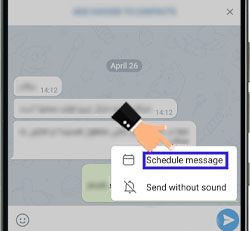
- At this stage, a list of different times will be shown to you, where you can choose the day, hour, and minute when you want to send your message to the intended person. After selecting the time, touch the available “Send” option so that the date will be recorded for you.

- If the message is set correctly, you will be shown a screen like the one below, which indicates that the desired message is correctly timed and will be sent to the intended recipient on the appointed date.
How to change the time of sending messages in Telegram
Sometimes you may need to change the date or time you set for sending a scheduled message in Telegram. In such a situation, you must follow a specific path that we will teach you further.
- In the first step of the process of changing the time of sending messages in Telegram, you must select the option that has been added to your Telegram chat page to manage scheduled messages, as shown in the image below.
- Then, on the new page that will be displayed to you, you can see the messages that you have scheduled to be sent. In order to change the time of sending a message in Telegram, you need to touch the text that you want to change the time of.
- As a result of the previous step, you will be shown a menu that has various options. From the options you see, you must choose “Reschedule“.
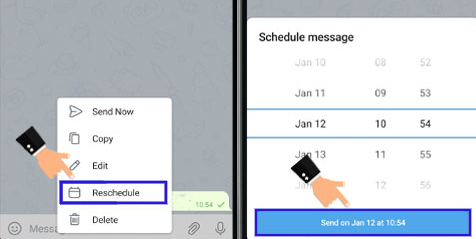
Keep in mind that you can use this feature to set a reminder for yourself. In such a situation, you should follow the steps mentioned in the “Saved messages” section of your Telegram. In this way, an alert will be set for you and you can see its notification at the designated time.
The second method: How to edit scheduled messages in Telegram on the channel
With numerous updates, it is now possible to make Telegram channels smarter for users. In this regard, we intend to teach you how to build a personal robot; A robot that can send your posts on a schedule in your channel and help you manage it.
Build your own bot
As mentioned, to use the post-scheduling feature, you need to create a personal bot for yourself. For this purpose, Telegram has provided BotFather smart robots to its users so that they can create their own bots. To create your own bot, enter the said bot using the @BotFather ID or this link.
- After that, tap on the “Start” button and select “newbot/” to create a new bot.
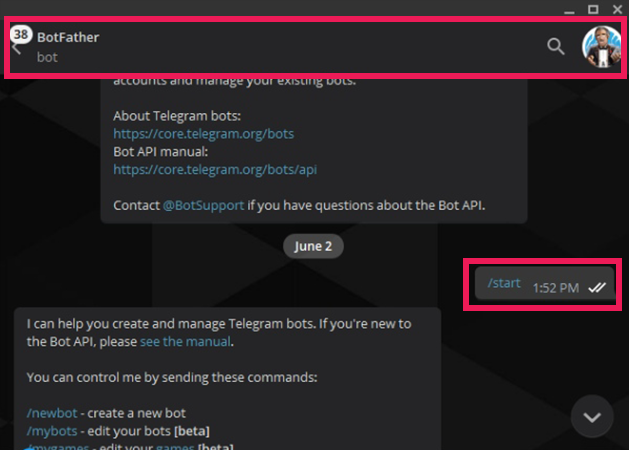
- After going through these steps, Botfather will ask you to choose a name for your bot (such as rayabaan). Now you have to send the username specific to your personal bot to BotFather. The username you use must end with the word bot (like rayabaanpostbot) and no one has chosen it for their bot before.
- After these steps are finished, your robot will be created. In this regard, BotFather will send you a message containing a token. Tokens allow you to access “HTTP API” and you can use them to personalize your bot.
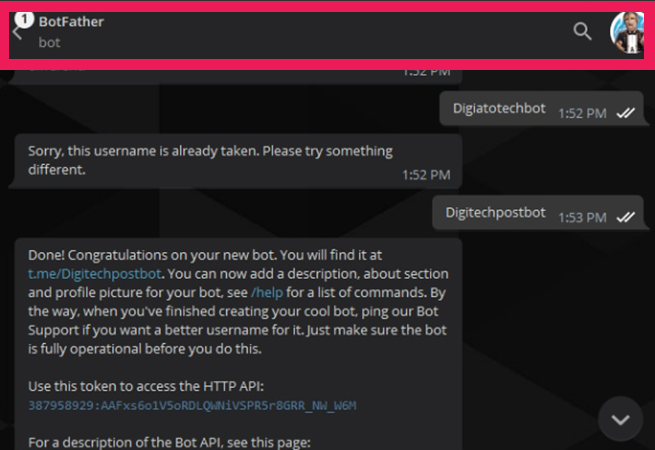
Don’t worry, you don’t need programming knowledge to build a robot that can schedule posts in Telegram. In other words, Manybot will do this for you as simply as possible. Just send the message containing the token sent to you by Botfather in full to this robot.
Don’t worry, you don’t need programming knowledge to build a robot that can schedule posts in Telegram.
To do this, enter the Manybot bot, tap on the “Start” button, and then change the bot’s language to Farsi. “Manybot” helps you create your own bots and use them to create your own custom commands and lists.
Tap on the “Create new bot” option through the mentioned bot menu. By doing this, the Manybot robot will ask you to create a new robot using BotFader and then send the code sent by BotFader to start the process of creating your own robot.
After sending the desired code to Manybot, you have to wait a few moments. After that, you will be faced with the message that the process of accepting the token and creating the personalized bot was successful.
Administer the created bot channel
Now it’s time to choose the created robot as one of the admins of your channel. To do this, enter your channel, click on the avatar, go to the information section and tap on the “Administrator” option. Then, by clicking on the “Add Administrator” button, search for the username of the robot and administer it.
Connect the channel to the created bot
After completing the above steps, you should connect your channel to your personal bot.
To find the link of the channel, you can enter the complete information section and copy the mentioned link.
To do this, enter your robot, tap on “Settings” in the main menu, and select “Channels“. By doing this, you can automate the sending of bot messages to the Telegram channel.
For this purpose, tap on the “Add channel” option and then send the channel link or its name to the robot. To find the channel link, you can enter the channel information section and copy the mentioned link. In the end, the robot will send a test message to check the availability of the channel if you agree.
Schedule your posts
To do this, log in to your personal bot and select the “Send a new message to users” option from the main menu. Now write your desired post and send it to the bot. Then you need to specify your time zone for the first time.
By going through these steps, the robot will ask you exactly what time you would like the desired post to be sent. Choose one of the options as you like and then enter the desired time. Finally, after checking all the steps, tap the “Save” button.
In the end, it should be mentioned that the bot you created may send the desired post to the registered channel with a delay of a few seconds. What other ways do you know to schedule posts in Telegram? What robots do you know in this regard? Share your experiences in this field with us.
Frequently asked questions about How to schedule messages on Telegram
- Are there any third-party tools for scheduling messages on Telegram?
Yes, there are several third-party tools, such as Telegram Bot Scheduler, that allow you to schedule messages on Telegram.
- Can I schedule messages to a group chat on Telegram?
Yes, you can schedule messages to both individual chats and group chats on Telegram using third-party tools.
- Will the scheduled message be sent if I’m not online on Telegram at the scheduled time?
Yes, the scheduled message will be sent even if you are not online on Telegram at the scheduled time.
- Will the scheduled message be sent if I turn off my phone or computer?
No, the scheduled message will not be sent if your device is turned off.
- Will the scheduled message be sent if I’m banned from the chat or if the chat is deleted?
No, the scheduled message will not be sent if you are banned from the chat or if the chat is deleted.
In this article, we talked about “How to schedule messages on Telegram” and we are waiting for your experiences to use these methods. Please share your thoughts with us.

