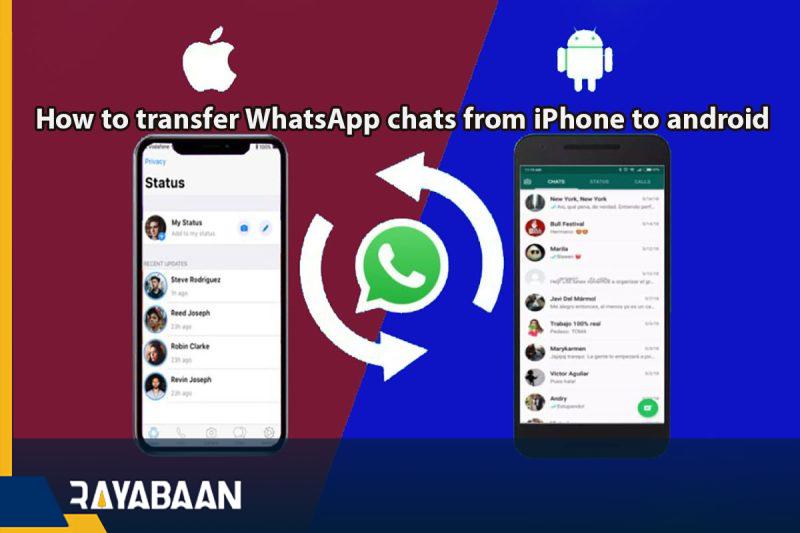How to transfer WhatsApp chats from iPhone to android 2024
Some time ago, Samsung provided the ability to transfer WhatsApp chats from iPhone to Galaxy phones, and Google has recently provided this possibility to users of Android 12 and Pixel phones. Stay with Rayaban for the step-by-step guide for both processes.
Previously, it was only possible to transfer chats within the platform itself and you could not transfer WhatsApp chats between Android and iOS. But now the conditions have finally changed and this feature has been made available to the users of this messenger. However, to do this, you cannot use cloud services such as Google Drive or iCloud, and the only available way is to transfer files locally with a cable.
How to transfer WhatsApp chats from iPhone to android
To transfer WhatsApp chats to iPhone, the steps to transfer chats are as follows:
- Connect the iPhone to your Android 12 phone with a USB-C to Lightning cable.
- Follow the on-screen instructions to transfer all or part of your iPhone data to your Android 12 phone.
- Tap the Continue button to transfer the information.
- Scan the QR code on your Android phone with your iPhone when prompted during the transfer process.
- By scanning the QR code, a page will open in WhatsApp on the iPhone. Click the “Start” button to finish the job.
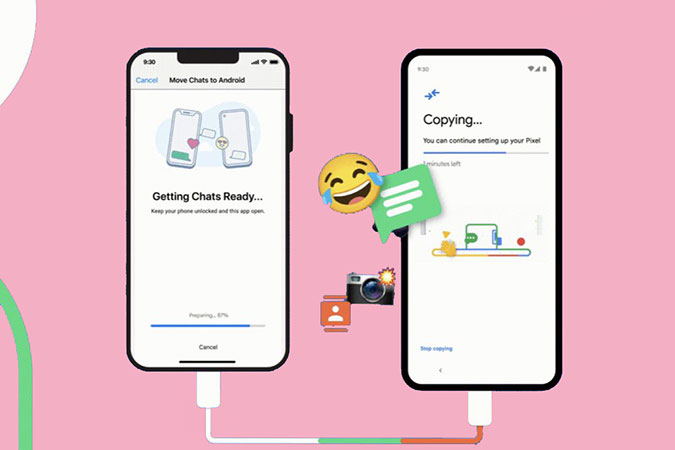
How to transfer WhatsApp chats from iPhones to Samsung phones?
This method is not limited to Android 12 because it is provided by direct cooperation of Samsung and WhatsApp, but it is a little more complicated than the previous method. Here are the step-by-step steps:
- Reset your Samsung mobile phone.
- When prompted by the Samsung Smart-Switch app, connect the iPhone to your Galaxy phone with a USB-C to Lightning cable.
- Select all the apps and data you want to transfer.
- Scan the QR code displayed on the screen with your iPhone.
- Now the WhatsApp screen will open on the iPhone. Click the “Start” button to start the data transfer.
- Now you can continue to reconfigure your Samsung phone.
- When you’re done, open WhatsApp and sign in with the number you registered on your iPhone.
- When prompted, click the “Import” button to complete the data transfer process.
Frequently asked questions about How to transfer WhatsApp chats from iPhone to android
Can WhatsApp chats be transferred from iPhone to Android?
Yes, it is possible to transfer WhatsApp chats from iPhone to Android, but the process is not straightforward.
- What is the easiest way to transfer WhatsApp chats from iPhone to Android?
The easiest way to transfer WhatsApp chats from iPhone to Android is by using a third-party software such as MobileTrans or iCareFone.
- Can I transfer WhatsApp chats from iPhone to Android using a Google Drive backup?
No, you cannot transfer WhatsApp chats from iPhone to Android using a Google Drive backup because the backup formats of iPhone and Android are different.
- Do I need to backup my WhatsApp chats before transferring them from iPhone to Android?
Yes, you need to backup your WhatsApp chats on your iPhone before transferring them to Android.
- How do I back up my WhatsApp chats on my iPhone?
To back up your WhatsApp chats on your iPhone, go to WhatsApp Settings > Chats > Chat Backup > Backup Now.
- How do I transfer my WhatsApp chats from iPhone to Android using MobileTrans?
To transfer your WhatsApp chats from iPhone to Android using MobileTrans, install the software on your computer, connect both devices and follow the instructions provided by the software.
- Is it possible to transfer WhatsApp media files from iPhone to Android?
Yes, it is possible to transfer WhatsApp media files from iPhone to Android along with the chats.
- Can I transfer WhatsApp chats from iPhone to Android without a computer?
No, you cannot transfer WhatsApp chats from iPhone to Android without a computer.
- How long does it take to transfer WhatsApp chats from iPhone to Android?
The time taken to transfer WhatsApp chats from iPhone to Android depends on the number of chats and media files. It can take anywhere from a few minutes to an hour or more.
- Will I lose my WhatsApp chats on my iPhone after transferring them to Android?
No, transferring WhatsApp chats from iPhone to Android does not delete them from the iPhone. However, it is recommended to back up your chats before transferring them to avoid any data loss.
Conclusion
It is now possible to transfer WhatsApp chats from an iPhone to an Android device. The process involves using a USB-C to Lightning cable and transferring the data locally, as it cannot be done through cloud services. Google and Samsung have both provided methods for transferring WhatsApp chats from an iPhone to an Android device. The steps for both processes are outlined in the article, which includes resetting the Samsung phone, using the Samsung Smart-Switch app, scanning a QR code, and signing in to WhatsApp on the new device.
In this article, we talked about “How to transfer WhatsApp chats from iPhone to android” and we are waiting for your experiences to use these methods. Please share your thoughts with us.