How to secure Samsung phone_ best tips 2024
Today, smartphones are known as the main pole of communication and sensitive information of the owners of these devices is on them.
In such a situation, privacy and protection of personal data have become the main concerns. In the following article, we will go over the solutions that you can use to increase the security of your Samsung phone.
How to secure Samsung phone
Maintaining the security of Samsung phones is not so different from other Android devices, and similar solutions are used for most mobile phones and tablets based on this operating system. Of course, Samsung has also provided its users with some additional features that can be used to improve the security of the device a little more. Some of the most important related matters are mentioned below.
1. Activate your Samsung account
Creating a Samsung user account and connecting it to the device is one of the first things that owners of this company’s products must do. By using a Samsung account, you can access more exclusive features such as the “Find My Mobile” service, which enables the location of a mobile phone or tablet.
Also, the mentioned service is capable of remotely locking the device, erasing its data, unlocking it in case of forgetting the password, etc. For this reason, if you think that your phone might be stolen or lost, it is better to familiarize yourself with this service and its features.

Another desirable feature of the Samsung user account is the backup of users’ data. As a result, if you buy a new phone or factory reset your current device, you can still access sensitive and essential information stored on it.
2. Using the Samsung browser
Most users of Android devices use Google Chrome as their permanent browser, But it should be noted that Google collects a lot of data from people for commercial purposes. On the other hand, Samsung is less dependent on the internet advertising and focuses more on hardware sales; As a result, its browser relies less on collecting people’s information.
Among the features related to the security of the Samsung phone browser, we can mention preventing pop-up pages from loading, blocking automatic downloads, preventing sites from reading your browsing history, and protecting the incognito area with a password.
It should be noted that other browsers have been released for the Android operating system that prioritizes user security.
3. Transfer sensitive files to Secure Folder
If you keep sensitive files such as business information, bank data, private images, videos, etc. on your Samsung phone or tablet, it is better to transfer them to the Secure Folder application for greater security.
This program, which is individually protected by a password and can be entered using biometric methods, is able to encrypt the data inside it and uses the Knox service to secure files.
It is worth noting that the data placed inside the secure folder of Samsung phones is never synchronized with cloud platforms and is only on the internal memory of the device.
Therefore, if you forget its password or do not have access to your phone for any reason, you will no longer be able to access the information in the secure folder. Also, the programs inside the Secure Folder are run separately from normal apps, and other apps will not be able to access their data.
4. Using the Private Share feature
One of the lesser-known features of Samsung phones and tablets is the Private Share feature, which is used to transfer files securely and privately.
All photos and videos shared using this tool are encrypted and only the designated recipient can open them. Also, some common features, such as taking screenshots or resending files, are disabled when using it to protect users’ privacy more than before.
When using the “Private Share” feature, the sender can set an expiration date for photos and videos, and after this time, it will no longer be possible to view them.
It is also possible to delete the metadata of the files, such as the shooting location. You can move up to 10 files each time using the mentioned function, But their total size should be less than 20 MB.
To use the Private Share feature on Samsung devices, just follow the steps below:
- Enter the “Private Share” application on your phone or tablet and then click on the “Share files” option.
- Select the desired files to send and then click on the “Done” option.
- Select the “Select from contacts” option and choose the desired recipient to receive the files. Then touch the “Done” key.
Next, you can consider the expiration date for the files. Click “Send” to send. - If the selected recipient does not have the “Private Share” app on their device, you can send them an invitation link. After accepting the invitation and installing the application, the files will be sent to him.
5. Improving the security of Samsung phones by revoking permissions
Many applications, including social networks and messengers, log many requests to access sensitive permissions such as reading microphone data, location, contacts, etc.
Usually, most of these accesses are not very practical and are mostly used to collect user data. Fortunately, people can manually revoke the issued permissions in the following way.
- Enter the “Settings” application of the device and then refer to the “Security and privacy” section.
- On the new page, click on the “Privacy” option and then select the “Permission manager” option.
- Now you can have a list of applications with their access.
- It is better to turn off sensitive accesses such as location or access to the camera and microphone for unnecessary applications.
It is worth noting that Google Play automatically removes access to less-used programs, But it is still better to refer to the list of programs to identify suspicious ones.
For example, it is not necessary for a calendar application to have access to information related to the user’s location. Also, in Android 12, a new feature is considered that if the camera or microphone is used by the programs, a warning will be displayed to the user.
6. Pin the application window
The feature of pinning an application on the screen is used in cases where you intend to give your phone or tablet to another person for a moment, But you don’t want them to roam around in the private parts of the device.
For this purpose, only the intended program will appear on the screen and it will not be possible to go to other applications. Note that this feature is not enabled by default and you have to enable it manually.
- To start, enter the settings of your phone or tablet and then go to the “Security and privacy” section.
- Select the “Other security settings” option and then set the “Pin windows” option to active mode.
- Now open the list of recent programs and click on the desired program icon. Touch the “Pin the app” option from the opened menu.
Unpinning an app from the screen will require your fingerprint or password; As a result, you can rest assured about the security of this feature.
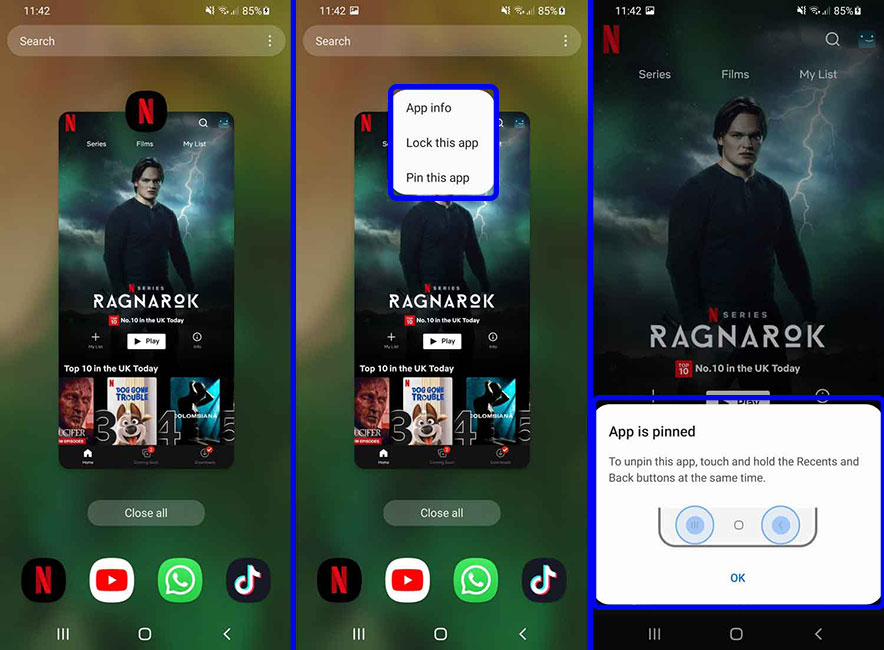
Frequently asked questions about How to secure Samsung phone
- What is the use of the secure folder of Samsung devices?
By moving files to a secure folder, you can encrypt them and access them only by entering a password or fingerprint sensor.
- What security features does the Samsung user account have?
By connecting your Samsung account to your mobile phone or tablet, you can back up its sensitive information and benefit from the Find My Mobile service.
- What is Private Share in Samsung phones?
With the help of this feature, you can send photos and videos to other people with the possibility of expiration and in encrypted form.
- What security features does Samsung’s Find My Mobile service have?
This service can be used when the device is lost or stolen and is able to show the live location of the device. It can also be used to lock or reset the device.
In this article, we talked about “How to secure Samsung phone” and we are waiting for your experiences to use these methods. Please share your thoughts with us.

