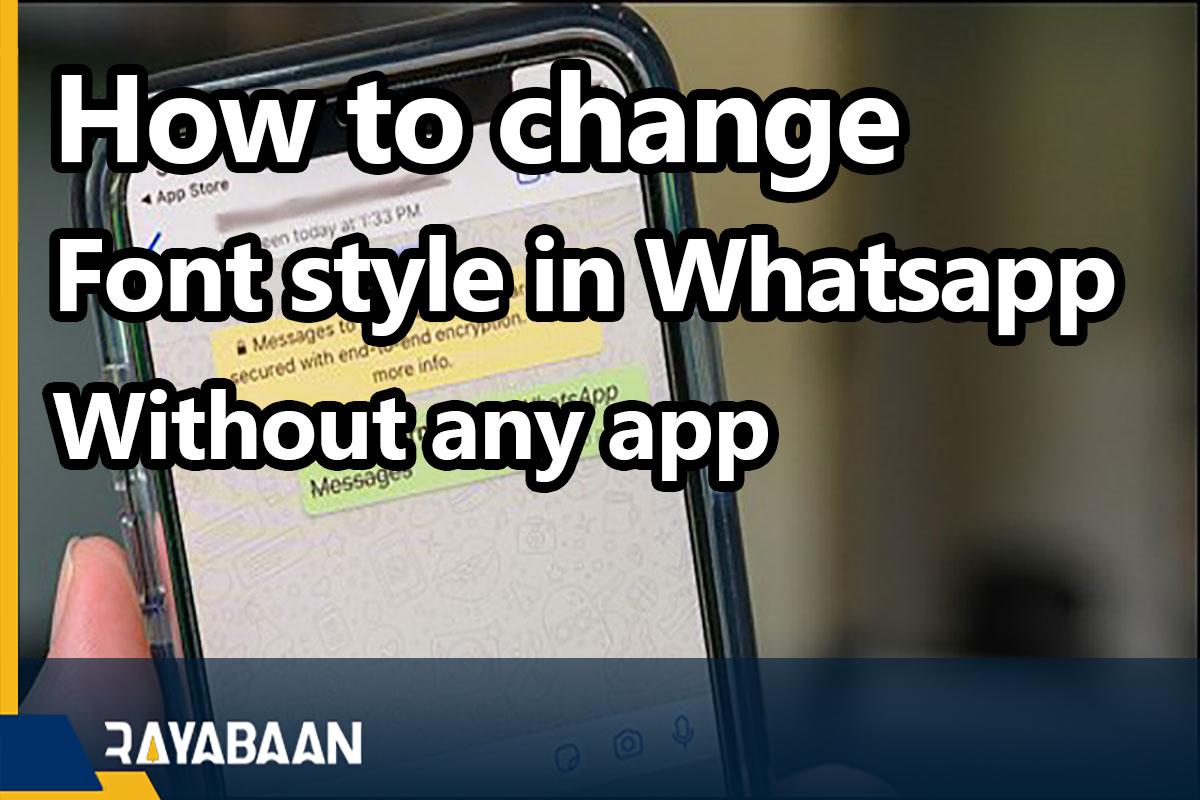How to change font style in Whatsapp without any app 2024
Sometimes you may want to put more emphasis on some of the words sent in your messages and want to make them “Bold” to show this. If you are one of the popular messaging users of WhatsApp, you can add not only this but also three other types of text transformation to your messages.
In this article, we are going to teach how to bold, italicize or use Italic mode, create text that is underlined, and also create text in Monospace mode.
How to change font style in Whatsapp without any app
In general, doing this is called changing the style or shape of the writing. In short, to apply the change of shape you want to the writing, you must do the following:
- To fill the text or use Bold mode, you must type your message in this way: *message*. Finally, your message will be sent as: message
- To italicize your message or use Italic mode, you must type your message like this: _message_. Finally, your message will be sent as: message
- To create a strikethrough, you need to type your message like this: ~message~. Finally, your sent message will look like this:
message - To use monospace mode, you need to type your message like this: “`message”`.
In the image below, you can see the form of the messages in the styles mentioned above in order:
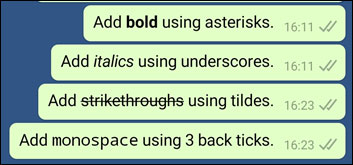
If you are not so good at typing and on the other hand, you have a hard time finding the signs mentioned in the above method, another solution to change the shape of WhatsApp messages is to use the Formatting Menu, which is designed in this messenger.
To use this menu, first select the word or sentence you want to change its form. Then hold on to it to open the menu to change the shape of the messages in WhatsApp. In Android phones, the Bold option is displayed here, but to access other modes, you need to click on the three dots displayed in the menu.
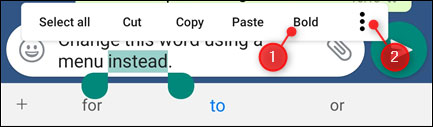
By selecting this option, you can see other shapes that can be used in WhatsApp. Just click on anyone you want to change the form of your chosen word or sentence.
You can also use a combination of these modes. In other words, you can create various shapes by combining modes. For example, by writing a message like this: ~_*message*-~ you can have this form: message.
Of course, you should note that it is not possible to combine the Monospace mode with the other three modes, because, in the mentioned mode, all signs can be used without changing the shape of the messages.
Frequently asked questions about How to change font style in Whatsapp without any app
- Can the style of sending WhatsApp messages to be changed?
The WhatsApp program has the ability to change the font or shape of the message by sending different codes before the message or mixing your messages. These features are many and you can click on the above link to learn about all of them.
- How to bold the written word or message?
Two methods are suggested for bolding the message or using two stars () before and after the desired word and phrase. *Message, when you write the message, you can select that part of the message with the mobile selector to open the WhatsApp editor and click on BOLD to enlarge the selected text.
- What are the changes that can be made in the form of text messages?
You can send your messages in different modes such as Italic, Strikethrough, Monospace, etc.
In this article, we talked about “How to change font style in Whatsapp without any app” and we are waiting for your experiences to use these methods. Please share your thoughts with us.