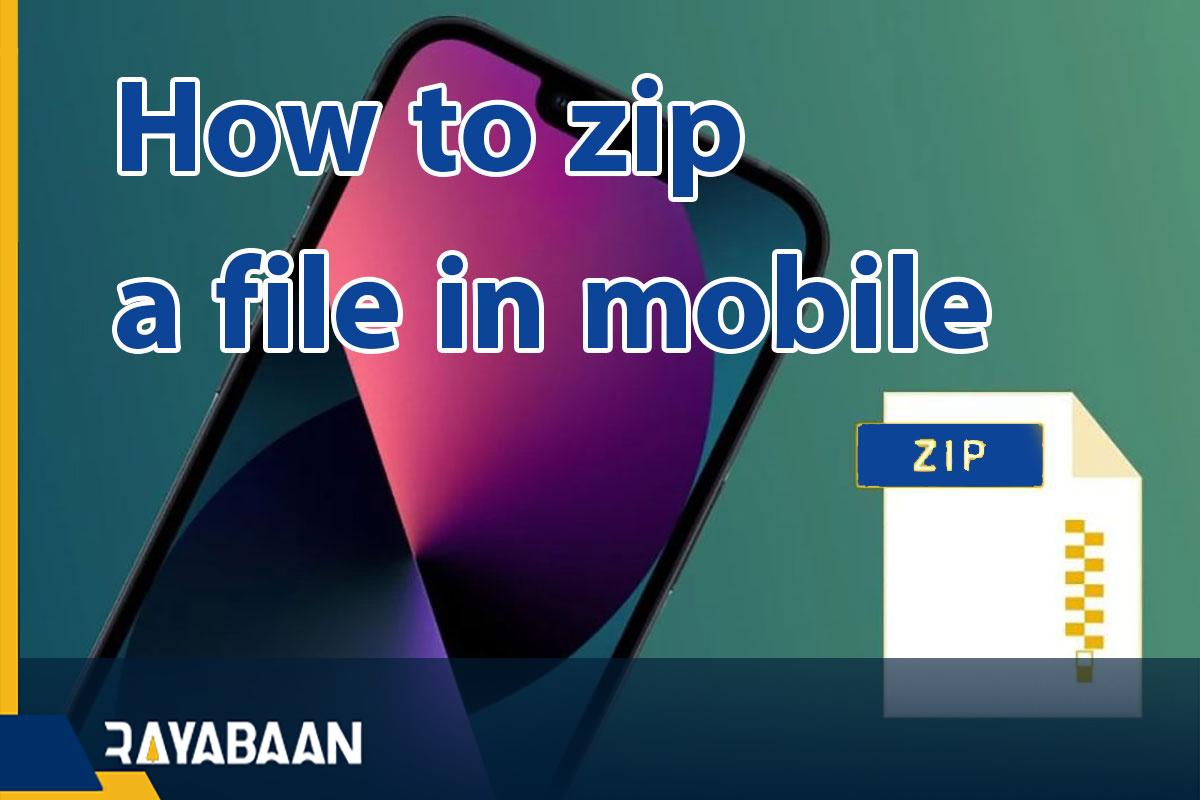How to zip a file in mobile_Tricks 2024
ZIP format is a suitable solution for preparing an archive of a group of files and compressing them. This format can make it easier to share different files and in most cases has a relatively acceptable effect on their size. Fortunately, there are various tools and methods for preparing zip files available to users, and in the following, we will discuss How to zip a file on mobile.
How to zip a file in mobile
Today, users of Android and iOS-based devices can also benefit from the internal capabilities of the mentioned operating systems in addition to using special applications to create ZIP format files on their devices. Most file managers provide the ability to manage and create zip files, But the possibilities of programs dedicated to this work are usually more.
how to zip photos on iPhone
The way to zip files with iPhone and iPad is through the Files application, which is by default on Apple products. Of course, other programs can be used for the same purpose; But the path we mentioned below is fast and efficient and will meet the needs of most users.
- First, enter the Files program on your iPhone or iPad, and then go to the path to save the desired file(s) to convert to ZIP format.
- After reaching the desired file(s), tap on the three dots icon in the upper corner of the screen on the iPhone and then choose the “Select” option. There is no need to do this on iPad and you can directly select the “Select” option in the upper corner of the screen.
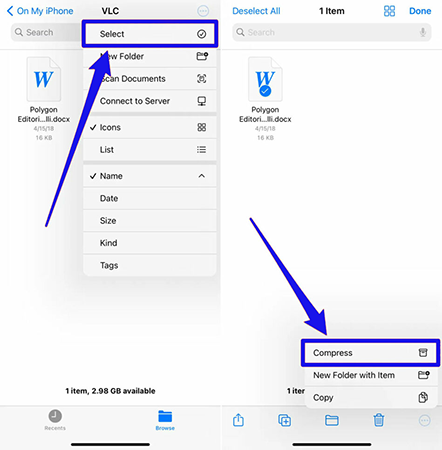
- Select the items you want to include in the zip file. Then click on the three dots icon on the iPhone and on the “More” option in the lower corner of the screen on the iPad and select “Compress” from the opened menu.
- Now you can have the zipped file of the selected items in the same path as before.
Creating a ZIP file on Android
The way to zip files with Android phones is through the device’s file manager application or other programs. Of course, the file management apps placed on different phones and tablets by manufacturers are different, and some of them are not equipped with such a feature. In the following, we will discuss how to do this from both mentioned paths.
2.1 zipping files with the file manager application
- Open the File Manager application of your device and refer to the location of the desired files.
- Hold your finger on one of the files to make it selected. Next, put the other required files in the selected mode.
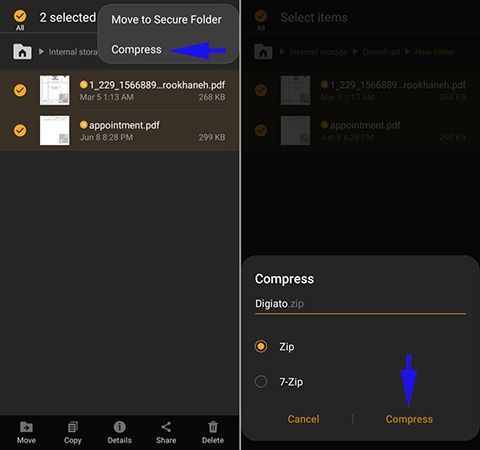
- Touch the three dots icon in the upper corner of the screen and then select “Compress” from the opened menu.
- Now select the “ZIP” option and give a name of your choice for the new zip file.
- Finally, press the “Compress” key to create a “ZIP” file in the same location with the selected name.
2.2 zipping files with the WinZip program
WinZip program is one of the oldest titles for managing zip files, whose Android version is also available for free. How to zip files with the phone is as follows.
- Go to Google Play and then search for “WinZip“.
- Select the application similar to the image below and download and install it on your device.
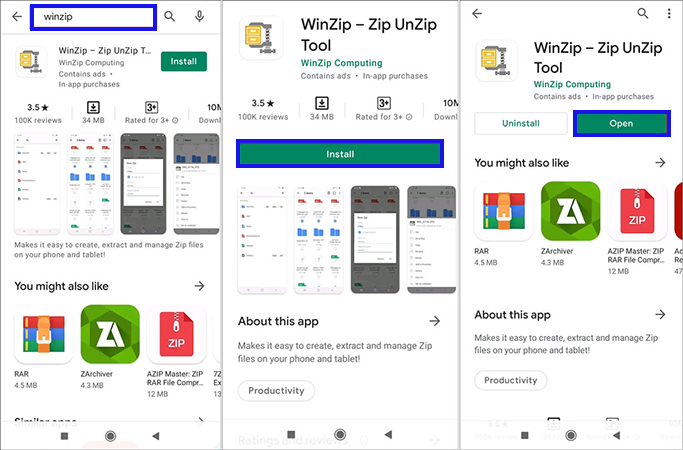
- After completing the download and installation process, enter the program.
- Go to the path to save the files you want to convert to zip format.
- Now select the items you want and then click on the ZIP icon key (similar to the image below).
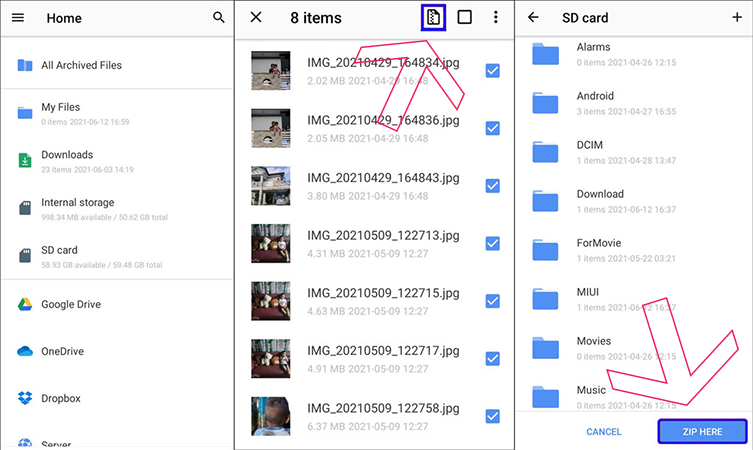
- Choose your desired path to save the zip file and then touch the ZIP HERE button in the lower corner of the screen. If the selected files are large, you have to wait a little while for their processing to finish.
2.3 zipping files with the Zarchiver program
Another popular title for zipping files with Android phones is the Zarchiver application, which users can use as a completely suitable alternative with advanced features for WinZip.
- Search for “Zarchiver” in Google Play and then select the program similar to the image below.
- Start the process of downloading and installing the program by pressing the “Install” button and after it is finished, enter the application.
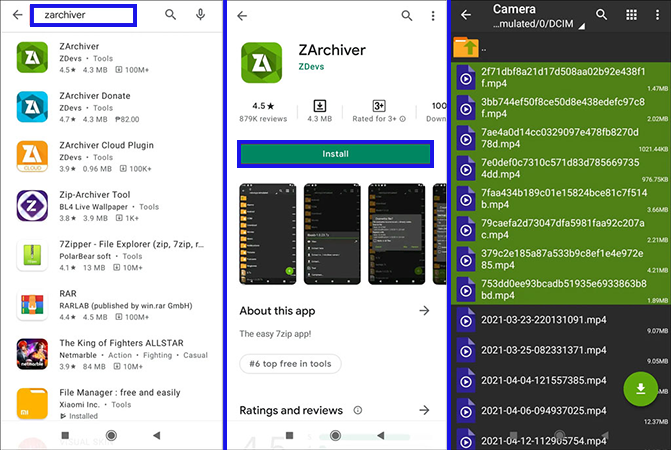
- Go to the path to save the files you want and then set the desired items to the selected mode.
- ouch, a part of the screen, and hold your finger until a menu similar to the image below appears.
- In the “Archive” field, you can enter your desired name for the output zip file. Also, formats, encoding paths, and different levels of compression can be selected at this stage.
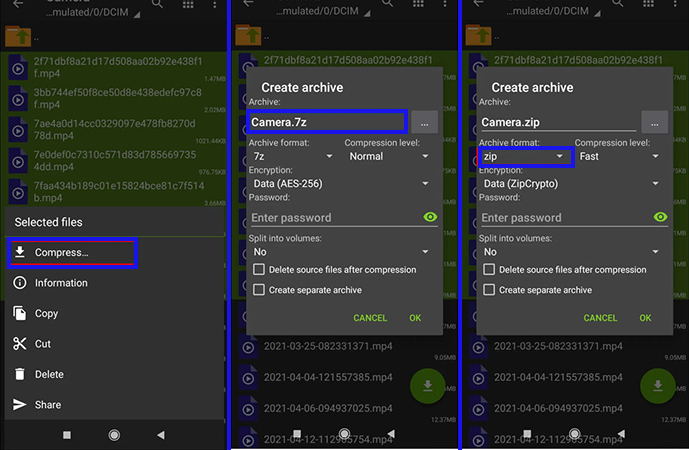
- In the “Archive format” section, select “zip” and then press the “OK” key.
- Wait for the process to complete. Finally, you can have the output file in the same place as before. Also, if you like, you will be able to put a password on the zip files by typing the desired password in the “Password” field.
Frequently asked questions about How to zip a file in mobile
- How do zip files with an Android phone?
Android device users can use their phone’s file manager application or other dedicated programs in this field to create ZIP format files.
- How do zip files with iPhone and iPad?
Owners of Apple products can easily create files in ZIP format through the default Files application on their devices.
- What is the best app to zip files with the phone?
Zarchiver, WinZip, and WinRAR programs are popular options for creating and managing zip files on the phone with relatively advanced features.
- Can I zip files with my phone?
Yes, you can zip files with your phone using various apps.
- What is zipping?
Zipping is the process of compressing files into a single archive file with a .zip extension.
- Why should I zip files on my phone?
Zipping files can save space and make it easier to share multiple files at once.
- What types of files can be zipped on a phone?
Most types of files can be zipped on a phone, including documents, photos, videos, and music.
- What app can I use to zip files on my phone?
There are many apps you can use to zip files on your phone, including WinZip, 7-Zipper, RAR, and ZArchiver.
- How do I zip files on my phone using WinZip?
To zip files using WinZip on your phone, open the app, select the files you want to zip, and tap the “Add to Zip” button.
- How do I zip files on my phone using 7-Zipper?
To zip files using 7-Zipper on your phone, open the app, select the files you want to zip, and tap the “Compress” button.
- How do I zip files on my phone using RAR?
To zip files using RAR on your phone, open the app, select the files you want to zip, and tap the “Add” button.
- How do I zip files on my phone using ZArchiver?
To zip files using ZArchiver on your phone, open the app, select the files you want to zip, and tap the “Create Archive” button.
- Can I password-protect a zip file on my phone?
Yes, many zip apps on your phone allow you to password-protect your zip files for added security.
- How do I password-protect a zip file on my phone using WinZip?
To password-protect a zip file using WinZip on your phone, select the files you want to zip, tap the “Add to Zip” button, and then tap “Encrypt.”
- How do I password-protect a zip file on my phone using 7-Zipper?
To password-protect a zip file using 7-Zipper on your phone, select the files you want to zip, tap the “Compress” button, and then tap “Password.”
- How do I password-protect a zip file on my phone using RAR?
To password-protect, a zip file using RAR on your phone, select the files you want to zip, tap the “Add” button, and then tap “Set Password.”
- How do I password-protect a zip file on my phone using ZArchiver?
To password-protect, a zip file using ZArchiver on your phone, select the files you want to zip, tap the “Create Archive” button, and then tap “Encryption Method.”
- Can I unzip files on my phone?
Yes, most zip apps on your phone also allow you to unzip files.
- How do I unzip files on my phone using WinZip?
To unzip files using WinZip on your phone, open the app, select the zip file you want to unzip, and then tap the “Unzip” button.
- How do I unzip files on my phone using 7-Zipper?
To unzip files using 7-Zipper on your phone, open the app, select the zip file you want to unzip, and then tap the “Extract” button.
- How do I unzip files on my phone using RAR?
To unzip files using RAR on your phone, open the app, select the zip file you want
In this article, we talked about “How to zip a file in mobile” and we are waiting for your experiences to use these methods. Please share your thoughts with us.