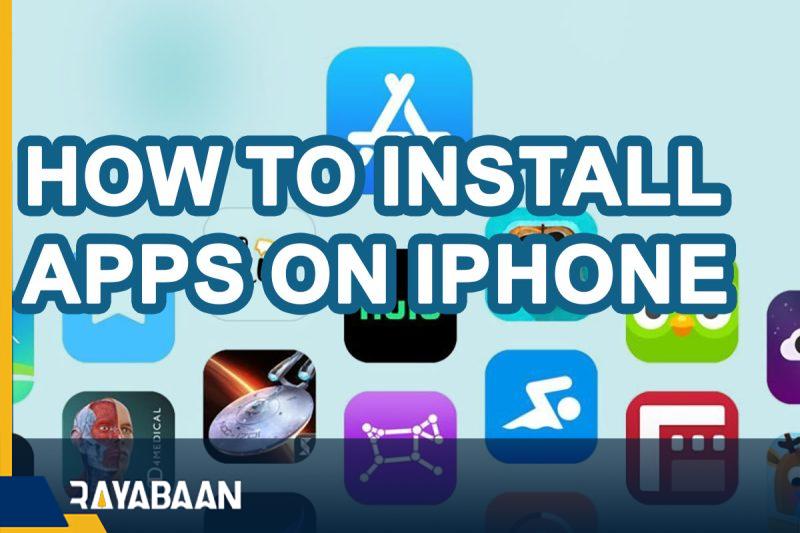How to install apps on iPhone_ Simple and practical 2024
If you are a new iPhone or iPad user, you may be a little confused at first about installing apps on Apple devices. Fortunately, the way to install the program on the iPhone is very simple thanks to the App Store, and you can download and install the desired titles in a few steps. We will continue to teach how to do this.
How to install apps on iPhone
1. In the first step, in order to install the application on the iPhone, you must enter the App Store. The App Store can be seen with a blue icon similar to the image below in the list of applications. If you can’t find it on the device’s home screen, you can access it by visiting the “App Library“.

2. After entering the App Store, go to the “Search” tab, which can be seen with a magnifying glass icon. Next, touch the search bar at the top of the screen. Then type the name of the desired application in this field and press the “Search” key in the lower corner of the keyboard.
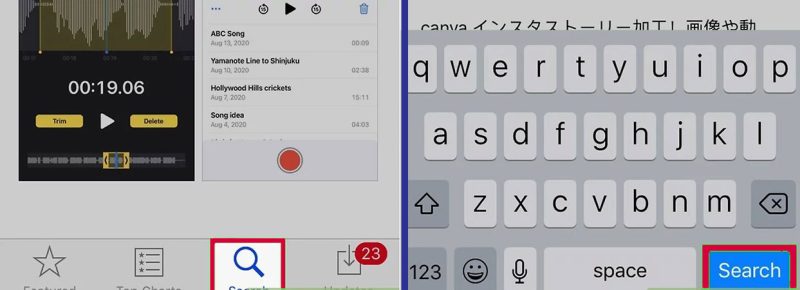
3. Now titles close to the search term will be displayed. To continue working, just click on the name or icon of the desired application to enter the corresponding page.
4. On the dedicated page of each program, you can see more information about it, including the price (if paid), screenshots, and descriptions. Also, the opinions and ratings of other users can be a good criterion for finding popular titles.
5. If you are sure to install the app on your iPhone, you can click on the “Get” button at the top of the screen to start the download process. Note that this key is only active for free apps, and you won’t be able to see it if you need to pay.
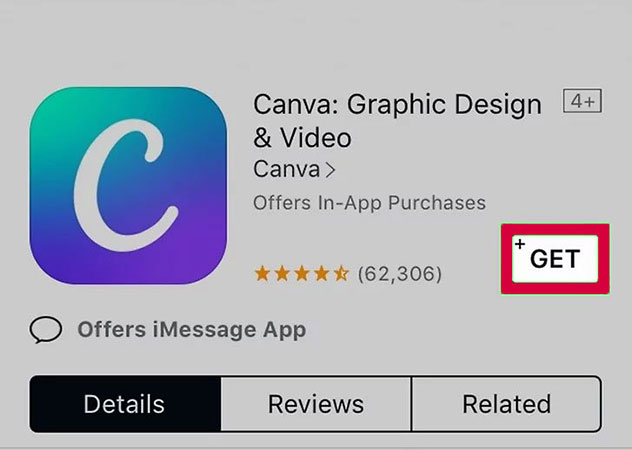
6. Depending on your device’s security settings, you may need to re-enter your Apple ID password to continue. In some cases, there may be no need to enter a password, and user authentication is done through Touch ID or Face ID.
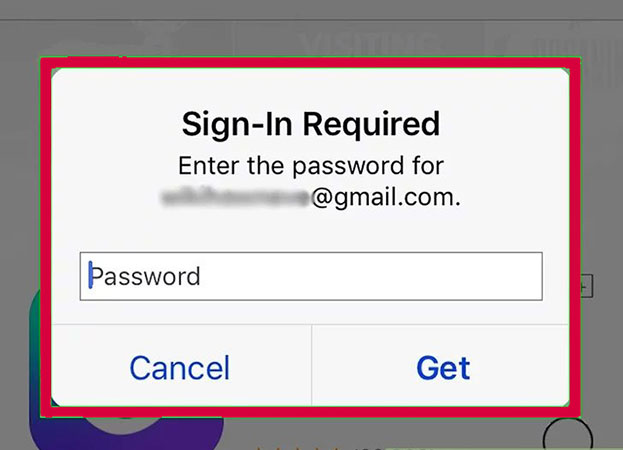
7. After the download process of the program is completed, the “Get” key will change to the “Open” key, which you can use to run the new application. You can also access it through the app icon in your list of apps.
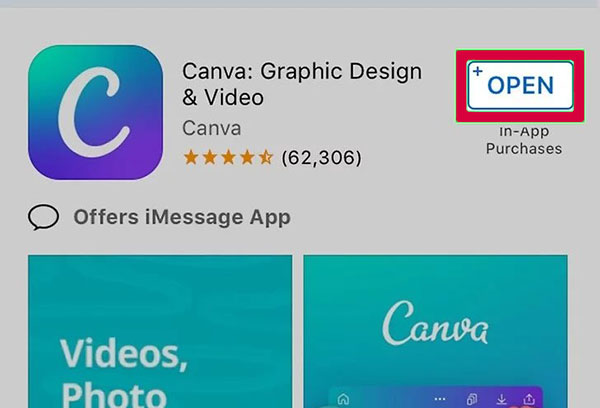
How to reinstall deleted applications
In some cases, the user may buy an app, but for any reason, delete it from his device or go for a new device. In such a situation, you can try to install the program on the iPhone again, which can be done by following the steps below.
1. According to the explanation mentioned in the previous section, enter the App Store on your iPhone or iPad.
2. Click on your profile picture in the corner of the page.
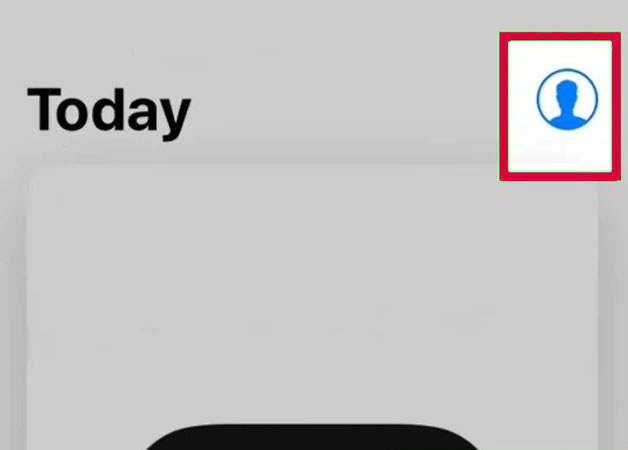
3. At the top of the page, enter the “Purchased” section.
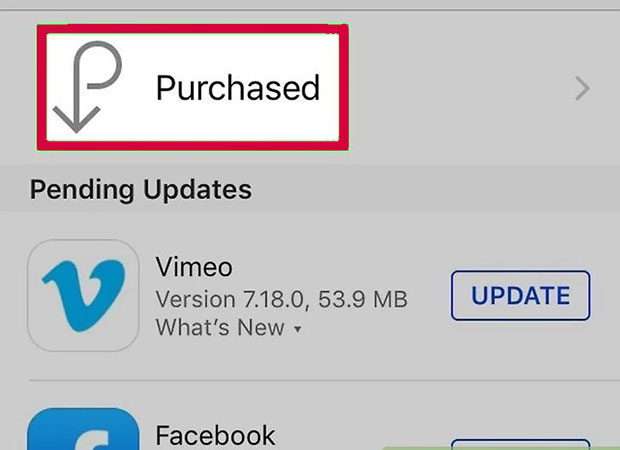
4. Now select the “Not on this iPhone” tab. Now you can see a list of programs you have downloaded in the past but are not currently installed on the current device. The order of their display is also from the most recently downloaded items.
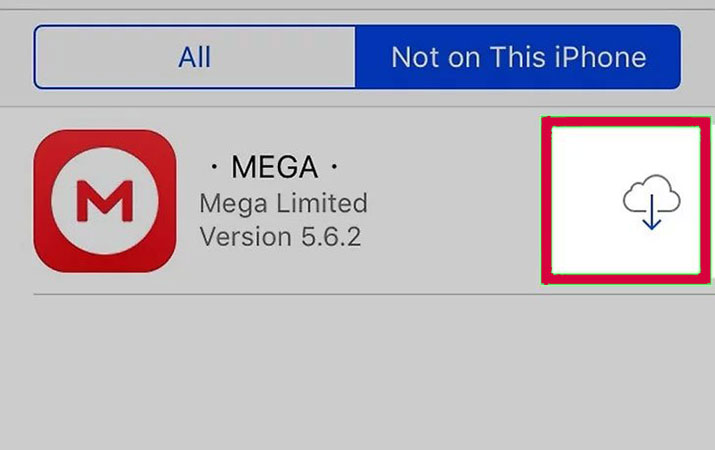
5. To reinstall a program on your iPhone or iPad, just click on the download icon in front of it (similar to the image below) to start the download and installation process.
Frequently asked questions about How to install apps on iPhone
- How to install the program on the iPhone?
iPhone and iPad owners can download and install their favorite programs on their devices through the App Store.
- Is there a special prerequisite for installing the program on iPhone?
You will need an Apple ID (Apple user account) to use most Apple services such as the App Store on iPhone and iPad.
- Is it possible to reinstall previously downloaded apps on iPhones?
Yes; By referring to the Purchased section of the App Store, you can reinstall the programs that you have downloaded and deleted in the past.
In this article, we talked about “How to install apps on iPhone” and we are waiting for your experiences to use these methods. Please share your thoughts with us.