How to Change the Passcode on iPhone 2024
Today, most iPhones in the market use Face ID or Touch ID to authenticate the user; But a password is always needed for emergencies so that it can be used if biometric methods fail. If you have a question about “how to set a password for iPhone and How to Change the Passcode on iPhone”, stay with us in the next article.
How to set a password for iPhone
The easiest way to secure your iPhone and iPad is to set a passcode to ensure data on the device, such as contacts, pictures, and files, remains safe. This password is usually a few numbers alone or with letters that can prevent unknown people from accessing the device environment. Setting or changing an iPhone password is very easy and can be done in a few simple steps mentioned below.
Set iPhone and iPad passwords for the first time
If you haven’t set a password for your iPhone or iPad yet, you can set a new password on it just by following the steps below.
- First, enter the “Settings” application (with the gear icon) on your iPhone or iPad.
- From the settings menu, enter the “Touch ID & Passcode” section. In newer iPhones that don’t have Touch ID, this option is called “Face ID & Passcode“.
- On the new page, scroll down to the “Turn Passcode On” option. Touch the said option.
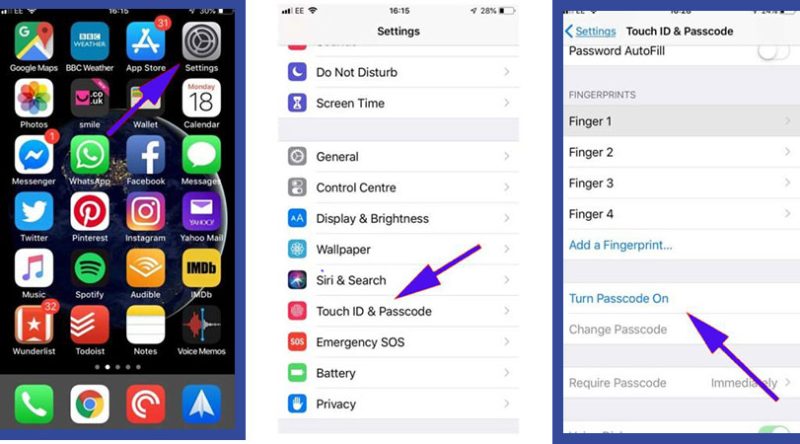
- Now on the “Set Passcode” page, you need to type a password. Using the opened numeric keypad, you can enter a password consisting of “6 numbers“.
- If you want to define a shorter password (4 characters) or use letters in it, click on “Passcode Options”.
- In the future, it will be possible to change settings related to password length and type.
- After entering the desired password, type it again for confirmation.
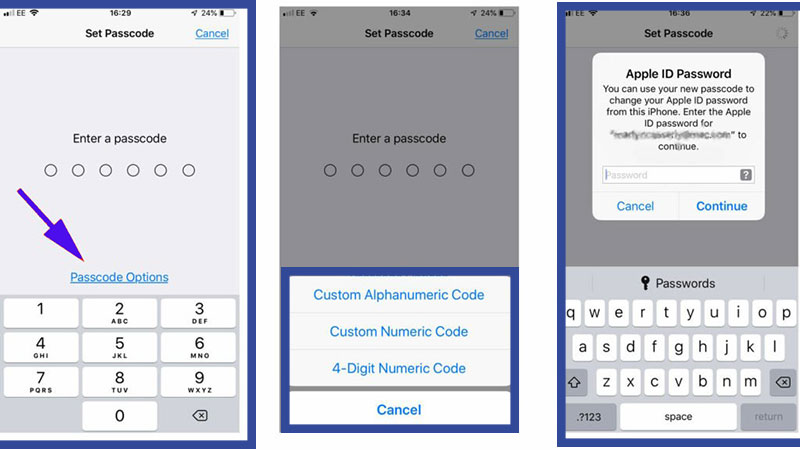
- A message titled “Apple ID Password” may be displayed asking you to enter the Apple ID password connected to the device to change its password.
- In the said window, enter your Apple ID password and then touch “Continue“.
Finally, you will return to the “Face ID & Passcode” (or Touch ID & Passcode) page and you will see that the “Turn Passcode On” option is turned on.
How to Change the Passcode on iPhone
If you’ve already set a passcode for your iPhone, but now want to change it for whatever reason, you can do so by following the steps below.
- First, enter the “Settings” application (with the gear icon) on your iPhone or iPad.
- From the settings menu, enter the “Touch ID & Passcode” section. In newer iPhones that don’t have Touch ID, this option is called “Face ID & Passcode“.
- On the new page, scroll down to the “Change Passcode” option. Touch the said option.
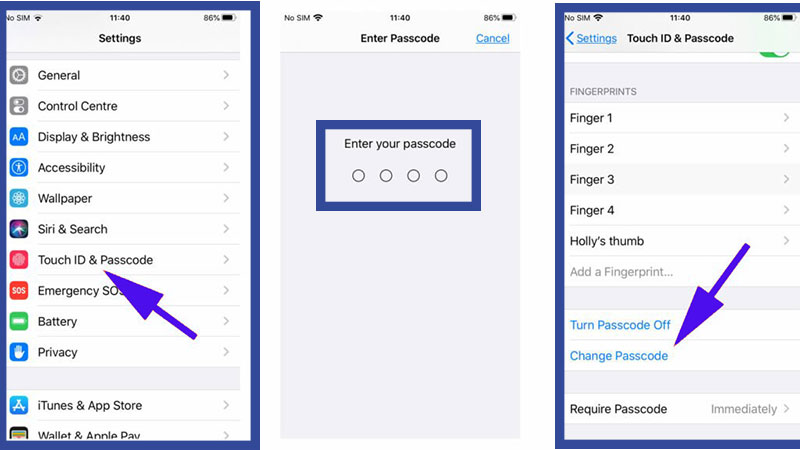
- Now you need to enter the current password of your device.
- After typing the current password, you will be prompted to type the new password.
If you want to define a shorter password (4 characters) or use letters in it, click on “Passcode Options“. - Finally, enter the new password once more for confirmation to complete the iPhone password change process.
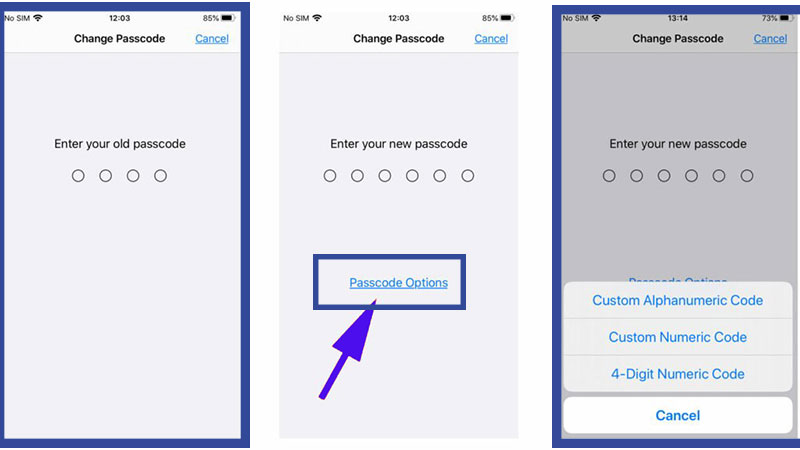
Frequently asked questions about How to Change the Passcode on iPhone
- How to set a password for iPhone
You can define a passcode for your iPhone or iPad by going to the device settings and entering the Face ID & Passcode (or Touch ID & Passcode) section.
- How to set a new password for my iPhone?
To change the passcode on the iPhone, first, enter the Face ID & Passcode (or Touch ID & Passcode) section in the device settings and then select the Change Passcode option.
- How to set a 4-digit password for your iPhone?
On the new password setting page on iPhone or iPad, touch Passcode Options and select 4 Digit Numeric Code from the opened menu.
In this article, we talked about “How to Change the Passcode on iPhone” and we are waiting for your experiences to use these methods. Please share your thoughts with us.

