How to fix screen flickering android_7 tricks
Has your smartphone screen started to flicker or jump? In this article, we would like to introduce you to some methods to solve such a problem.
There are various reasons for the flickering of the phone screen, from hardware problems to software bugs. In general, various factors can contribute to such a problem.
How to fix screen flickering android
In this article, we introduce 7 ways to solve the problem of the phone screen overflowing. Stay with us until the end to know how to fix this problem.
1. Reboot the phone
The first and easiest way to fix display problems is to reboot the smartphone. This will close all third-party apps and processes that are open in the background. Additionally, restarting the device refreshes the memory components to eliminate any crashes.
After the reboot, if the screen is no longer flickering, you should check all the apps you recently installed on your device. If you still have problems with your phone’s display, follow the next steps in this list.
2. Factory reset the phone
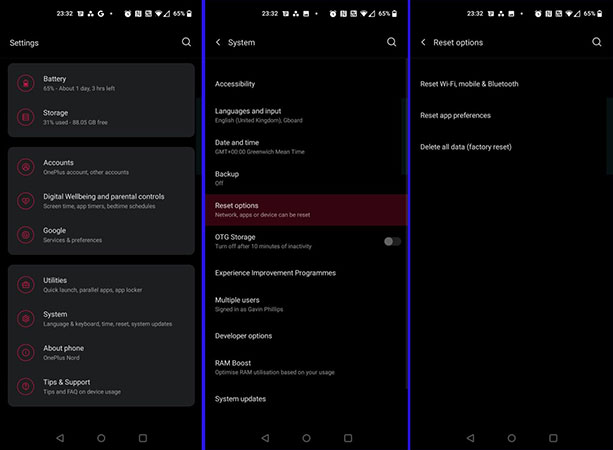
Rebooting the device is considered the most basic solution and most of the time it solves the problems. However, if rebooting the phone does not fix the screen flickering problem, you should go for a hard reset or factory reset.
How to factory reset android phones
With a factory reset, your smartphone’s settings will return to the factory state and the cache memory will be cleared. In this regard, if any data has caused a problem in the operation of your device, it will be deleted. Before you factory reset your phone, back up the data on your Android phone or iPhone.
Factory reset your Android phone with the following steps:
- Go to Settings, System, and Advanced. Of course, you can search for “Reset Options” instead.
- Tap on “Reset Options” and then select “Erase all data (factory reset)“.
- Select the “Reset phone” option and enter the PIN if you have one.
- Finally, select the “Erase everything” option.
iOS users should follow the steps below to factory reset the iPhone:
- Open Settings and go to “General“.
- Tap on the “Reset” option.
- Select the “Erase All Content and Settings” option.
In both operating systems, you have to wait for a little until the device is factory reset, of course, the duration of this process also depends on the amount of your data.
3. Boot the phone in Safe Mode
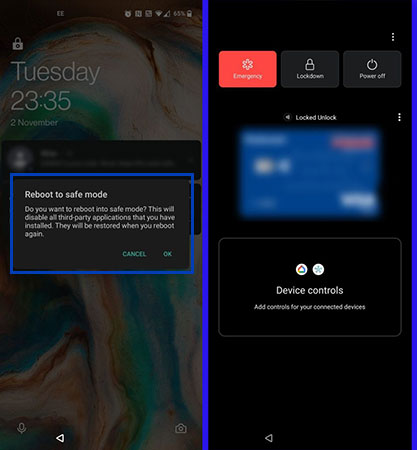
This solution is only applicable for users of Android devices. In these devices, instead of factory reset, you can go to Safe Mode for several hours. In this case, you can use your phone independently of the changes of third-party apps and downloaded programs.
Unlike factory reset, your data is not deleted in Safe Mode and you can have a normal experience of your device again whenever you want. However, Safe Mode is considered a troubleshooting tool and does not fix the problem.
If you no longer encounter the problem of the phone screen flickering in Safe Mode, you must be facing a software problem and the best solution is to factory reset your phone.
To boot your Android phone in Safe Mode, you need to do the following steps:
- Press and hold the power button.
- Next, keep your finger on the “Power Off” option of the display for a while.
- Next, a warning message will appear for you, which you must accept. Next, the device will be booted in “Safe Mode” mode and the problem of the phone screen overflowing will be solved.
- To exit this mode, repeat the above process but this time, select “Restart“.
There is a possibility that the above steps will not work for your phone due to Android skins. In this case, to know how to enter Safe Mode, visit your phone manufacturer’s website and find out how to do this.
4. Disable the automatic display brightness adjustment feature
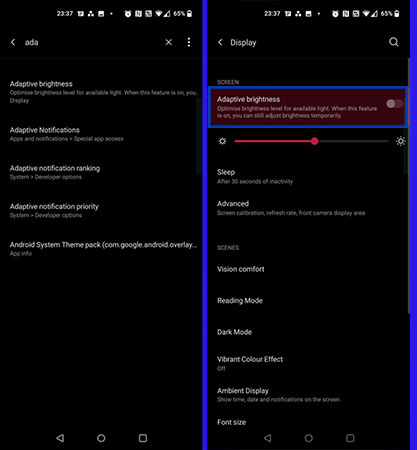
The ability to automatically adjust the brightness or adaptive brightness, based on the data it gets from the light sensor, continuously changes the brightness of the phone’s screen. But in the meantime, maybe a software update or a hardware problem will cause a problem in the performance of such a system and cause the device’s screen to flicker. So you can disable it.
In the Android phone, this feature is in the settings, display and adaptive brightness section, and in iOS, you can find it in the settings and Display & Brightness.
Instead of disabling such a feature, you can reset it on your Android phone. To do this, follow the steps below:
- Go to phone settings.
- Tap on “Apps & notifications” or “Apps“.
- Find and select an app called “Device Health Services“.
- Tap on “Storage” option and select “Clear Storage” option.
- Here tap on “Reset” Adaptive Brightness option.
- Before your data is erased, a pop-up window will ask you about such a process. If you are sure about this, tap on the “OK” option.
5. Check for an update release
It’s possible that your current problem is related to a software build problem, so you can check for a new update release for your device. Of course, if this problem is related to an inappropriate software build, you can probably find a temporary solution in the forums.
You can also go back to the previous firmware, although some companies such as OnePlus provide such a feature. To download this firmware, go to your device’s support web page. Many smartphone manufacturers allow users to download previous firmware files. The instructions for installing the previous firmware are also available on the manufacturer’s website.
6. Disable Hardware Overlays
When you’re rendering graphics, your phone will dynamically decide whether it should be done by the CPU or the GPU. While such a process is usually smooth, old or damaged phones have problems in such a process.
When there is a delay between tasks, the phone will not show anything and you will also face the flickering problem. So disabling “Hardware Overlays” can help fix this problem. To get started, you need to access the developer options.
To access these options on Android phones, follow the steps below:
- Open the phone settings and scroll down until you reach the “About Phone” option. Near the bottom of this page, you will see the build number. If there is no build number in this section, go to the “Software Information” section.
- Tap the build number seven times until the “!You are now a developer” message appears.
After enabling this mode, go back to your phone’s settings and scroll down to find “Developers Options“. Here tap on the “Disable HW overlays” option. Note that this will increase the phone’s power consumption as disabling Overlays forces the device to use the GPU for rendering.
In phones equipped with Android 10, this option is available in the Settings, System, and About Phone sections, and the rest of the steps are no different from the above.
7. Show your phone to a repairer
Unfortunately, there is no guarantee that the above measures will solve the problem of your phone’s screen overflowing. Sometimes the flickering of the screen is caused by hardware problems that can cost you a lot or even make you decide to replace the phone. For this reason, it is better to do the above steps first to make sure that there is no hardware problem.
If none of these steps work, you should finally take your phone to a repairer. At this point, you have to decide whether to repair it or buy a new phone.
Since smartphones play an essential role in our daily lives, all of their features must work properly. For this reason, the flickering of the phone screen becomes troublesome for you and you should think about fixing the problem. Try the steps above to do so.
Frequently asked questions about How to fix screen flickering android
- What is screen flickering on an Android device?
Screen flickering on an Android device is a problem where the display constantly flashes or blinks, making it difficult or impossible to use the device.
- What causes screen flickering on an Android device?
Screen flickering can be caused by a variety of issues, including hardware problems such as a damaged screen or faulty graphics processor, software issues such as outdated or corrupted apps or operating systems, or a low battery level.
- How can I fix the screen flickering on my Android device?
The solution depends on the cause of the problem. You can try rebooting the device, adjusting the display settings, updating the operating system and apps, removing any recently installed apps, or changing the battery.
- How can I adjust the display settings on my Android device?
You can go to Settings > Display and adjust the brightness, color temperature, and screen timeout settings.
- How can I update my Android device’s operating system?
You can go to Settings > System > Software Update to check for updates and install them if available.
- How can I update my Android apps?
You can go to the Google Play Store app and select My apps & games to see which apps have updates available, then select Update All or update each app individually.
- How can I remove recently installed apps?
You can go to Settings > Apps & notifications and select the app you want to remove, then select Uninstall.
- How can I change my Android device’s battery?
If the battery is removable, you can remove it and replace it with a new one. If the battery is non-removable, you may need to take the device to a repair shop or contact the manufacturer for assistance.
- What should I do if none of these solutions work?
If none of the solutions work, you may need to contact the manufacturer or a repair shop for further assistance.
- Can screen flickering on an Android device be prevented?
You can prevent screen flickering by taking care of your device, updating the operating system and apps, avoiding the installation of third-party apps from unknown sources, and using the device within its recommended temperature and humidity range.
In this article, we talked about “How to fix screen flickering android ” and we are waiting for your experiences to use these methods. Please share your thoughts with us.

