How to clear storage on iPhone_17 Tricks 2024
As you know, Apple iPhones do not support Micro SD memory and RAM. Apple iPhones often come in 16, 32, 64, or 128 GB versions. If you use a 16GB iPhone, the lack of memory in iPhones will surely become an annoying problem for you after a very short period of time. In this tutorial, you will learn how to solve the problem of lack of memory and clear the cache on iPhones.
How to clear storage on iPhone
In general, over time, the issue of lack of memory appears in Apple products with limited internal memory. Apple’s 16 GB iPhones are also among these products. But how to increase the memory of Apple iPhones? In other words, how can we deal with the memory problem in Apple iPhones?
In this article, we describe 17 ways to deal with the lack of memory in iPhones. Therefore, if you are also faced with the problem of lack of memory in iPhones, we recommend that you read this article.
1. Remove unnecessary applications
Certainly, one of the easiest methods that you can use to compensate for the lack of memory in your iPhone is related to the removal of unnecessary and ineffective applications from the device. Take a look at the list of applications installed on your device and review the number of times you use each application. Surely, among the applications installed on your iPhone, there are some that you rarely use. So try to get rid of these apps. This issue can be an effective way to deal with the lack of memory in Apple iPhones or any other smartphone.
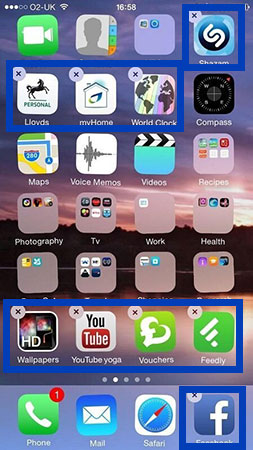
2. Delete the default applications of the device
In the iOS operating system, like the Android operating system, applications are provided by default with the device, which the user cannot remove under normal conditions. These applications generally occupy a lot of space in the device’s internal memory and getting rid of them can be one of the effective ways to increase data storage space in iPhones.
But how to get rid of these default apps? For this purpose, you need to jailbreak your iPhone operating system. By jailbreaking your iPhone, in addition to removing the default and useless applications installed on the device, you can also install other applications developed by third-party developers. Therefore, jailbreaking the iPhone and removing the default applications provided in these products are also effective ways to improve the lack of iPhone memory.
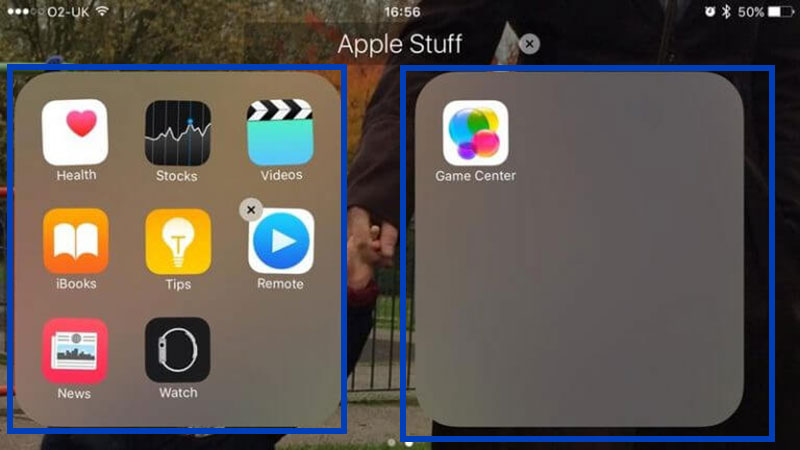
3. Identification of heavy and high-volume applications
Every application that is installed on an iPhone or any other smartphone has a certain size. Unfortunately, some applications are very heavy and occupy a lot of internal memory of the device. Identifying and replacing these applications with lighter applications can have a significant impact on increasing the amount of memory on your iPhone. For this purpose, enter the “Settings” section and select the “General” option. Now enter the “Storage & iCloud Usage” section and then select the “Manage Storage” option. By selecting this option, the list of applications installed on your device will be presented according to their size.

Considering that the variety of applications provided for the iOS operating system is large, you can easily delete the application with a large volume and install a lighter application on your device. This issue and the use of light and functional applications in any smartphone can be an effective factor in order to deal with the lack of memory.
4. Delete data and additional information about applications
Applications save certain data and information in the device’s internal memory during use and over time. In some situations, this information has a very high volume, and at the same time, it is not effective in any way. For example, it was observed on an iPhone that the iPlayer application, which itself has a volume of 46 megabytes, has stored data with a volume of 512 megabytes. Therefore, deleting and clearing this data can be considered a practical solution to deal with the lack of memory of any smartphone.
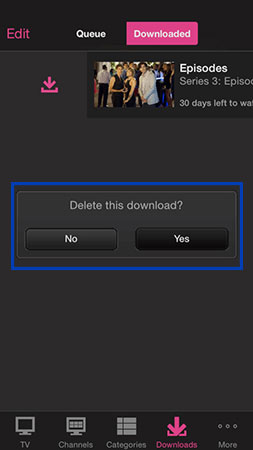
But how to access information and application data on Apple iPhones and delete it if needed? For this purpose, enter the “Settings” section on Apple iPhones and then select the “Storage & iCloud Usage” option from the “General” path. Now select the “Manage Storage” option and touch the small arrow on the side of the screen. In this situation, you will see information about the amount of data stored on your device and you can easily manage it.
5. Disable the Photo Stream feature
Enabling the Photo Stream function also leads to more memory being consumed on your iPhone. So always try to disable this feature. For this purpose, enter the “Settings” section and select the “Photos & Camera” option. Now set the slider next to “Photo Stream” to the “Off” position.
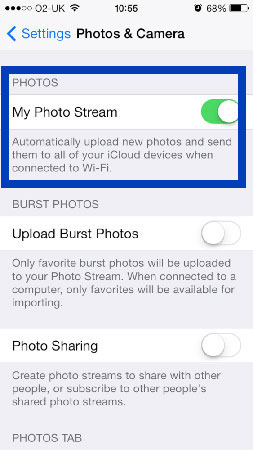
6. Disable your iPhone’s photo-sharing feature
You can create a sharing platform with other Apple iPhone users and thus share your ideas with them. But doing this will consume the internal memory of the device and this will not be in accordance with your goals in any way. So it is better to refrain from doing this.
For this purpose, enter the “Settings” section of the device and then “Photos & Camera“. You may also see an option called “iCloud Photo Library” by entering this section. If you see this option, disable it. In general, disabling the ability to share images on iPhones is considered an effective method for the lack of device memory.
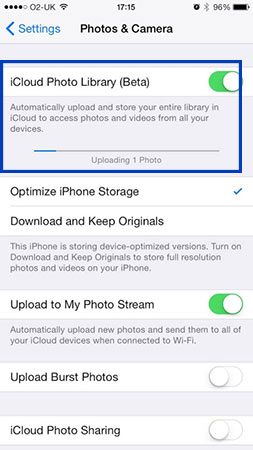
7. Avoid recording two image samples in HDR conditions
Using Apple iPhones, you can shoot in HDR mode. But Apple iPhones have a feature whereby, in addition to recording the HDR version of the image, its normal version is also stored in the internal memory of the device. If you intend to use the HDR function, we suggest that you do not save the normal image of the desired scene separately on your iPhone, because this issue leads to a lack of device memory.
To disable this feature, go to “Settings” and then “Photos & Camera” and set the “Keep Normal Photo” slider to the “Off” position. In this way, two samples of the desired image will not be recorded in HDR conditions.
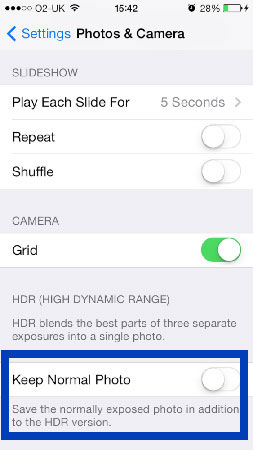
8. Sign up for the iTunes Match service
By using the iTunes Match service, which is unfortunately not a free service, you can use iCloud to store your audio files. This means that any audio and music files you want can be accessed through iTunes and the iCloud cloud storage service. In this way, there is no need to save those files in the internal memory of the device.
Using this method can be very effective in increasing the memory of the device. But unfortunately, as we mentioned, in order to register in the iTunes Match service, a certain amount must be paid.
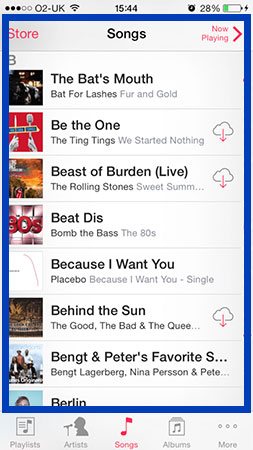
9. Clear the downloaded iBooks files on your device
Maybe you are interested in the iBooks service. In this case, try to check your downloaded content at regular intervals and delete the content that you no longer need from the device’s internal memory. Be careful that by deleting them, it is possible to access these files again through the iCloud service.
Also, make sure that the automatic download of information in the iBooks service on your iPhone is disabled. For this purpose, enter the “Settings” section and select the “iTunes & App Store” option and turn off the slider next to the “Automatic Downloads of iBooks” option.
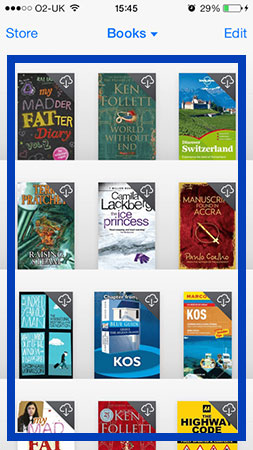
10. Check your iPhone’s “Photo Editing” application
Are you one of those people who use photo editing apps? If you are one of these people, be sure to occasionally check the image editing applications installed on your device. These applications generally store different versions of the images edited by you in the internal memory of the device. If you edit an image and use it, try to delete the original version from the phone’s internal memory. In general, organizing the images and gallery section of any smartphone can be one of the effective ways to deal with the lack of device memory.
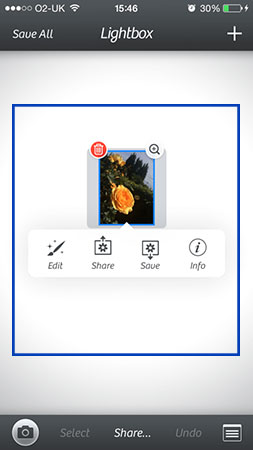
11. Clear the contents of the Note App on your iPhone
If you are one of the people who constantly take notes on your iPhone, try to clear the data and information of the note-taking application on your device at certain intervals. Of course, the written information related to this section is very small in total, but still paying attention to it and deleting the information in this section is an effective way to deal with the lack of device memory.
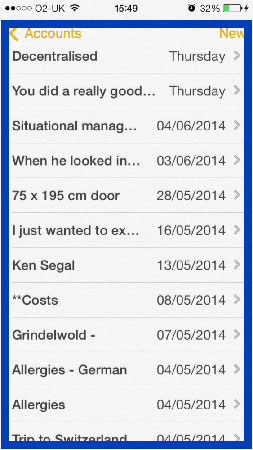
12. Delete your old text messages
Deleting old text messages is another way to deal with the lack of memory in any smartphone. Unfortunately, it is often seen that people do not check the list of received SMS for several months and do not delete the old ones. Maybe the volume of each SMS is very small, but by putting all of them together, we will reach a relatively considerable volume.
Therefore, on Apple iPhones, enter the iMessage application from time to time and manage your SMS list. Try to always delete your old text messages from the device’s internal memory.
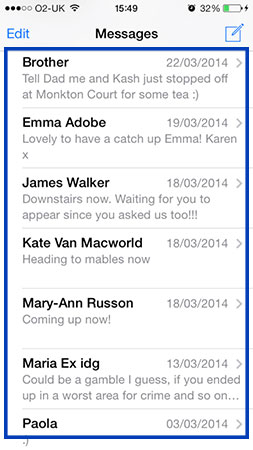
13. Delete unnecessary device images
As we have already mentioned in general, managing the images stored in the internal memory of Apple iPhones is one of the most effective ways to deal with the problem of lack of device memory. Generally, the images stored in iPhones have a large volume. Always try to review the gallery and images section of your iPhone and be sure to delete unnecessary images recorded in it.
14. Disable Burst Mode
Unfortunately, in iOS 7 and iOS 8, it is not possible to disable Burst Mode. Many users believe that the Burst Mode feature leads to them having less control over the performance of their device’s camera, and also this feature leads to an increase in the internal memory consumption of the device. Therefore, disabling this feature will be an effective way to deal with the lack of memory in Apple iPhones. We suggest that instead of using the touch shutter button on your iPhone, use the volume up and down buttons of the device.
15. Make a backup file of your images
Using the Photo Stream feature, you can create a backup file from the images stored in your iPhone’s internal memory. For this purpose, you must activate the “Photo Stream” function of your iPhone by referring to the “Settings” section, then “Photos & Camera” and “My Photo Stream“.
Once you have backed up the images, proceed to delete and clear them from your device’s internal memory. In this way, you can download these images again whenever you need them, so there is no need to have these images in the internal memory of your device. So, we recommend that after receiving the support file of your iPhone images, you should take action to delete them from the device’s internal memory.
16. Using the Dropbox cloud storage service
Using the Dropbox cloud storage service can also be considered as a way to deal with the problem of lack of memory on your iPhone. You can use this service as an alternative to Photo Stream.
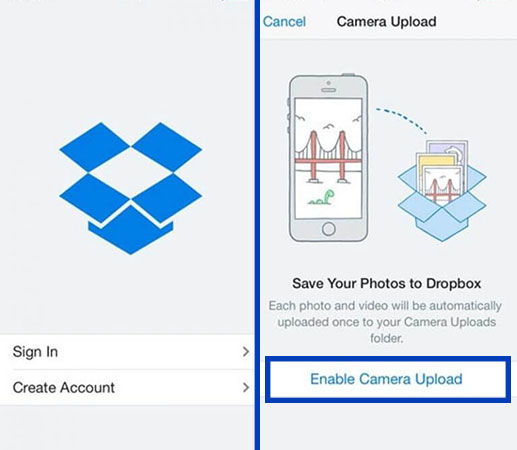
17. Use of secondary camera applications
In some situations, your iPhone’s internal memory may be so full that the device’s default camera application does not allow recording a new image, and the device indicates that your iPhone’s internal memory does not have the necessary storage space to record a new image.
In this situation, exit the device’s default camera application and try to run a secondary camera application. In many cases, it has been observed that secondary applications can take pictures in the same situation. Maybe this issue can be considered a way to deal with the lack of memory in smartphones.

Frequently asked questions about How to clear storage on iPhone
- Why is it important to clear storage on iPhone?
Clearing storage on iPhone is important to free up space and improve the device’s performance, which can help it run faster and more smoothly.
- How much storage space do I need to clear on my iPhone?
The amount of storage space you need to clear on your iPhone depends on how much space is currently being used and how much you need to free up to achieve your desired performance.
- What are the common ways to clear storage on iPhones?
Some common ways to clear storage on iPhones include deleting old photos and videos, uninstalling unused apps, clearing app cache, and offloading unused apps.
- Can I clear storage on my iPhone without deleting my important files?
Yes, you can clear storage on your iPhone without deleting your important files by transferring them to a cloud storage service or a computer.
- How do I check how much storage space is left on my iPhone?
You can check how much storage space is left on your iPhone by going to Settings > General > iPhone Storage.
- How do I delete photos and videos to clear storage on iPhone?
To delete photos and videos, go to the Photos app, select the photos and videos you want to delete, and tap the trash can icon.
- How do I uninstall apps to clear storage on my iPhone?
To uninstall apps, press and hold on the app icon until it starts shaking, then tap the X icon on the app icon to delete it.
- How do I clear the app cache to clear storage on my iPhone?
To clear app cache, go to Settings > General > iPhone Storage, select the app you want to clear the cache for, and tap “Offload App” or “Delete App.”
- How do I offload unused apps to clear storage on my iPhone?
To offload unused apps, go to Settings > General > iPhone Storage, select the app you want to offload and tap “Offload App.”
- Can I use external storage to clear storage on my iPhone?
No, you cannot use external storage to clear storage on iPhone, as Apple does not support external storage on its mobile devices.
In this article, we talked about “How to clear storage on iPhone” and we are waiting for your experiences to use these methods. Please share your thoughts with us.

