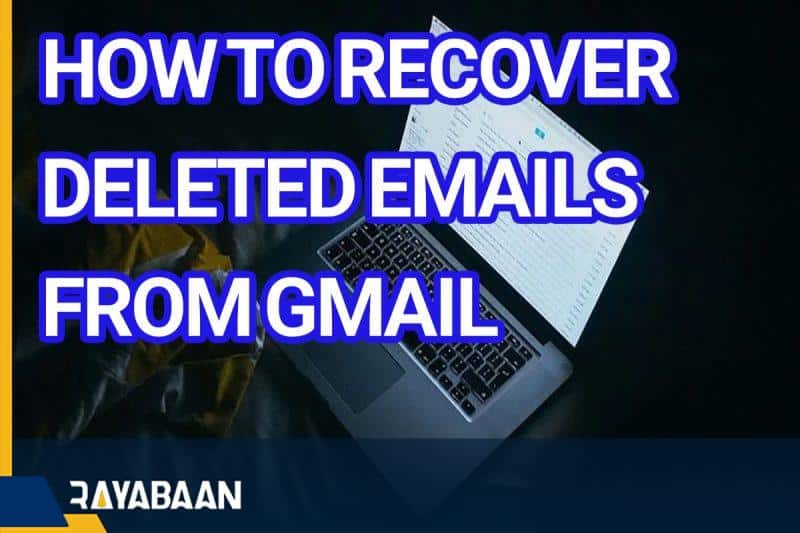How to recover deleted emails from Gmail 2024
Many of us mistakenly delete an email from our Gmail account and look for its recovery. In this article, we will teach you how to recover deleted emails in Gmail.
Some e-mails are very important, and in this regard, accidentally deleting them can be a problem for us in addition to a lot of worry. Fortunately, there are several ways to recover deleted emails in Gmail. Stay with us in this article to learn how to recover deleted emails.
How to recover deleted emails from Gmail with trash
Like Windows and Mac OS, Gmail has a trash can where your deleted emails are placed. Every email you delete from your account goes to the trash and stays there for 30 days. After this time, your email will be deleted forever.
If you accidentally deleted your email less than 30 days ago, you can find it in the trash, provided you haven’t emptied the trash in the past.
To recover deleted emails in Gmail using the trash can, follow the steps below:
- Sign in to your Gmail account on the web.
Expand the list of tags on the left side of the screen and look for the “Trash” or “Bin” option. - With this, a list of emails that you have deleted in the past 30 days will be displayed in front of you.
- Find the email you deleted by mistake and click on it to open it.
- Once this email is opened, confirm its recovery. Then, click the “Move to” icon at the top of the email to move it to the inbox.
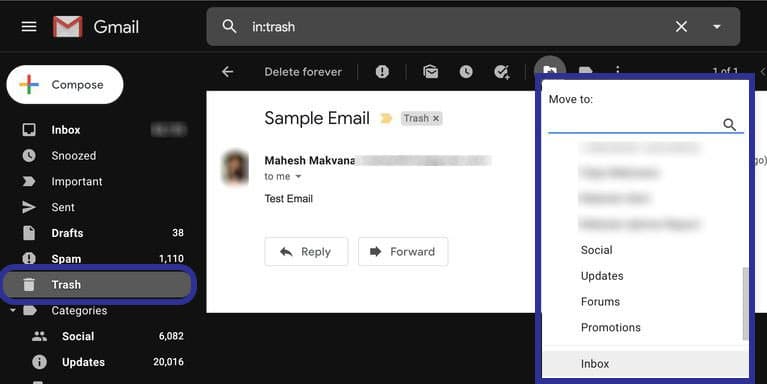
- With this, your desired e-mail will be removed from our basket and will be placed in the inbox again.
If you don’t see the trash icon on the left sidebar of your Gmail account, it’s probably turned off in the settings section. To activate the trash tag, you need to go to the settings section.
To do this, follow the steps below:
- From your Gmail account, click on the gear icon and select “See all settings”.
- Click on the Tags tab.
- Here is a list of Gmail tags in front of you where you should look for the trash option. In front of it, there are two options, show and hide, which you have to click on show.
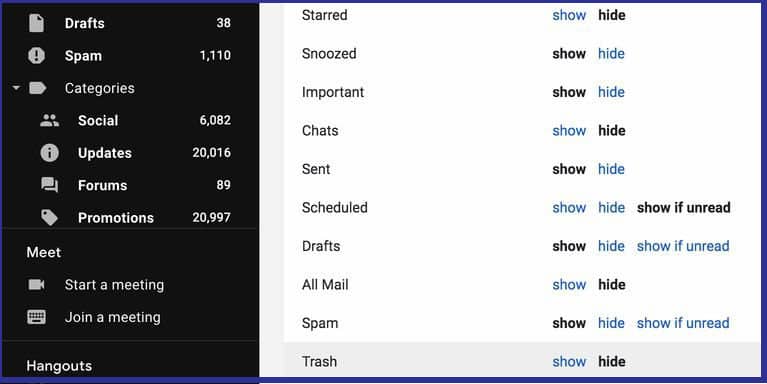
After this, the trash icon will appear on the left sidebar of your Gmail account. In the video below, you can see how to recover deleted emails from Gmail:
How to recover deleted emails from Gmail with an Android phone
In addition to the desktop, you can also recover deleted emails through the Gmail app. To do this, just follow the steps below:
- Open the Gmail app on your Android phone.
- In the upper left corner of the screen, tap on the three dots option and select the Trash option.
- In the left corner of the emails you want to recover, tap the circular user icon until it turns into a checkmark.
- After selecting the emails, tap again on the three dots option in the upper right corner of the screen and select the Move to option.
- Select the location where you want the emails to be retrieved (such as your inbox).
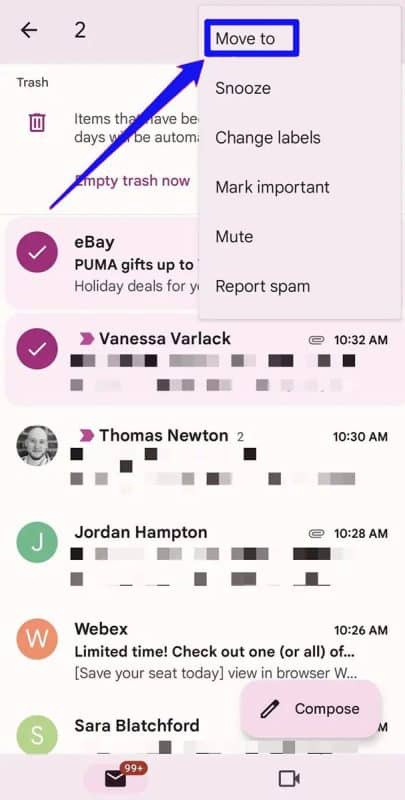
How to recover deleted email with iPhone
In addition to Android devices, the Gmail app has also been released for iPhone and iPad, so you can go to it to recover deleted emails. To recover these emails with iPhone or iPad, follow the steps below:
- Open the Gmail app.
- In the top left corner of the screen, tap on the three-line menu option and then select the Trash option.
- In the left corner of each email you want to recover, tap the circular user icon to turn it into a checkmark.
- In the upper right corner of the screen, select the three-line menu again and tap on the “Move” option in the menu that appears.
- Select the email transfer location (such as inbox) to retrieve emails there.
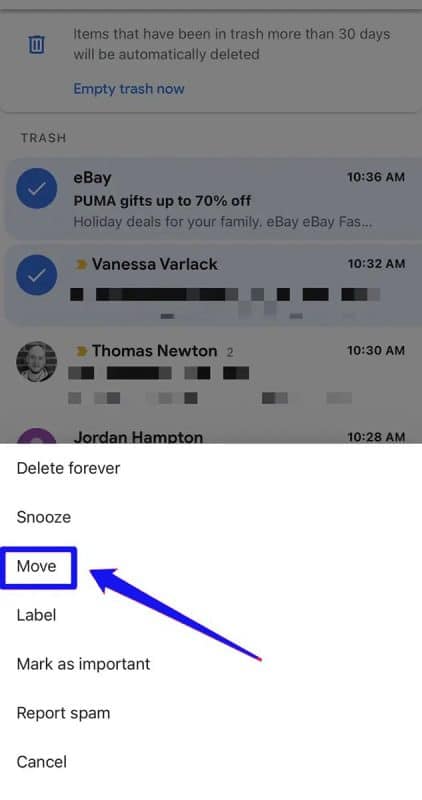
How to recover deleted email with the help of Google
If more than 30 days have passed since you deleted the email or if you have cleared your Gmail trash, the above solution will not work for you. However, Google has provided an email recovery tool for users, by which they can request the recovery of deleted emails in Gmail.
This method may not work, but it doesn’t hurt to try it. To do this, follow the steps below:
- Open a new tab in your browser and visit the Gmail message recovery tool site.
- Confirm your account and click Continue.
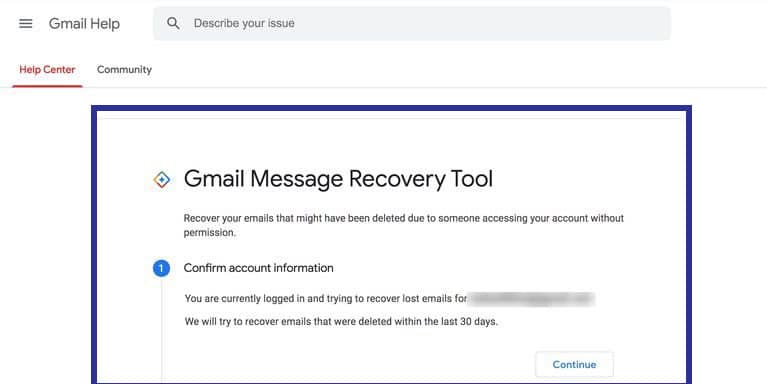
- Follow the displayed instructions to provide the required details to Google.
If Google is able to recover deleted emails in Gmail, it will inform you about such a matter and also announce the time.
How to recover user emails as an administrator
Users can retrieve an email from the Trash folder up to 30 days after deleting it, but after this period the email will be automatically deleted. Although the user will no longer be able to retrieve these emails, an administrator can retrieve the messages through the Google Admin console for up to 25 days.
To recover this email through the Google Admin console, do the following steps:
- Enter the Google Admin console.
- On the main page, click on “Users“.
- In the list of users, look for the user whose emails you want to recover. Next, click on “Move” and then “Restore Data“.
- Choose the time frame you want to retrieve emails.
- In this section, the type of data to recover must be Gmail.
- Finally, click on the “Restore” option to restore emails.
How to recover deleted emails from Google Workspace
If you use your Gmail under Google Workspace account, you can recover deleted emails even after 30 days because Google Workspace gives you another 25 days to recover them. For such a task, the administrator must enter the panel and perform the data recovery process.
The administrator must do the following:
- Go to the Google Workspace panel and enter the admin account.
- Click on the “Users” option to be able to see all users of this workspace.
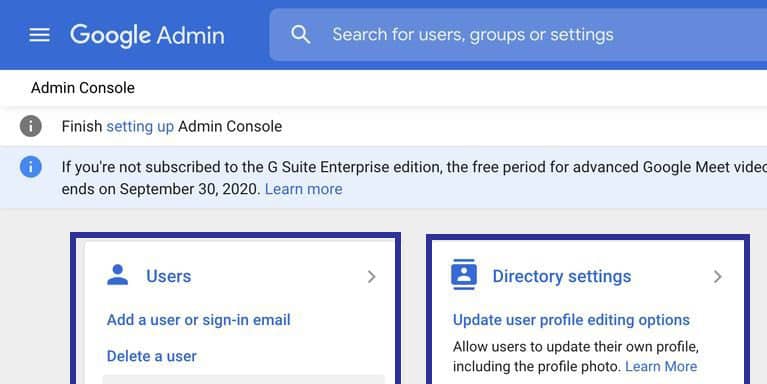
- Find the user whose emails you want to restore and then click on “More” and “Restore Data” respectively.
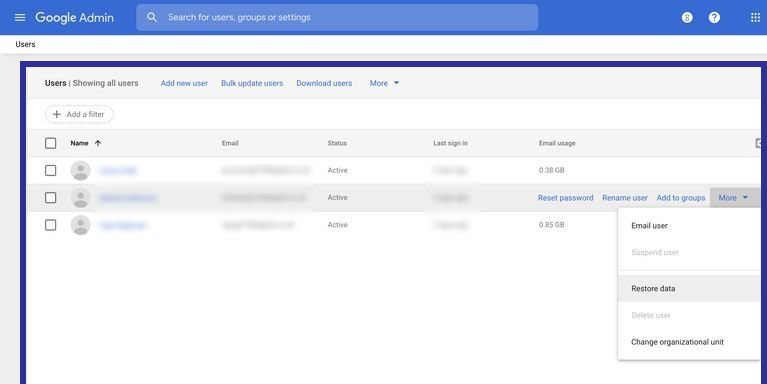
- Select the time range of the data, which must be among the last 25 days, and click on Gmail in the application menu, and finally, the “Restore” option must be selected by the admin.

Google Workspace will probably retrieve the user’s desired information after several days.
Using other services to recover deleted emails
If you use Microsoft Outlook or any other service with Gmail, chances are that your deleted email is saved. If your Gmail account hasn’t been synced with another service since you deleted the email, it’s possible that the email still exists on the second service’s server.
Here you need to go to your email service, look for the email you want and then copy it to a safe place. However, after synchronizing this service with your Gmail, you will see such emails deleted. To ensure that there are no problems, you can disconnect from the Internet before opening such a service so that it does not sync with your Gmail and the email is not deleted.
Can online email recovery tools be trusted?
After accidentally deleting an email, most users go to search engines and look for deleted email recovery tools. If you do, you’ll likely come across a plethora of online services that all promise to help you recover deleted emails.
You should note that these services cannot do anything if your email is permanently deleted from Gmail. They don’t have direct access to Google to recover these emails, so it’s better to use standard methods. In addition, some of them will scam you.
Finally, if you accidentally delete an important email, you can recover it using the above methods. If none of the above methods work, contact the person who sent you the email and ask for a copy of it, as they may still have the email in their account.
Frequently asked questions about How to recover deleted emails from Gmail
- Is it possible to recover deleted emails in Gmail?
There are different ways to recover deleted emails, which depends on you, so just read this article and follow the methods mentioned in it.
- How to recover deleted emails through the trash can of this service?
If less than 30 days have passed since you deleted your emails, you can easily return them all in the trash section.
- Is it manual to recover deleted emails through online services?
If your emails are deleted forever, no company can get them back for you, so don’t pay too much attention to them. If this is not the case, it is better to use standard methods so that you do not encounter problems such as fraud.
In this article, we talked about “How to recover deleted emails from Gmail” and we are waiting for your experiences to use these methods. Please share your thoughts with us.