How to take a screenshot on iPhone? 2024
People who have just migrated to iOS may be wondering how to take a screenshot of the iPhone screen. Doing this will be different in different models. In the following article, we will discuss the various methods available to record screenshots on the iPhone.
How to take a screenshot on iPhone?
Taking a screenshot on most smartphones, including the iPhone, is possible using physical keys. However, due to the difference in the structure of the keys in different iPhone models, the required path will be different in each one. There are also other shortcuts that eliminate the need to use physical keys.
1. Recording screenshots on iPhones equipped with Face ID
Most iPhone models produced in recent years do not have a physical home key and use Face ID. To record a screenshot on such devices, just follow the steps below.
- First, go to the page you want to take a screenshot of. Note that all page content is recorded.
- Then press the power button on the right side of the device and the volume up button on the left side of the device at the same time.
- After releasing the keys, the screenshot will be saved with a white animation on the screen.
- If you like, you can edit it by touching the small screenshot icon in the lower-left corner of the screen.
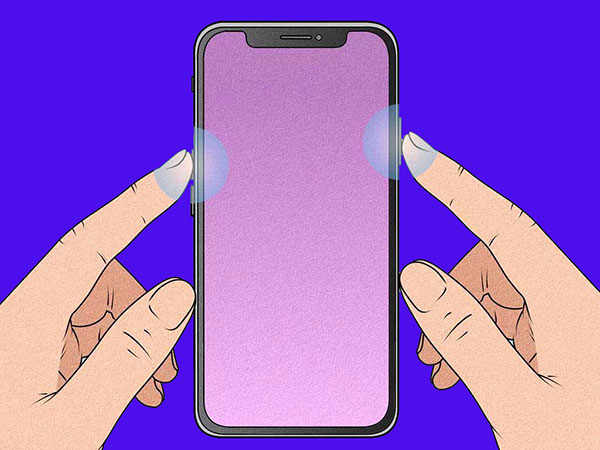
2. Record screenshots on iPhones with the home button
Older iPhone models use a physical home button in front of the screen, which is used to take a screenshot. In such devices, you can take a screenshot in the following way.
- First, go to the page you want to take a screenshot of. Note that all page content is recorded.
- Next, press the power key and home key in front of it at the same time. The power button on the iPhone 6 and later is located on the right side and on the top of the device in previous models.
- After releasing the keys, the screenshot will be saved with a white animation on the screen.
- If you like, you can edit it by touching the small screenshot icon in the lower-left corner of the screen.
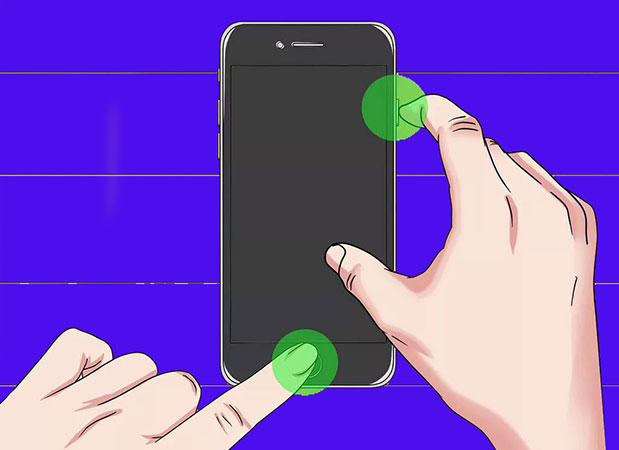
3. How to take a picture of the iPhone screen without a key?
The “AssistiveTouch” feature is one of the features related to accessibility in iPhone and iPad, with the help of which you can record a screenshot without pressing the physical keys. You can also consider other shortcuts for other functions of the device. In order to benefit from the mentioned feature and activate it, follow the steps mentioned below.
- First, enter the “Settings” application (with the gear icon) and go to the “Accessibility” section.
At the bottom of the “Physical and Motor” heading, select the “Touch” option. - Now select the “AssistiveTouch” option and turn on the switch at the top of the screen.
- Now a white circle appears on the screen, by touching it you can access various functions.
- To add a screenshot to this feature, select the “Customize Top Level Menu” option on the settings page.
- Select the desired icon that you want to replace and then tap on “Screenshot” or on the “+” icon and select the said option.
- If you like, you can assign one of the “Double-Tap” or “Long Press” functions to take a screenshot in the “AssistiveTouch” menu to spend less time on this process.
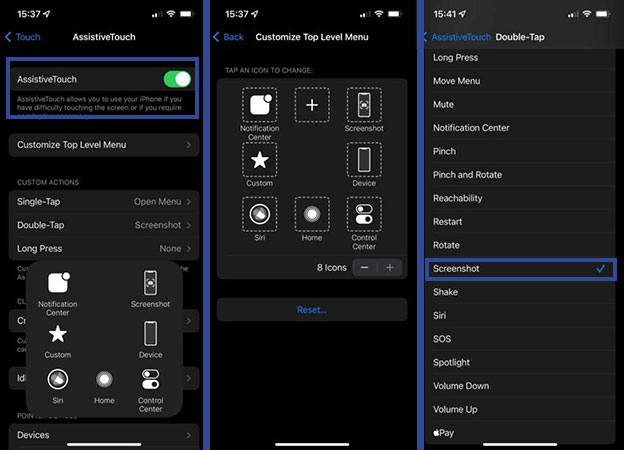
4. Record a screenshot by tapping the back of the device
Another way to take a screenshot on an iPhone is to tap the back panel of the device twice, which is the easiest way for many users. Note that this feature can only be used on iPhone 8 or later with iOS 14 or higher. To activate it, follow the path below.
- First, enter the “Settings” application (with the gear icon) and go to the “Accessibility” section.
- Select the “Touch” option and then enter the “Back Tap” section.
- On the “Back Tap” screen, select one of the options “Double Tap” or “Triple Tap“, which are for two or three taps, respectively.
- From the opened menu, select the “Screenshot” option. Now you can take a screenshot with the mentioned method.
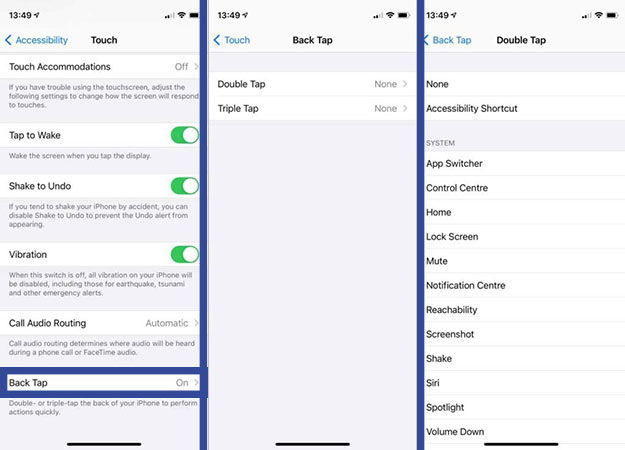
Frequently asked questions about How to take a screenshot on iPhone
- How to take a picture of the iPhone screen without a key?
By tapping on the back panel of the device or using AssistiveTouch, you can record a screenshot on the iPhone without the need for a key.
- How to take a picture of the iPhone screen with the key?
In devices with Face ID, you can take a screenshot by pressing the power key and volume up at the same time, and in devices with the home key, you can take a screenshot by pressing home and power at the same time.
- How to take a picture of the iPhone screen with Siri?
After holding the power or home key and saying Take a screenshot, you can take a screenshot of the iPhone screen without your hands.
In this article, we talked about “How to take a screenshot on iPhone” and we are waiting for your experiences to use these methods. Please share your thoughts with us.

