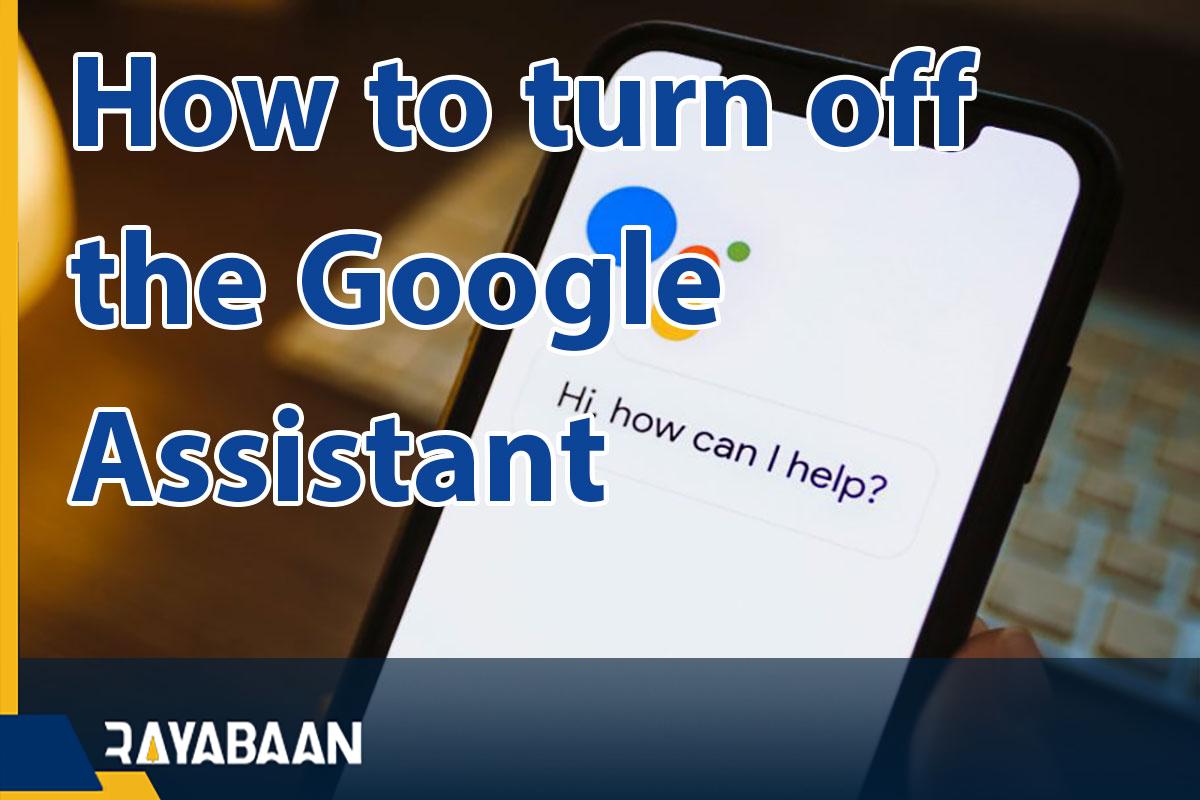How to turn off the Google Assistant on Android 2024
By removing the Google Assistant from the Home key, you can prevent it from running unintentionally while working with your Android phone or tablet.
Google Assistant is the default option on many Android devices and is activated by holding down the home key. But many users are not interested in using this assistant and prefer to remove it from the home key so that it does not run unintentionally. Fortunately, there are different ways to How to turn off the Google Assistant on Android phone-based phones and tablets, which we will discuss below.
What is Google Assistant?
Google Assistant as Google’s voice assistant is available to users on most Android devices and can be used to execute voice commands, search or control other devices. Normally, you can activate this voice assistant by saying “OK Google” or “Hey Google” and then giving it the necessary commands.
What features does Google’s voice assistant have?
Google Assistant can interact with the user by voice and receive his commands. The range of capabilities and functions of this voice assistant is continuously increasing, But its most important uses are described below.
- Control of smart devices and equipment related to smart home
- Access to user’s personal information such as calendar data
- Find online data such as weather forecasts, news, and directions
- Control multimedia functions such as playing music or streaming content through Chromecast
- Ability to set a timer and alarm sound
- Send a message and set event
- Opening applications, reading notifications, and interacting with some games
How to turn off the Google Assistant
As we mentioned at the beginning, Google Assistant is activated by saying certain phrases or holding the home key and can receive user commands. But some people are not interested in using the mentioned features for various reasons and prefer to disable this feature on their Android phone or tablet. The process of deactivating Google Assistant in the products of different companies is different, which is explained below by manufacturer and Android version.
How to remove Google Assistant from the Home key
It’s very easy to do, but disabling Assistant on devices that use stock Android (like Pixel) may have a different method than those with customized user interfaces (like Samsung, Xiaomi, Huawei, etc.).
1. Stock Android
- First, run the device settings and then go to “Apps” or “Application Manager“. Depending on the phone you are using, this option can be different.
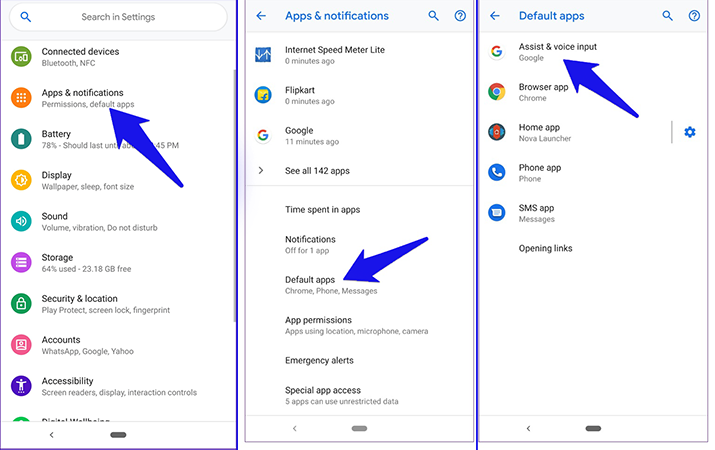
- Now tap on the “Default apps” option and enter “Assist & Voice Input“.
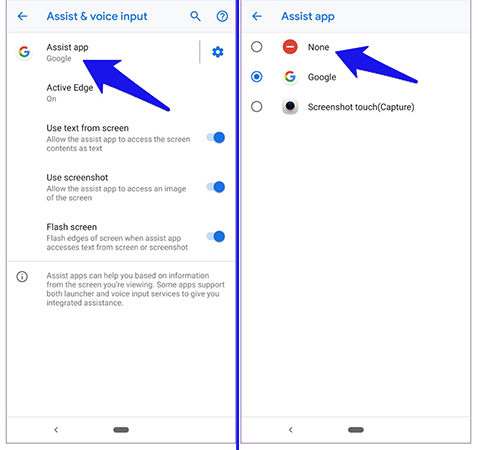
- Select the “Assist app” option. On the next page, you will see a list of applications in which Google has been chosen as the smart assistant. Select “None“.
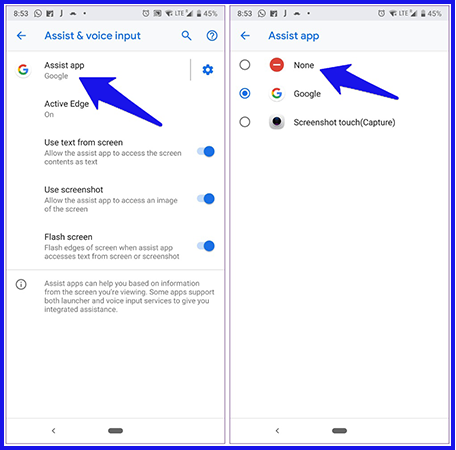
2. Devices with MIUI user interface
- This user interface is used for Xiaomi phones. In these phones, first, go to “Settings” and then select the “Additional Settings” option.
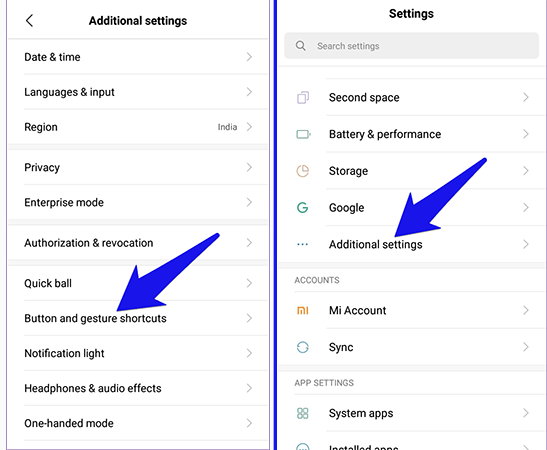
- Select the “Button and gesture shortcuts” option.
- Tap on the “Launch Google Assistant” option. On the next page, select “None“. You can also move Google Assistant to another button.
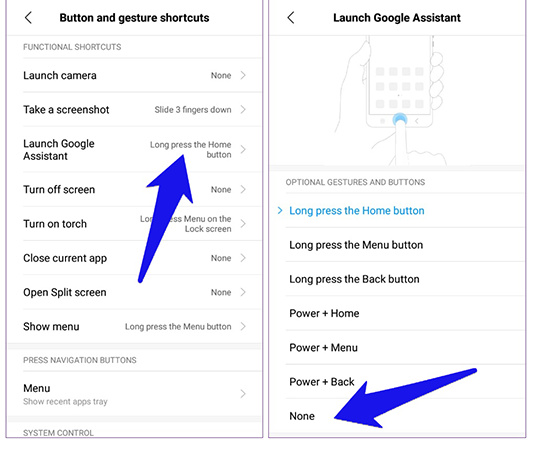
3. OnePlus phones
- First, run the settings and then go to Apps.
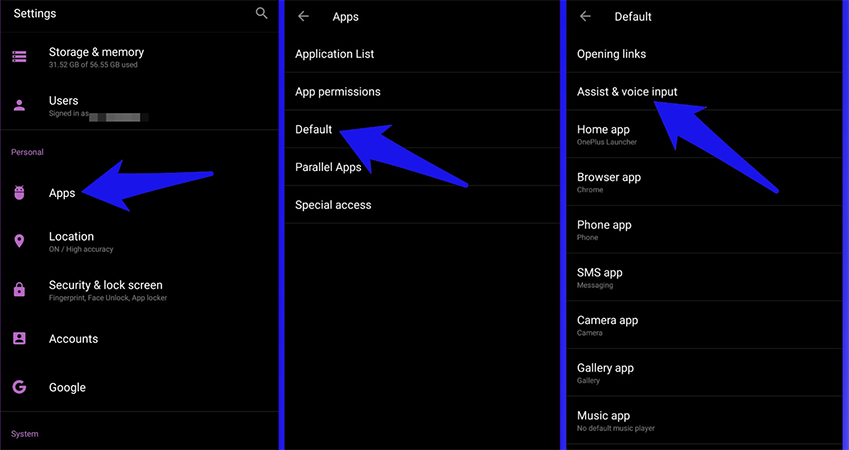
- Click on “Default” and select “Assist & voice input” on the next page.
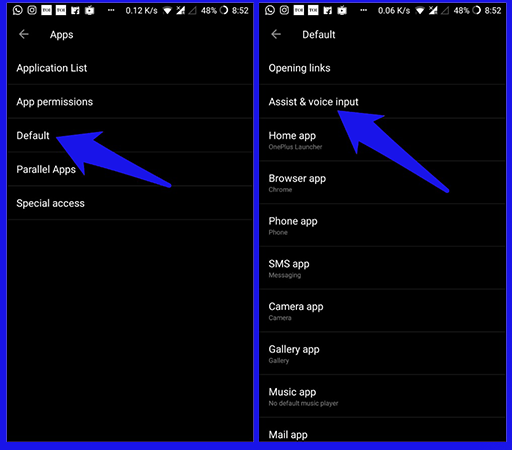
- Select the “Assist app” option and click on “None” among the options displayed in the small window that you will see.
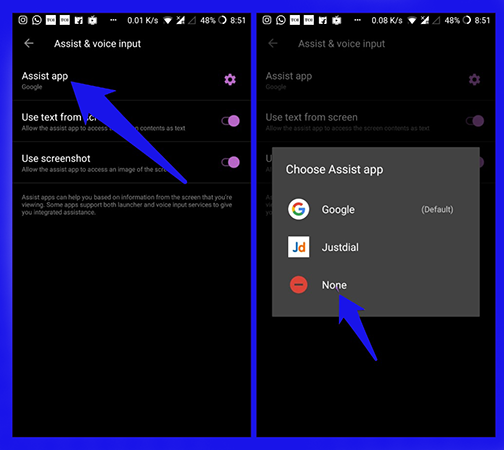
How to turn off the Google Assistant on Samsung phone
The following steps are applicable to both One UI and compatible with the older Samsung Experience user interface. First, go to Settings and then select Apps.
- Click on the three dots icon in the upper right corner and then select “Default Apps” from the menu that opens.
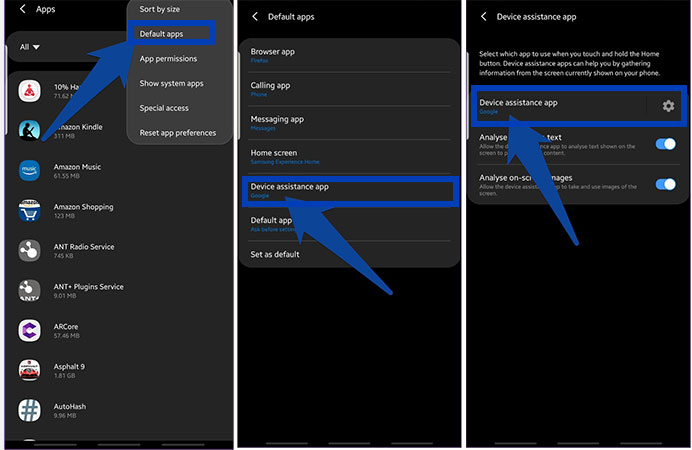
- On the next page, click on “Device assistance” and then select the “Device assistance app” option on the new page that opens.
- Disable Google Assistant by selecting “None“.
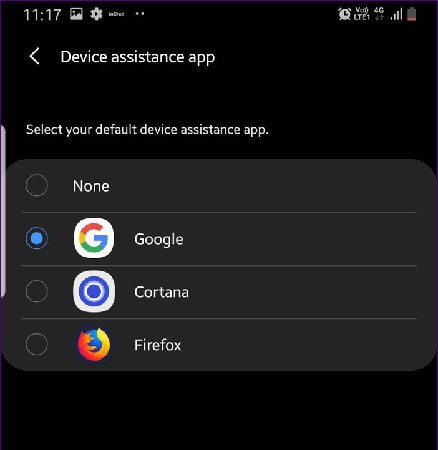
How to completely disable Google Assistant
Another way to get rid of Google Assistant is to disable it completely. Although you won’t be able to completely remove this service from your phone, you can disable it permanently.
To do this, follow these steps:
- Run the “Google” application and tap on the “More” option in the bottom bar.
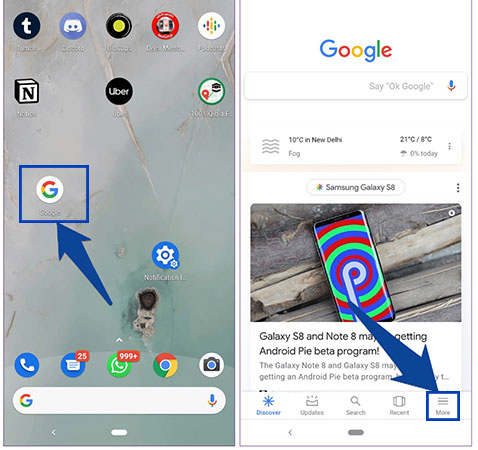
- Click on “Settings” from the opened page and then select “Settings” again from the list you see on the new page.
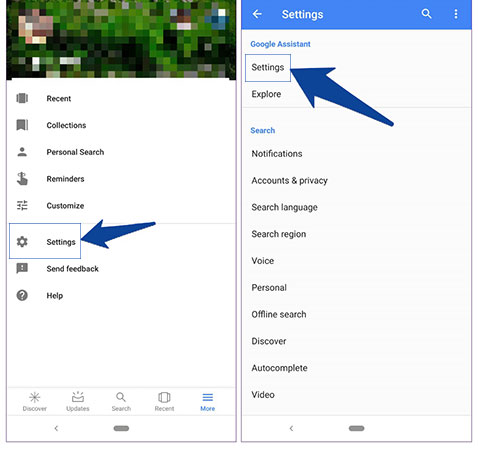
- Go to the “Assistant” tab on the new page that opens. Scroll down and then tap on the device you want to disable Google Assistant on.
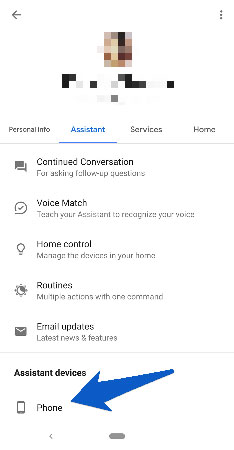
- From the new screen, disable the “Google Assistant” option. After doing this, you will not see Google Assistant not only by pressing the home button but also by using voice commands.
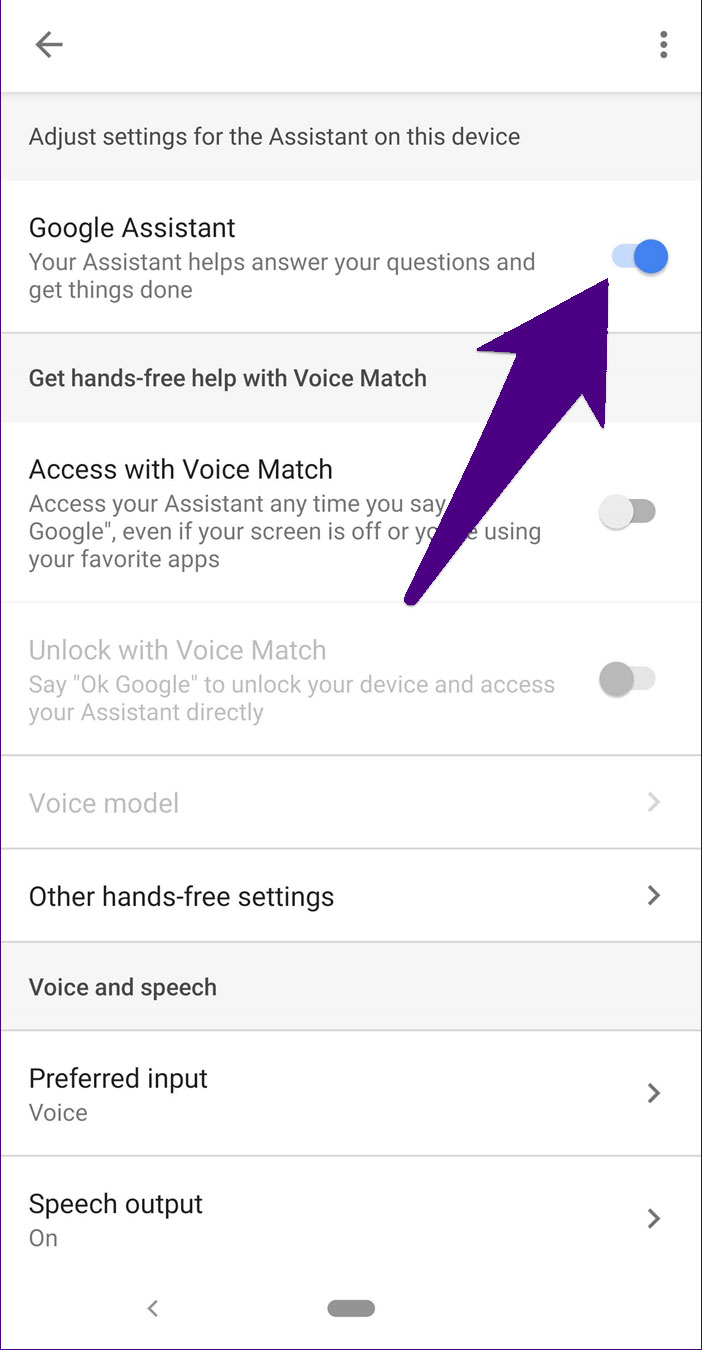
How to disable Google Assistant when connecting headphones
For many users, when the headphones are connected to the phone, Google Assistant also runs and causes disruptions in their work. To avoid this issue, you can use the following methods.
1. Disable Hands-Free
- Run the Google app on your device and then go to Settings.
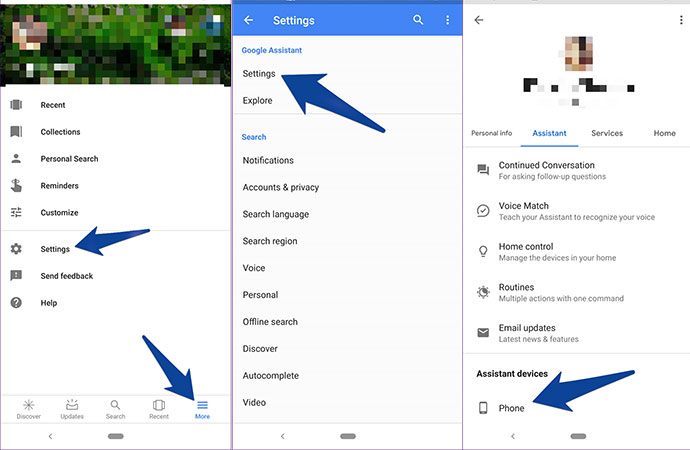
- From the “Google Assistant” section, select the “Settings” option.
- Select the device you see in the “Assistant devices” tab.
- Select “Other hands-free settings” and disable “For wired headsets” and “For Bluetooth devices“.
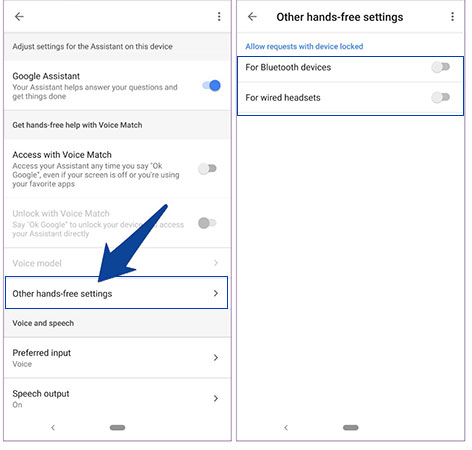
2. How to clear the cache memory
Sometimes clearing the cache memory can also solve the mentioned problem. Using this option will not delete any data from your phone and is a completely different option than Clear Data. Also, by clicking this option, you will not be logged out of your user account, and none of the settings you have made so far will be lost.
- To do this, go to “Settings” and then select “Apps/Application Manager“. Again, we repeat that this option can be different depending on your device.
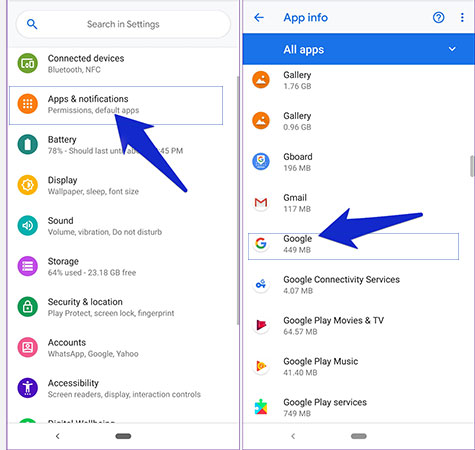
- Tap on “Google” from the “All apps” section.
- Now select “Storage” from the opened screen and finally click “Clear Cache“.
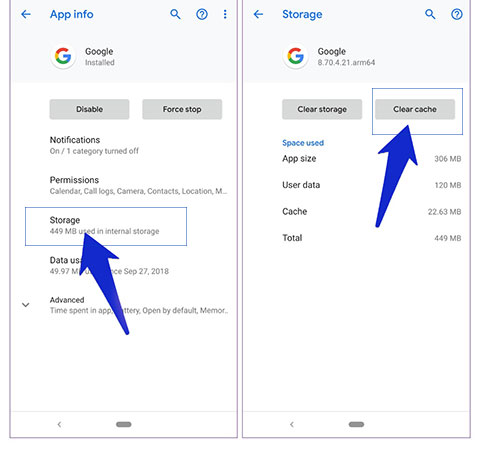
Frequently asked questions about How to turn off the Google Assistant
- What is Google Assistant or Google’s smart assistant?
In 2016, Google activated its smart assistant on the home button of Pixel phones. This program has gradually made its way to all mobile phones with Android 5 and above, a program that makes it easy to search Google by speaking and just pressing your hand on the home button.
- What are the ways to disable the smart Google assistant?
Although Google’s smart assistant is an application, some people do not use it or it is not useful for them. You can go to the applications section in the settings of each phone with this program and change the settings related to Google Assistant.
- Google Assistant is running on which phones and which brands?
This program is active and usable on all Android phones of any brand with Android above 5.
In this article, we talked about “How to turn off the Google Assistant” and we are waiting for your experiences to use these methods. Please share your thoughts with us.