How To Transfer Apps From Android To Android 2024
If you can’t use Google Play for any reason, there are several ways to transfer Android applications.
Although installing applications from outside the Google Play Store is not normally recommended, if you do not have access to this store for any reason, you should know that transferring Android applications or APK files between phones is possible in several ways.
How To Transfer Apps From Android To Android
Mobile applications have now become an important part of our lives and without the use of many of these applications, our daily life does not pass. If for any reason you want to transfer applications from one Android phone to another Android phone outside of the Google Play Store, stay with us.
How to transfer applications with the Nearby Share feature
Nearby Share is one of the default features of Android that allows the transfer of files. You don’t need any other tools to use this feature just put the phones next to each other. However, do not forget that this feature only works on devices equipped with Android 6 or higher.
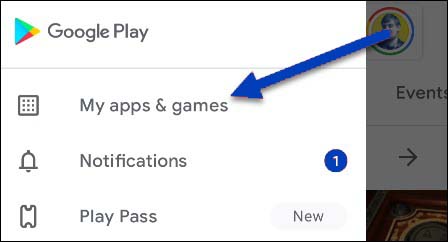
By default, Google Play has the Nearby Share feature. This means you can install applications by sending them directly without downloading them. Just open the Play Store app, click on the hamburger menu, and select “Manage apps & device“. Now you can see the “Share apps” option. In front of this option, there are two buttons called “Send” and “Receive“.
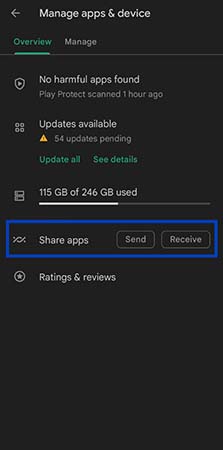
If you want to send an application to another device, select the “Send” button and on the page that opens, click the corresponding ticks. Then select the send arrow from the top right of the page.
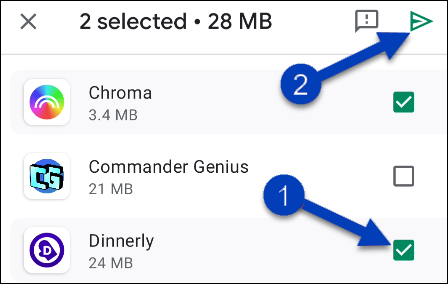
Now you need to go to the receiving device and this time use the “Receive” button. When you click this button, the receiving device will appear on the screen of the sending device. Now you can select the destination device and after confirming the device pairing code, allow the phone to send the files.
How to transfer APK files using Bluetooth
Bluetooth technology has been present in our various gadgets for a long time and although we rarely use this technology to transfer files anymore, it is possible to use this feature in Android devices. If you have the APK file of your desired application, if you cannot use Google Play for any reason, there are several ways to transfer Android applications. You can move files without needing any intermediate tool.
Just turn on Bluetooth in the transmitter and receiver and pair the devices together. Now go to the phone’s default file manager, and hold your finger on the relevant file to select it. Now tap on the “Share” option. In the window that opens, select the “Bluetooth” option and then specify the destination device. Now confirm the acceptance of the file on the receiving device.
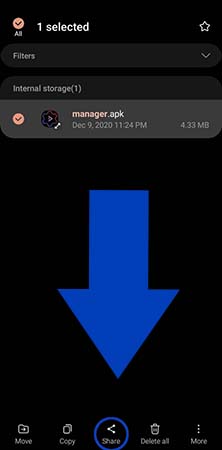
If you don’t have an “APK” file, you need to create an APK backup of your apps. To do this you need other tools like “ES File Explorer“. First, install this app on your device. Then open it and go to the App section. In this section, you can access all the apps installed on your app.
Now hold your finger on the icon of any app you want and select them. Among the options that appear at the bottom of the screen, select “Backup” to create the APK file of the app. Now open your file manager and find this APK file. The possible file path should be in “/sdcard/backups/apps/“. Now you can easily send this APK file to another device by Bluetooth according to the above guide.
How to transfer APK files with Shirit and ShareMe
Various programs have been developed to quickly transfer applications between Android devices. For example, ShareMe is a tool created by Xiaomi to make this possible. But probably the program that represents the most users is called SHAREit.
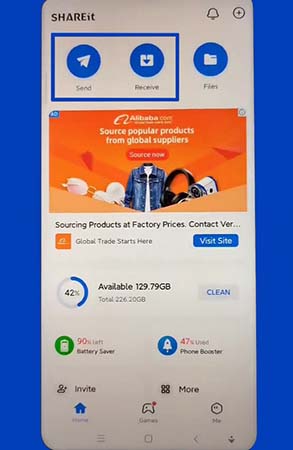
To use SHAREit to transfer apps, you must first install this app on the receiving and sending devices. Then, go to the “Receive” section on the receiving device and go to the “Send” section on the sender. Now, on the sending device, select the desired apps and click on the “Send” button from the bottom of the screen. The app will now ask you to turn on Bluetooth. Then click on “Next“.
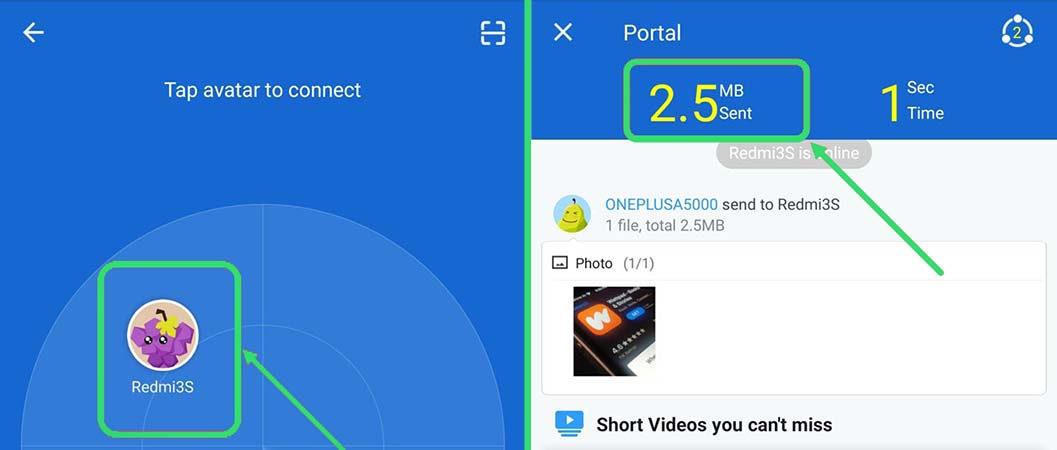
On the next screen, the device searches for the second phone that is in receiver mode. Within seconds, the second device will be on SHAREit’s radar and you can easily tap on it. This will start the transfer of files.
What other methods are you familiar with to transfer apps or APK files between Android phones?
Frequently asked questions about How To Transfer Apps From Android To Android
- What is the easiest way to transfer apps from Android to Android?
The easiest way to transfer apps from Android to Android is by using the Google Play Store’s “My apps & games” feature, which allows you to easily download all of your previously installed apps onto your new device.
- How can I transfer apps from my old Android phone to my new Android phone?
You can transfer apps from your old Android phone to your new Android phone using a variety of methods, including using Google Play Store, Bluetooth, Wi-Fi, Google Drive, and a computer.
- Can I transfer apps from Android to Android using Bluetooth?
Yes, you can transfer apps from Android to Android using Bluetooth by pairing the two devices and sending the app files from one device to the other.
- How do I transfer apps from Android to Android without losing data?
To transfer apps from Android to Android without losing data, you can use apps like SHAREit or Xender that allow you to transfer app data along with the app files.
- How do I transfer apps from Android to Android using a Google account?
You can transfer apps from Android to Android using your Google account by syncing your apps between your devices. This can be done through the Google Play Store’s “My apps & games” feature or by manually selecting the apps you want to download on your new device.
- Can I transfer apps from Android to Android using a USB cable?
Yes, you can transfer apps from Android to Android using a USB cable by connecting the two devices and transferring the app files from one device to the other.
- How do I transfer apps from Android to Android using Wi-Fi?
You can transfer apps from Android to Android using Wi-Fi by using apps like SHAREit or Xender that allow you to transfer files wirelessly between devices.
- How do I transfer apps from Android to Android using Google Drive?
To transfer apps from Android to Android using Google Drive, you can upload the app files to your Google Drive account on your old device and then download them onto your new device.
- How do I transfer paid apps from Android to Android?
To transfer paid apps from Android to Android, you can use the Google Play Store’s “My apps & games” feature or manually download the apps onto your new device using the same Google account that you used to purchase the apps.
- Can I transfer apps from Android to Android using Samsung Smart Switch?
Yes, you can transfer apps from Android to Android using Samsung Smart Switch by connecting the two devices and selecting the apps you want to transfer.
- Can I transfer apps from Android to Android using Google Photos?
No, you cannot transfer apps from Android to Android using Google Photos. Google Photos is only for transferring and backing up photos and videos.
- How do I transfer apps from Android to Android using Google Play Store?
To transfer apps from Android to Android using Google Play Store, you can use the “My apps & games” feature or manually search for and download the apps on your new device using the same Google account that you used on your old device.
- How do I transfer apps from Android to Android using an SD card?
To transfer apps from Android to Android using an SD card, you can transfer the app files from your old device to the SD card and then insert the SD card into your new device and install the apps from there.
- How do I transfer apps from Android to Android using a computer?
To transfer apps from Android to Android using a computer, you can connect both devices to your computer and transfer the app files from one device to the other.
- Can I transfer apps from Android to Android without a SIM card?
Yes, you can transfer apps from Android to Android without a SIM card by using methods like Wi-Fi, Bluetooth, or a computer.
- How do I transfer apps from Android to Android using a cloud service?
To transfer apps from Android to Android using a cloud service, you can upload the app files to a cloud storage service like Google Drive or Dropbox on your old device and then download them onto your new device.
- How do I transfer apps from Android to Android using a backup app?
To transfer apps from Android to Android using a backup app, you can use backup apps like Titanium Backup, Helium, or MyBackup Pro to back up your apps and app data on your old device and then restore them onto your new device.
- How do I transfer apps from Android to Android using Google Backup?
To transfer apps from Android to Android using Google Backup, you can back up your app data and settings to your Google account on your old device and then restore them onto your new device during the setup process.
- Can I transfer apps from Android to Android using Google Assistant?
No, you cannot transfer apps from Android to Android using Google Assistant. Google Assistant is primarily used for voice commands and tasks.
- How do I transfer apps from Android to Android using a third-party app?
To transfer apps from Android to Android using a third-party app, you can use apps like SHAREit, Xender, or Zapya that allow you to transfer app files and data between devices wirelessly.

