How to recover apple id password_3 simple methods
Apple ID is one of the most basic services for using Apple facilities and devices with which user data is tied. In case of forgetting the Apple ID and not being able to enter the user account, many problems will arise for the owners of Apple products. Fortunately, Apple has considered several different methods to solve this problem, which we will discuss below.
To find your Apple ID, you can use Apple devices such as iPhone and iPad or visit the dedicated Apple ID page on the Apple website, and in both cases, you will be able to access the user account again.
How to recover apple id password
1. First, enter the Settings app.
2. If you’re signed out of your account, you should be able to see the “Sign in to your iPhone/iPad” option at the top of the main Settings screen. If you are inside your account, just click on your name, and then on the next page, you will see the email used to create your Apple ID. In the old versions of iOS, to check the status of the user account, you must first click on iCloud, and if you are in the account, you can see the name and email associated with your Apple ID.
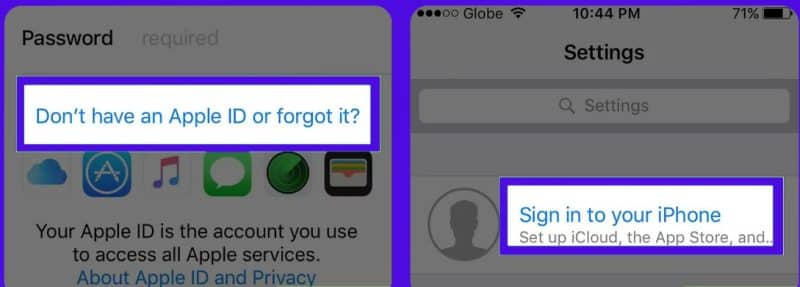
3. After selecting “Sign in to your iPhone/iPad“, touch “Don’t have an Apple ID or forgot it” which is located at the bottom of the password box. In older versions of iOS, the mentioned option is available under the title “Forgot Apple ID or Password“.
4. Now, in the new menu, select the “Forgot Apple ID” option located in the middle.
5. Next, click on the “Forgot Apple ID” option, which can be seen at the bottom of the Apple ID box.
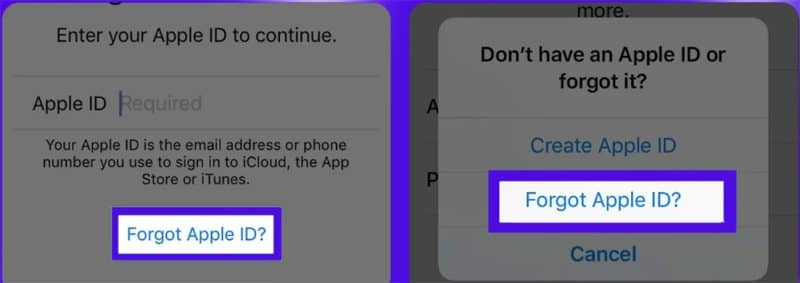
6. Now you have to enter your information including email, name, and surname in the relevant fields.
7. After entering the requested information, click on the “Next” button in the upper right corner of the page.
8. If you have enabled two-step authentication, you must also enter the mobile number associated with your Apple ID. To continue the process, click “Next” again in the corner of the screen.
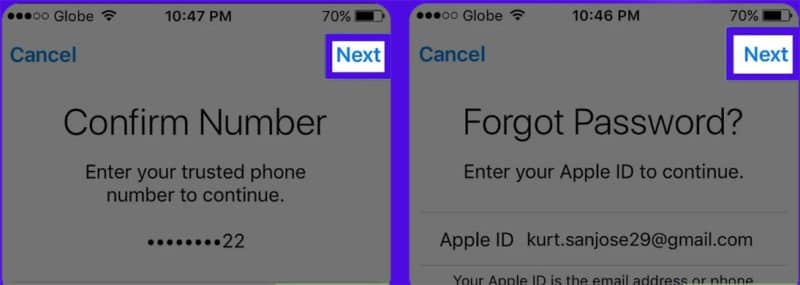
9. Now tap on “Reset with Phone Number” at the bottom of the screen. If your mobile number is connected to Apple ID, an SMS containing a verification code will be sent to it. If you have not defined a companion number in the user account or do not have access to it, select the “Don’t have access to your trusted number” option.
10. Next, enter the device password.
11. Now you will be able to define a new password for your account. Note that this password must consist of at least eight characters containing upper and lower case letters and numbers without any spaces. Also, three identical characters should not be used consecutively.
If the entered password has been used in the last year, it will not be possible to set it.
12. After choosing a new password, type it again in the “Verify” box and click the “Next” button in the corner of the page to continue.
13. Now you have to select the “Agree” option. If you are not automatically logged in to iCloud, you must manually type a new password in the corresponding field. Now you can see your Apple ID in front of the word “Apple ID“.
How to recover apple id password with security question
When you start creating an Apple ID for yourself, you have to go through various steps and after setting the password, you have to choose one or two security questions and answer them, but what is their purpose? In fact, these questions were designed to help you recover if you ever forget your Apple ID and password.
One of the main options for resetting your password is to use the “Answer Security Question” option, where you have to answer the question that you have already set, and in this way, you will be authenticated and you can recover your password. If you don’t remember your security questions or your answers, use the following methods to find your Apple ID password.
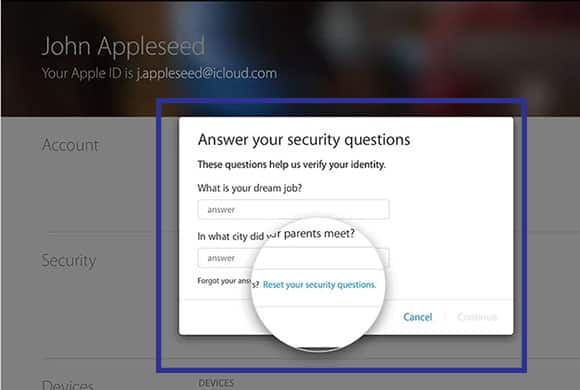
How to recover apple id password with email
Another method that you can use if you forget your Apple ID password is to request a new password to be sent to your email. For this, you need to click the Get Email option so that a new password will be issued to you by Apple’s support team. Note that this message will be sent to the email address you used to create your Apple ID, and its address cannot be changed. So make sure you have access to your inbox or email box, otherwise, this method can’t help you.
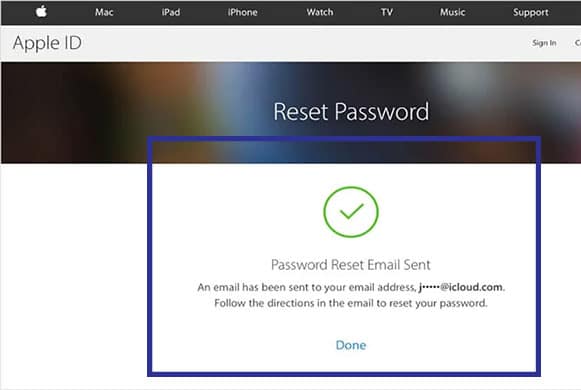
How to recover apple id through two-step authentication
Two-factor authentication is another way to deal with forgetting your Apple ID, which you can choose as “Two-Factor Authentication”. Of course, to use this method, you need another iOS device, which must be added to your account and allowed access. Since you are probably not familiar with this trick, we will explain the steps to add the device to the account step by step:
Log in to “iforgot.apple.com“. Then enter the contact number of your other device and click “Reset from another device“. After selecting the “Continue” option, wait for the message to arrive for your device. Finally, click “Allow” to allow access to it. After going through the reset process, a new password will be sent to you.
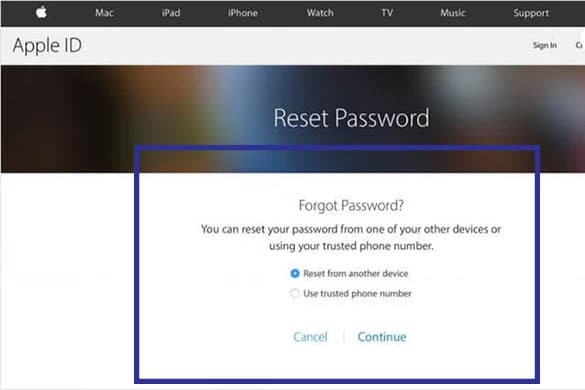
In addition to the four mentioned methods, you have another way to recover the password, which is to use the “Two-Step Verification” option, which is more useful for users outside Iran. In this case, you must use the “Recovery Key” and another iOS device. use it to give you an alternative password. Of course, in Iran, there are fewer users who use this method to recover their passwords.
How to reset apple id password on a computer
If you forget your Apple ID on Mac devices, you can view your Apple ID by visiting the “System Preferences” section. But in most cases when forgetting Apple ID, users are not inside their account and must go through the following steps.
1. First, open your device’s browser and enter the “iforgot.apple.com” page.
2. Now you have to enter your first name, last name, and email. You can also use the previous emails connected to the user account in this section. Finally, click the “Continue” button.
3. Now you need to enter the date of birth that you defined when creating your Apple ID.
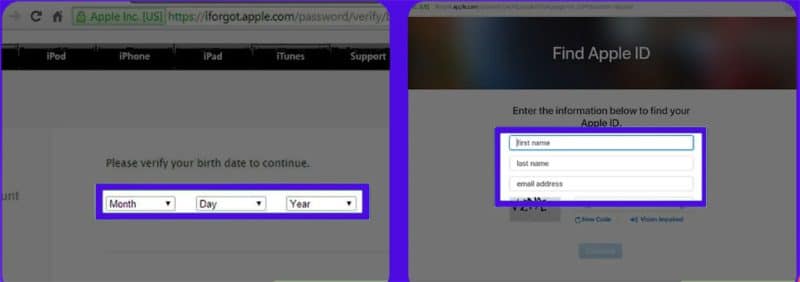
4. Next, you can choose the desired method to access the account when you forget your Apple ID. The first option is to receive a confirmation link via email, and the second option requires answering the security questions that you set in the past.
5. If you choose to answer security questions, you can see your Apple ID on the next page. You will also be prompted to create a new password for your account.
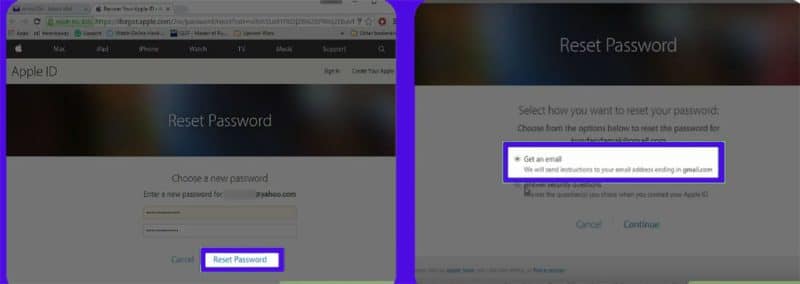
How to apple id password reset
When managing various Apple devices and services, it is necessary to use Apple ID to identify the user. Although it may seem like a simple user account at first glance; its interaction with the Apple ecosystem is much deeper than most users imagine. In such a situation, what will happen if we forget our password? Fortunately, there are various ways to reset the Apple ID password.

Apple uses iCloud account on its support website, but this account is also a subset of Apple ID; As a result, you may hear the two names mentioned together in many cases. To reset the Apple ID password in different situations, various steps must be taken, the types of which are mentioned below.
Enable two-factor authentication
If the two-factor authentication feature of the user account is enabled, it will be possible to access it only through trusted devices and the web. Trusted devices include an iPhone, iPad, or iPod touch with iOS 9 or later, and Mac computers with macOS El Capitan or later. When you log into your account on a new device, in addition to the password, you will also need a six-digit code that can be accessed through other connected devices or SMS to the mobile number.
By entering the mentioned code, the new device will be included in the list of trusted items. After entering another verification code once, there is no need to use it; Unless you log out of your account, remove the desired device from the trusted list, or change the user account password. If you have enabled two-factor authentication in the past, you can reset your Apple ID or iCloud password through any trusted device. The steps required on different devices are as follows.
How to apple id password reset on iPhone or iPad
Before starting the steps, make sure you are using iOS 10 or later. After making sure, open the Settings application and touch your name at the top. Now, by referring to the “Password & Security” section, select the “Change Password” option.
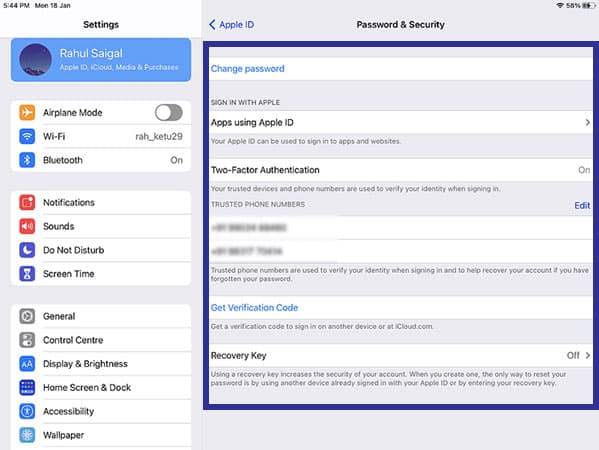
Now enter the password of your device to unlock it and then enter the new password in the “Change Password” window. After re-entering the new password in the “Verify” section, touch the “Change” option in the upper right corner of the window.
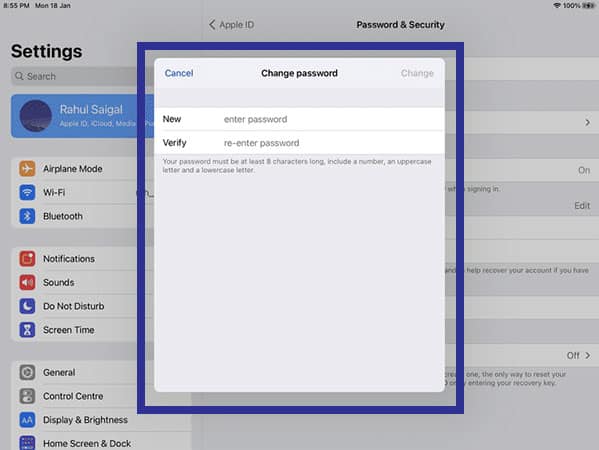
How to reset Apple ID password on Mac
If you are using MacOS Catalina or later on your Mac computer, first open the “Apple” menu, then select “System Preferences” and click “Apple ID.”
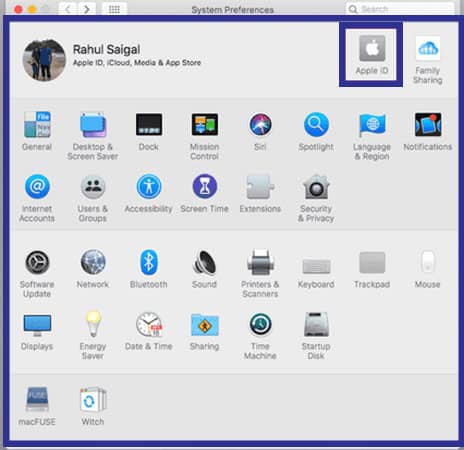
In older versions of Mac OS, to access the said section, you must first go to “iCloud” through“System Preferences” and then click on “Security” by selecting the “Account Details” option.
Next, click on “Password & Security” and then select “Change Password“.
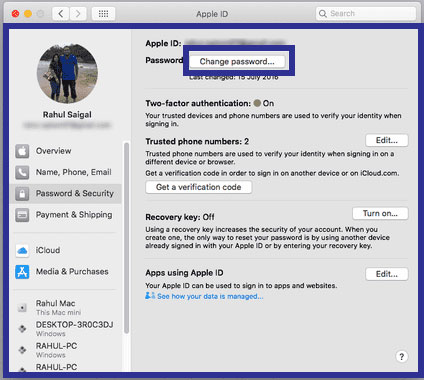
Now you may need to enter the admin account password; As a result, after typing it, press the “OK” key. In the new window that opens, enter the new password and then type it again in the “Verify” field. Finally, click on “Change“. Note that on other devices connected to your Apple ID, you must enter the new password again to be able to access the user account.
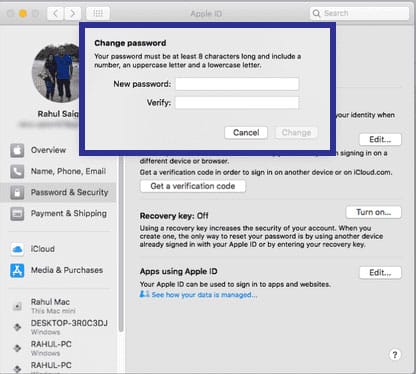
Change the Apple ID password on the iForgot site
To get started, go to Apple’s iForgot website and after entering your Apple ID, click Continue.
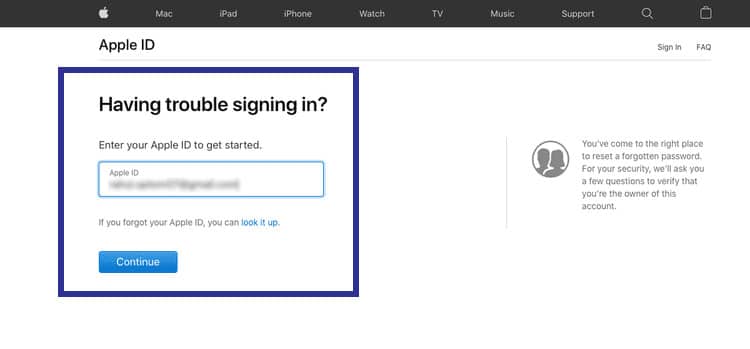
Now you can see the numbers connected to the entered Apple ID. Of course, most of their digits are hidden and only the last two digits will be visible. Now enter the number you used for Apple ID and then click “Continue“. As with two-factor authentication, a window will open on trusted devices. A list of devices connected to the user account will also be displayed on the “iForgot” website. In the “Reset Password” window, click on the “Allow” option.
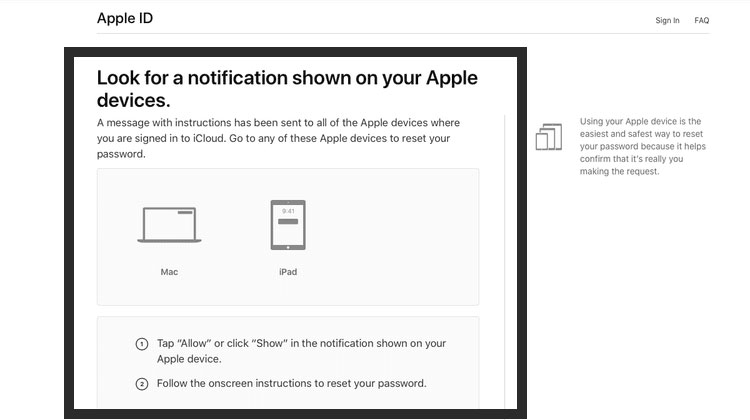
Enter your device password or admin account password on Mac and then click “Continue“. Now you can enter the new Apple ID password. After re-typing the new password in the “Verify” field, select the “Next” option or the “Change” button. Now the user account password has changed and you can use it to log in to your Apple ID on different devices.
Change your password with the Apple Support app
If you do not have access to any of the devices connected to your user account, you can try to change your Apple ID password through the iPhone, iPad, or iPod touch of a friend or relative using the Apple Support or “Find My iPhone” applications. To get started, if needed, download and install the Apple Support program. Click on “Passwords & Security” under “Topic” and then select “Reset Apple ID Password“. Now by touching “Get Started” select the “A different Apple ID” option.
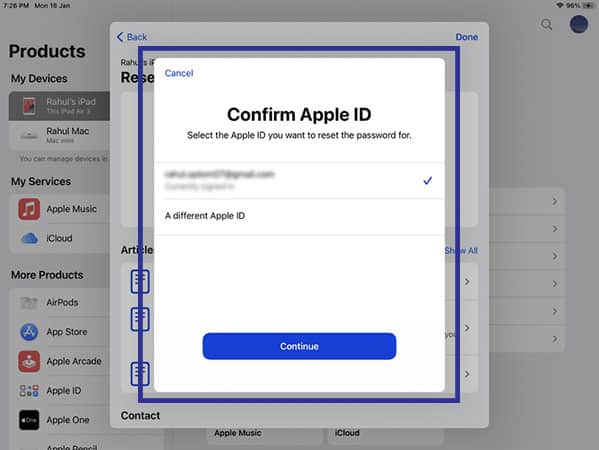
Enter the Apple ID whose password you want to change and then click “Next“. Now you can get the final confirmation by following the displayed instructions. In devices that use iOS 9 to iOS 15, it is not possible to download the Apple support application; As a result, you can use the “Find My iPhone” application as an alternative.
Enable two-step verification
Before two-factor authentication, Apple provided its customers with two-step verification to increase the security of user accounts. In this feature, a short numerical code was sent to iOS-based devices through the “Find My iPhone” application and a short SMS to other devices. Unfortunately, Mac computers could not receive the said code.
The old two-step verification system also uses a 14-character recovery code. As a result, if your account is locked and you don’t have access to the recovery code, you may never be able to log in again. This feature is available on devices based on iOS 9 and macOS El Capitan or older. If you try to update the operating system of your device, the security settings will also be automatically set to two-factor authentication mode.
Password change with active two-step verification
To reset the password of an Apple ID with two-step verification enabled, you must have access to the recovery code and a trusted device or mobile number connected to the user account. Next, visit Apple’s iForgot website and click “Continue” after entering the desired Apple ID.
Select the reset password option and click “Continue” again. Choose one of the trusted devices and after entering the confirmation code, type the new password. Finally, click on “Reset Password“.
According to Apple’s guide to reset your password with two-step verification, you should have access to two options: Account Password, Trusted Devices, and Recovery Code. If you can’t achieve these two things, you probably won’t have a chance to reset your account password and it’s better to go ahead and create a new Apple ID.
Password-based accounts
Some users are not interested in using two-factor authentication or two-step verification and do not enable said features. In such a situation, it will still be possible to change the Apple ID password through the iForgot website.
Reset the Apple ID password on iForgot site
After visiting the iForgot website, enter your Apple ID. Then follow the displayed instructions. Even though you don’t have any of the main security criteria, you can still reset your account password via email or by answering security questions; Although you must have enabled them in the past.
It is better to proceed with the activation of two-factor authentication so that if this problem occurs again, you can access your account more easily. Also, there is no need to use authentication programs to receive the code and it is automatically sent to all Apple devices.
Add recovery information to user account
If you can’t log in to your Apple ID and none of the password reset methods work, the only solution left is to recover the account. The following methods are provided by Apple to restore the user account.
Recovery codes
When Apple moved to using two-factor authentication, recovery codes became unavailable to most users. However, with the release of iOS 14, we saw the return of such codes to the Apple ecosystem. In addition to recovery codes, you must also have access to a trusted device to change the password. After receiving recovery codes, you will be able to unlock Apple IDs locked due to multiple failed logins.
Recovery with contacts
The main purpose of defining a contact for recovery is to regain access to locked user accounts with the help of friends and relatives. Such contacts can receive the required verification code. To take advantage of the said feature, you must use devices based on iOS 15 and iPadOS 15 or MacOS Big Sur or later.
Of course, using a contact for user account recovery may not provide access to all information. According to the encryption method of the desired service, the conditions will be different. Services with end-to-end encryption such as iCloud, Health, and Apple Pay will require access to a trusted device to display information.
To add a specific recovery contact on iPhone or iPad, first refer to the settings section and then select the user account name and go to the “Password & Security” section. Next, click on “Account Recovery” and select “Add Recovery Contact“. After reading the description, click on the “Add Recovery Contact” button.
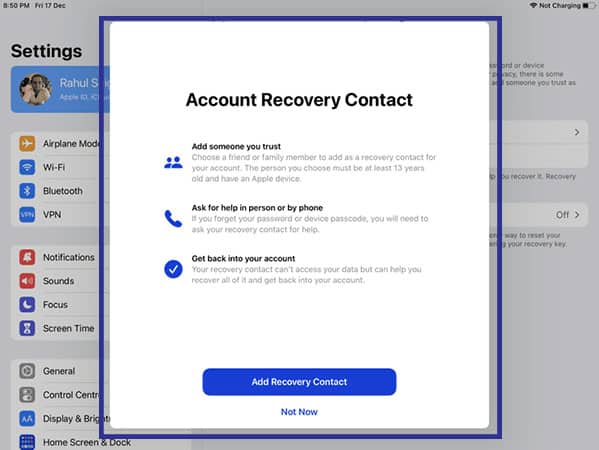
Verify your identity through Touch ID or Face ID and then select one of your family members if you are a member of the Family Sharing group. You can also select other contacts. The target audience will receive an invitation indicating your desire to add them to the said feature.
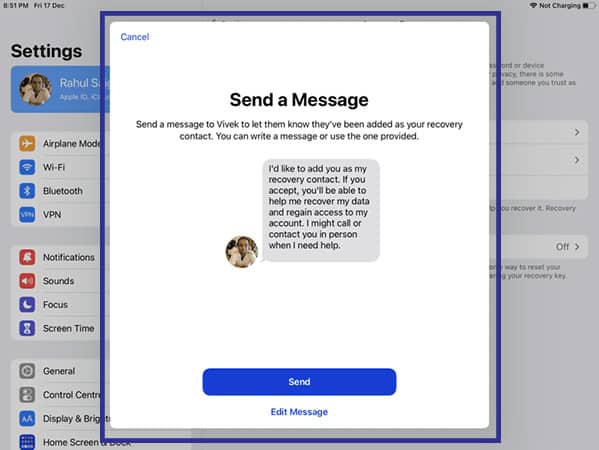
Frequently asked questions about How to recover apple id password
- If you forget your Apple ID password, how do you recover it?
Forgetting the Apple ID is one of the common occurrences for iPhone users. In general, there are several solutions to recover the Apple ID password, which we discussed in full in the above article and we suggest that you read it.
- How to recover an Apple ID password via email?
To recover your Apple ID password via email, follow the steps below 1– On the reset password page, select the Get an email option and click on Continue 2– Go to your email and click on Reset now in the email received from Apple. 3– Enter the new password that is a combination of upper and lower case English letters and numbers (at least 8 characters).
- Can we find our Apple ID if we forget our Apple ID and email through previous purchases?
Yes. Follow the steps below to find your Apple ID: 1– Enter the iTunes application. 2– Select one of your purchases in the Library section. 3– Select Edit and then Get Info. 4-Choose File. 5– Your Apple ID can be seen in the Purchased by section.
- What are the steps to recover the Apple ID password through the site?
Go to the Apple ID creation site, the link of which is in the article. Click the Forgot Apple ID or password option. Enter your Apple ID, if you don’t remember it, click on look it up below the box. Enter your first name, last name, and email, and press continue. Go to your email, check the inbox or even spam, and see the received message containing Apple ID information.
- How to recover an Apple ID password through two-step authentication?
Enter the Apple ID creation site. Enter the email registered for your Apple ID. Click “Continue” and enter the phone number associated with your Apple ID. Go to one of the devices connected to your iCloud account. Then click “Allow“. Now you can set your new Apple ID password.
- How to find the Apple ID password through the security question?
To reset your Apple ID password, follow the steps below: 1– Enter the Apple ID website first 2– Click on Forget Apple ID or Password 3– Enter your Apple ID and click on Continue 4– I need to reset my password option and click Continue 5– Select Answer security questions option to reset through the security question 6– Enter your date of birth in Gregorian, then answer two security questions 7– Now enter your new password and click on Reset Password option.
In this article, we talked about “How to reset apple id password” and we are waiting for your experiences to use these methods. Please share your thoughts with us.

