How to record calls on Xiaomi_new tricks 2024
Most of the prominent smartphone brands do not include the internal recording of voice calls in their products due to the laws related to the protection of people’s privacy; As a result, users have to go to external applications to do such work. Call recording in Xiaomi phones is one of the features of this company’s devices and eliminates the need for users to use additional programs. In the next article, we will discuss how to do this.
How to record calls on Xiaomi
Before starting, we must mention that the ability to record the conversation is no longer available in new Xiaomi phones; But the owners of older products of this company can still benefit from the mentioned feature.
In some countries, there is no ability to record conversations due to strict laws regarding the protection of people’s privacy. However, if you are one of the owners of the new Xiaomi phone, you can get help from external programs for this purpose. Below is a list of the best available titles in this field.
1. How to record a voice call on a Xiaomi mobile phone
Users can record conversations on Xiaomi phones individually or in groups. The method of recording a single voice call is explained below.
- To start, enter the phone application on your phone.
- Enter or select the number you want to make and record a call with and press the call button.
- Wait for the call to be made.
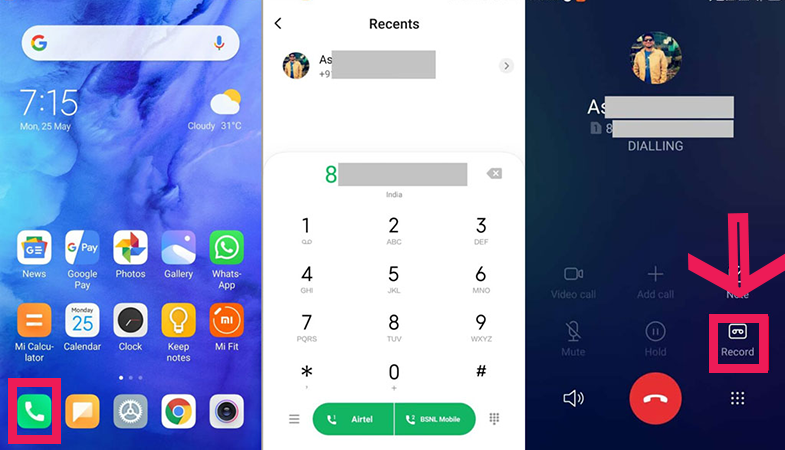
- After making a call, the cassette tape icon (on the right) will become active.
- By touching the mentioned icon, you can start the process of recording the conversation on the Xiaomi phone.
- If the pop-up message to authorize access to the microphone and call recording is displayed, tap Once (for one-time access) or Allow only while using the app (for permanent access).
- To end the call, you can tap the tape icon again. Also, when the call is disconnected, the recording process will be stopped automatically.
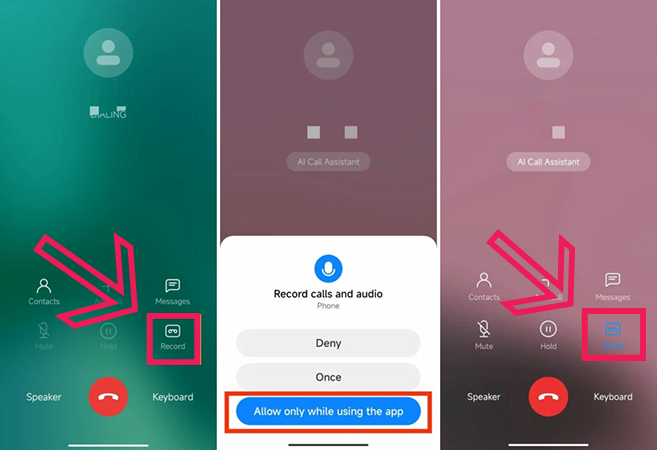
2. Record all conversations on Xiaomi phones
Those interested can record all incoming and outgoing calls automatically on Xiaomi phones. For this purpose, just follow the steps below.
- Enter the Phone application on your phone again.
- You should now enter the Call settings menu.
- To do this, click on the hamburger icon (three parallel lines) in the lower corner of the screen and select Settings. In some versions, you need to tap on the three dots icon in the upper corner of the screen.
- In the “Call settings” page, click on the “Call recording” option, and then on the new page, set the “Record calls automatically” option to active mode.
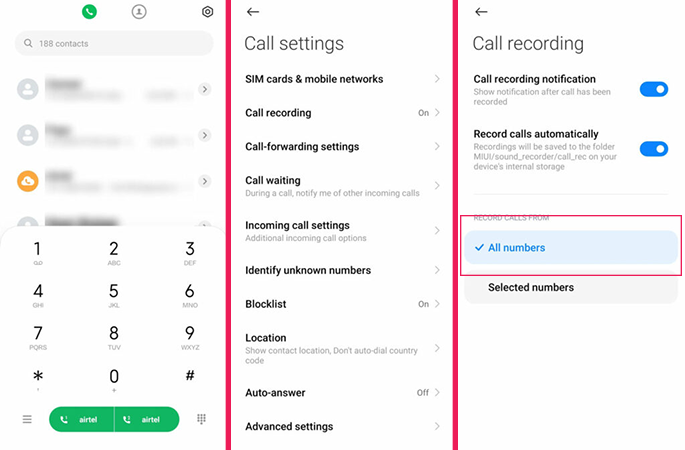
- Note that after activating the said option, the “All Numbers” mode is automatically selected under the title “Record Calls From“.
- In this case, calls from all numbers will be recorded.
If you want only the calls related to certain numbers to be recorded, select the “Selected numbers” option. - If you want calls from unknown numbers to be recorded, select the “Unknown numbers” option under the “Selected Numbers” heading.
- You can also create a custom list of numbers whose conversations you want to record by selecting the “Custom list” option.
- In the “Custom list” page, click on the “Add Numbers” option at the bottom of the page and then add the desired numbers or contacts to the list.
- Finally, click on the tick in the upper corner of the page to save the list.
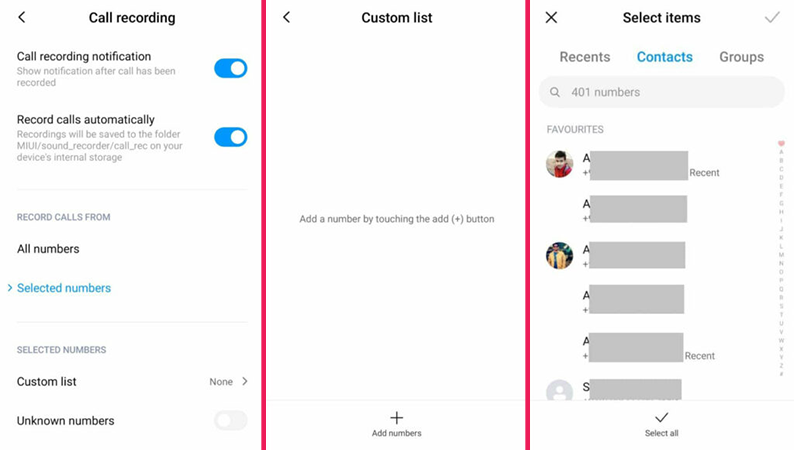
3. Access to recorded conversations on Xiaomi mobile phones
In the previous parts, we saw how to record conversations on Xiaomi phones individually and in groups. Now you will be able to access the recorded conversations by following the below path.
- Enter the Phone application on your phone again.
- Click on the arrow placed in front of the desired number in the list of recent calls.
- From the opened page, select the desired contact.
- You can now listen to the recorded conversation in the “Recorded Calls” section.
- Also, after the recording process of each conversation is completed, a notification titled “Phone – Call recorded” will be displayed, by selecting which you can access the recorded calls.
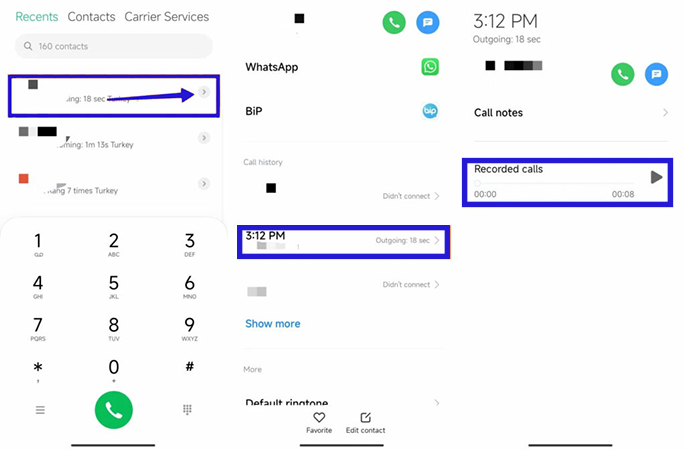
4. Call recording in new Xiaomi phones
As mentioned at the beginning of the article, the internal ability to record conversations in Xiaomi phones has been removed in new products due to the protection of user privacy, and only owners of older devices can use this feature. Of course, if you use new Xiaomi devices, you can go to applications developed for such work to record calls. Below are some popular titles in this field.
- Automatic Call Recorder
- Automatic Call Recorder Pro
- Call Recorder – Cube ACR
Phones that support this feature include the following:
- Series Mi:
Mi 5, Mi 5s, Mi 5s Plus, Mi 6, Mi 8, Mi 8 SE, Mi 8 Lite, Mi 8 Pro, Mi 8 Explorer, Mi 9, Mi 9T, Mi 9T Pro, Mi 9 Lite, Mi 9 SE, Mi 9 Pro, Mi 10, Mi 10 Youth, Mi 10 Lite, Mi 10 Pro, Mi 10 Lite Zoom
- Mi Note series:
Mi Note 3, Mi Note 10, Mi Note 10 Lite, Mi Note 10 Pro
- Mi Max series:
Mi Max 2, Mi Max 3
- Mi Mix series:
Mi MIX, Mi MIX 2, Mi MIX 2s, Mi MIX 3, Mi MIX 3 5G
- Redmi series:
Redmi 5, Redmi 5A, Redmi 5 Plus, Redmi 6, Redmi 6A, Redmi 7, Redmi 7A, Redmi 8, Redmi 8A, Redmi 8A Pro, Redmi 10X, Redmi 10X Pro
- Redmi Note series:
Redmi Note 7, Redmi Note 7s, Redmi Note 7 Pro, Redmi Note 8, Redmi Note 8 Pro, Redmi Note 9, Redmi Note 9s, Redmi Note 9 Pro, Redmi Note Note 9 Pro Max
- Redmi K series:
Redmi K20, Redmi K20 Pro, Redmi K20 Pro Premium, Redmi K30, Redmi K30 5G, Redmi K30i, Redmi K30i 5G, Redmi K30 Pro, Redmi K30 5G Racing
- Pocophone series:
Pocophone F1, Pocophone F2 Pro, Pocophone X2
Frequently asked questions about How to record calls on Xiaomi
- Is it possible to record conversations on new Xiaomi phones?
Yes; Although these devices are not equipped with built-in capabilities to record conversations, voice calls can be recorded by using dedicated programs.
- Is it possible to record all conversations on Xiaomi phones?
Yes; If your device supports internal call recording, you can record all incoming and outgoing calls.
- Is there a need for a program to record conversations on Xiaomi phones?
In new Xiaomi products, the ability to record internal conversations has been removed from the call application; But in older devices, you can do this without using the program.

