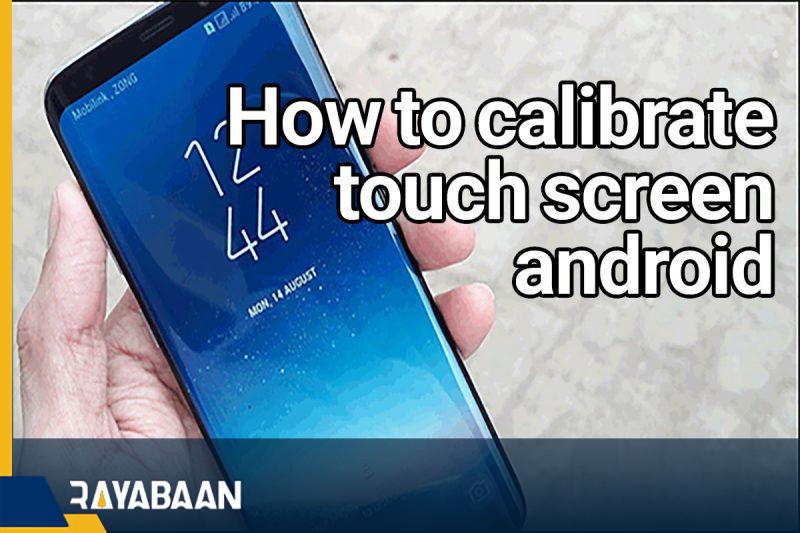How to calibrate touch screen android 2024
Over time, the accuracy of your Android phone’s touchscreen may suffer. Before you want to change your phone after seeing this problem, it is not a bad idea to calibrate it first. With this, it is not unlikely that the problem of the touch screen of your Android phone will be solved.
How to calibrate touch screen android
In this article, we are going to discuss how to calibrate the touch screen of Android phones and tablets. If you also have this problem with your device, read this article to the end.
How do we know that the touch screen of the phone needs to be calibrated?

Since Android has experienced many improvements in the past years, it needs more powerful hardware to provide its modern features. The hardware of Android phones these days is far better than their previous generations and has experienced many improvements.
It’s rare that the touchscreens of new flagship Android phones need to be calibrated. Phone touchscreen problems are mostly caused by hardware problems that cannot be fixed using software methods.
Of course, even considering the mentioned topics, we should not forget to calibrate the touch screen of the phone. In some cases, this can solve many touchscreen problems. For example, by calibrating the touch screen of the phone, you can make the accuracy of the sensors and the sensitivity of the screen more accurate; Especially when you use gel protectors for your phone screens.
It is also very appropriate to do this on old phones, because at that time the technology was not as advanced as it is today, and the lower accuracy of touch screens was considered normal. By recalibrating old phones, the accuracy of their touch screens will be improved to some extent.
Test your screen
Before you start calibrating, you need to make sure that all the touchscreen components of your Android phone are working well. On older Android devices there were some hidden menus and “Developer Options” that allowed you to check and calibrate your touchscreen.
If you are using an older Android phone, you must dial *#*#2664#*#* to access the hidden menu.
Note that this number does not work on Android 5 Lollipop or later.
In newer phones, there are various applications in the Google Play Store that you can use to calibrate your Android phone. Using these applications, you can check the touch screen of your phone and see if there is a problem or not. One of the good options is to use the “Touch Screen Test” application. It is very simple to use.
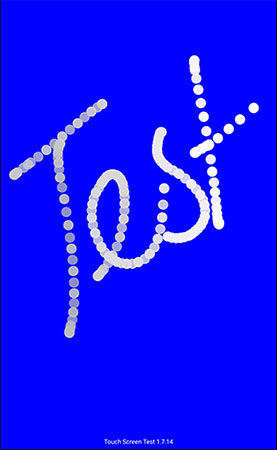
This software is like a drawing pen with white dots to determine the position of your fingers on the screen. If the touchscreen response is slow or inaccurate, calibrating the screen may solve the problem.
How to calibrate touch screen android
As we mentioned earlier, the old versions of Android had a pre-designed tool to calibrate and test the touch screen of phones. The mentioned tools allowed you to check the exact performance of the phone’s touch screen in addition to calibrating it.
This feature is no longer available in new versions of Android. On most new cell phones, the only solution to recalibrate the screen is to use apps from the Play Store.
One of suitable software to do this is called “Touchscreen Calibration“. To start, install the mentioned software through Google Play Store. Then run it and press the “Calibrate” button in the middle of the screen to get started.
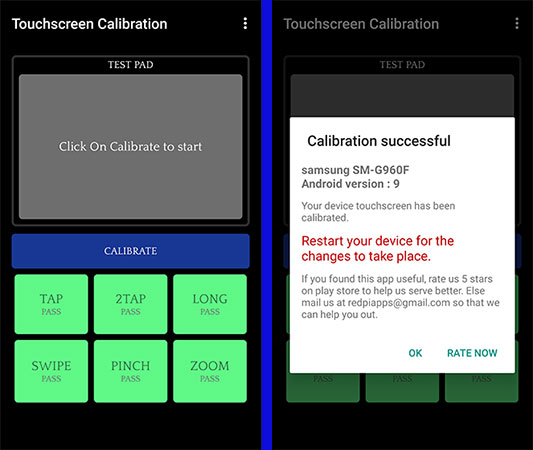
There are six touch tests. Proceed according to the instructions of the software. After completing the steps, you should receive a confirmation message like the image below.
Now restart your phone and check the status of your phone’s touch screen using an application like “Touch Screen Test”.
Return to factory settings
If your touch screen problems are not solved by doing the things mentioned above, maybe resetting to factory settings will solve your smartphone problem. Of course, you should note that by doing this, much important information stored in the phone will be lost. For this reason, it is better to make a backup of your data first.
Of course, you should note that the contents mentioned in this article are never able to fix hardware problems. Therefore, if doing all these things doesn’t solve your problem, maybe it’s better to think about changing the device or repairing the touch screen of your phone.
Returning to factory settings or factory reset is different in different phones, but it will be available mainly by going to Settings > System > Reset. Again, we repeat that before performing a factory reset, first make a backup of the data on your phone.
Frequently asked questions about How to calibrate touch screen android
- What is touch screen calibration on an Android device?
Touch screen calibration is a process of adjusting the sensitivity and accuracy of a touch screen to ensure that it responds accurately to user input.
- How do I calibrate my touch screen on my Android device?
To calibrate your touch screen on an Android device, go to “Settings,” then “Display,” then “Touchscreen calibration.” Follow the prompts to complete the calibration process.
- Why do I need to calibrate my touch screen?
Over time, touch screens can become less accurate due to factors such as wear and tear or changes in environmental conditions. Calibrating your touch screen can help to restore its accuracy.
- Can I calibrate my touch screen myself, or do I need to take it to a professional?
Most Android devices come with built-in touchscreen calibration tools that allow you to calibrate the screen yourself. However, if you are experiencing persistent issues with your touch screen, you may need to seek professional assistance.
- How often should I calibrate my touch screen?
There is no set schedule for touchscreen calibration, but it is recommended that you calibrate your touchscreen periodically, especially if you notice any issues with its responsiveness.
- What should I do if my touch screen is still not responding accurately after calibration?
If your touch screen is still not responding accurately after calibration, you may need to seek professional assistance or consider replacing the touch screen altogether.
- Will calibrating my touch screen delete any data or settings on my Android device?
No, calibrating your touch screen should not affect any of your data or settings.
- Can I calibrate my touch screen on an Android tablet or smartphone?
Yes, touchscreen calibration is available on most Android tablets and smartphones.
- Is there a specific way to calibrate my touchscreen for gaming?
There is no specific way to calibrate your touch screen for gaming, but you may want to adjust the sensitivity settings to suit your gameplay preferences.
- What should I do if my touch screen is completely unresponsive?
If your touch screen is completely unresponsive, you may need to perform a hard reset on your device or seek professional assistance.
In this article, we talked about “How to calibrate touch screen android” and we are waiting for your experiences to use these methods. Please share your thoughts with us.