How to create a Samsung account? new tricks 2024
How to create a Samsung account? Today, Samsung phones are among the best phones and tablets, but to use their features, you must have a Samsung account.
You must have been wondering what a Samsung account is. Don’t worry, you have chosen the right article, in this text, we will teach you how to create a Samsung account on your phone and computer. So be sure to stay with us until the end to get the answer to your question.
What is a Samsung account?
Today, in addition to the Google account, many mobile phone manufacturers have their company accounts.
Usually, all these companies aim to create this account to provide service to the user.
Samsung company has also provided a Samsung account for its users. In order to deliver its services to users easily and with high security.
With this account, you can easily access Samsung Dive, various Samsung programs, and other services provided by Samsung.
Why should we create a Samsung account?
You might be wondering why we should create a Samsung account or what are the benefits of a Samsung account.
The first reason for creating a Samsung account is that without having it, we cannot use many Samsung features.
After creating a Samsung account, we can use its unique advantages such as: finding a lost or stolen mobile phone, recovering data, completely safe updating, special themes and backgrounds, pedometer, etc.
If you want to erase the memory of your Samsung phone, be sure to read the article on erasing the memory of Samsung and Android.
What are the benefits of a Samsung account?
There is a free, integrated membership service that you can use on smartphones, tablets, websites, TVs, and other devices called Samsung Account.
You can benefit from various Samsung services through your Samsung account.
Benefits of creating a Samsung account:
- Ability to access exclusive applications, such as “SmartThings” and “Samsung Pay”
- Backup
- reset
- Synchronize data for multiple devices
- Help if you forget your user account (ID) or password
- And…
How to create a Samsung account?
You can use three methods to create a Samsung account.
- Creating a Samsung account on the phone
- Creating a Samsung account on the computer
- Creating a Samsung account with Google
We will teach you all three methods.
How to create a Samsung account on mobile and tablet
One of the easiest ways to create a Samsung account is to use the features provided in the settings of the company’s phones and tablets. To do this, just follow the path below.
- Go to “Settings” (gear icon) on your mobile or tablet.
- On the settings page, among the displayed items, refer to the “Accounts and backup” section.
- On the “Accounts and backup” page, select the “Accounts” option from the top of the page.
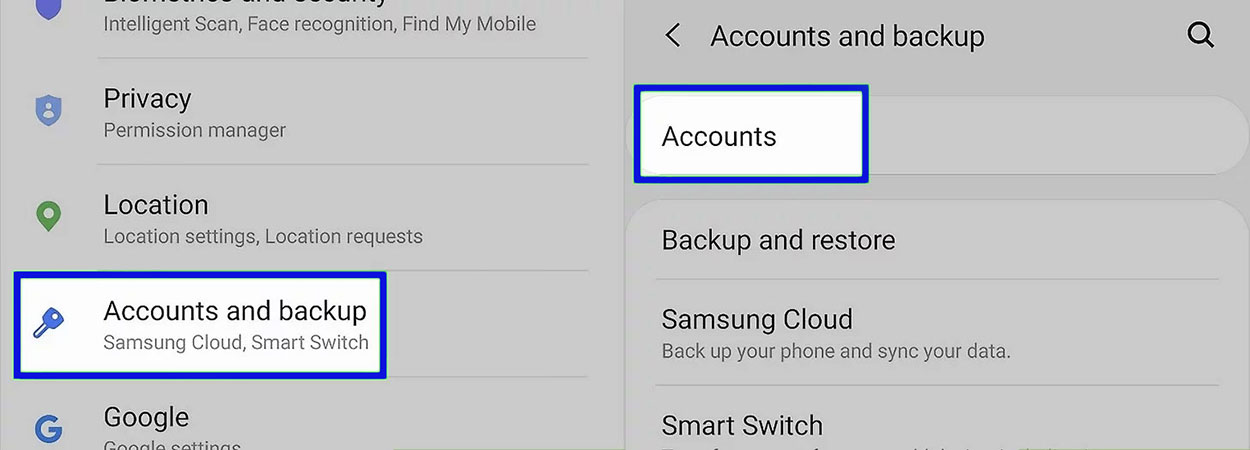
- On the next page, click on the “Add account” option marked with the “+” icon.
- Now select “Samsung account” from the available options.
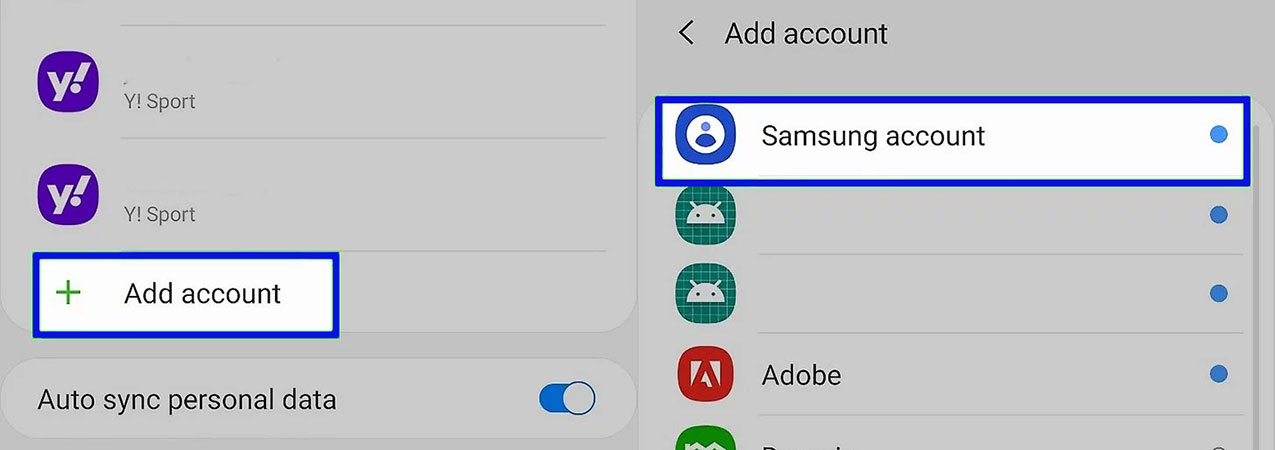
- On the new page, click on the “Create account” option as shown in the image. This option is at the bottom of the “Next” key and in front of the “Find ID” phrase.
- Tick the necessary options and touch the “Agree” button to continue. Unnecessary options are marked with “Optional“.
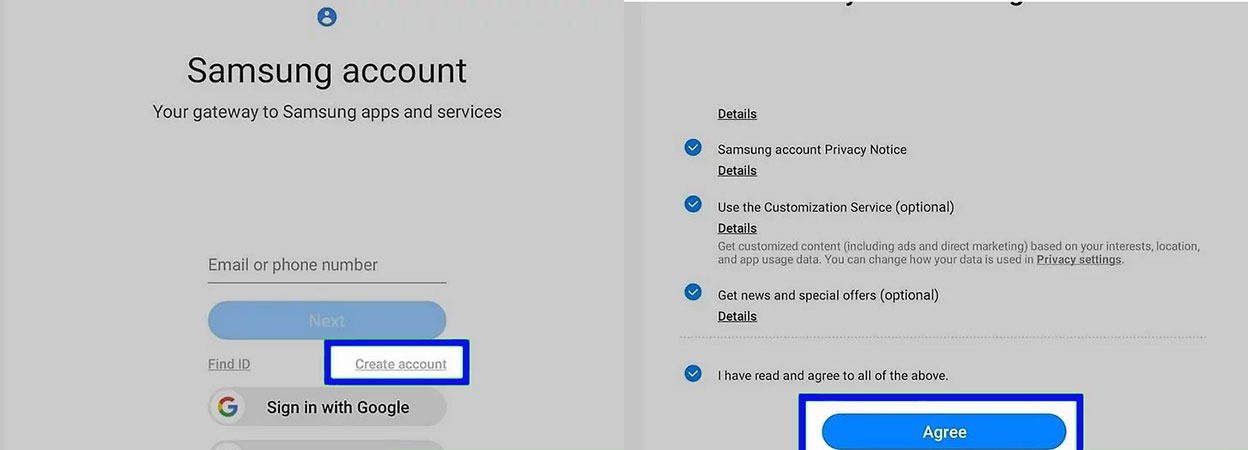
- In the “Create account” page, enter your email address in the first box. Note that the email address entered will be known as your username later.
- Then enter the user account password in the second box. If you like, you can also use your fingerprint or iris to verify your password.
- Specify your name and date of birth in the next boxes.
- After entering all the requested items, click on the “Create account” button at the bottom of the page, and then click on “Next” when the screen appears.
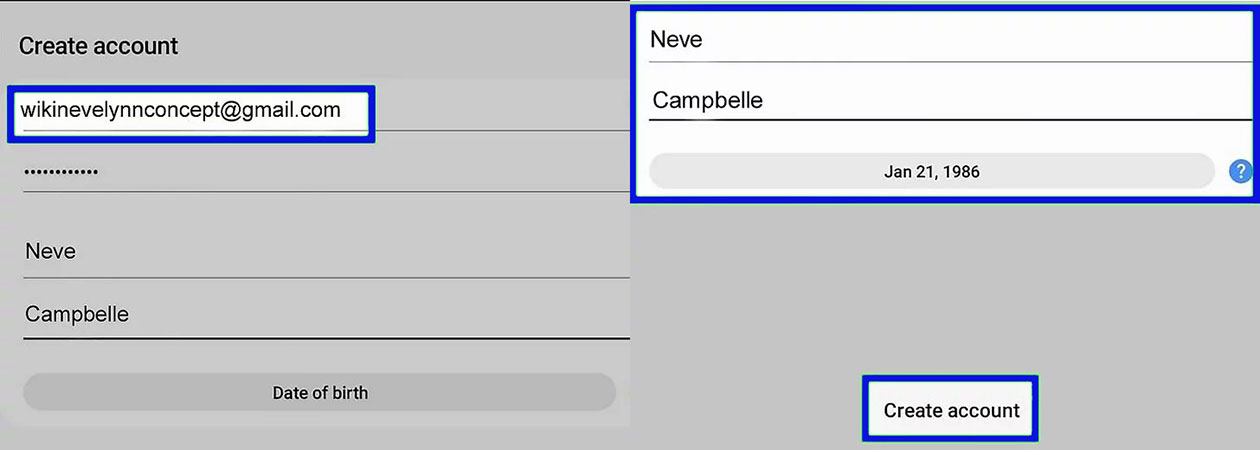
- Now a verification code will be sent to you via e-mail or mobile number, by entering it, the account will be activated.
How to create a Samsung account on a computer
Fortunately, you can create a Samsung account without access to Samsung phones and tablets. For this purpose, follow the steps below.
- Open your device’s browser and go to the following address.
samsung.com/us/account/signin- Now click on the “Create account” option.
- Also, by selecting the “Sign in with Google” option, you can use your Google account to create a Samsung account.
- Click “Agree” to continue.
- After entering the required information including email, password, and date of birth, click on the “Next” button. Note that there is no need to enter a “Zip Code“.
- Now enter the verification code received by email in the “Verification Code” box and click “Next“.
How to create a Samsung account with Google
- To create a Samsung account using a Google account, do this if you have a Gmail account on your phone.
- Open Settings.
- Enter the “User and backup” section.
- Click on the “Accounts” option.
- Now click on the “Add account” option.
- Select the “Samsung account” option.
- Then click on “Create Account With Google ID“.
- Enter the required information to create a Samsung account with Google.
- Click “Next” and then select “Agree“.
How to manage your Samsung account
Follow the steps below to access your Samsung account.
- First, go to the settings section.
- Tap Accounts and Backup.
- Select the Accounts option.
- Now select the registered Samsung user account.
Two-step verification
- Go to Settings for two-step verification.
- Tap Accounts and Backup.
- Select the Accounts option.
- Tap the registered Samsung account.
- Tap Password and Security.
- Now choose two-step verification.
Personalization of user accounts in Samsung applications and services
- First, go to the settings section.
- Select Accounts and Backup.
- Tap the Accounts option.
- Select the registered Samsung account.
- Tap the Apps and Services option.
- Select Samsung Apps.
Frequently asked questions about How to create a Samsung account
- Why do I need a Samsung account?
A Samsung account allows you to access and enjoy various Samsung services, such as Samsung Cloud, Samsung Pay, and the Galaxy Store. It also helps you keep your Samsung devices synced and updated.
- How can I create a Samsung account?
You can create a Samsung account by going to the Samsung account website or through the settings on your Samsung device. Follow the prompts to enter your email address, create a password, and provide other required information.
- Do I need to provide my personal information to create a Samsung account?
Yes, you need to provide some personal information such as your name, email address, date of birth, and phone number to create a Samsung account. This information is used to verify your identity and protect your account.
- Is there a cost to create a Samsung account?
No, creating a Samsung account is free of charge.
- Can I use a non-Samsung email address to create a Samsung account?
Yes, you can use any email address to create a Samsung account, whether it is a Samsung email or a non-Samsung email.
- What happens if I forget my Samsung account password?
You can reset your Samsung account password by clicking on “Forgot Password” on the Samsung account website or in the settings of your Samsung device. Follow the prompts to reset your password.
- Can I delete my Samsung account?
Yes, you can delete your Samsung account by going to the Samsung account website, logging in, and selecting “Delete Account” in your account settings. Note that this action cannot be undone and you will lose access to all Samsung services associated with your account.
- Can I have multiple Samsung accounts?
Yes, you can have multiple Samsung accounts, but each account must be associated with a unique email address.
Conclusion
By creating a Samsung account, you can benefit from the services of this company. In this article, we taught you how to create a Samsung account with a phone, computer, and Google. If you have any questions or comments about How to create a Samsung account, let us know.

