How to block a number on android_Best Tricks 2024
It has happened to all of us that we don’t want to talk to a certain person and prevent him from contacting us. To do this, we need to block the contact’s number, but how is this done? In this article, we want to teach youHow to block a number on android phones.
How to block a number on android
How to block a phone number on Android phones is a little different from each other, so the method we teach in this article may not work for all devices. In fact, we teach how to block numbers on Samsung and Pixel phones. Stay with us until the end.
How to block a number on a Samsung phone
Open the Samsung phone’s default phone app and go to the recent calls section or the “Recents” tab. Here tap on the three dots option at the top right corner of the screen.
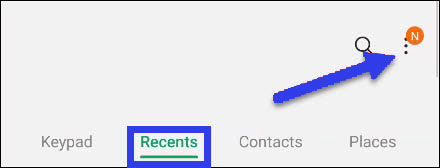
Select “Settings” from the drop-down menu.
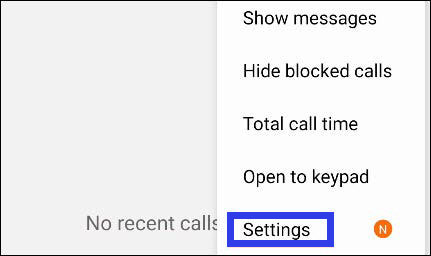
At the top of this section, select the “Block Numbers” option.
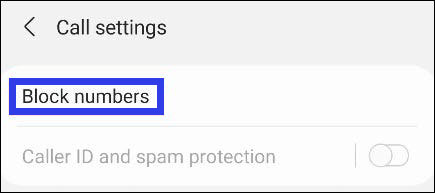
In this section, you can activate the “Block unknown callers” option so that if an unknown number calls you, it will be blocked automatically. However, you can add numbers manually or go to the recent calls or contacts tab to select them.
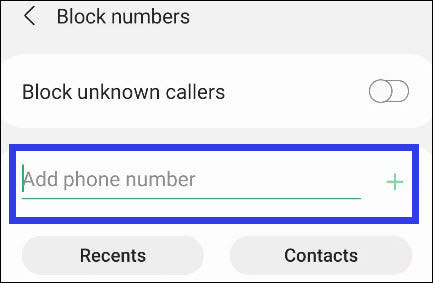
When you enter a phone number manually, you need to touch the plus sign (+) next to it to block it.
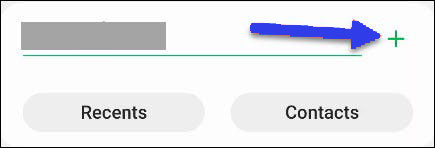
If you select a number from the recent section or contacts, it will be immediately added to the list of blocked users, which you can see on this page.
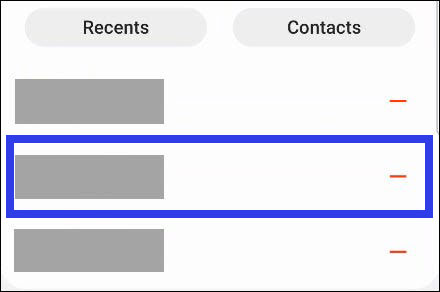
With these few simple steps, you can block the phone number of your intended contact on the Samsung phone. If after some time you decide to unblock the person, just tap on the red negative icon in front of the number.
How to block a number on a Pixel phone
By default, Pixel phones are equipped with the “Phone by Google” app, which can be installed on other Android products, although not all of its features work on them and are specific to Pixels.
In this phone app, go to the “Recents” tab. On this screen, touch the three dots option in the upper right corner of the screen.
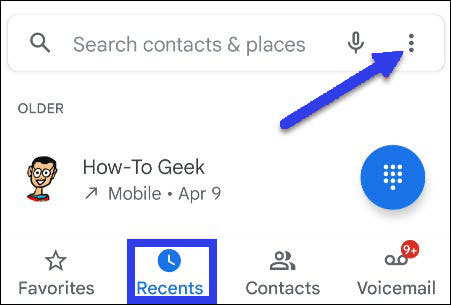
Select “Call History” from the drop-down menu.
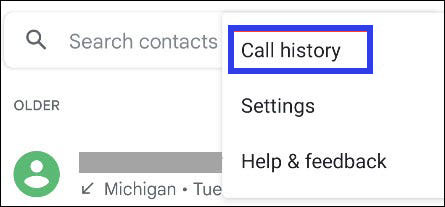
By touching the desired contact, several other options will be available to you. In the following, it is enough to select the “Block/report spam” option from among these items.
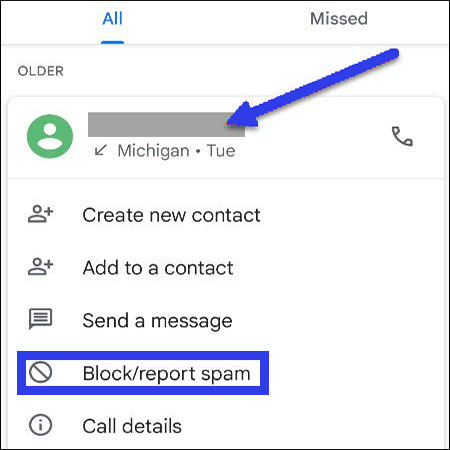
By selecting this option, a pop-up message will appear in front of you, in which you can report the number as spam before blocking it. To block the number, touch the “Block” option.
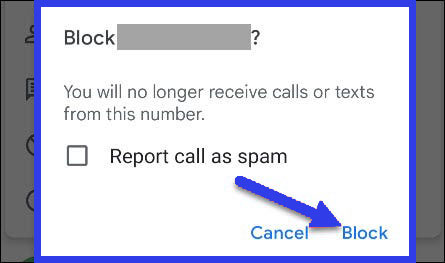
The work is done and the number you want can no longer call you. Blocked numbers can be found in settings under “Blocked Numbers“. You can also unblock numbers here.
How to unblock a number on Samsung
To unblock a number on a Samsung phone, follow these steps:
- Open the Phone app on your Samsung device.
- Tap the three dots in the top right corner to open the menu.
- Select “Settings” from the menu.
- Scroll down to “Block numbers” and tap on it.
- Find the number you want to unblock and tap on it.
- Tap “Remove from blocked numbers” or “Unblock” (the exact wording may vary depending on your phone’s model and software version).
- Confirm that you want to unblock the number by tapping “OK” or “Unblock” again if prompted.
Once you’ve completed these steps, the previously blocked number should be unblocked, and you’ll be able to receive calls and messages from that number again.
Frequently asked questions about How to block a number on android
- How do I block a number on my Android phone?
You can usually block a number on an Android phone by opening the Phone app, selecting the number you want to block, and tapping “Block” or “Block number”.
- Can I block numbers from texting me on Android?
Yes, you can usually block numbers from texting you on Android by opening the Messages app, selecting the conversation with the number you want to block, and tapping “Block” or “Block number”.
- How do I unblock a number on my Android phone?
To unblock a number on an Android phone, you can usually go to your phone’s call settings, find the number you want to unblock, and select “Unblock” or “Remove from block list”.
- Will a blocked number know that they’re blocked on Android?
No, a blocked number usually won’t know that they’re blocked on Android. Their calls and messages will simply be prevented from reaching you.
- Can I still receive voicemails from a blocked number on Android?
It depends on your phone and carrier. Some Android phones and carriers will still allow blocked numbers to leave voicemails, while others will not.
- Can I block a number from calling me but not from texting me on Android?
Yes, some Android phones allow you to block a number from calling you but not from texting you. Check your phone’s call and message settings to see if this is an option.
- How many numbers can I block on my Android phone?
The number of numbers you can block on your Android phone will depend on your phone’s software and storage capacity. Most phones allow you to block at least a few dozen numbers.
- Can I block calls from private or unknown numbers on Android?
Yes, some Android phones allow you to block calls from private or unknown numbers. Check your phone’s call settings to see if this is an option.
- Will blocking a number on Android also block them on other devices, like my tablet or computer?
No, blocking a number on Android will only block it on that specific device. If you want to block a number across multiple devices, you’ll need to block it on each device separately.
- Can I still call or text a number after I’ve blocked it on Android?
Yes, you can still call or text a number after you’ve blocked it on Android. However, the blocked number won’t be able to call or text you back.
In this article, we talked about “How to block a number on android” and we are waiting for your experiences to use these methods. Please share your thoughts with us.

